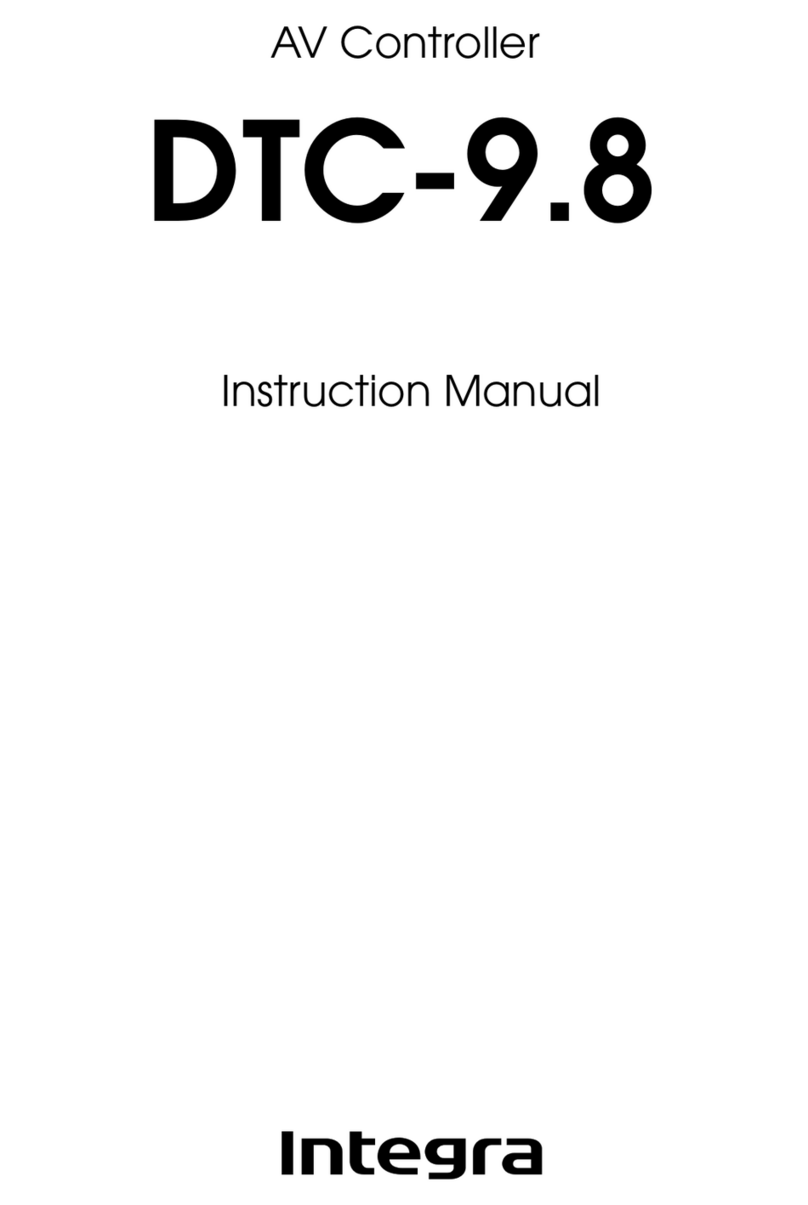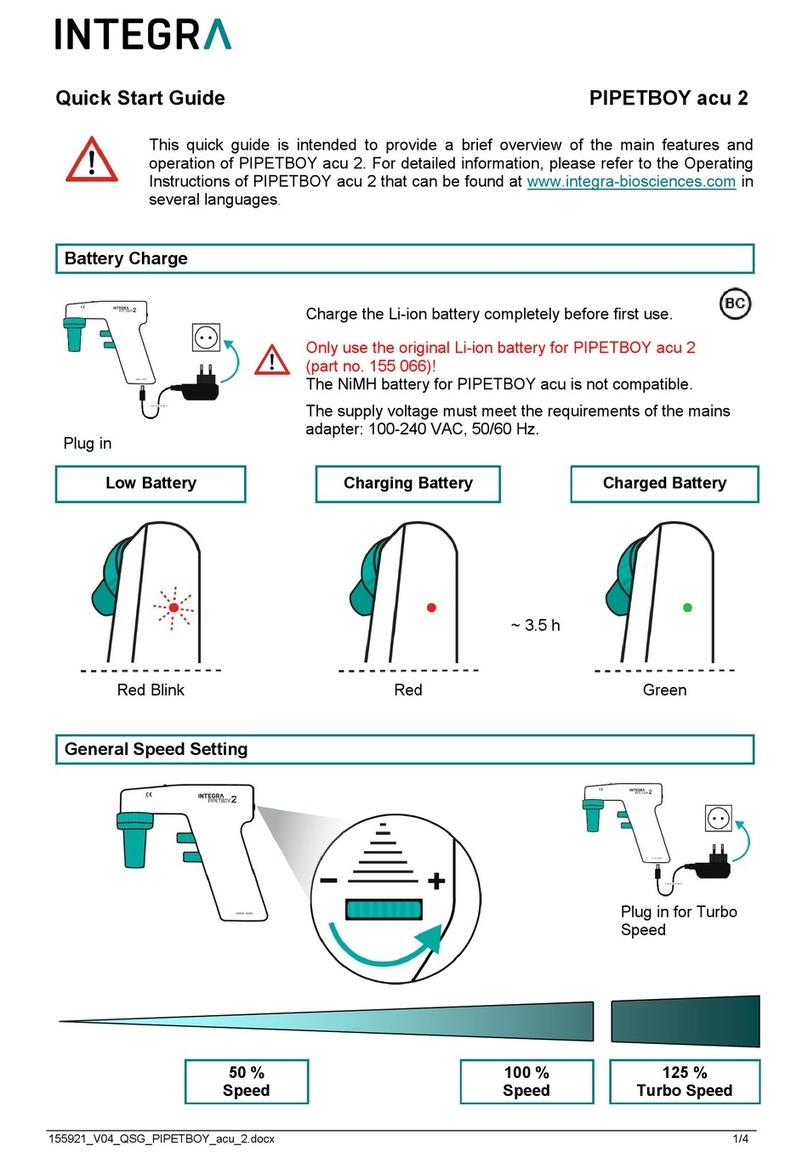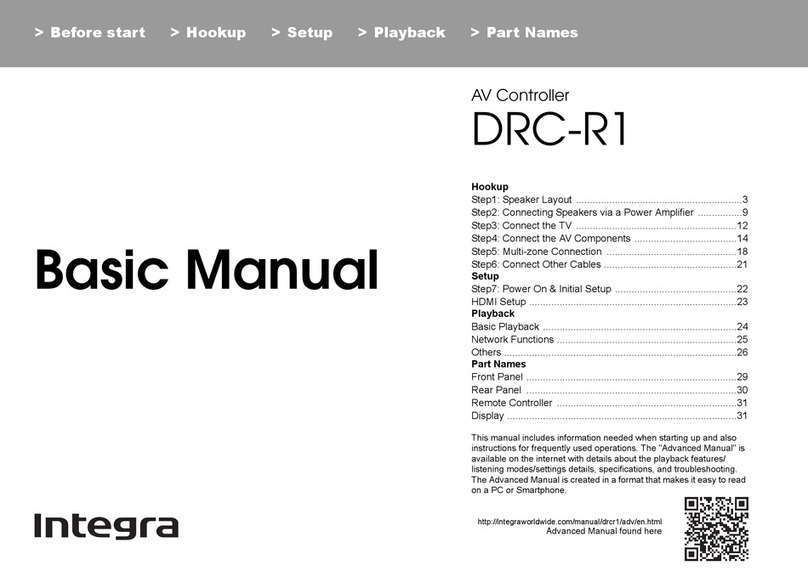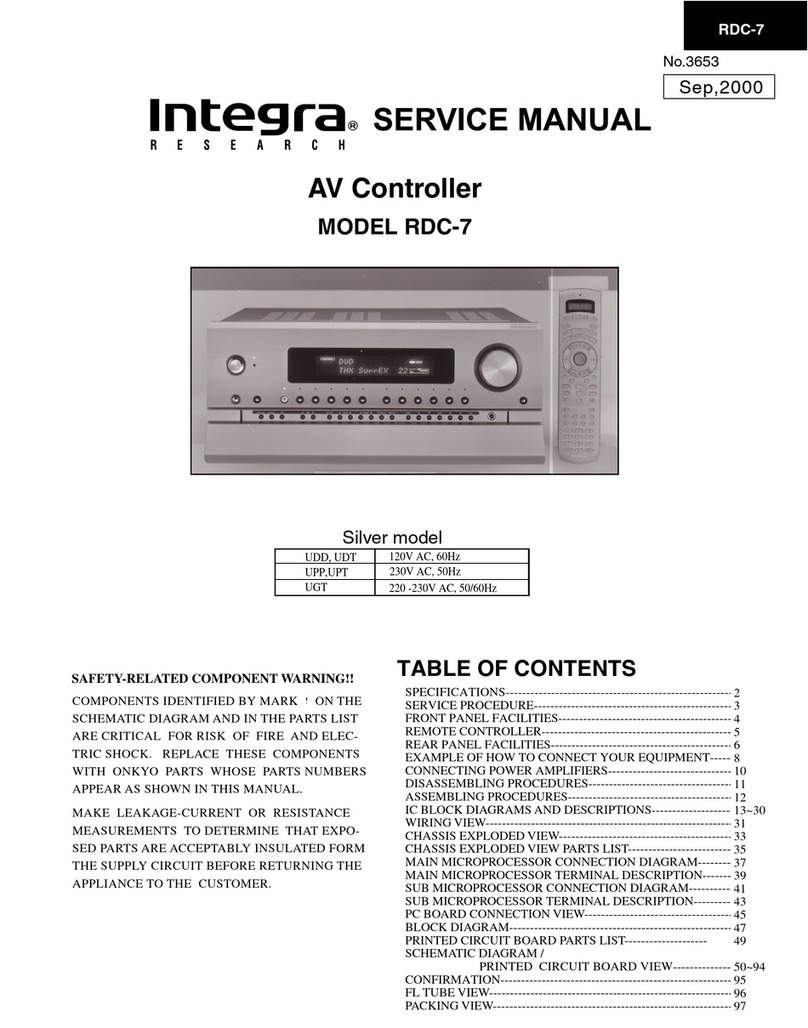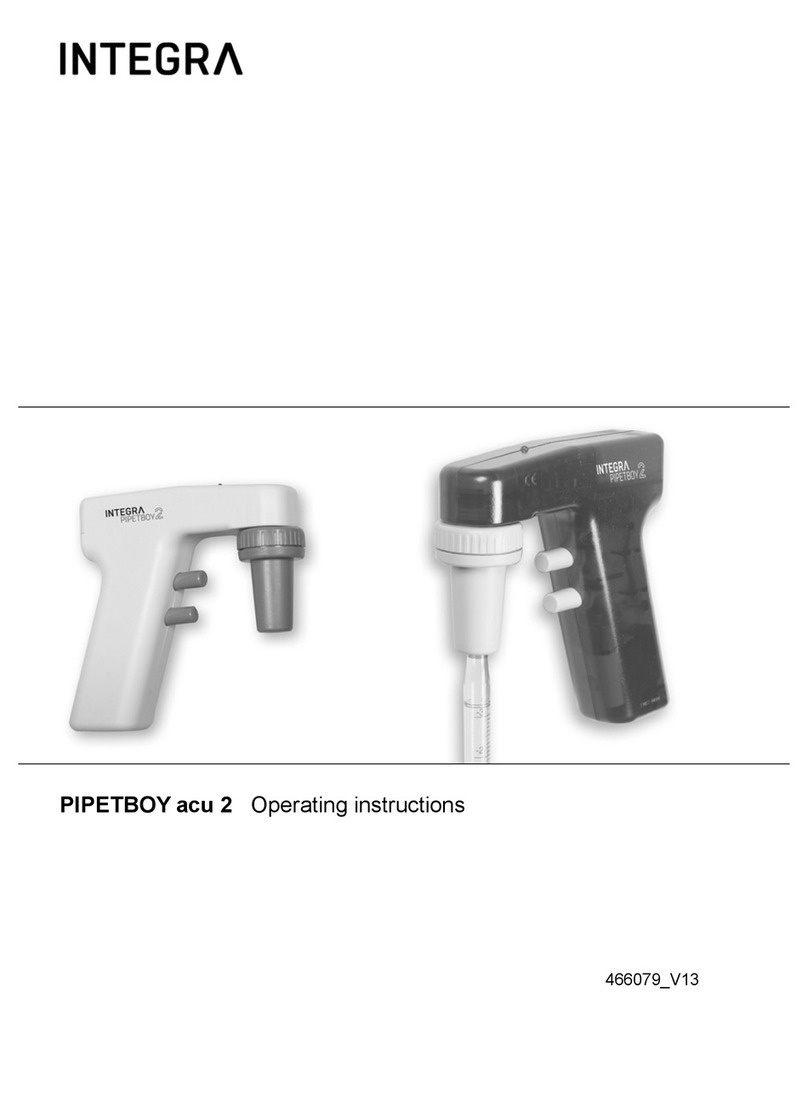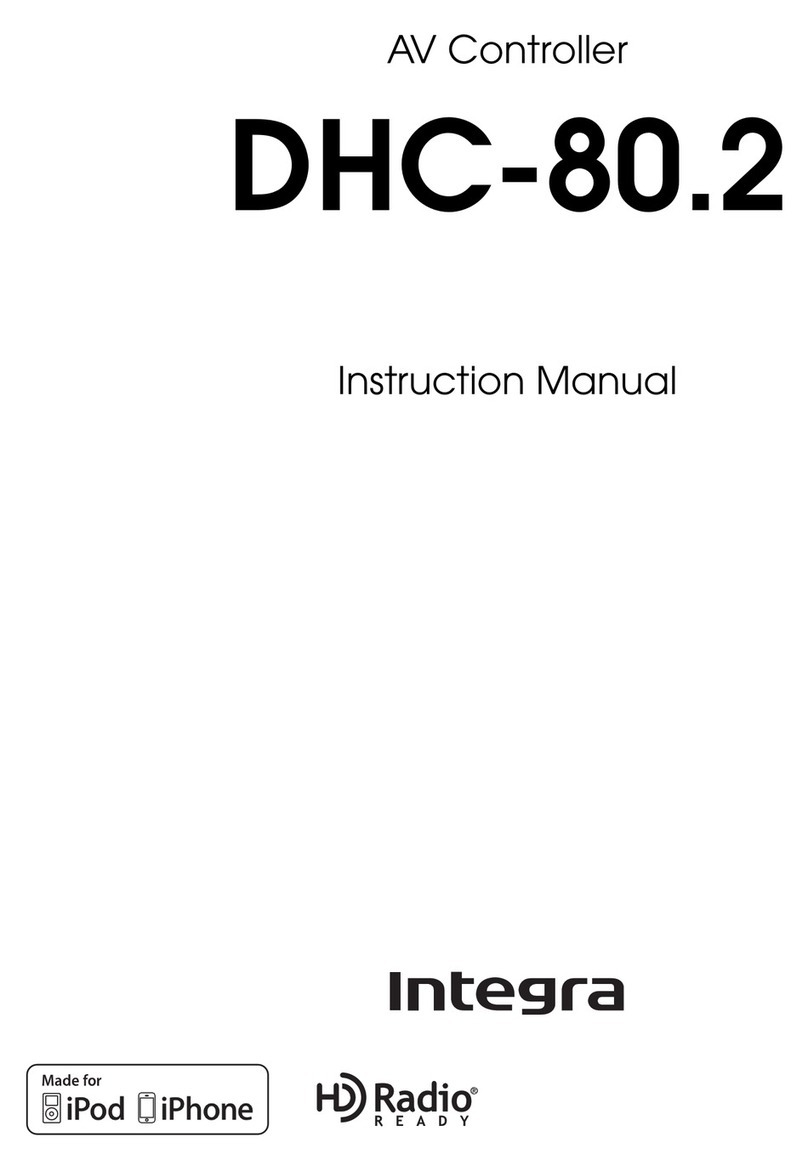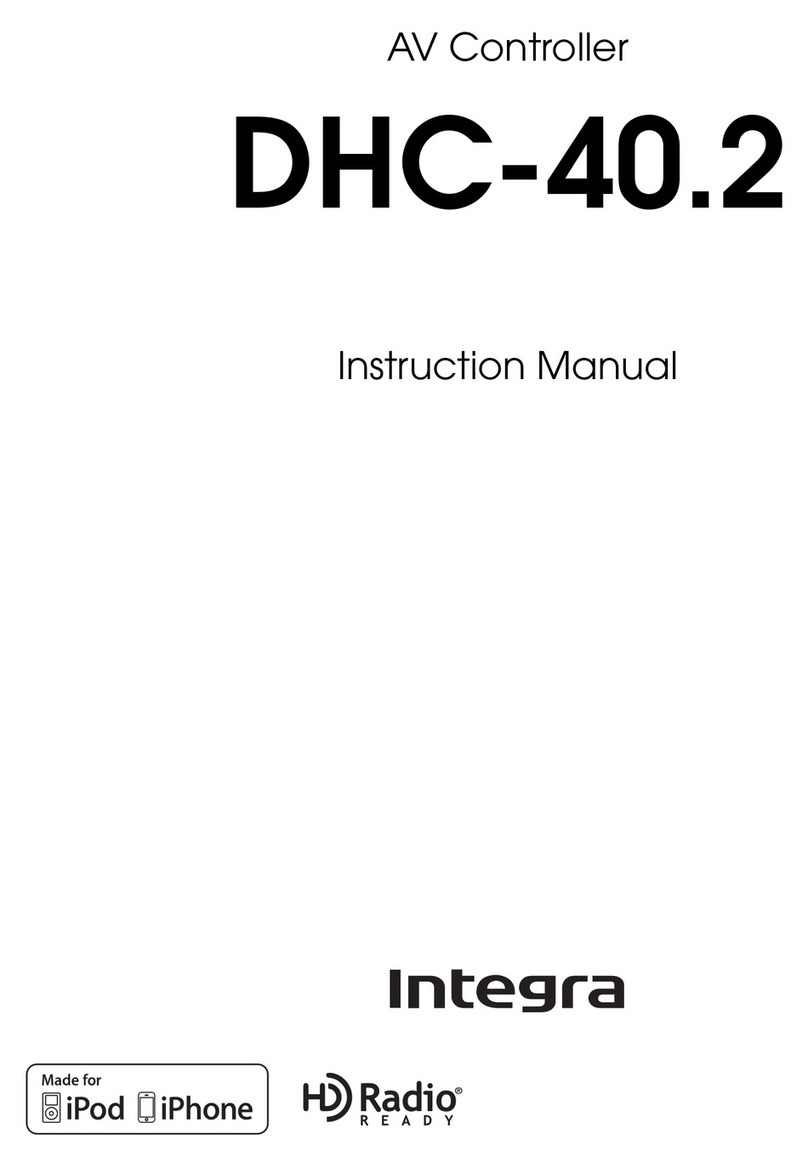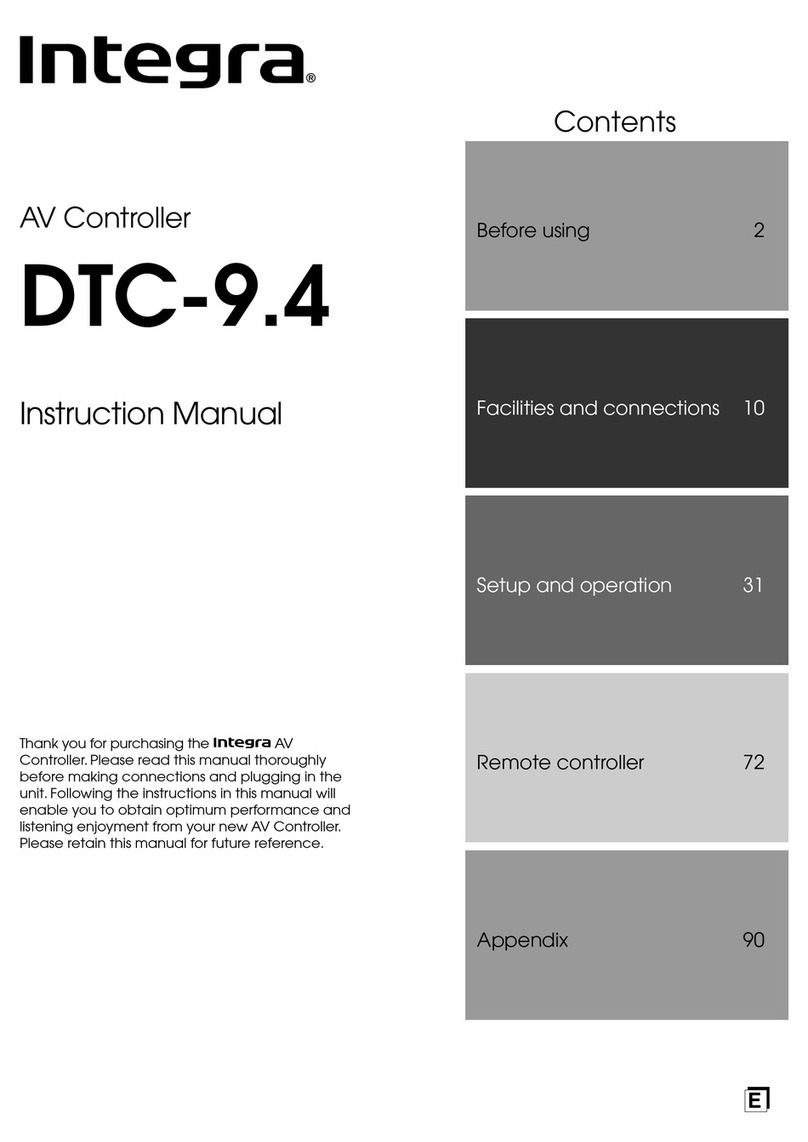WEIGH-TRAX
4WEIGH-TRAX rev.08
5.5.4 Sorting with Paint ................................................... 28
5.6 SCALE'S ON/OFF STATUS .............................................. 29
5.7 ALARM SETTINGS ........................................................ 30
5.7.1 Alarm Log ............................................................... 30
5.7.2 Acknowledging an Alarm ........................................... 31
5.8. INSTALLATION SETTINGS .............................................. 32
5.8.1 Controller's Main Settings .......................................... 32
5.8.2 Weight Groups ........................................................ 34
5.8.3 Scale Settings ......................................................... 39
5.8.3.1 Scales' Common Settings .................................................. 39
5.8.3.2 Scales' Specific Settings ................................................... 42
5.8.4 Scale Calibration ...................................................... 45
5.9. TROUBLESHOOTING MENU ............................................ 46
6. MANUAL MODE .................................................................. 48
7. TROUBLESHOOTING GUIDE .................................................. 49
8. TECHNICAL SPECIFICATIONS ............................................... 52
9. MEMORY CARD .................................................................. 53
INDEX .................................................................................... 55
LIST OF TABLES & FIGURES
Figure 1: Controller's Faceplate ............................................................. 7
Figure 2: Room Layout ........................................................................ 7
Figure 3: Training Mode & Entry Gate Exercise ...................................... 24
Figure 4: Grow Out's Weighing Process ............................................... 25
Figure 5: Sorting Process in Shipping Mode .......................................... 26
Figure 6: Weight groups .................................................................... 34
Figure 7: Absolute Group Size's Definition ........................................... 35
Figure 8: Relative Group Size's Definition (%) ....................................... 36
Figure 9: Bumping Process ................................................................. 41
Figure 10: Feed Courts ...................................................................... 44
Figure 11: Scale Switches .................................................................. 48
Table 1: Short-Cut Keys ..................................................................... 12
Table 2: Alarm Log ............................................................................ 30
Table 3 Types of Weighing Errors and Alarms ....................................... 46
Table 4: Last Operation Performed by the Scale ..................................... 47
WEIGH-TRAX
57
WEIGH-TRAX rev.08
Programs
Safety backup see Memory card
R
Reset time 33
Room
Activation 32
Definition & layout 8
Feed courts 9
General population 8
S
Safety backup see Memory card
Scale see also Weight
Activating the scales 32
Bumping
Principle of operation 41
Settings 39–41
Calibration 45
Definition 8
Entry/Exit gates see Gates
Manual switches 48
Scales' current information 15–16
Settings 29, 39–44
Status 16
Turning the scales On/Off 29
Weight information see Weight
Serial number 2
Shipping
Holding area see Holding area
Operation & settings 20, 26–27
Posting up # of shipped animals 20
Shipping door 9
Shortcut keys 12
Sick animals 21
Sort
Alternate sorting
Principle of operation 25
Settings 43
Sorting by weigh
Principle of operation 25
Settings 43
Viewing current sorting lim-
its 17
Viewing current sorting
weight 16
Sorting for shipment see
Shipping
Sorting with paint see Paint
output
Stick see Memory card
Switches 48
Symbols of the manual 6
T
Technical specifications 52
Time
Setting time and date 14
Time display units 33
Time of reset 33
Time of reset 33
Training mode 15
Principle of operation 24
Settings 43
Transfer
Configuration transfer 53
Transfer error 54
Trigger weight
Principle of operation 16
Settings 42
Troubleshooting
Troubleshooting guide 49
Troubleshooting menu 46