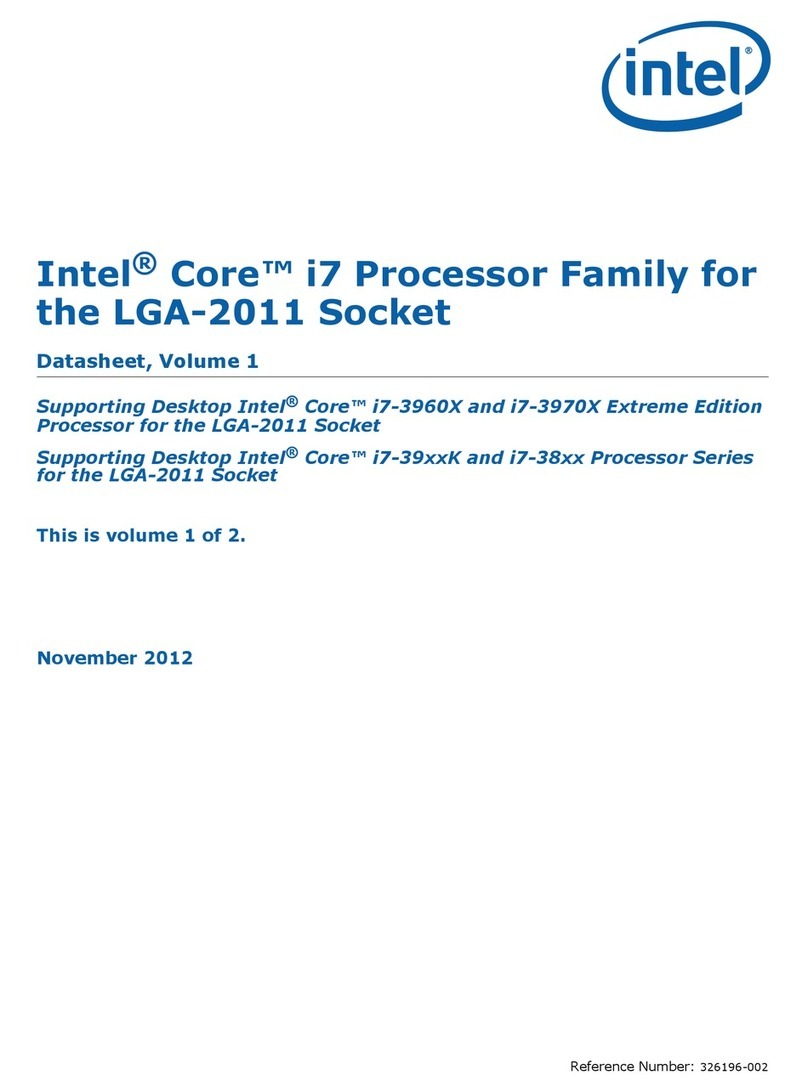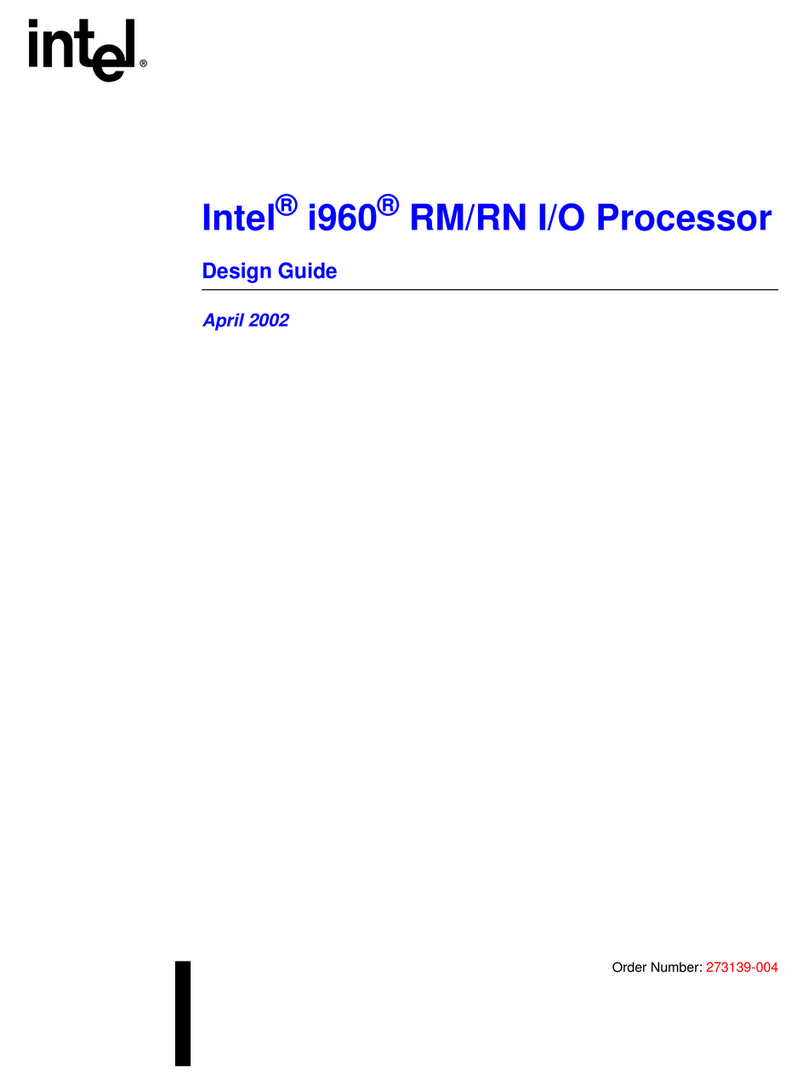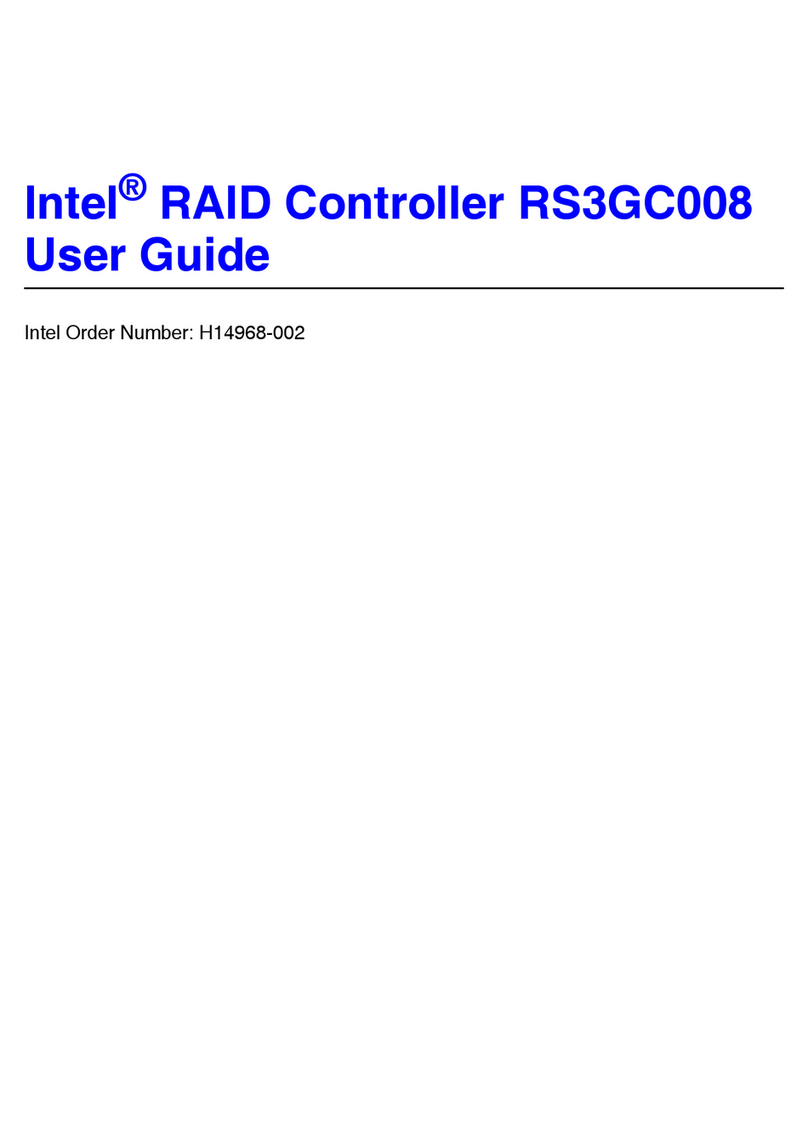Intel Galileo User manual
Other Intel Computer Hardware manuals
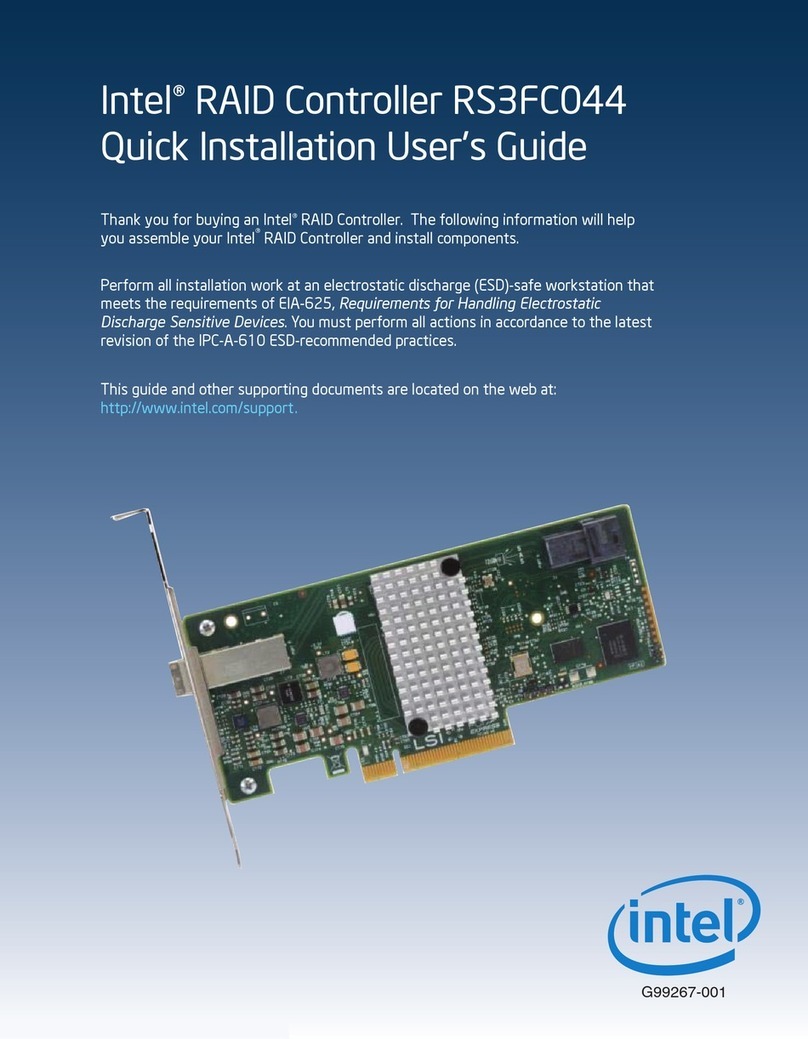
Intel
Intel RS3FC044 User manual
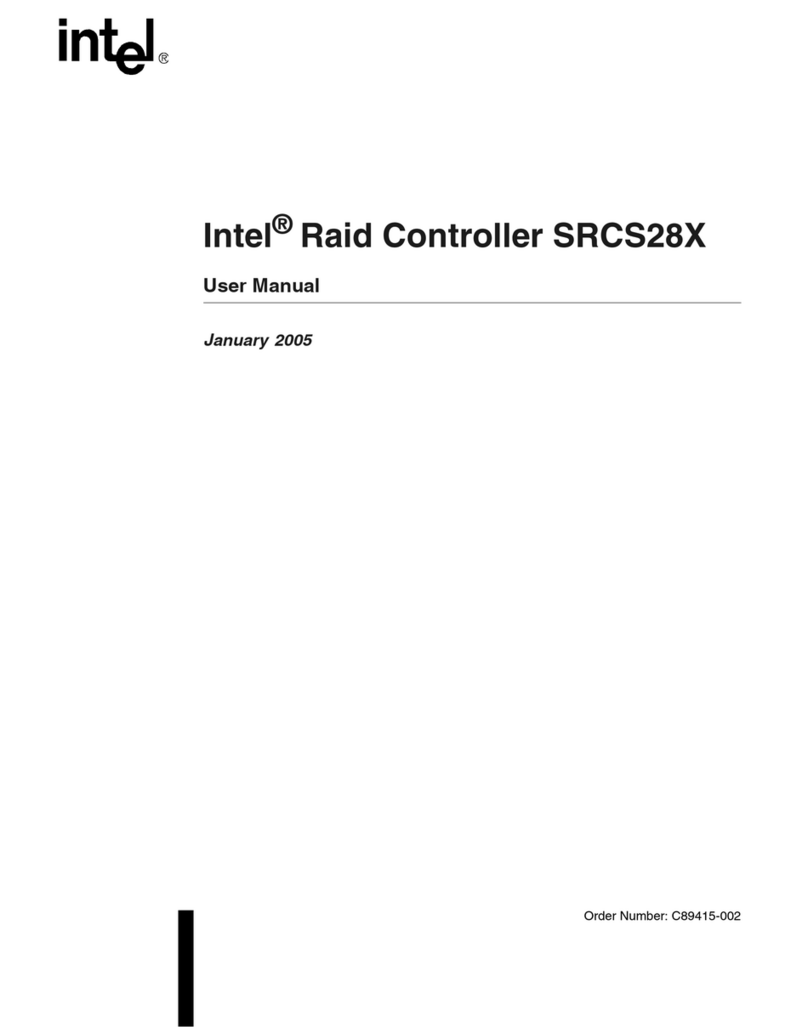
Intel
Intel SRCS28X - RAID Controller User manual

Intel
Intel CMCN1CC Quick setup guide
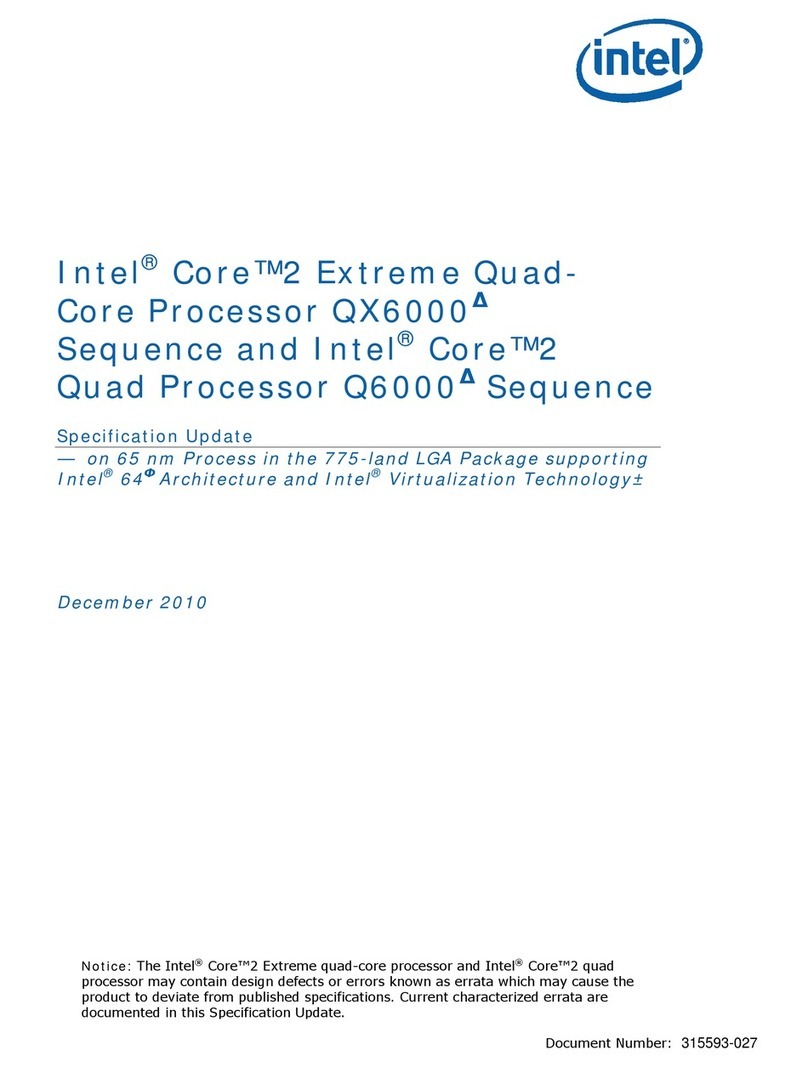
Intel
Intel BX80562Q6600 - Core 2 Quad 2.4 GHz Processor User manual
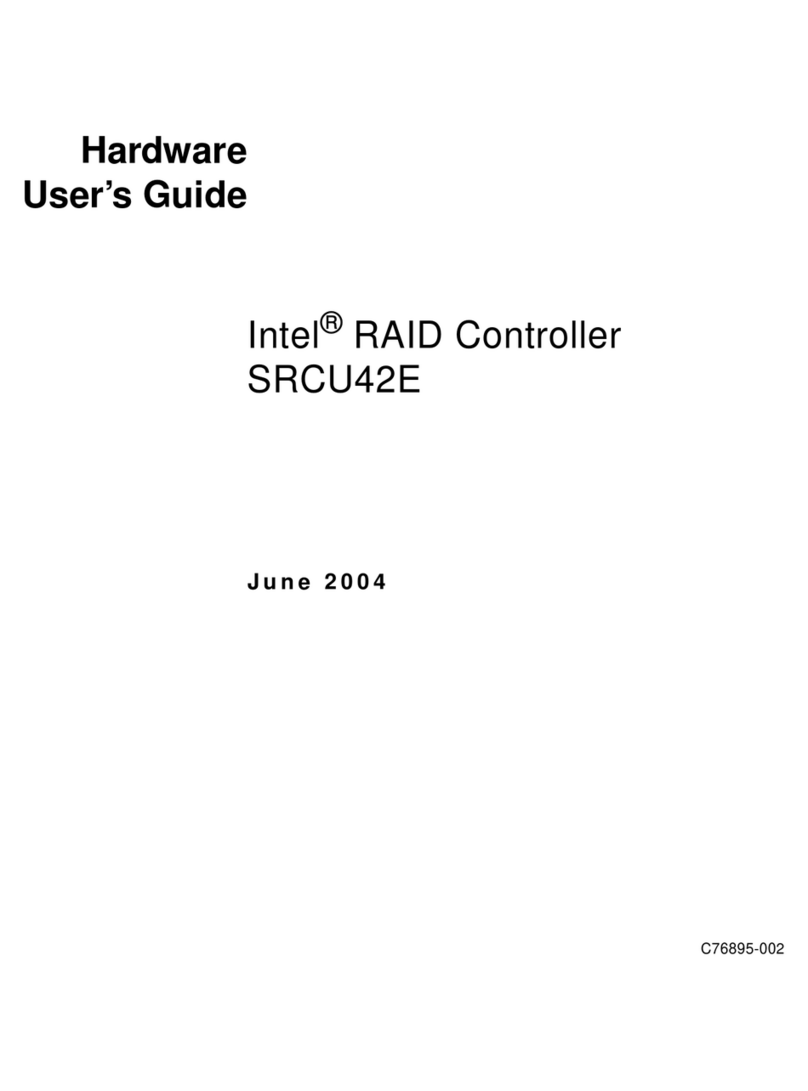
Intel
Intel SRCU42E - Ultra320 SCSI PCI Express X8 RAID Storage... Installation manual

Intel
Intel D2550DC2 User manual
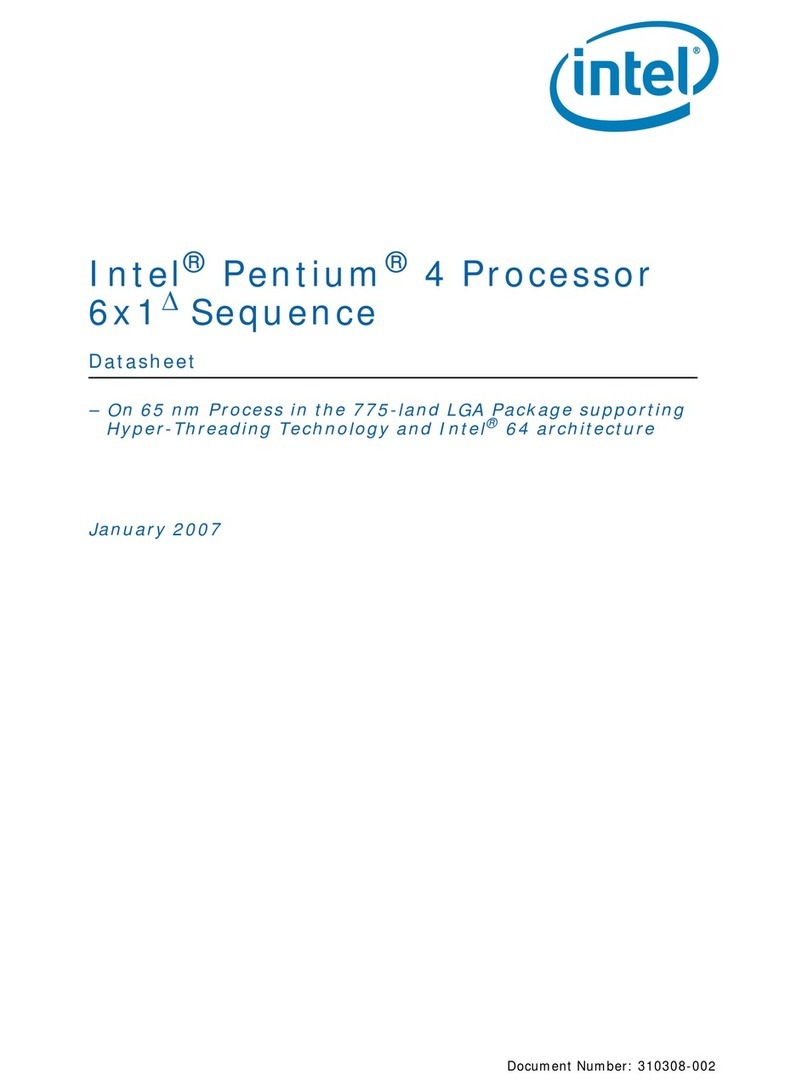
Intel
Intel HH80552PG0962M - Pentium 4 3.4 GHz Processor User manual

Intel
Intel RMS25CB080 Setup guide
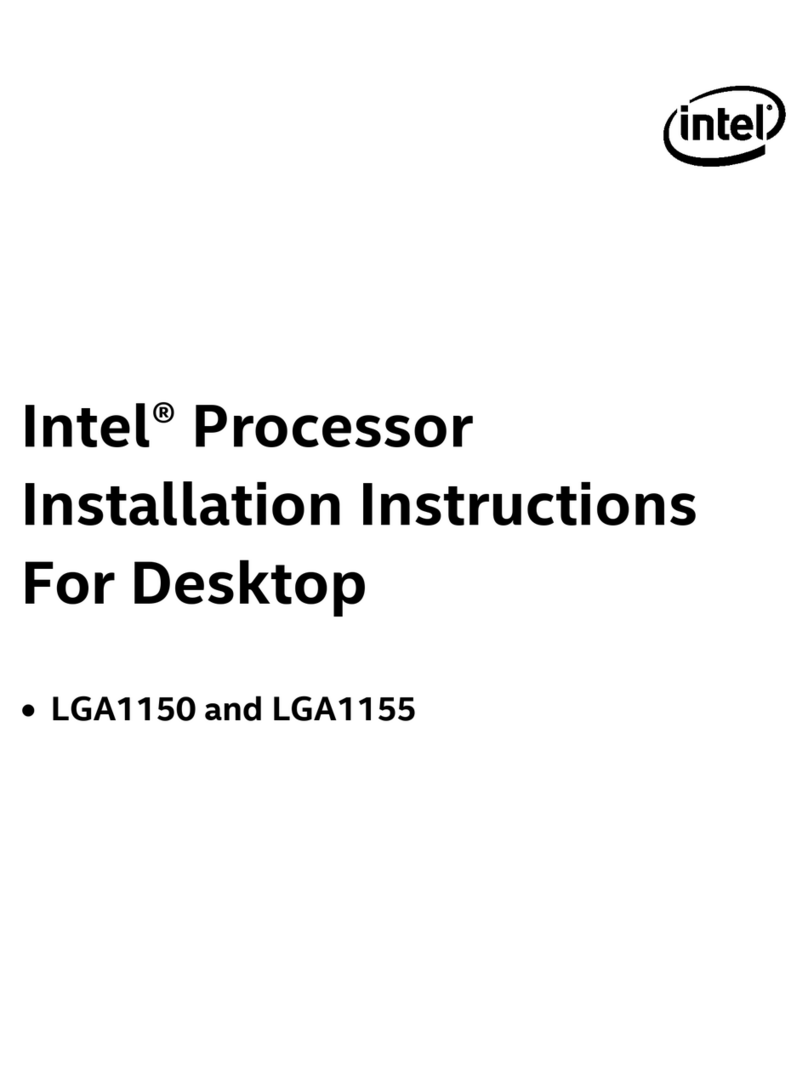
Intel
Intel LGA1155 SOCKET - THERMAL MECHANICAL S AND DESIGN GUIDELINES... User manual
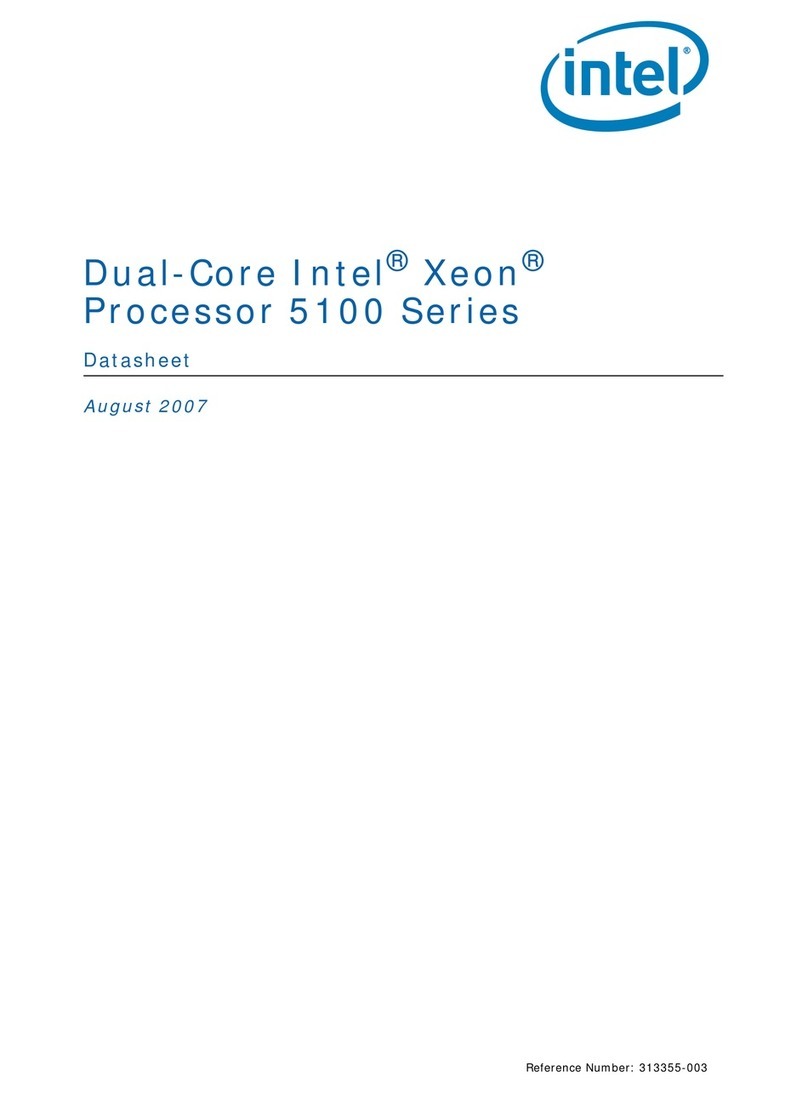
Intel
Intel 5148LV - Xeon Dual Core Active H User manual
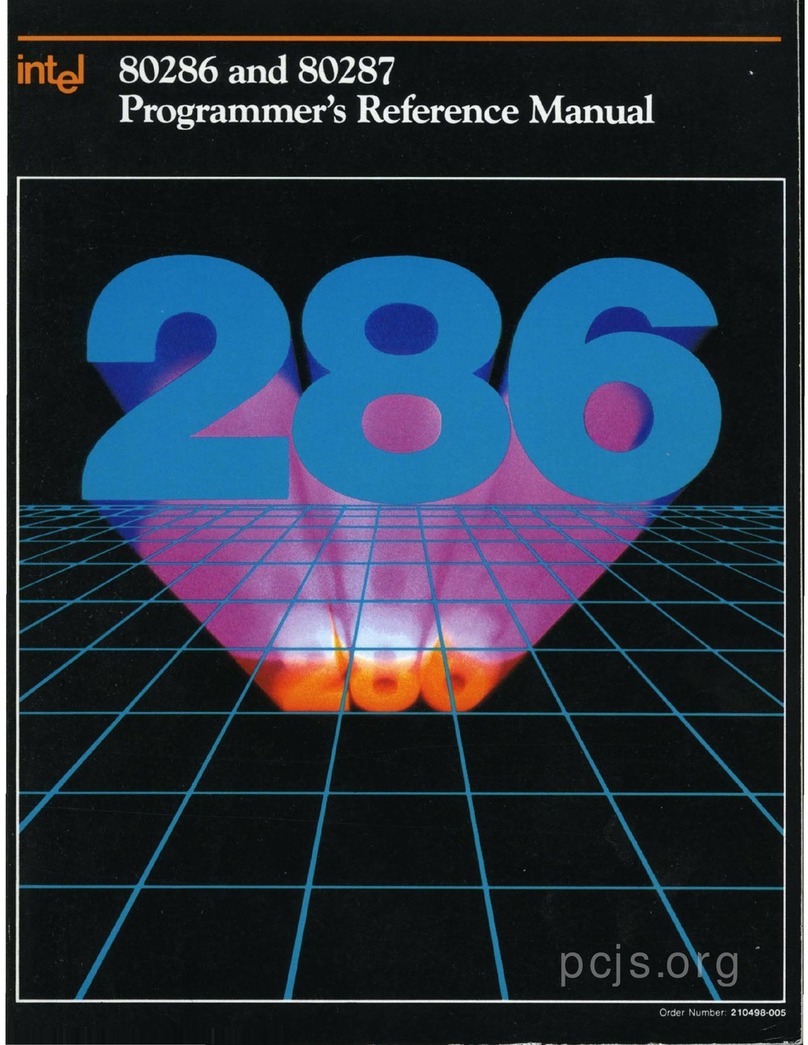
Intel
Intel 80286 User manual
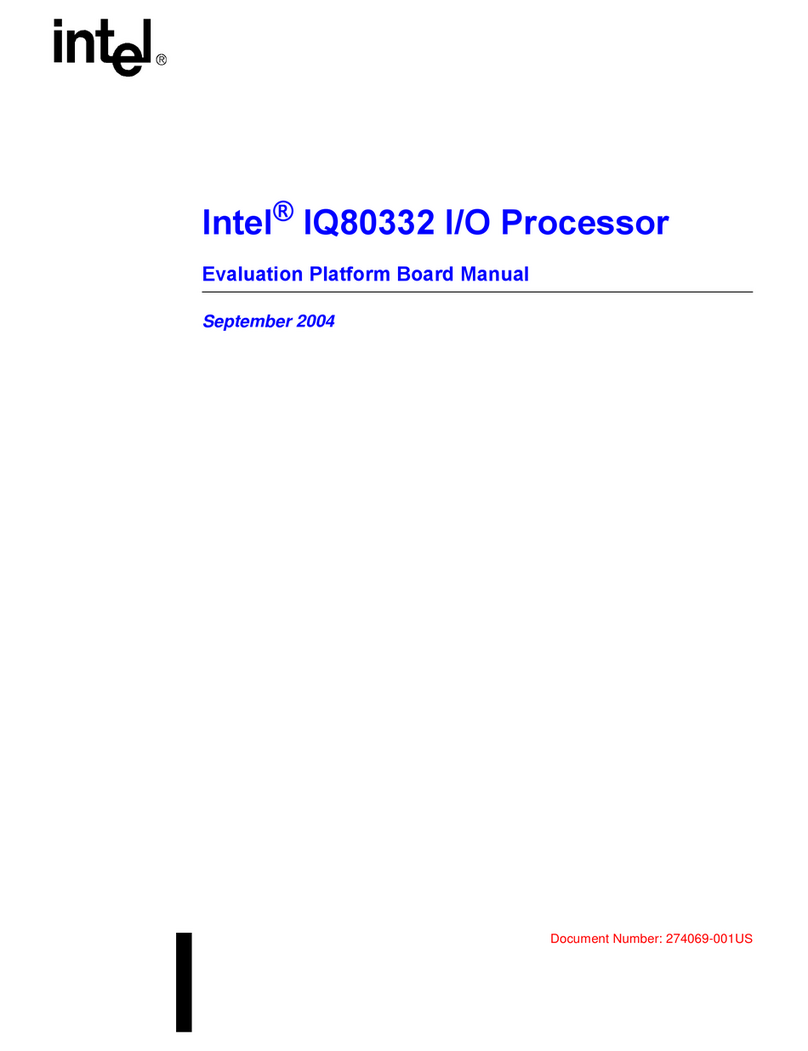
Intel
Intel Processor IQ80332 User manual

Intel
Intel AXXRMFBU4 User manual

Intel
Intel Core i7-860 Operating and safety instructions
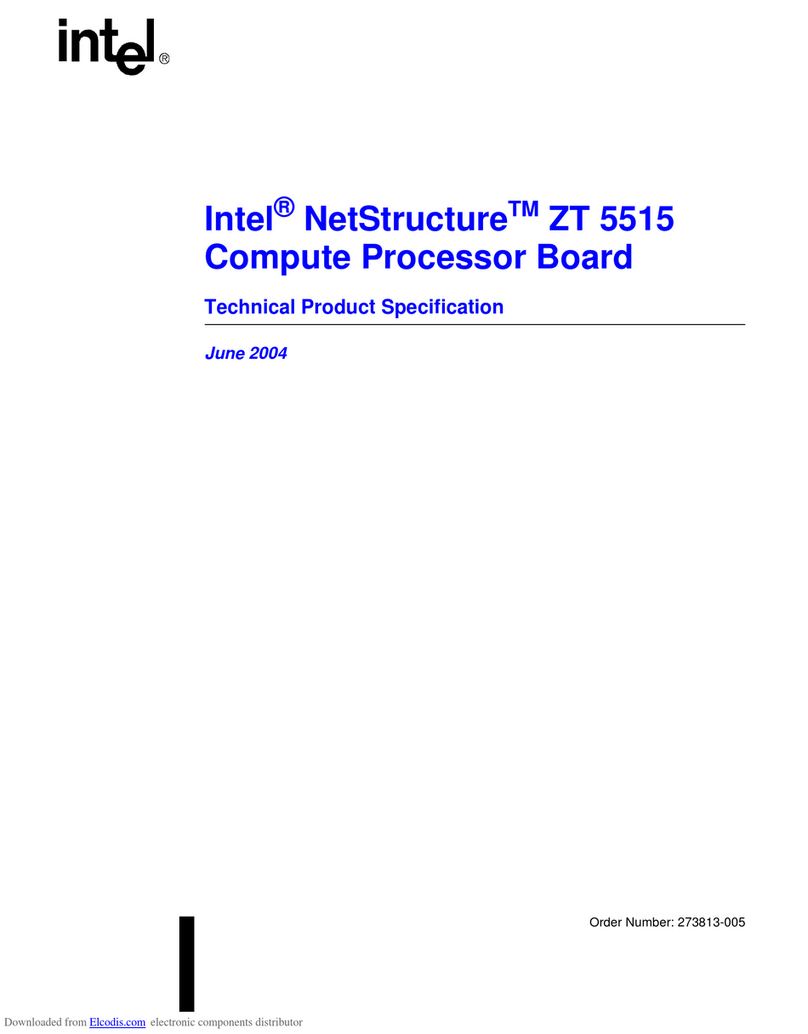
Intel
Intel NetStructure ZT 5515 Owner's manual

Intel
Intel Core 2 Duo Processor User manual
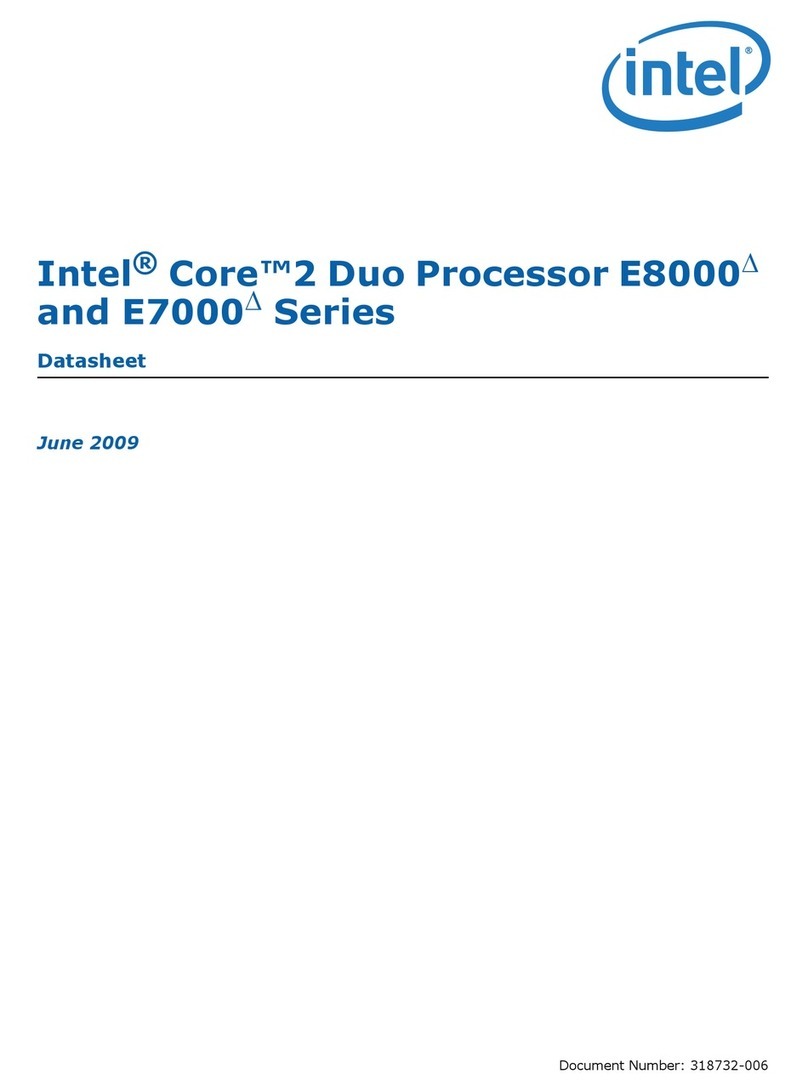
Intel
Intel E5420 - CPU XEON QUAD CORE 2.50GHZ FSB1333MHZ 12M LGA771 HALOGEN FREE... User manual
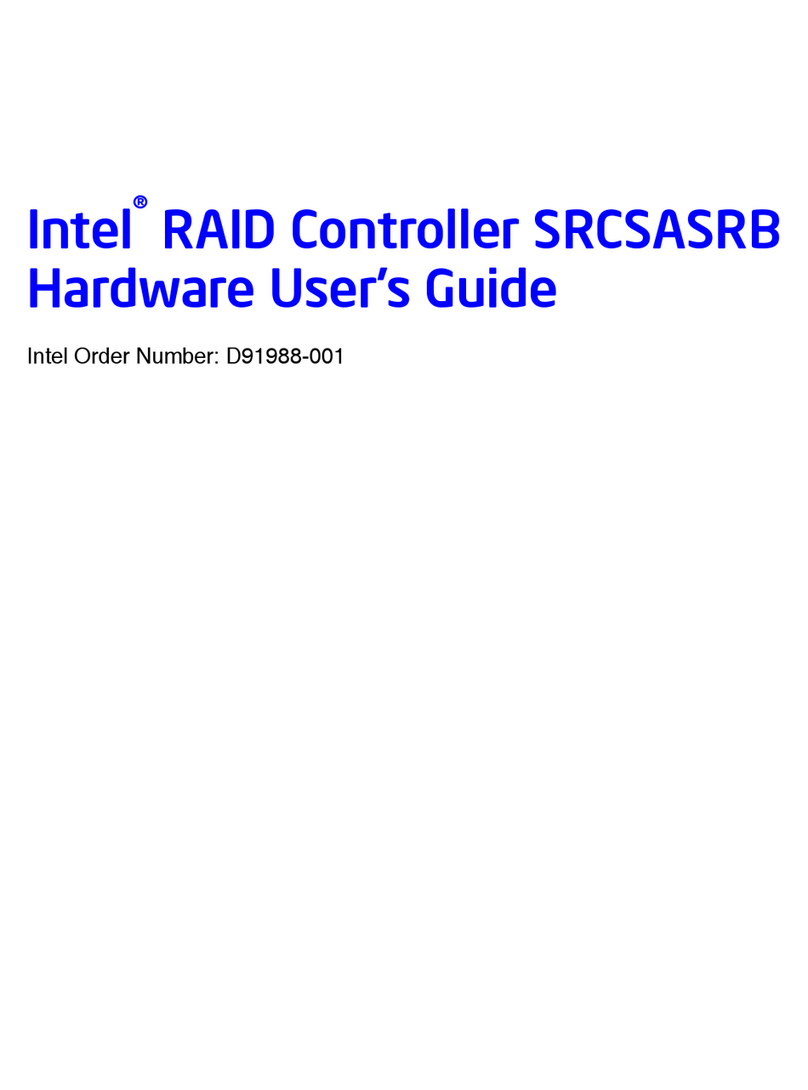
Intel
Intel SRCSASRB - RAID Controller Installation manual
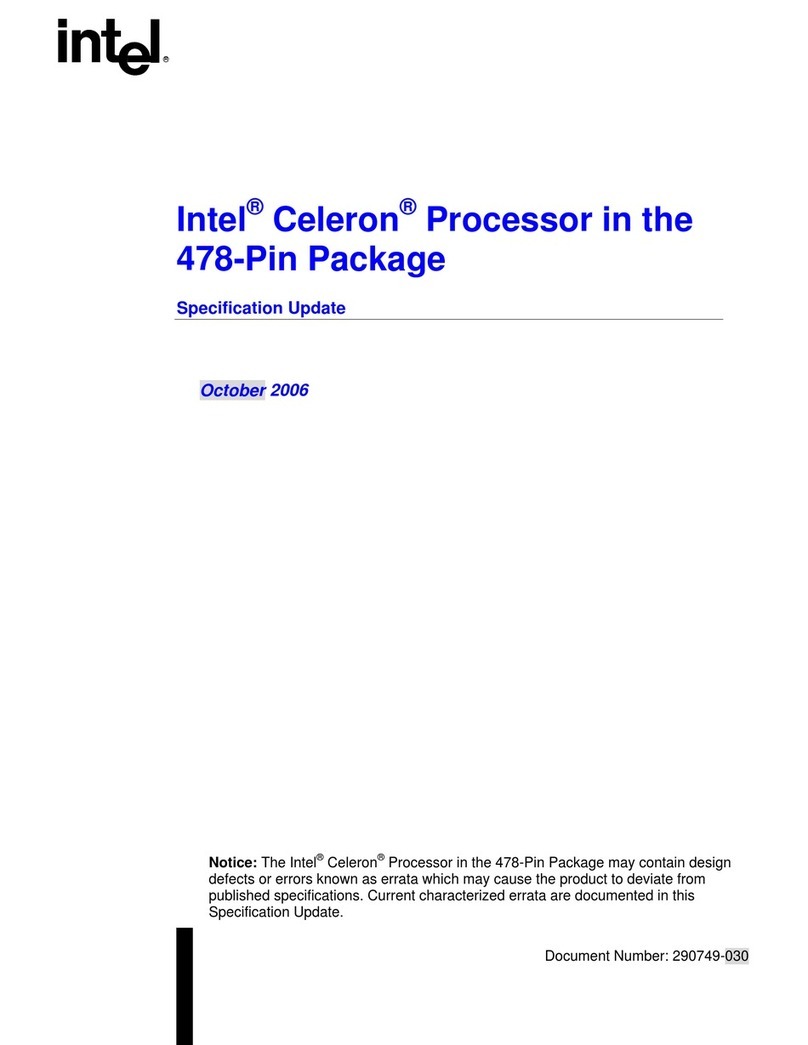
Intel
Intel SL6VU - Celeron 2.40GHz 400MHz 128KB Socket 478... User manual

Intel
Intel DH61BE Configuration guide
Popular Computer Hardware manuals by other brands

Toshiba
Toshiba TOSVERT VF-MB1/S15 IPE002Z Function manual

Shenzhen
Shenzhen MEITRACK MVT380 user guide

TRENDnet
TRENDnet TEW-601PC - SUPER G MIMO WRLS PC CARD user guide

StarTech.com
StarTech.com CF2IDE18 instruction manual

Texas Instruments
Texas Instruments LMH0318 Programmer's guide

Gateway
Gateway 8510946 user guide

Sierra Wireless
Sierra Wireless Sierra Wireless AirCard 890 quick start guide

Leadtek
Leadtek Killer Xeno Pro Quick installation guide

Star Cooperation
Star Cooperation FlexTiny 3 Series Instructions for use

Hotone
Hotone Ampero user manual

Connect Tech
Connect Tech Xtreme/104-Express user manual

Yealink
Yealink WF50 user guide