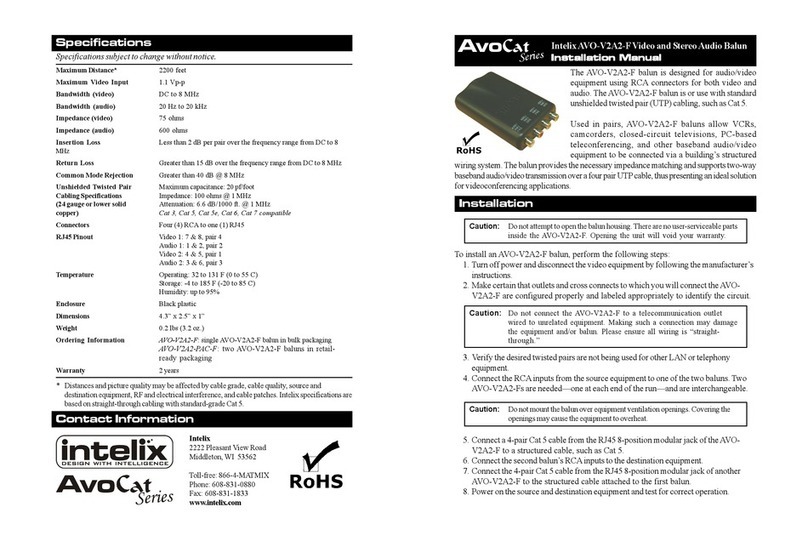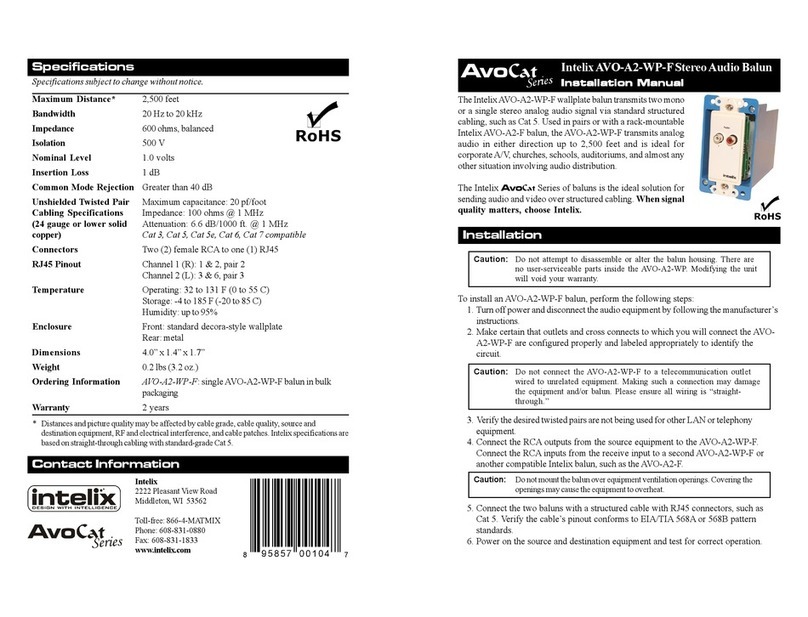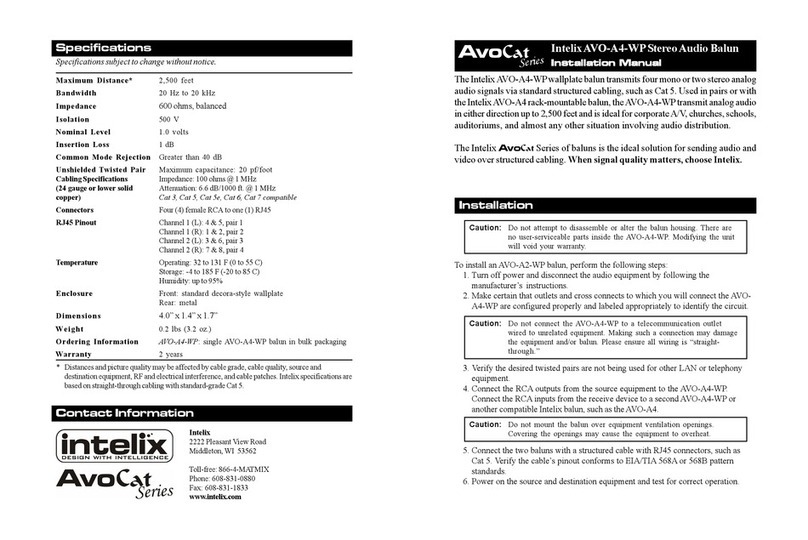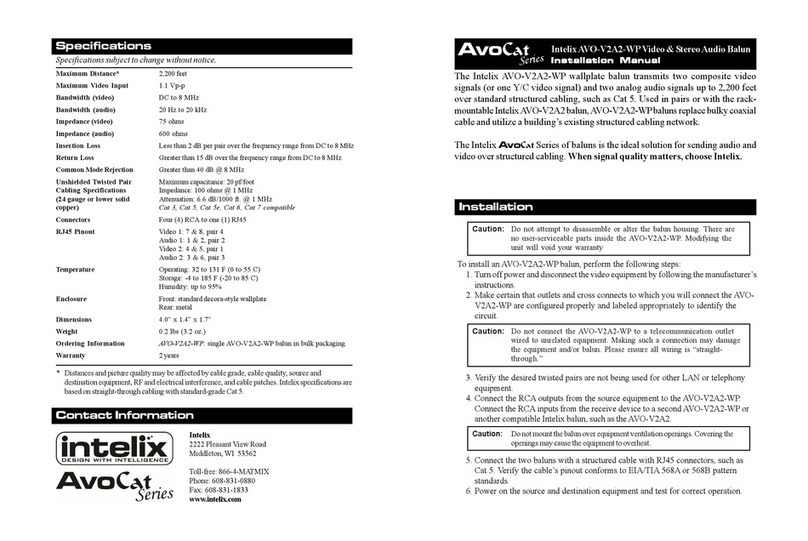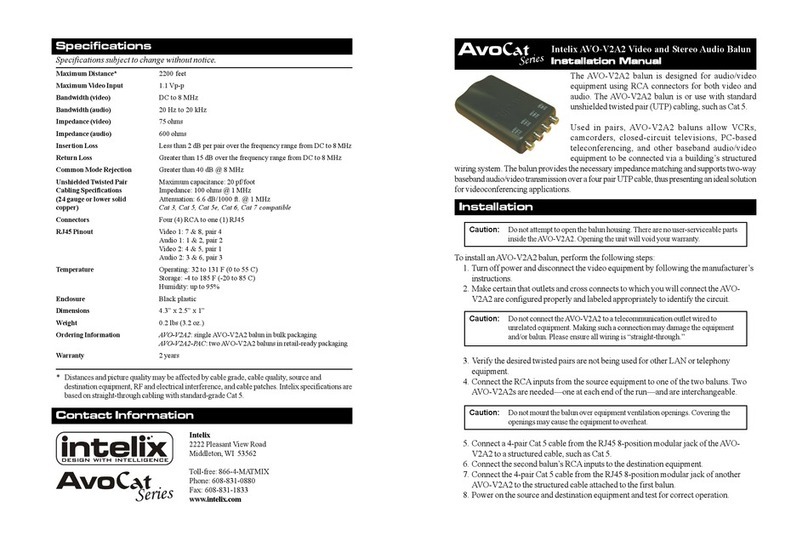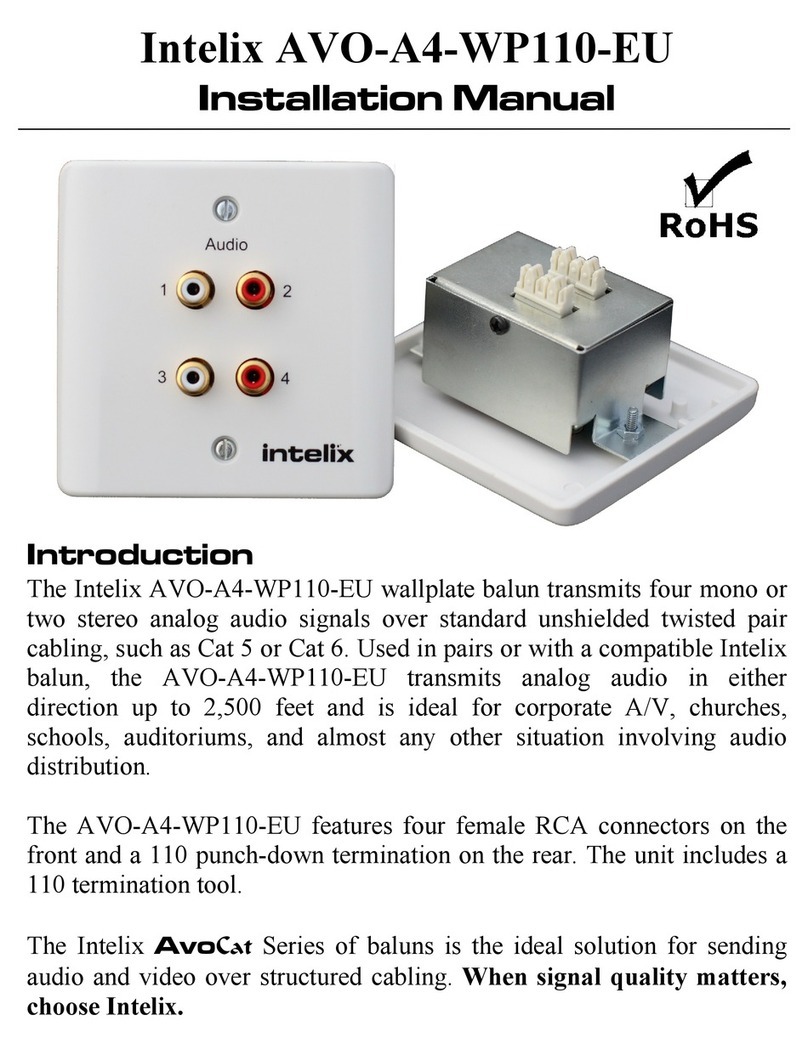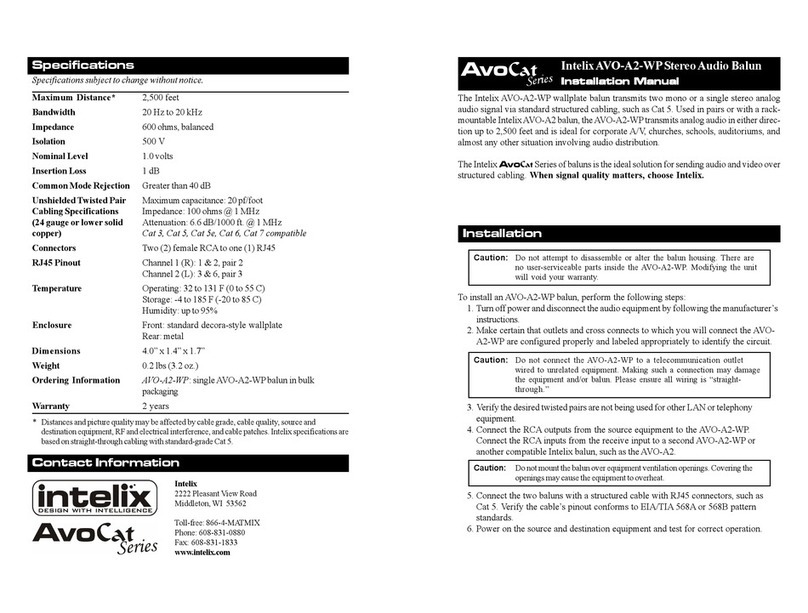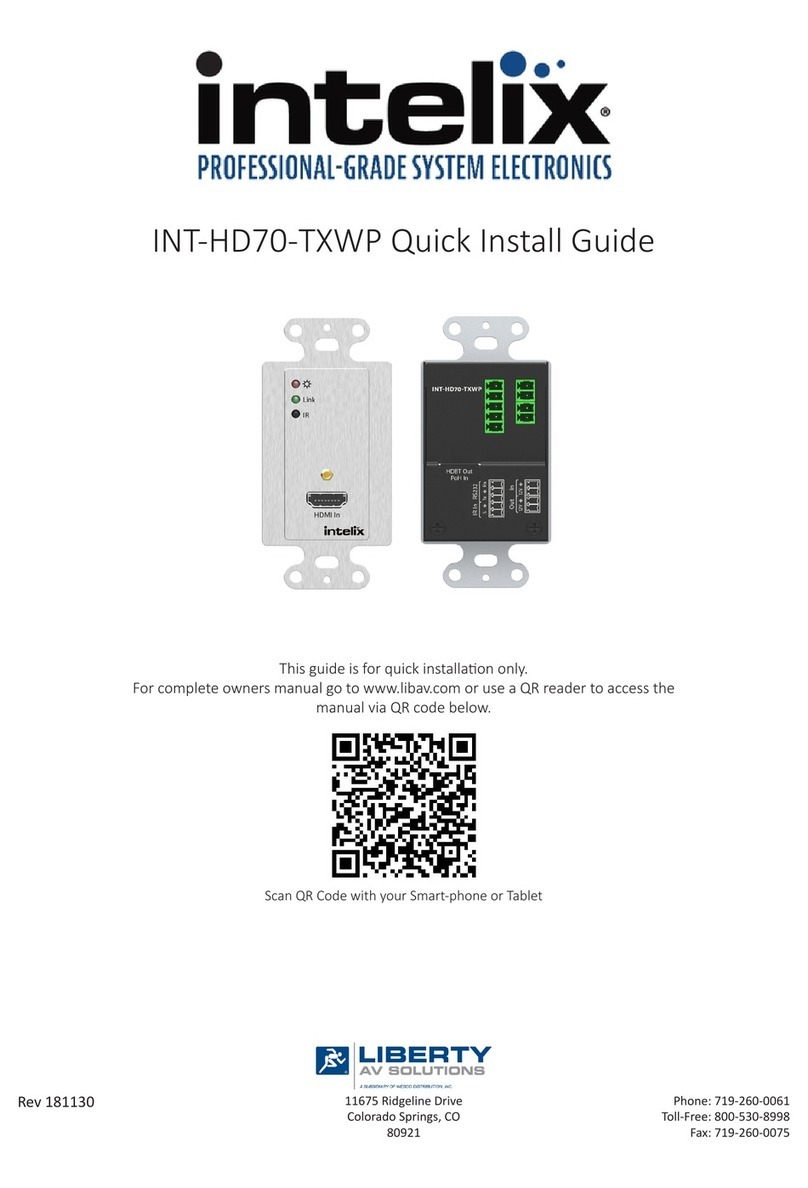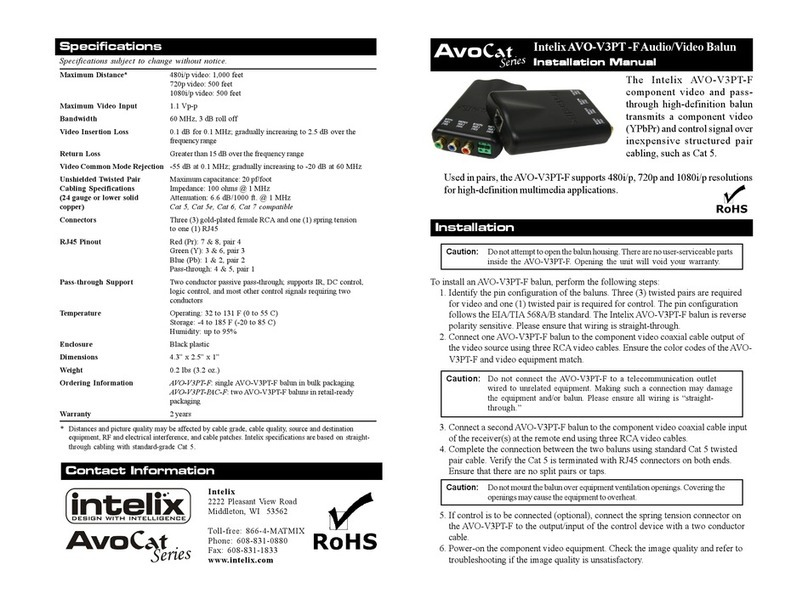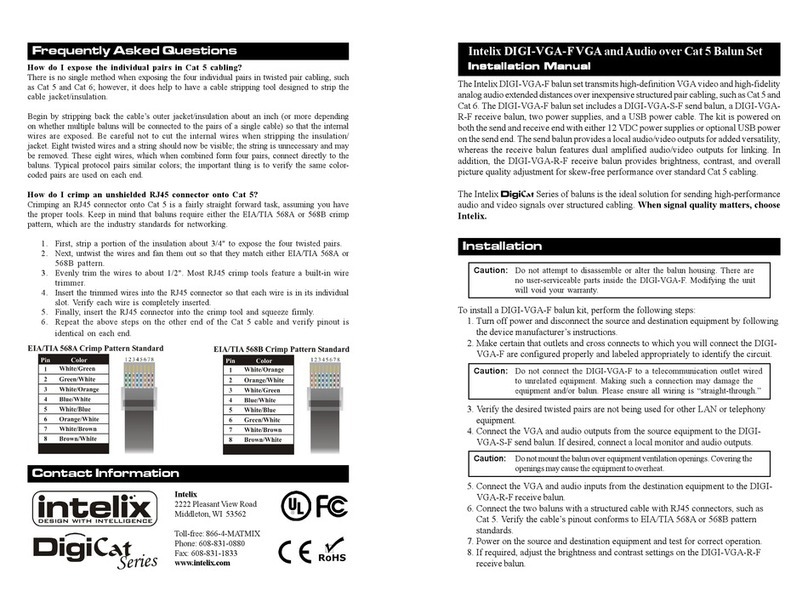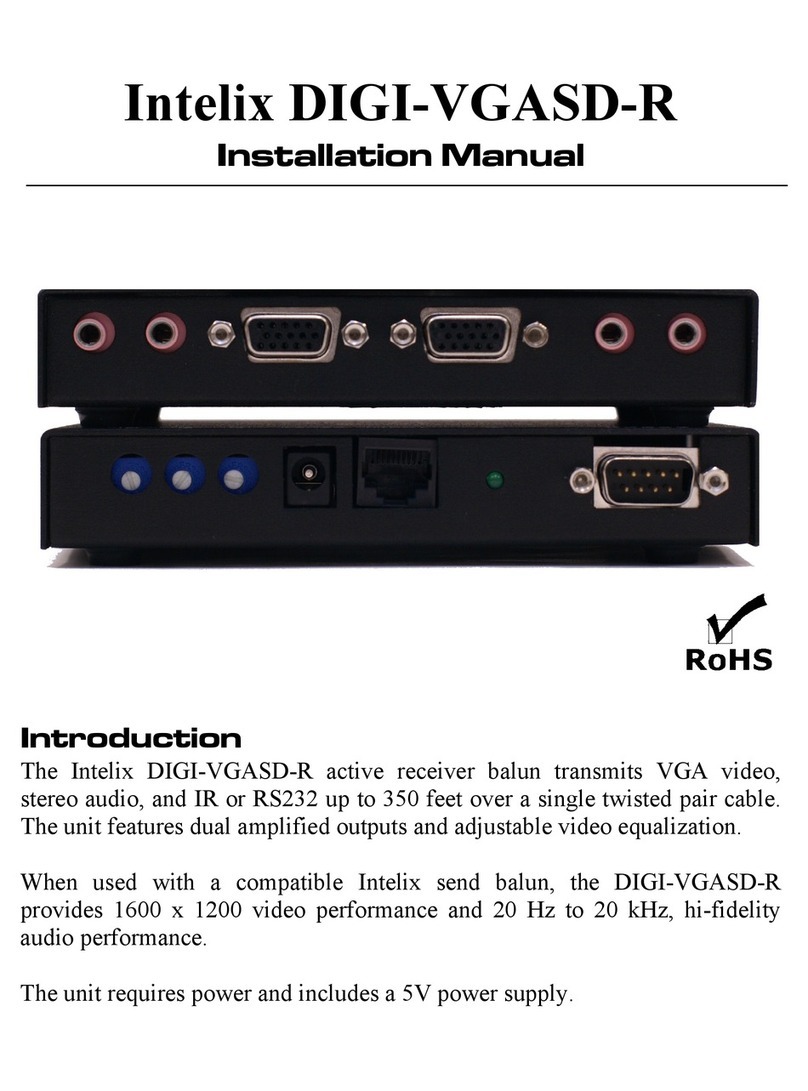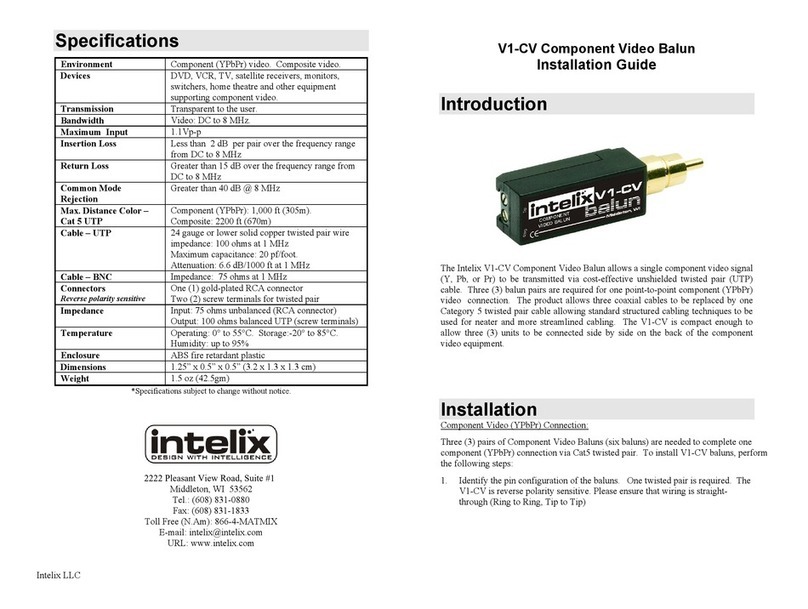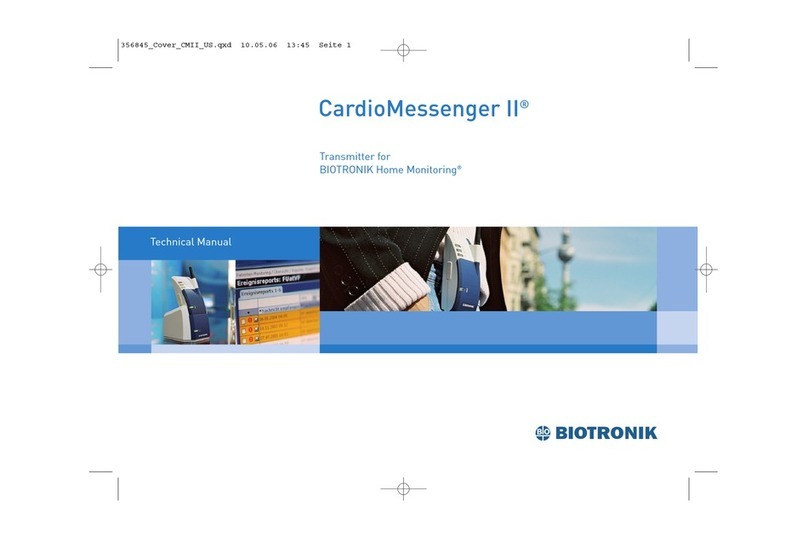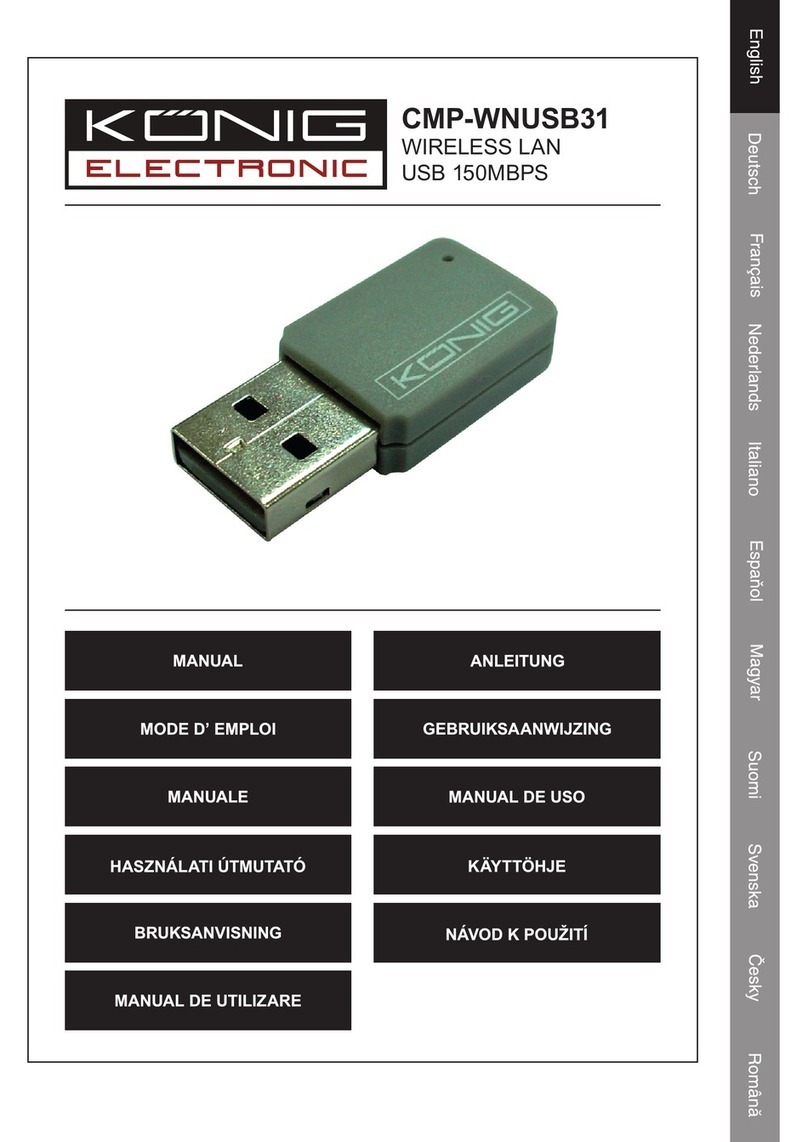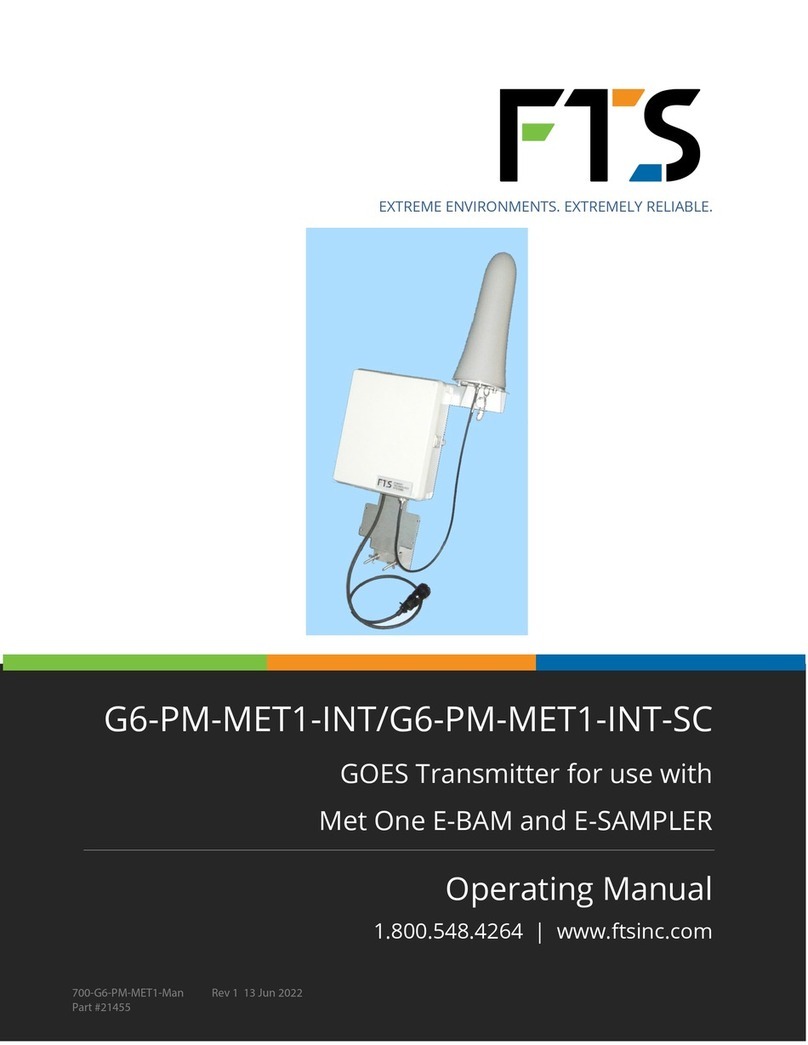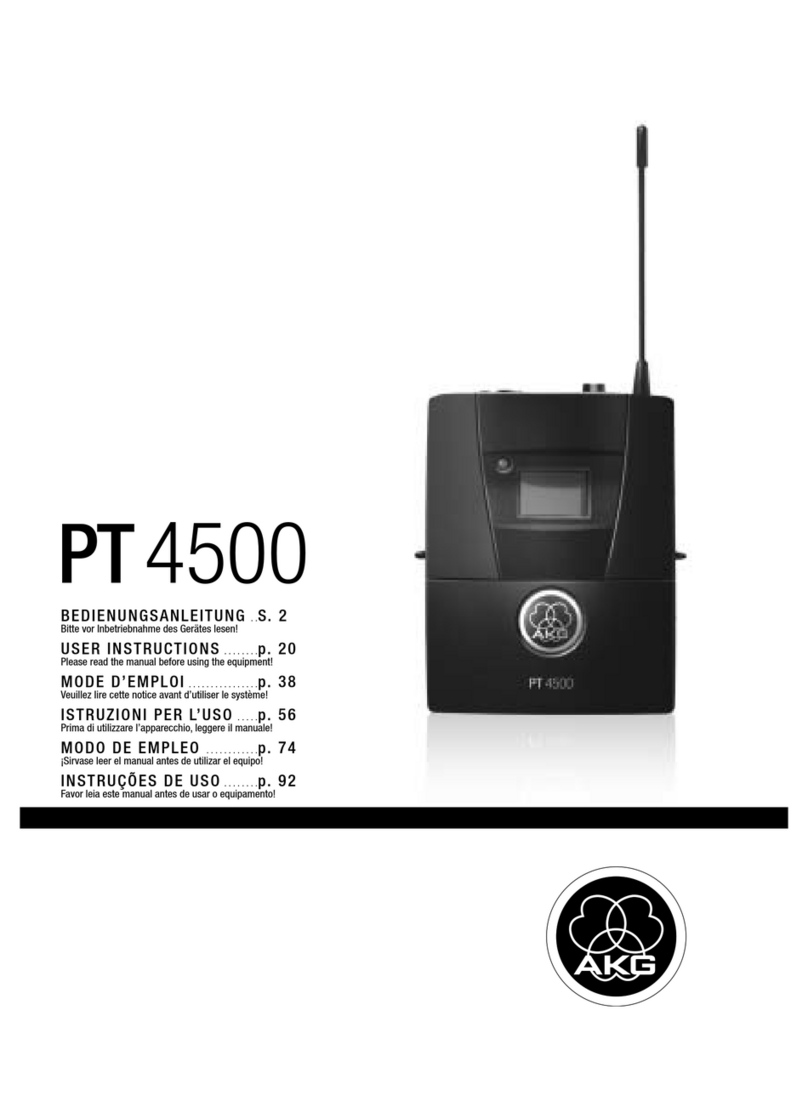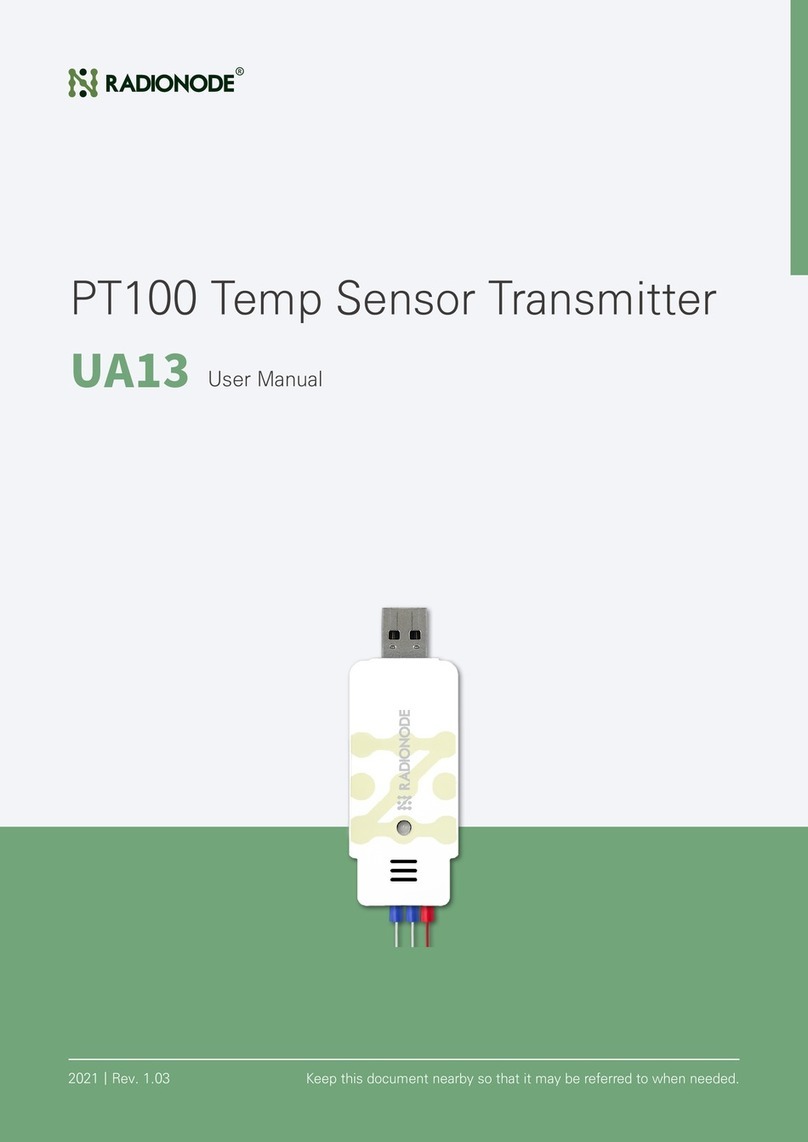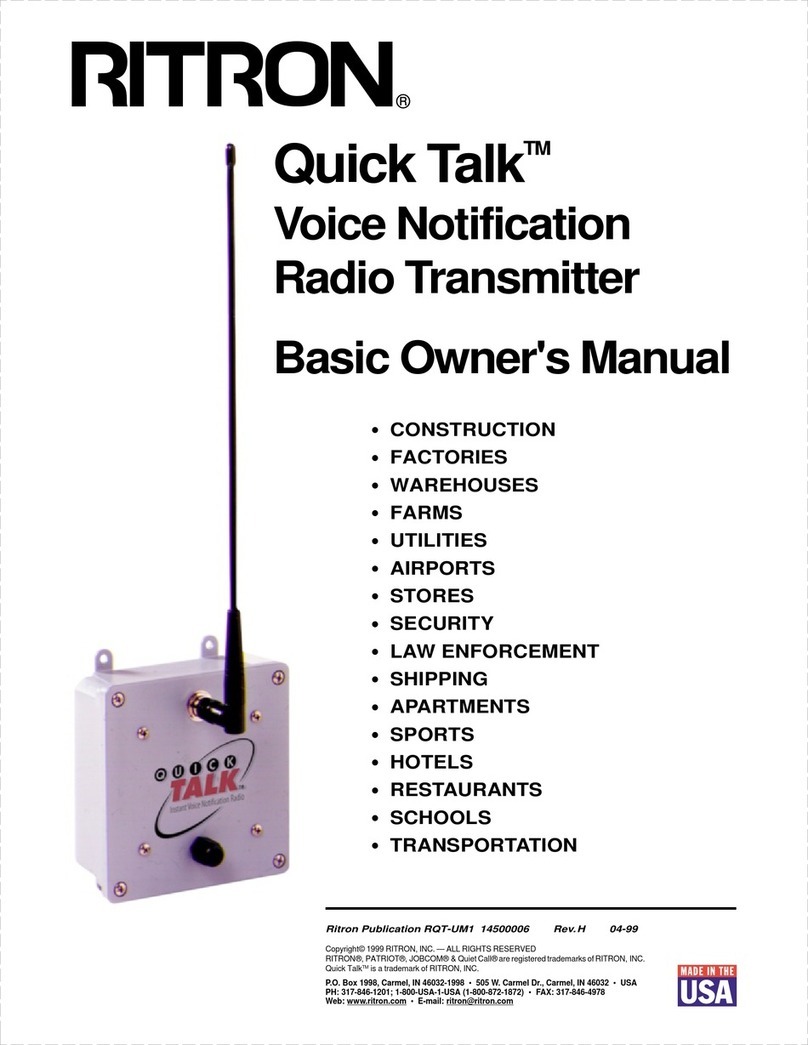DIGI-VGASD2-T8 Installation Guide
8001 Terrace Ave
Suite 201
Middleton, WI 53562
Phone: 608-831-0880
Toll-Free: 866-4-MATMIX
Fax: 608-831-1833
DIGI-VGASD2-T8 Installation Guide
VGA, Audio, & RS232/IR over Twisted Pair Transmitter with Multiple Outputs
Rev. 120821
The Intelix DIGI-VGASD2-T8 transmits computer video, stereo audio, and control signals to eight remote destinations over a single twisted
pair cable, such as Cat 5e or Cat 6.
The DIGI-VGASD2-T8 features local computer video and stereo audio output.
The DIGI-VGASD2-T8 features built in EDID tables that emulate common resolutions (1024x768 and 1280x800). The DIGI-VGASD2-T8
features an EDID copy function that will copy all EDID information from the destination device. The DIGI-VGASD2-T8 will retain the copied
EDID information if power is disconnected.
The DIGI-VGASD2-T8 features up to 1920x1200 computer video performance and high-fidelity 20Hz to 20kHz audio performance extension
up to 350 feet. The DIGI-VGASD2-T8 features bi-directional IR and RS232 on Output 1, and uni-directional (transmitter to receiver) IR and
RS232 on all other outputs.
Connector Descriptions:
1. Power LED –Lit when unit is ON.
2. ACT LED –Will flash when IR or RS232 data is passing through the system
3. Power inlet –Connect the (included) 12vDC, 2A power supply.
4. EDID Mode –Use a small screwdriver to adjust the DIP switches to the desired EDID mode
5. EDID Copy Button –This activates the EDID copy operation when EDID Mode is set to “COPY”
6. EDID Status –This LED will flash when EDID is being copied successfully.
7. RS232 Pass-through –This connection allows RS232 commands to be passed through the extender connected to [Output 1]. Connect
a control system to either end, and control the remote source or display.
8. IR IN –Connect a VGASD2-EYE (not included) to this port. The IR eye will send IR information to the DIGI-VGASD2-R for the purpose
of controlling the display with the OEM remote.
9. IR OUT –Connect a VGASD2-EMT (not included) to this port. IR information sent from the DIGI-VGASD2-R connected to [Output 1]
will be emitted for the purpose of controlling the source with the OEM remote (place the emitter over the source’s IR window).
10. Stereo Audio Input –Connect a line level source. Audio will be present at the DIGI-VGASD2-R audio outs. Video signal is not
required for audio to pass.
11. Stereo Audio Output –Connect to desktop speakers. This is a “Loop Output” which receives signal from the transmitter’s audio
input.
12. VGA Input –Connect to laptop or other VGA source.
13. VGA Output –Connect to your PC Monitor This is a “Loop Output” which receives signal from the transmitter’s VGA input.
14. Twisted Pair Outputs –Connect these to (8) DIGI-VGASD2-R using Cat5e (or equivalent) cable.