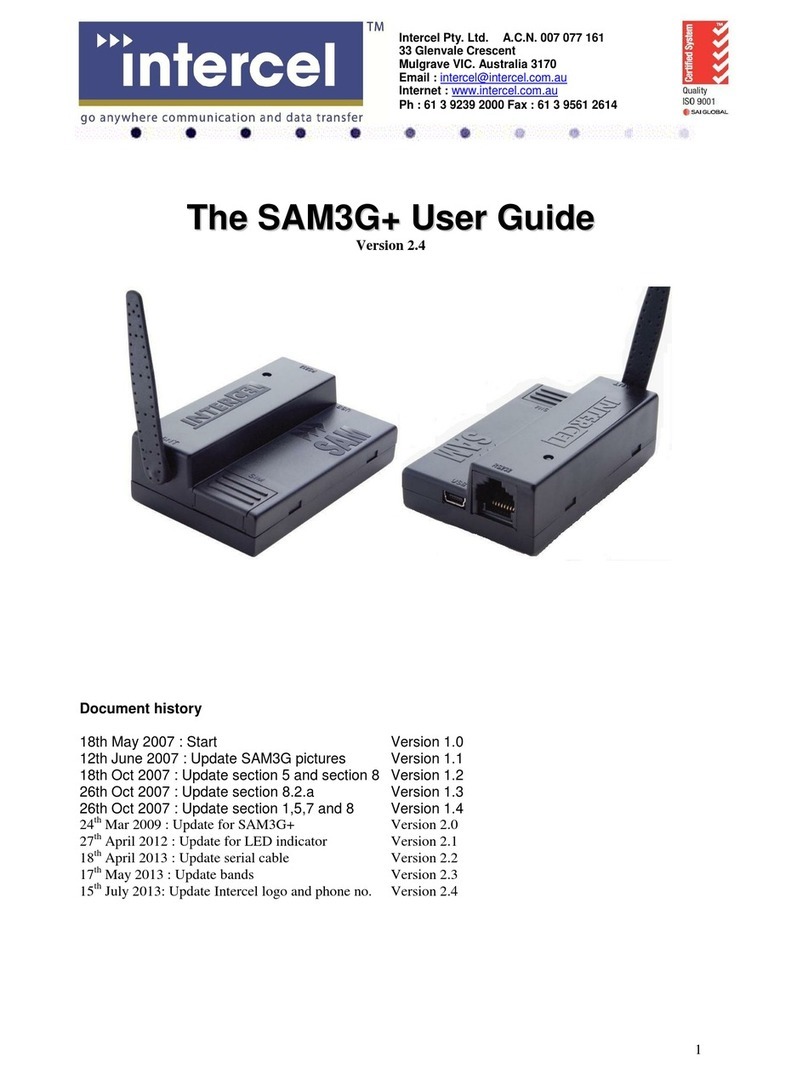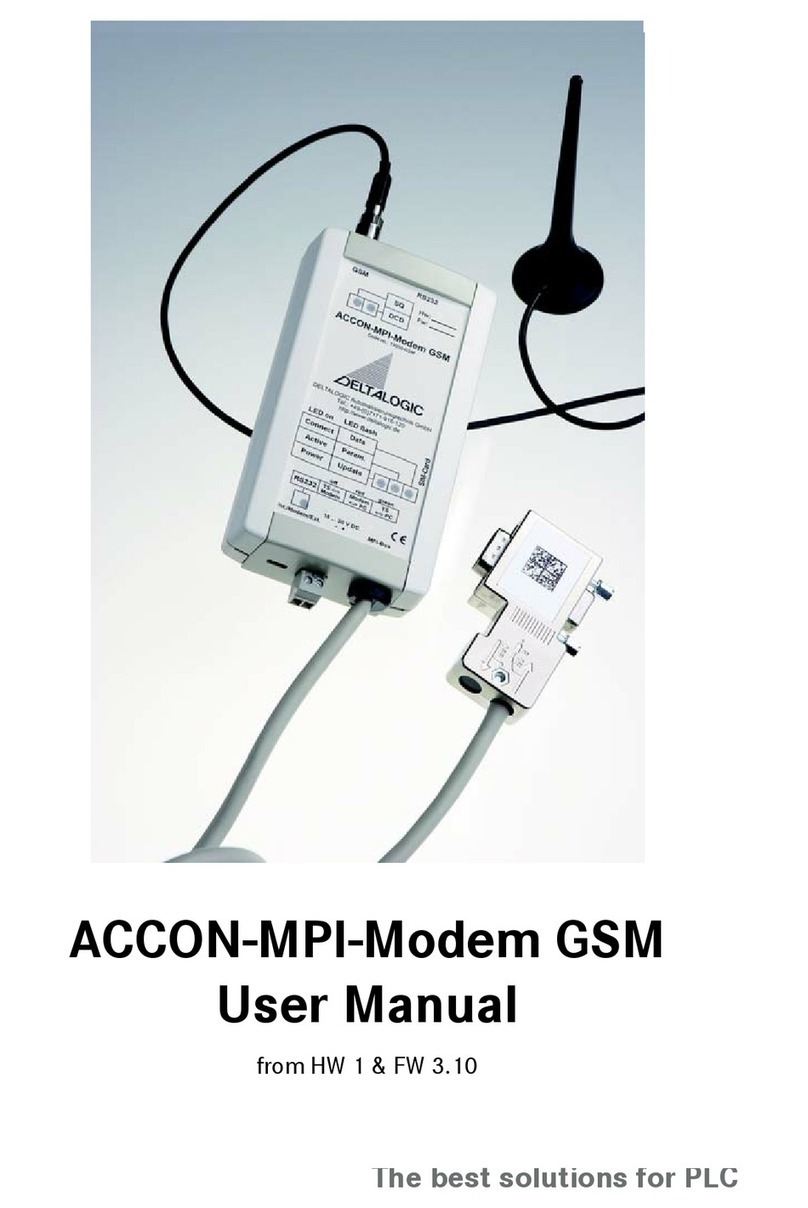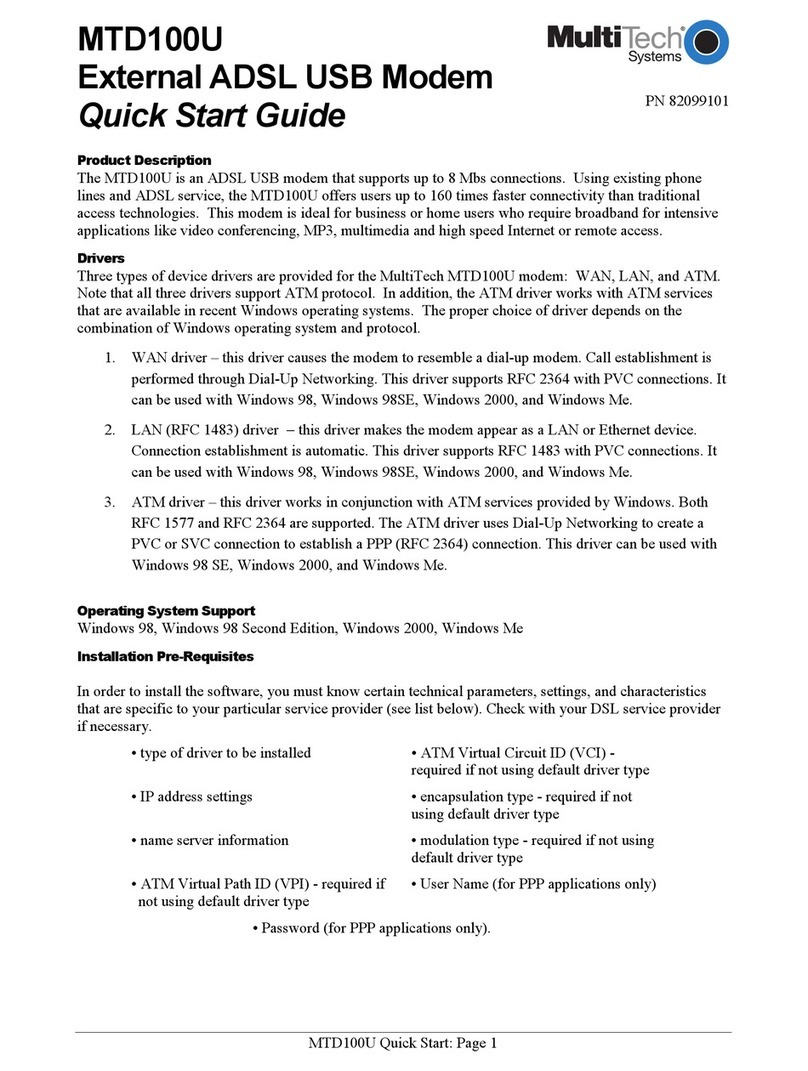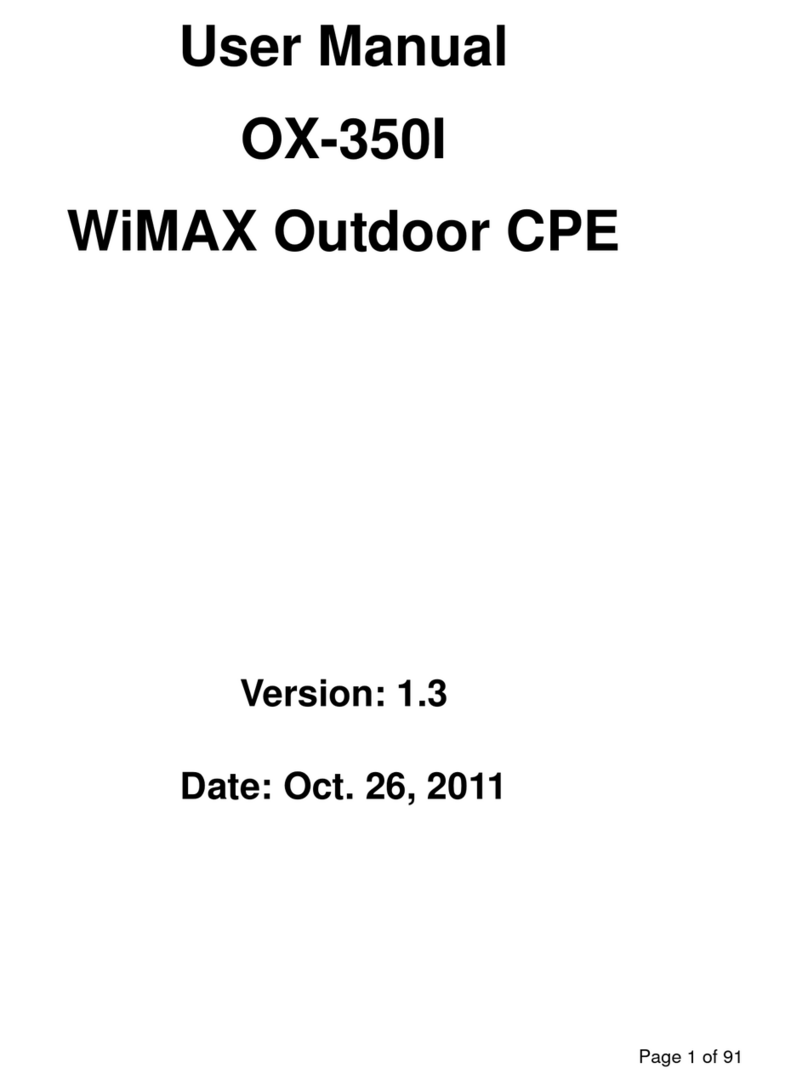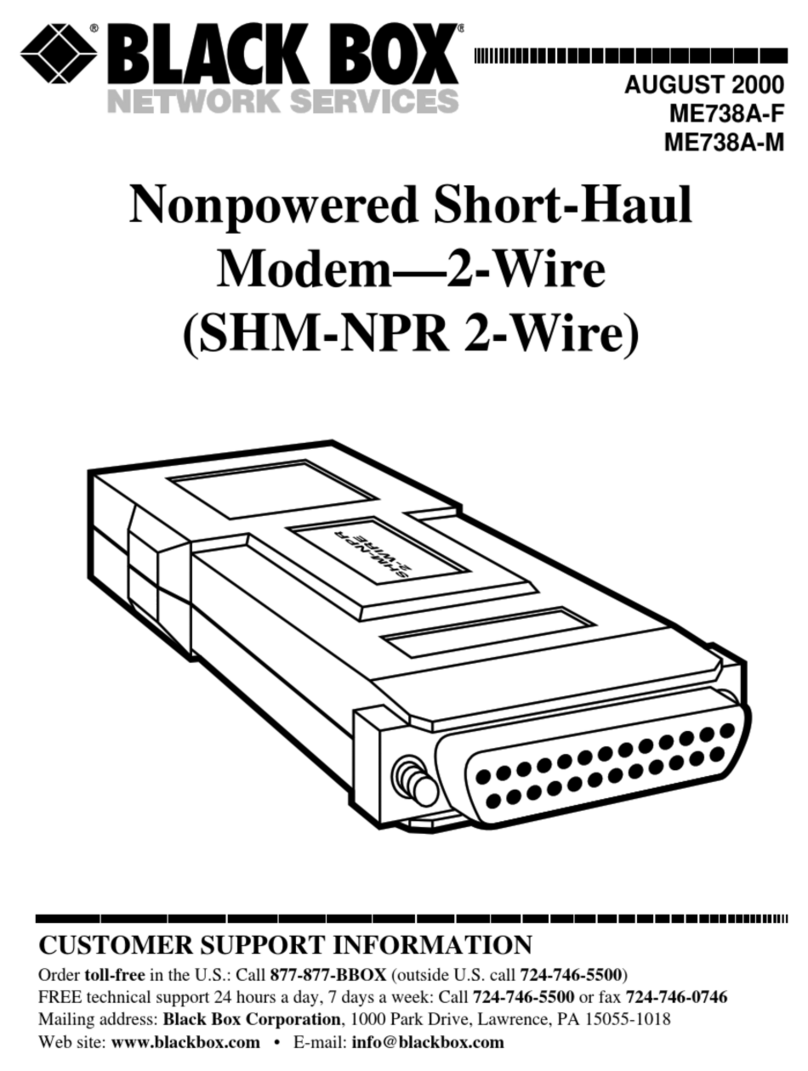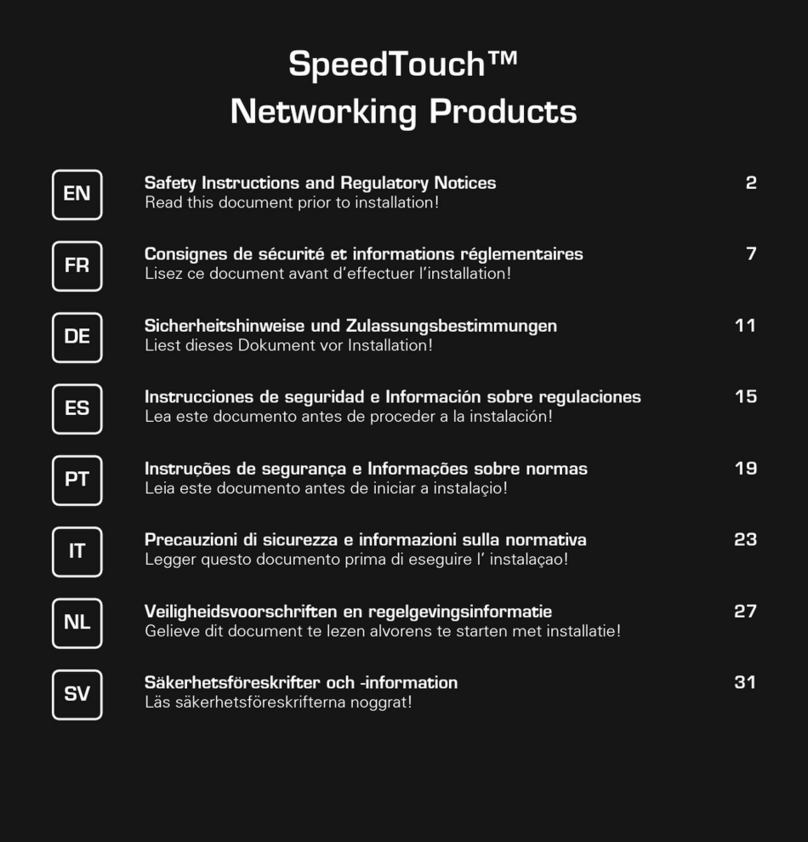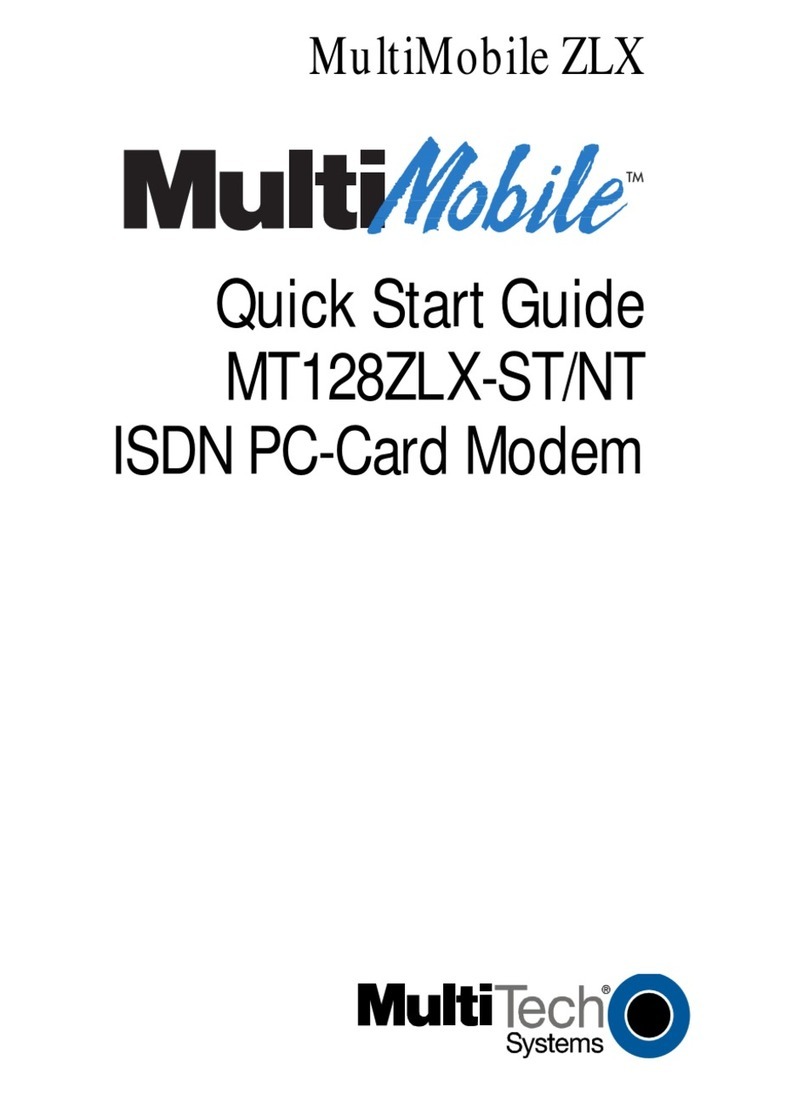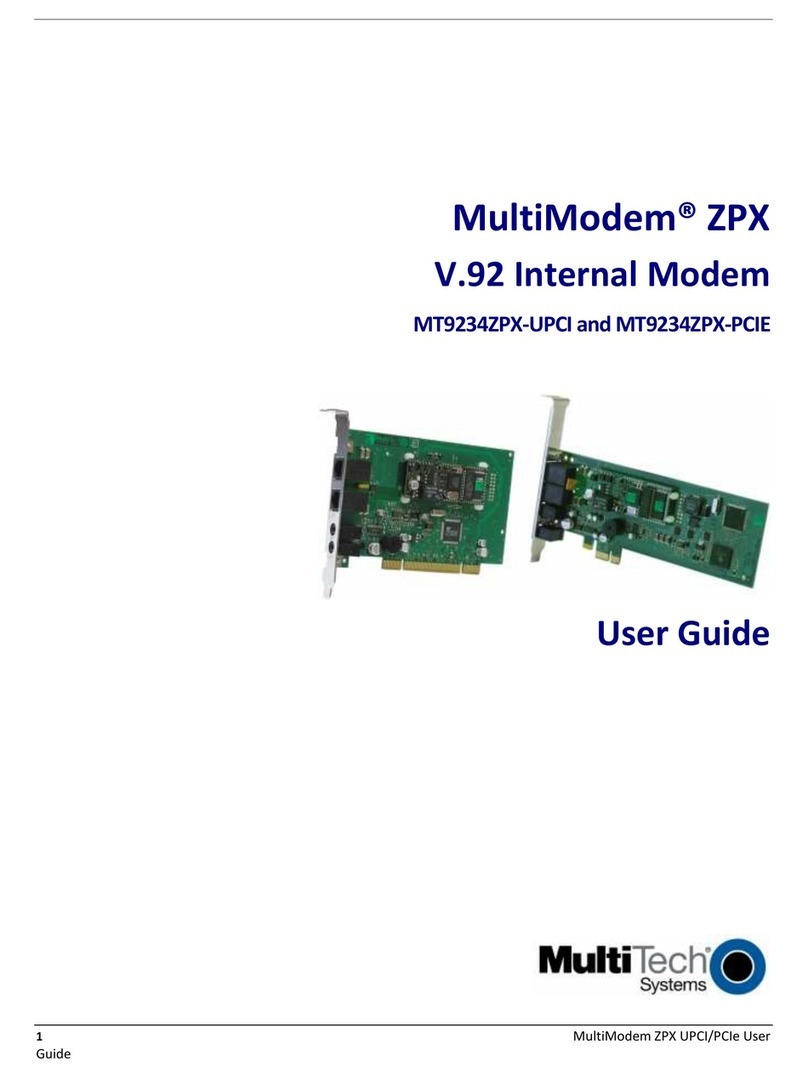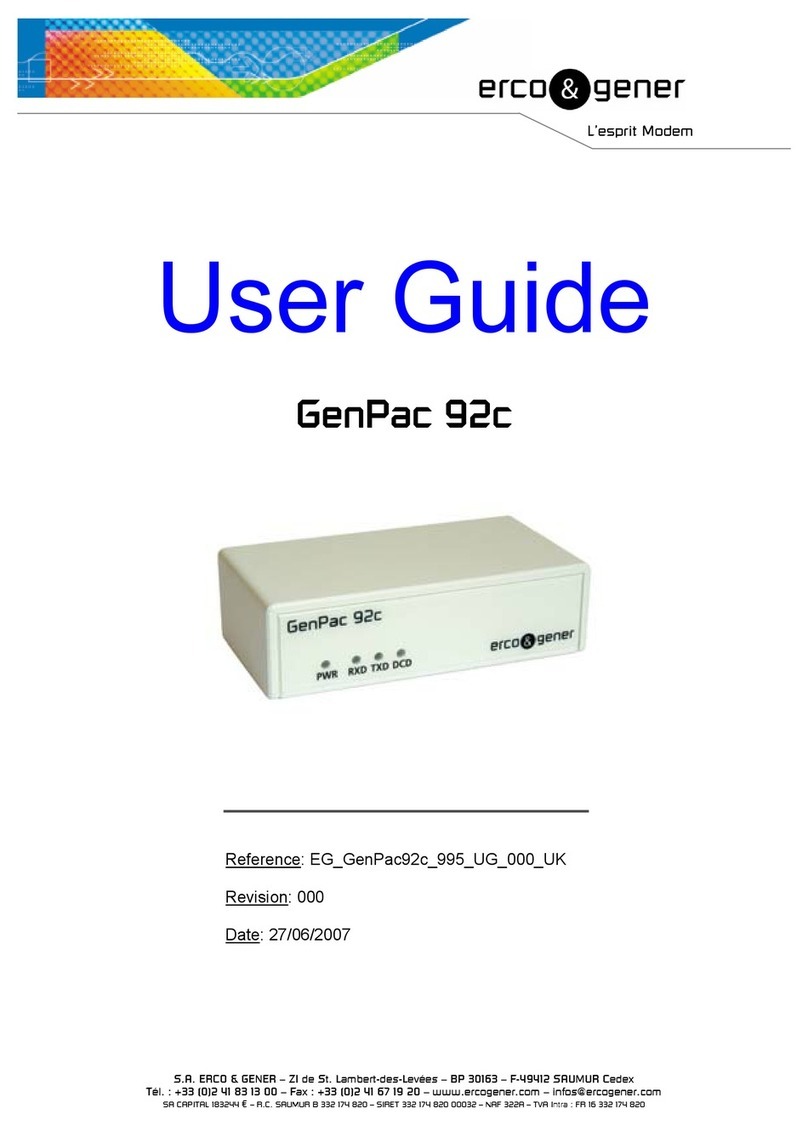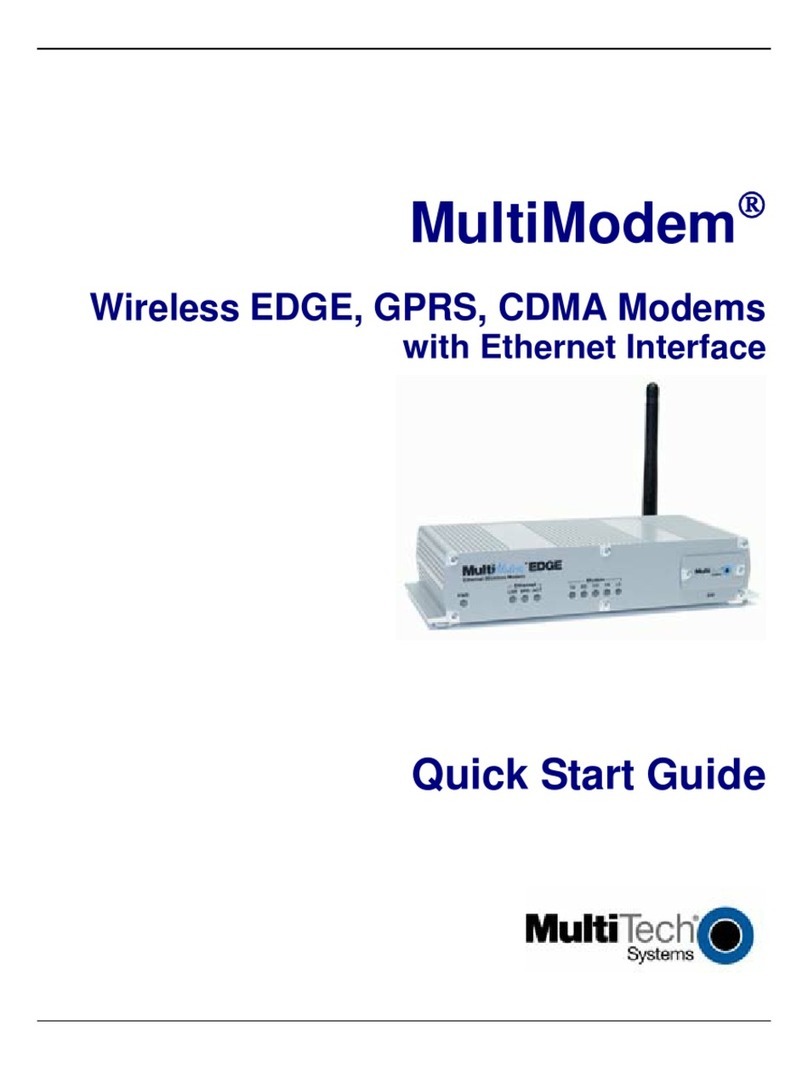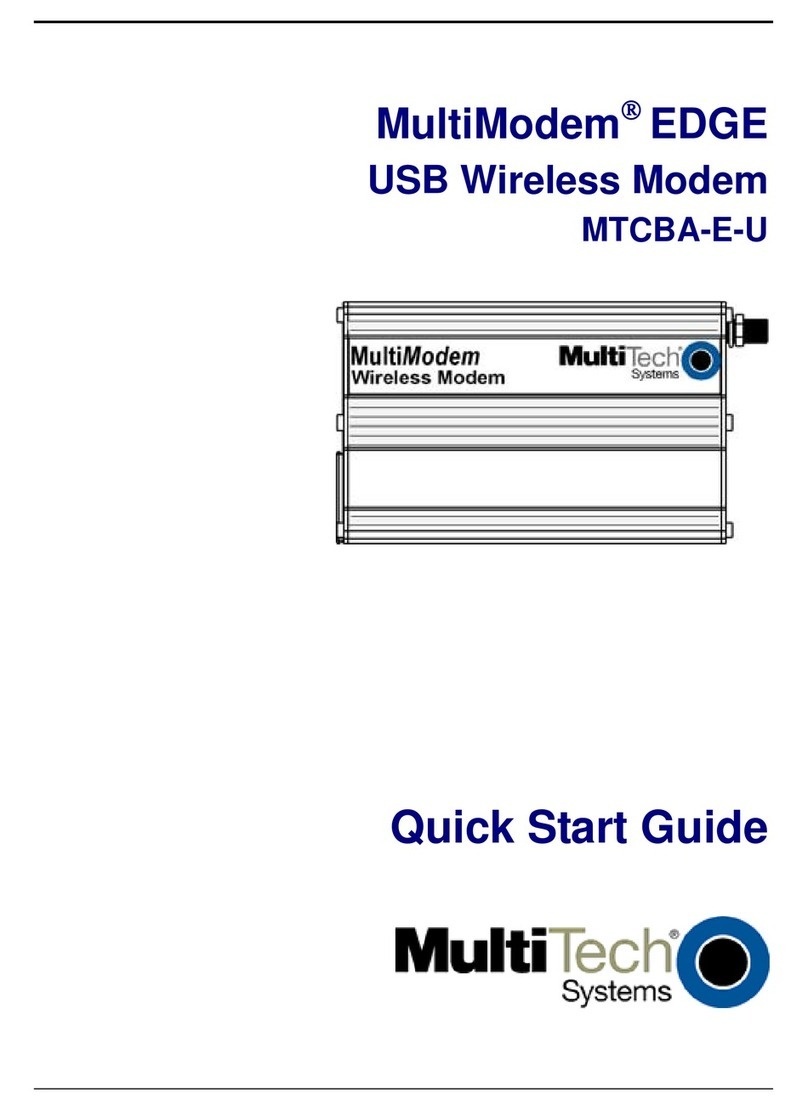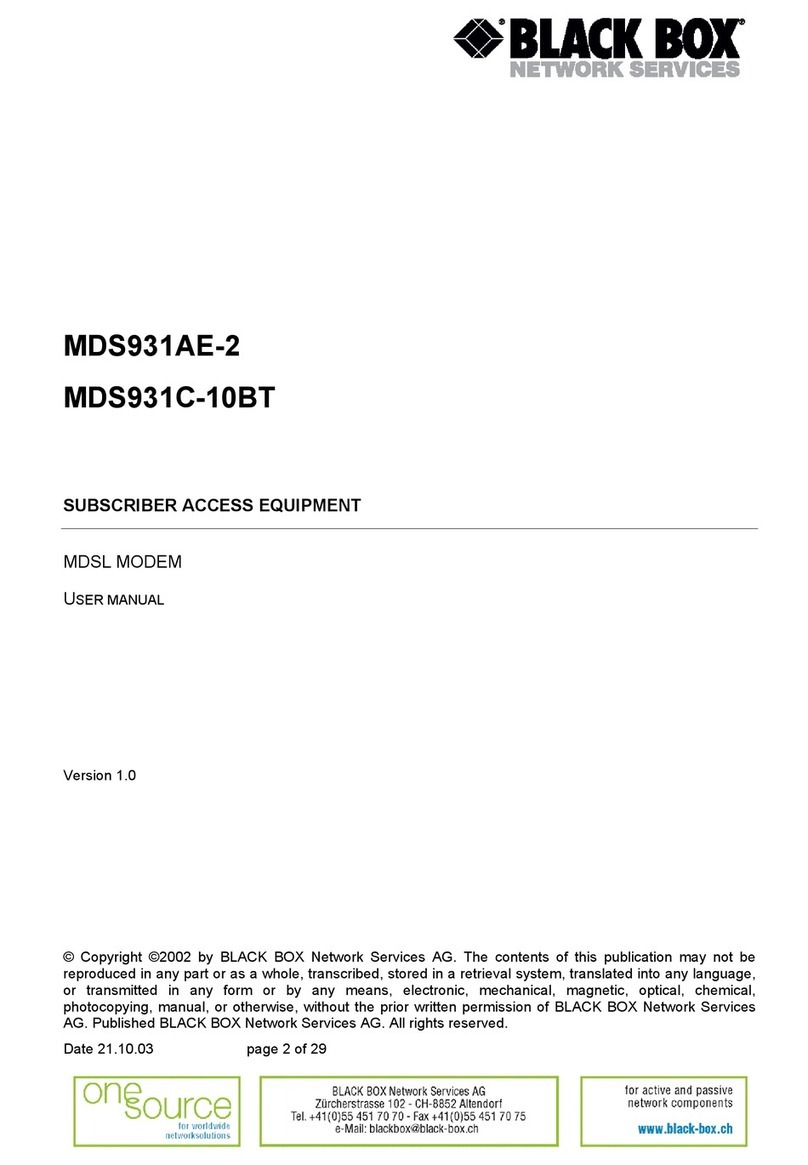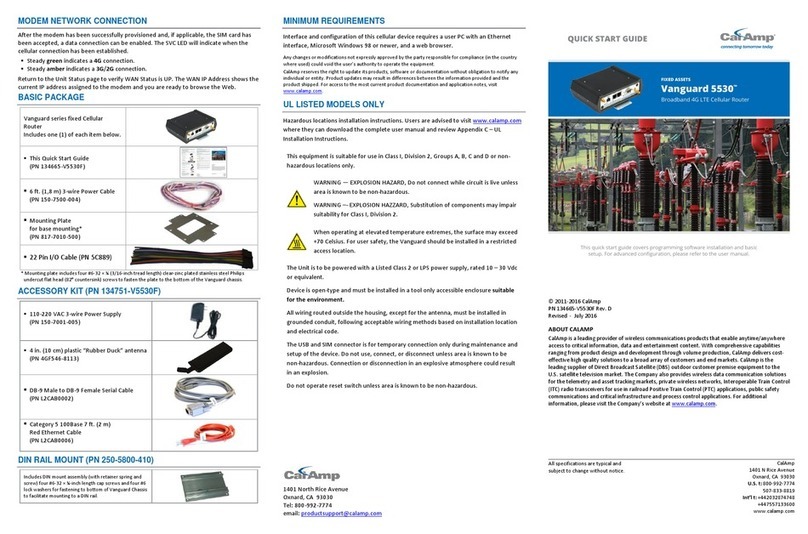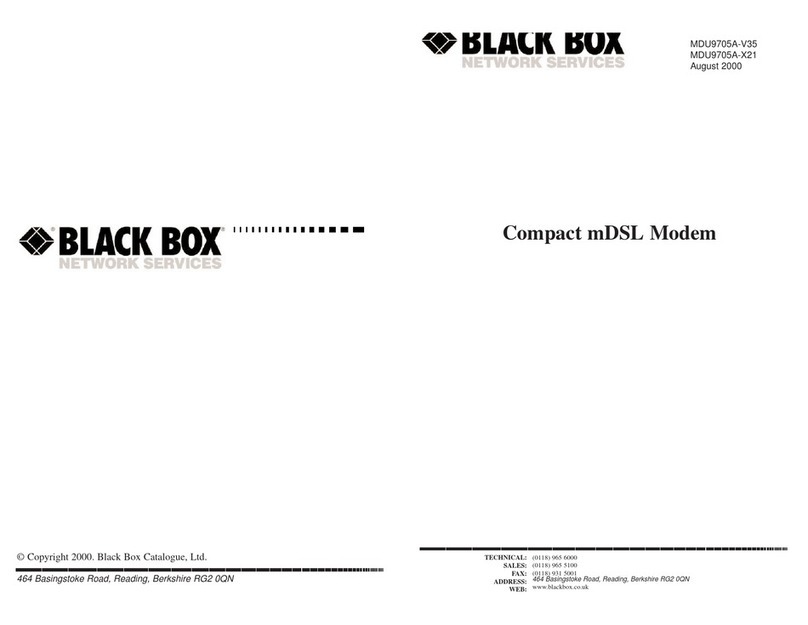Intercel eSAM ITRON FC200 User manual
Other Intercel Modem manuals

Intercel
Intercel eSAM User manual

Intercel
Intercel eSAM User manual
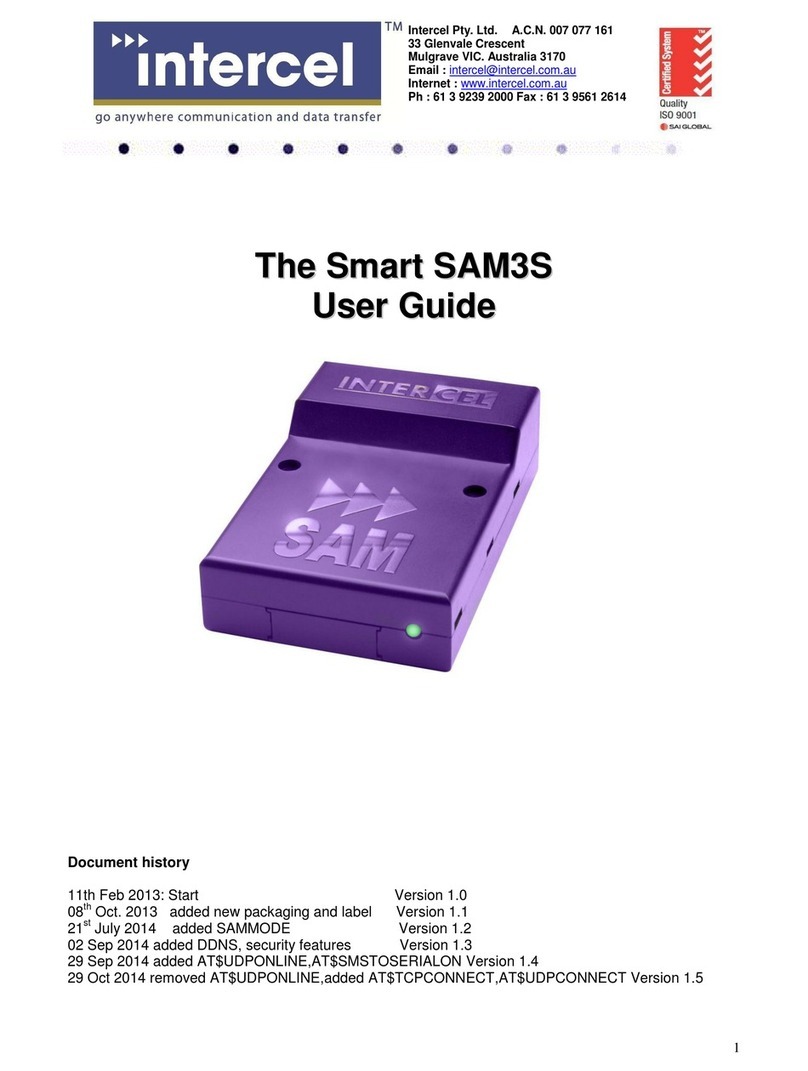
Intercel
Intercel Smart SAM3S User manual

Intercel
Intercel SAM3G+ User manual

Intercel
Intercel Smart SAM2W User manual

Intercel
Intercel SAMXT User manual

Intercel
Intercel SMART SAM2S User manual

Intercel
Intercel Ultra eSAM User manual

Intercel
Intercel Smart SAM3W User manual

Intercel
Intercel SAMXQ User manual