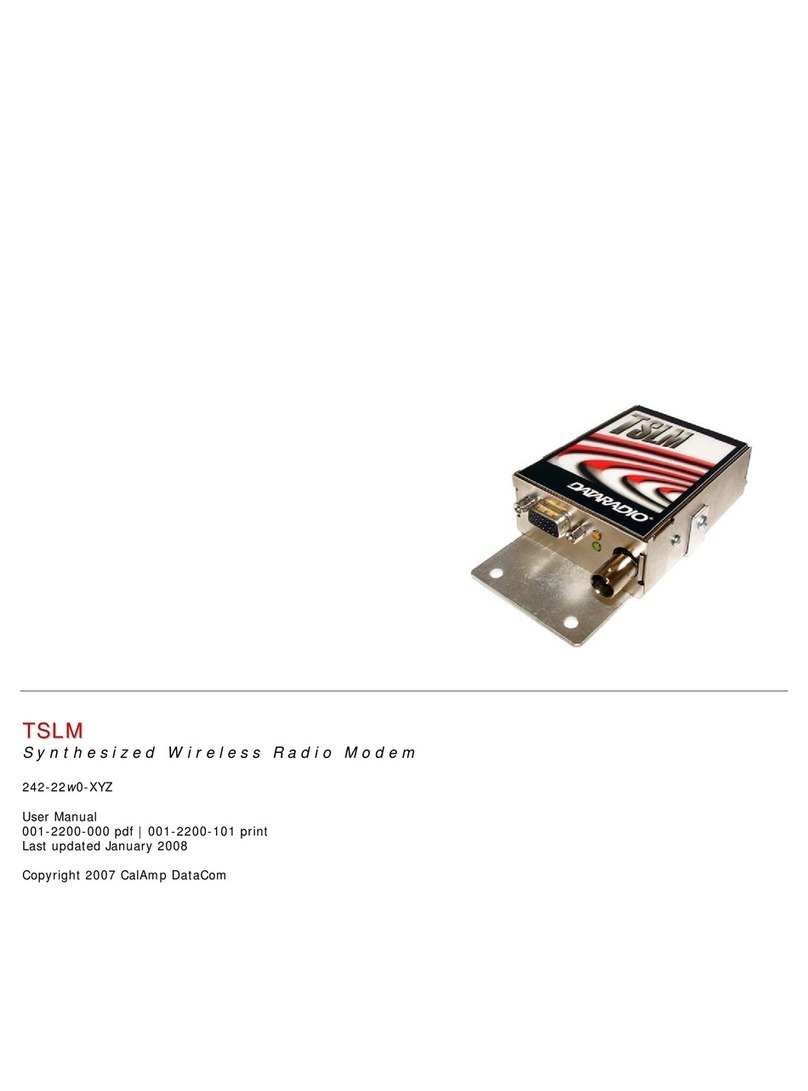DEVICE CONNECTIONS
Step 1 Insert the SIM card into the spring-loaded SIM slot as shown.
Step 2Connect a cellular antenna (for Tx/Rx) to the SMA connector labeled ANT on the
front of the Vanguard modem. Optionally, a second cellular antenna (for Rx diversity)
may be connected to the SMA connector labeled DIV.
Step 3 Connect the Ethernet cable to the modem’s Ethernet port and connect the other
end into the network port of your PC.
Step 4 Connect the DC power cable (or optional AC power adapter) to an applicable
power source and plug the connector into the modem. Use the following diagram and
pin-out table when using the 3-wire cable to connect the unit to a DC power supply.
Note: White and red wires must both be connected to positive DC power to power the
Vanguard router.
At power up, all LEDs will light red, then amber, then green. At the end of the boot
sequence, the service light will blink as it attempts a network connection.
SUBSCRIBER ACTIVATION
In order to use the modem, it must be activated for your specific carrier.
ACCESSING THE MODEM’S WEB SERVER
Step 1 Enable a network connection with the following LAN settings. In the Internet
Protocol (TCP/IP) Properties window, select Obtain an IP address automatically and
Obtain DNS server address automatically. Click OK and close.
Step 2 Open a Web browser and enter 192.168.1.50 in the Address bar. When the
connection Login window appears, enter the User name: admin and the Password:
password and click OK.
IMPORTANT NOTE: CalAmp strongly recommends that you change the default password
before the Vanguard is deployed on a public cellular network.
Note: On the Unit Status page, the WAN status will read DOWN until the cellular
connection is enabled. Before activating the unit, you will need to select your carrier and,
if applicable, activate your SIM card.
CARRIER SELECTION
Step 1 Select Cell Connection from the Main Navigation Panel and select the Carrier tab
In the Carrier section, select the APN, user name and password and authentication
protocol required by the carrier. Most carriers don’t require a user name, password or
authentication for connection. Please check with your carrier for more information.
Step 2 Click Save & Apply to save your carrier selection. This will also refresh the page.
The options on the settings page change depending on which carrier is selected.
Step 3 Configure the applicable settings on the Settings tab.
See instructions that follow that are specific to your carrier.
SIM SETTINGS (SIM CARD ACCEPTANCE)
In Cell Connection »Settings, SIM STATUS should read SIM ACCEPTED.