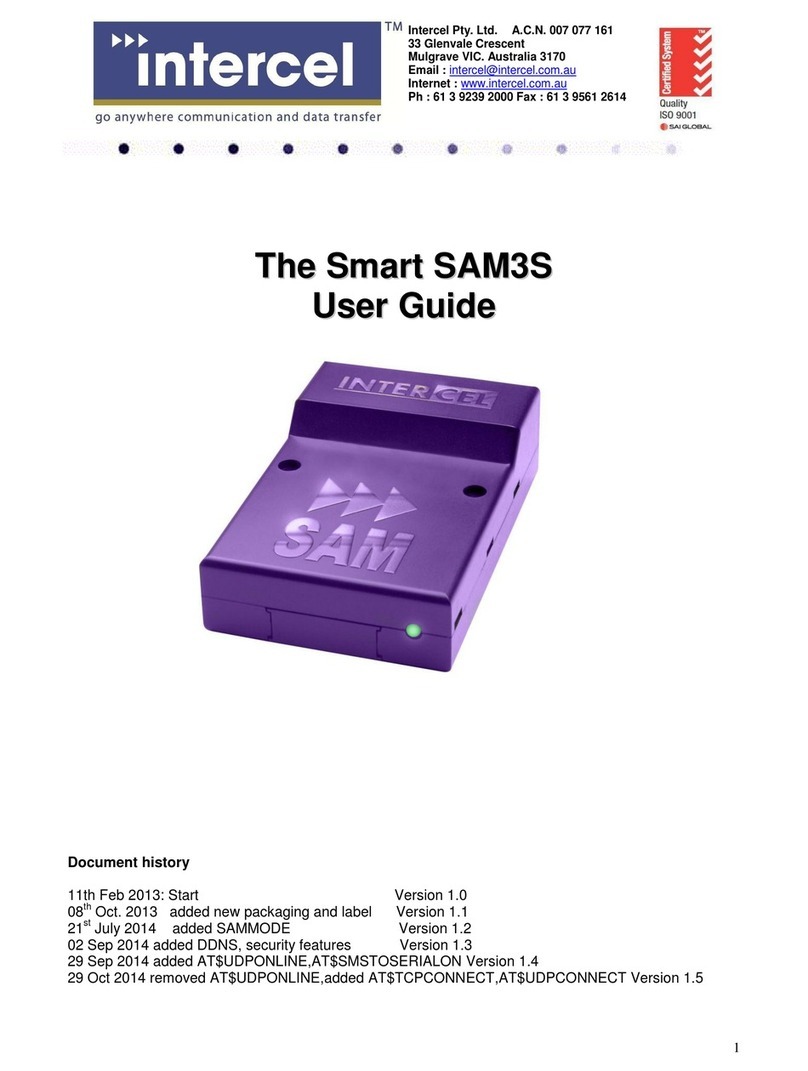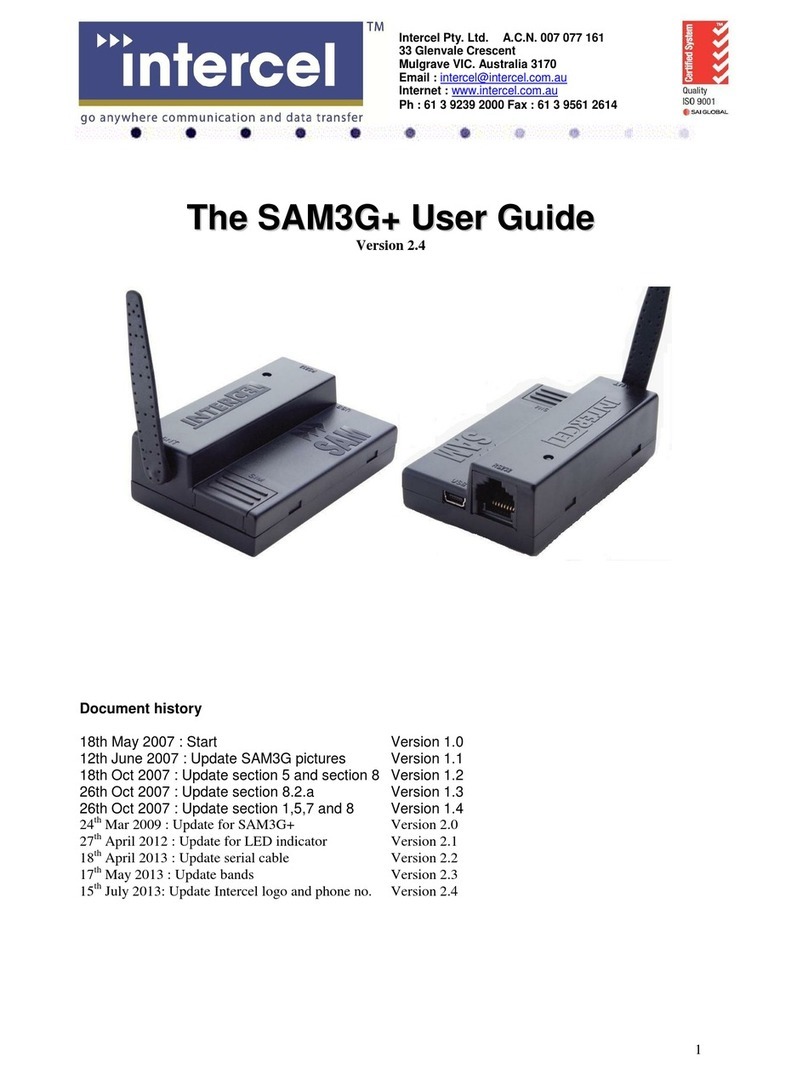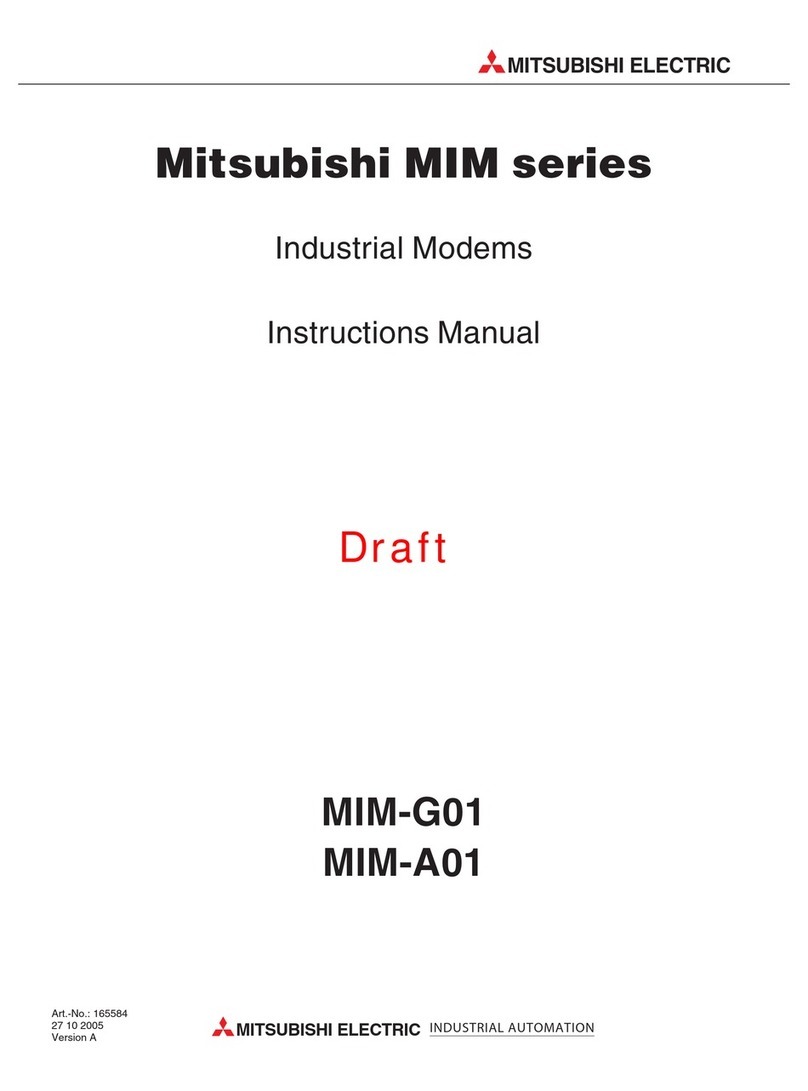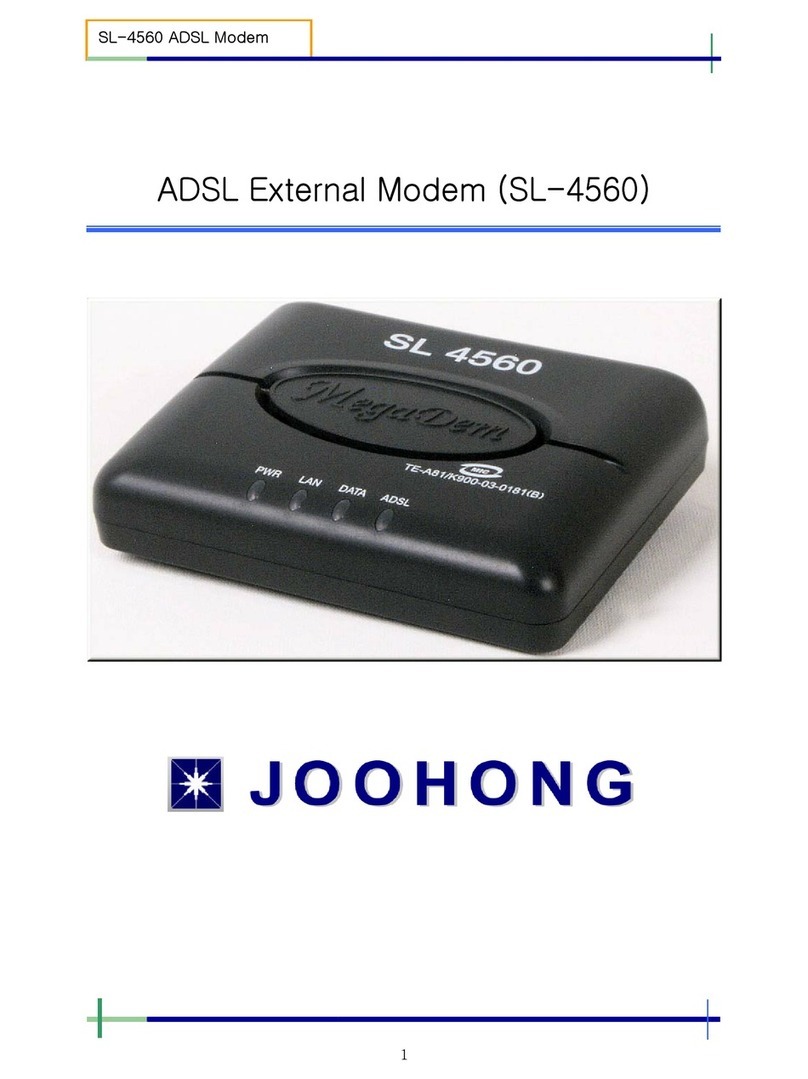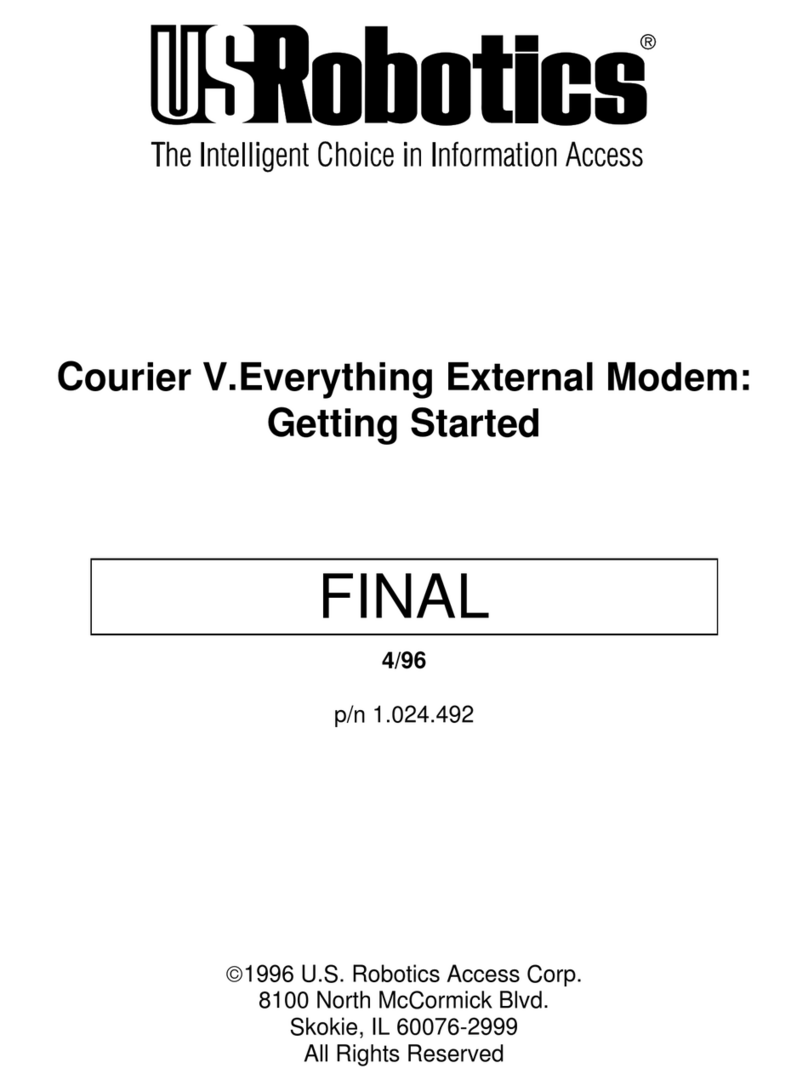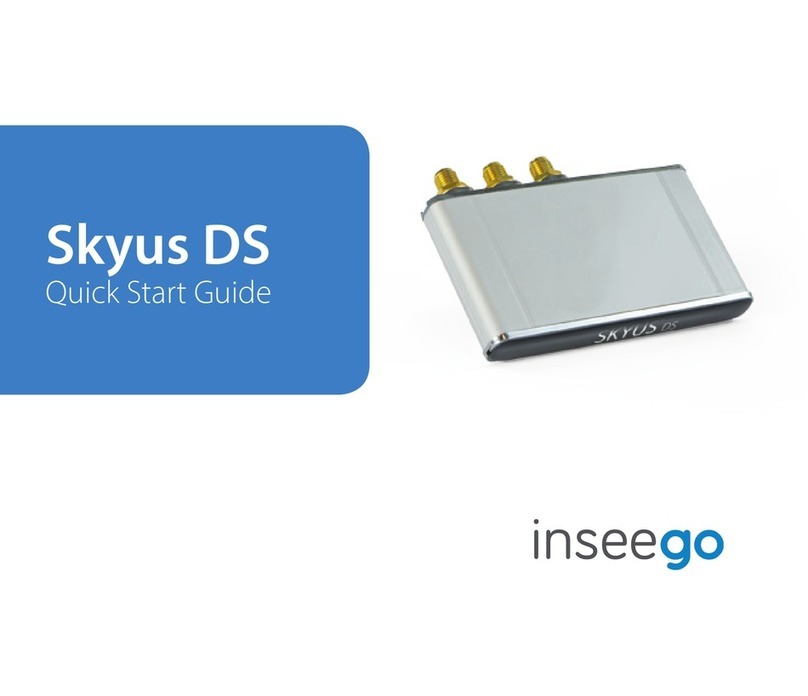3
First, we will configure the eSAM Modem we will use to connect the PPTP Host to the internet.
1. Connect the Windows PPTP Server to your modem, and then use your web browser to open the Modem’s
web interface. Out of the box, this is accessible on port 192.168.1.1
Insert your SIM, and check that your ISP has provided you with a public IP Address. A Public IP Address is an
IP Address that is visible from the internet. It is necessary for your PPTP Server to have a public IP Address,
so Clients will be able to find it over the Internet.
Public IP Addresses are any addresses that are not in any of the following ranges:
10.x.x.x
192.x.x.x
It is not required for clients to have a Public IP Address, only the Host needs to have one.
If your eSAM Modem does not have a public IP Address, or if it is unable to connect to the ISP please ensure you
have entered the correct APN under the Network > Modem window.
2. Once you have confirmed that your eSAM is accessible over the internet, you must now configure the port
forwarding. Port Forwarding specifies to the Modem where it should send packets when they arrive from the
Internet. In this case, we want to route packets related to hosting VPN’s to your Windows Machine, as it will
be responsible for running the PPTP Host.
To configure port forwarding, select the Forward > NAT Screen