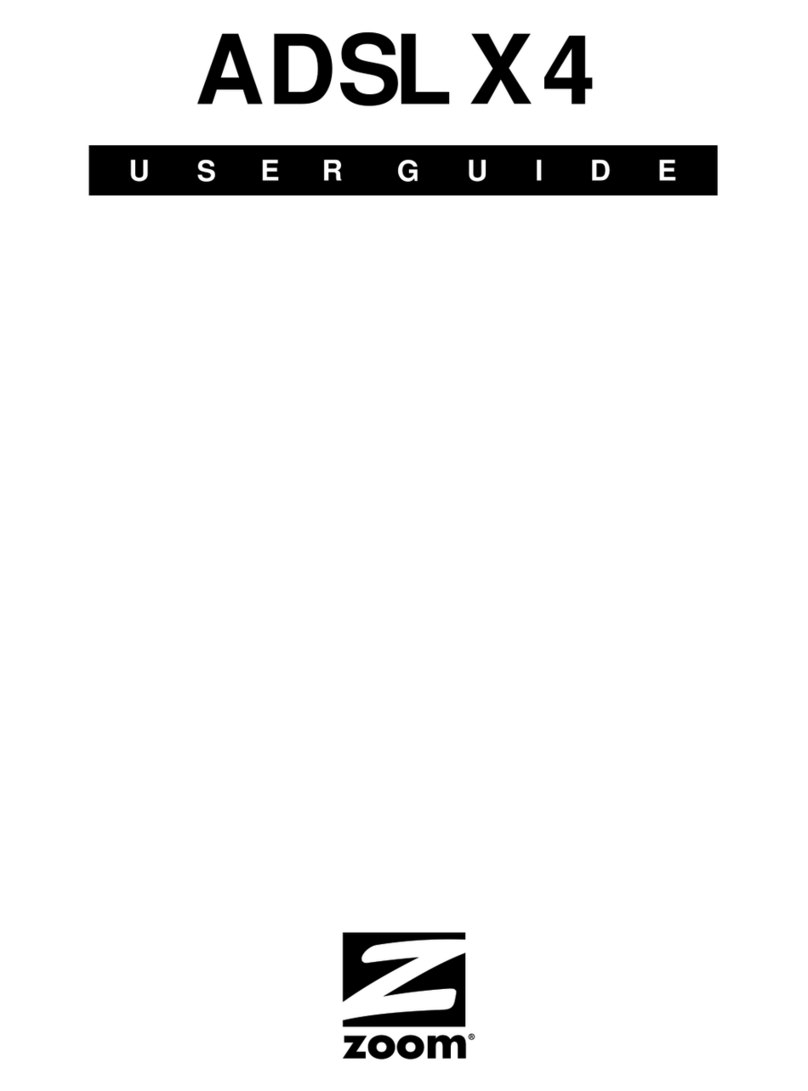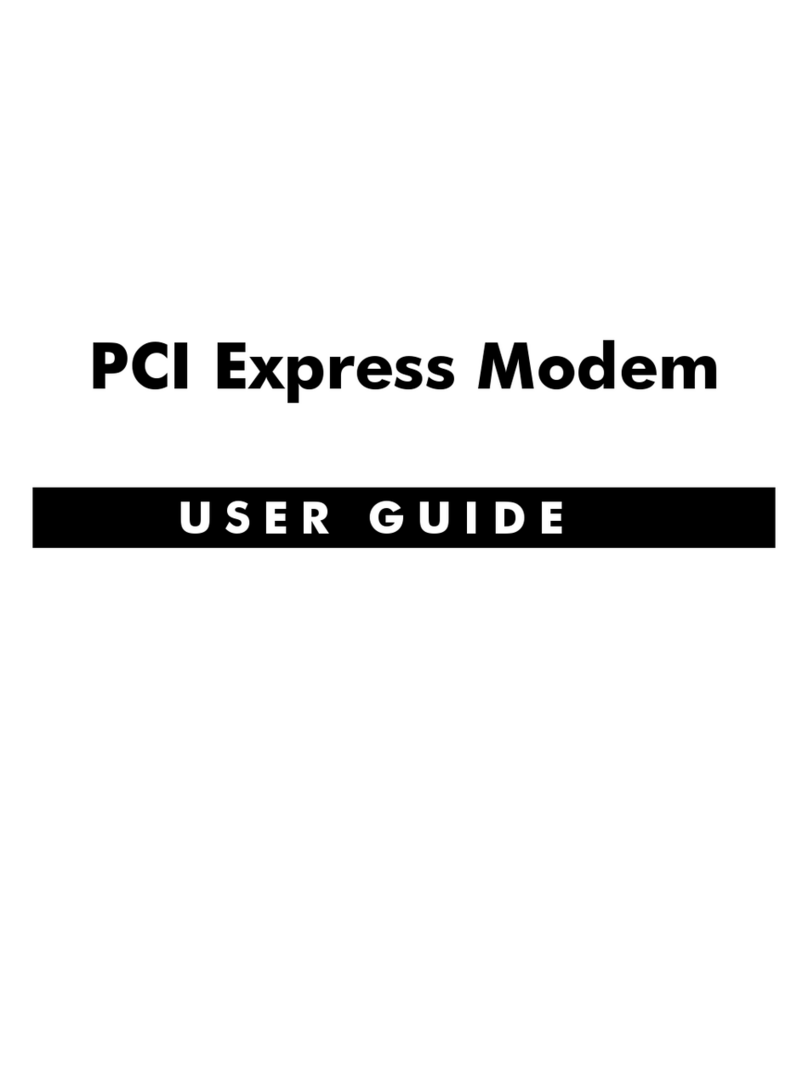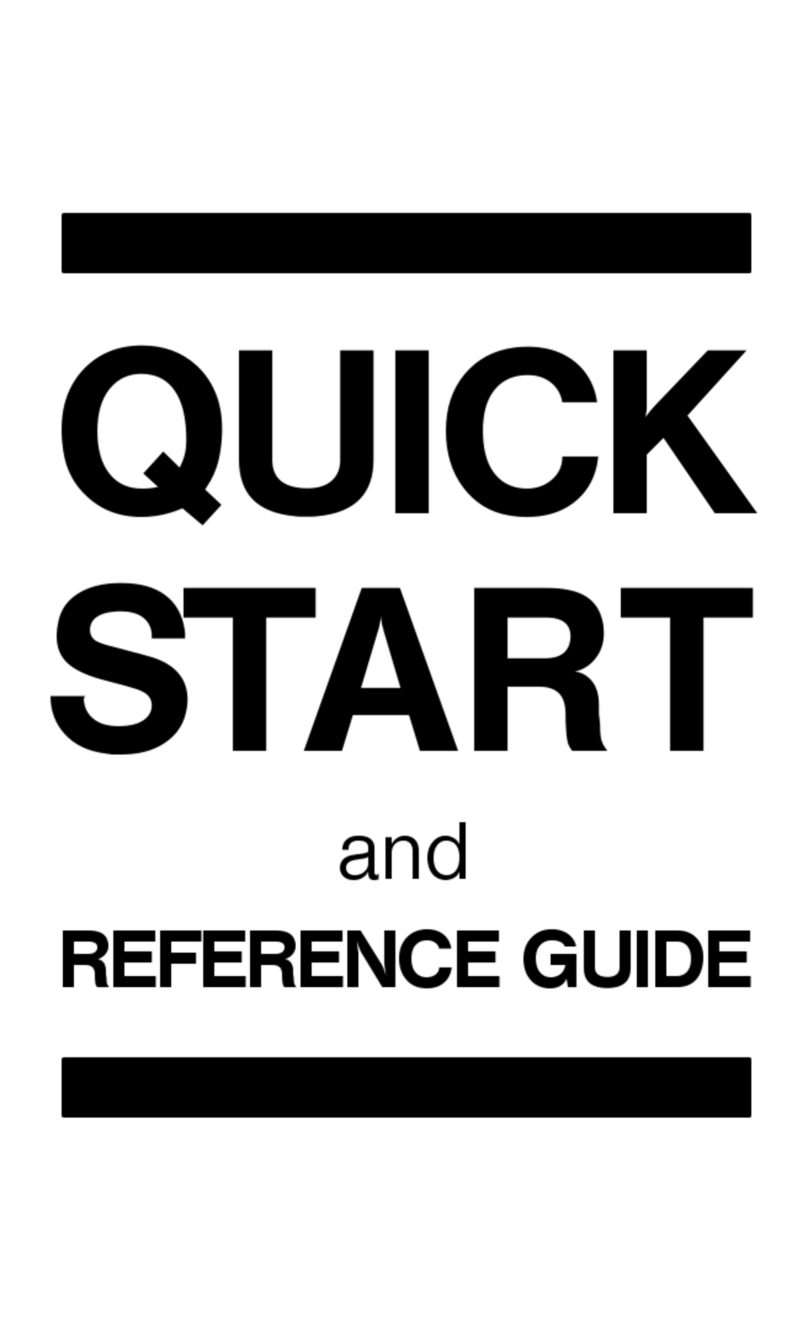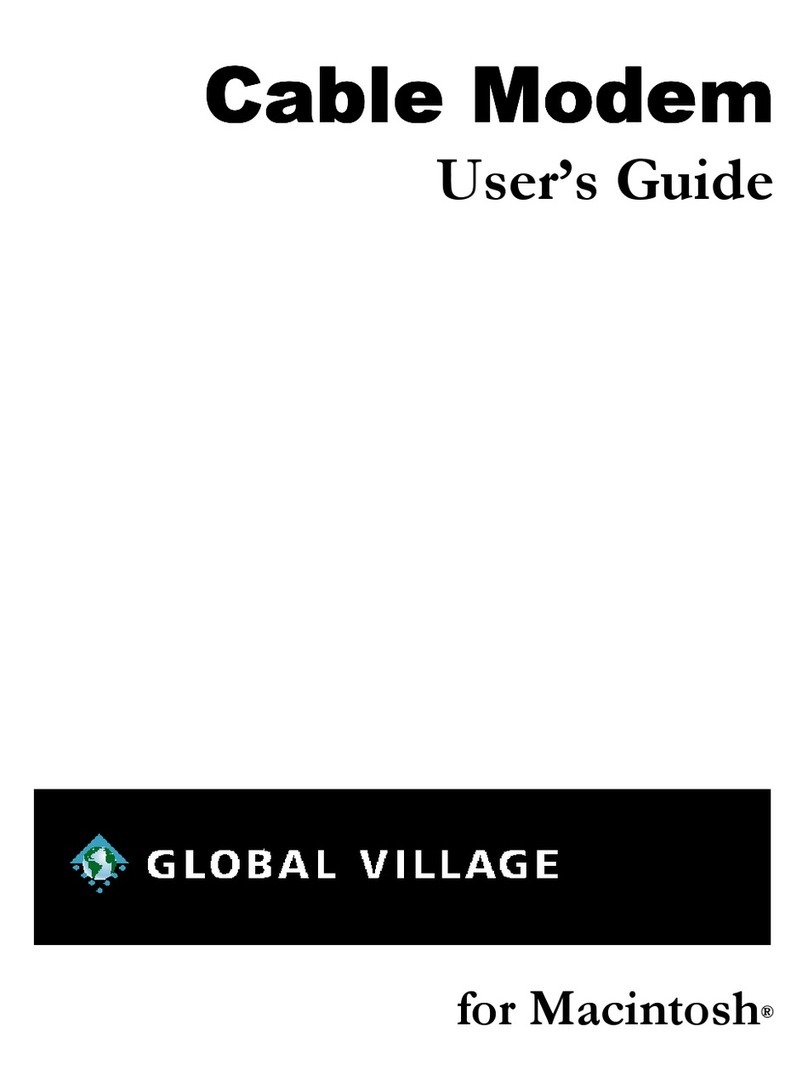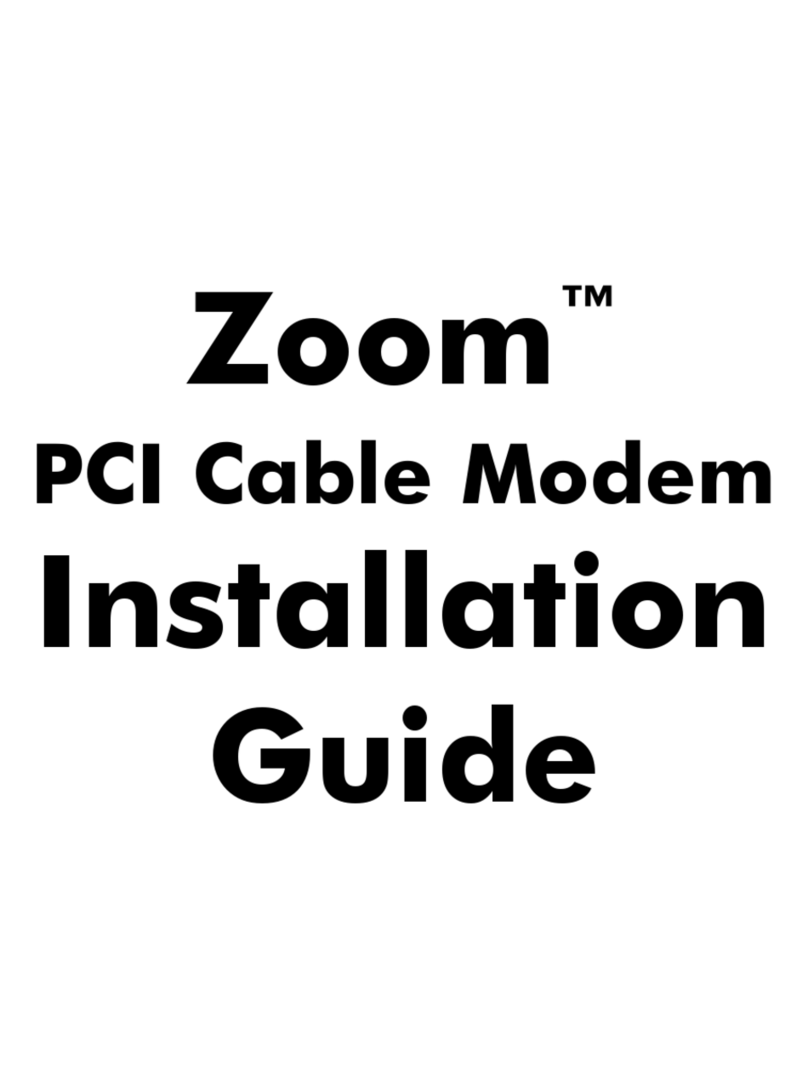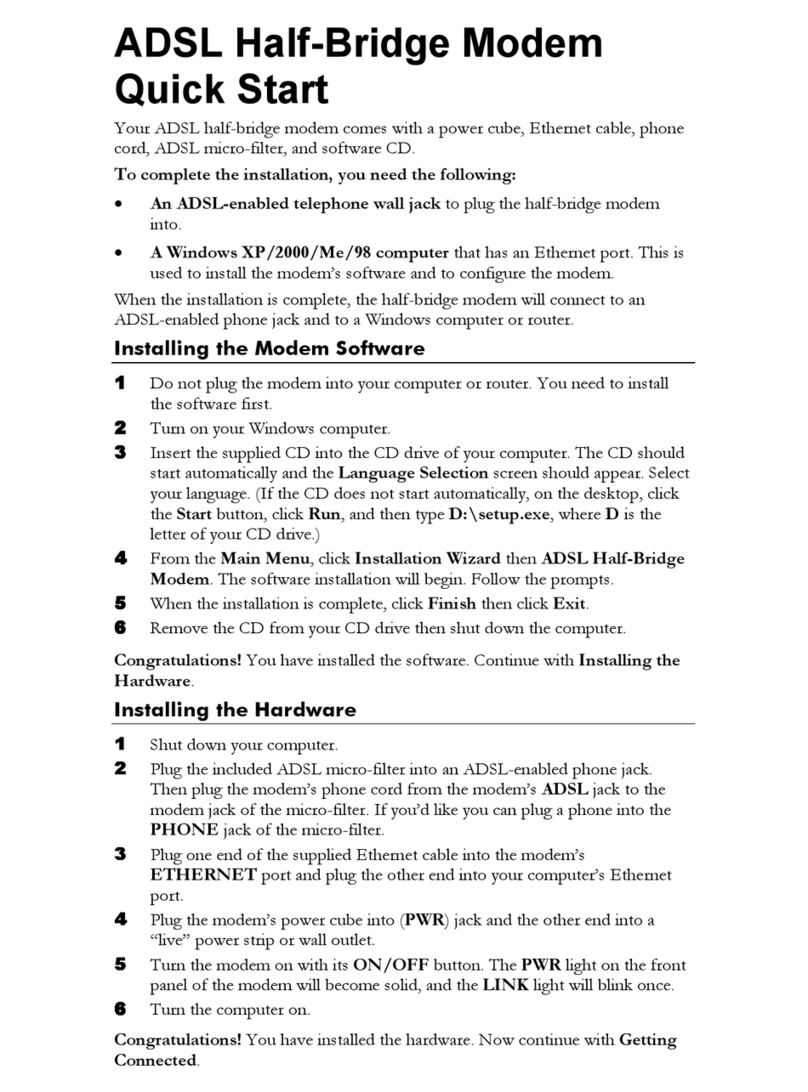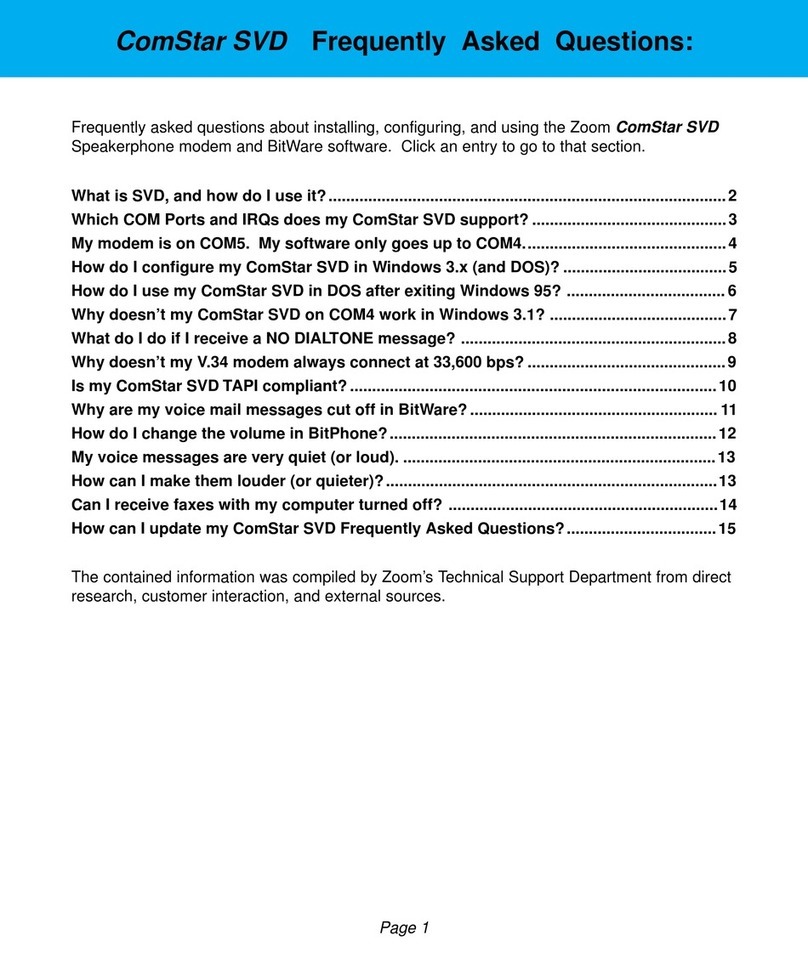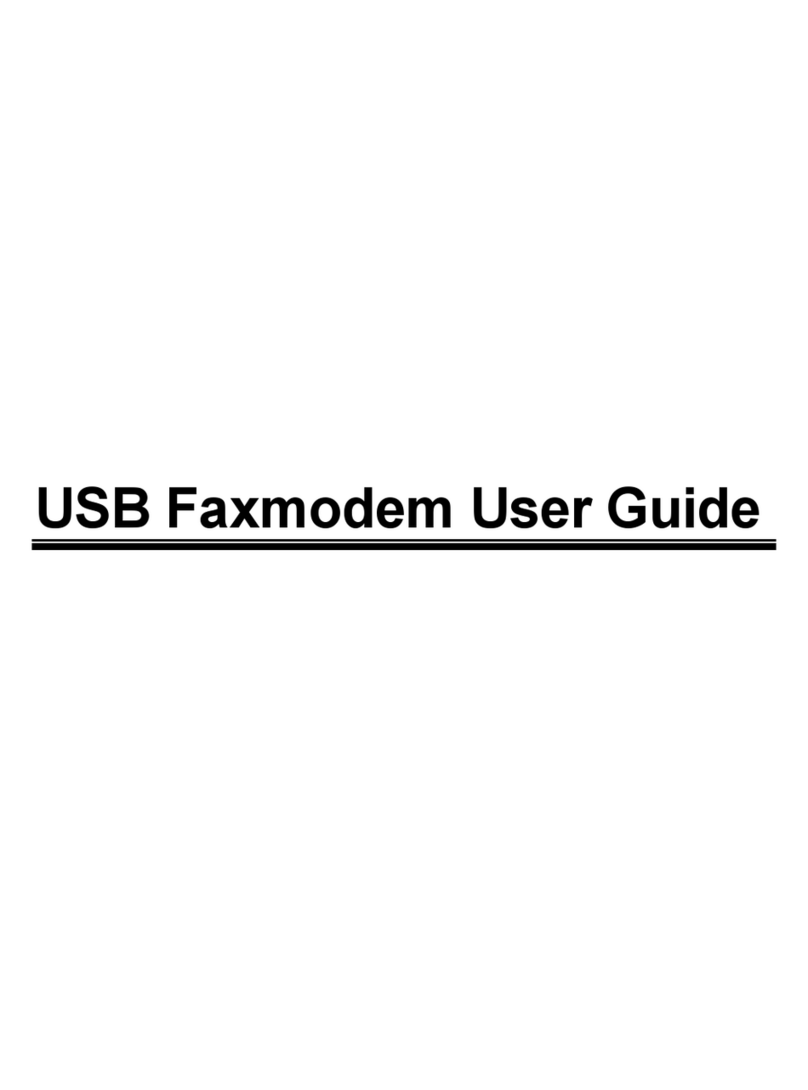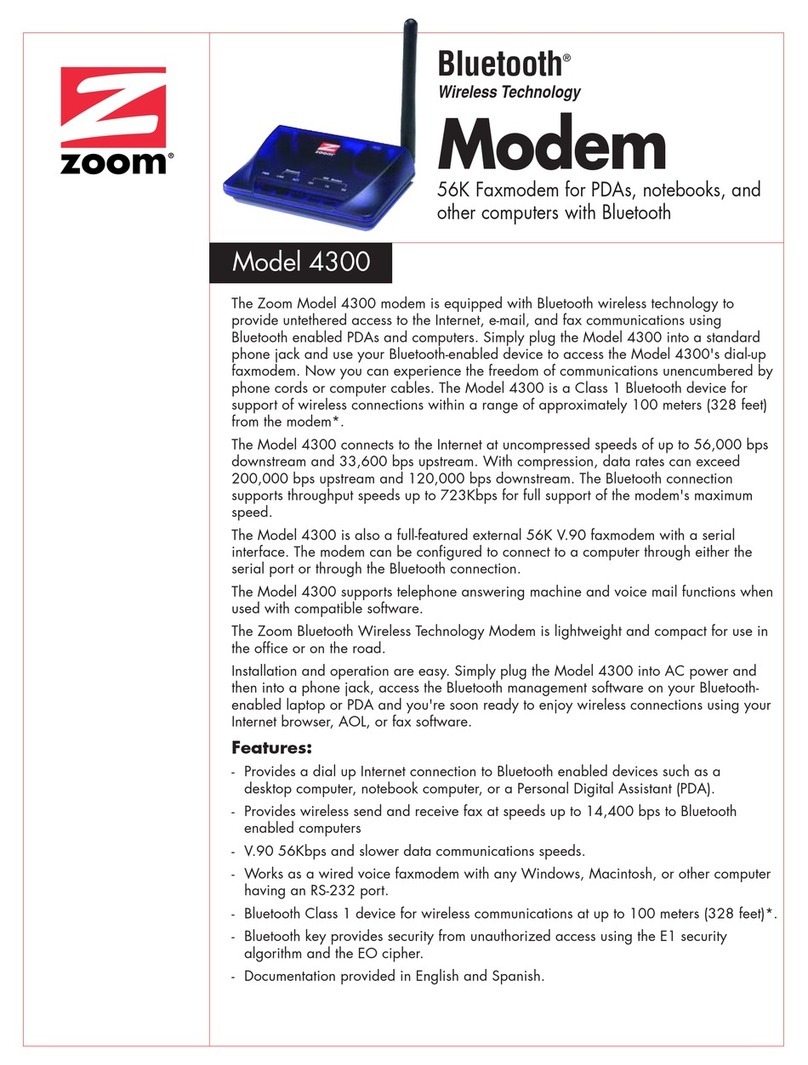If you are using the modem with a 3G router, simply plug the modem into the USB port of
e router. Then power up the router. If the router is compatible with the modem, it should
n with Wi-Fi®
ompatible computers, phones, and other products. For more information, please see
th
work automatically. The modem's light will stay green when it's online.
Zoom has 3G routers that let you share your 3G USB modem connectio
c
www.zoomtel.com/3Grouter
Installing and connecting on Windows 7, Vista, XP, and 2000
aPower on your computer. Then plug the modem into a USB port on your computer.
b
c
Windows 7 / Vista users: If the AutoPlay dialog opens, click Run Setup.exe. If
the User Account Control dialog opens, click Allow or Yes.
Note: If you have installed a MicroSD card a Removable Disk dialog box appears.
You may close this box while you are installing your modem.
The setup will now install the driver. When it is complete the
Zoom 3G+ Modem
software will open on the screen.
Click the Connect icon (the earth in the center of the screen).
dWhen the Internet connection is active the text under the earth changes to Connected,
r default browser
Select the next
he
is
and the Browser window opens on the Desktop. You may launch you
from this window by clicking on the icon in the middle of the screen.
If the modem failed to connect, you should try the different profiles that are stored on
your SIM card. To change the profile, click on Settings then Profile.
profile in the list and click on Set as Default. Click the Xin the upper right corner of t
profile box to close it. Now click the Connect icon. If it still fails to connect repeat th
step until you have tried all the profiles listed on the Profile page.
If you are unable to connect to the Internet please go to Appendix A, Troubleshooting
Tips.
Installi connecting on Mac OS X 10.4.9 and higher
aPlug the modem into an available USB port on your computer. A Zoom 3G+
c
Continue and follow the installation
t.
m
pen on the screen.
ng and
Modem folder with a disk icon appears on the desktop.
bOpen the Zoom 3G+ Modem folder, and then double-click the MAC folder.
Double click the 3G+ Modem.pkg icon.
dClose the Modem folder.
eOn the Install 3G+ Modem window, click
prompts.
fIf prompted for a Password, use the password that you used to create your Mac
user accoun
gThe setup will now install the driver. When it is complete the
Zoom 3G+ Mode
software will o
______________________________________________________________________________________
0472-A 27676 ©2012