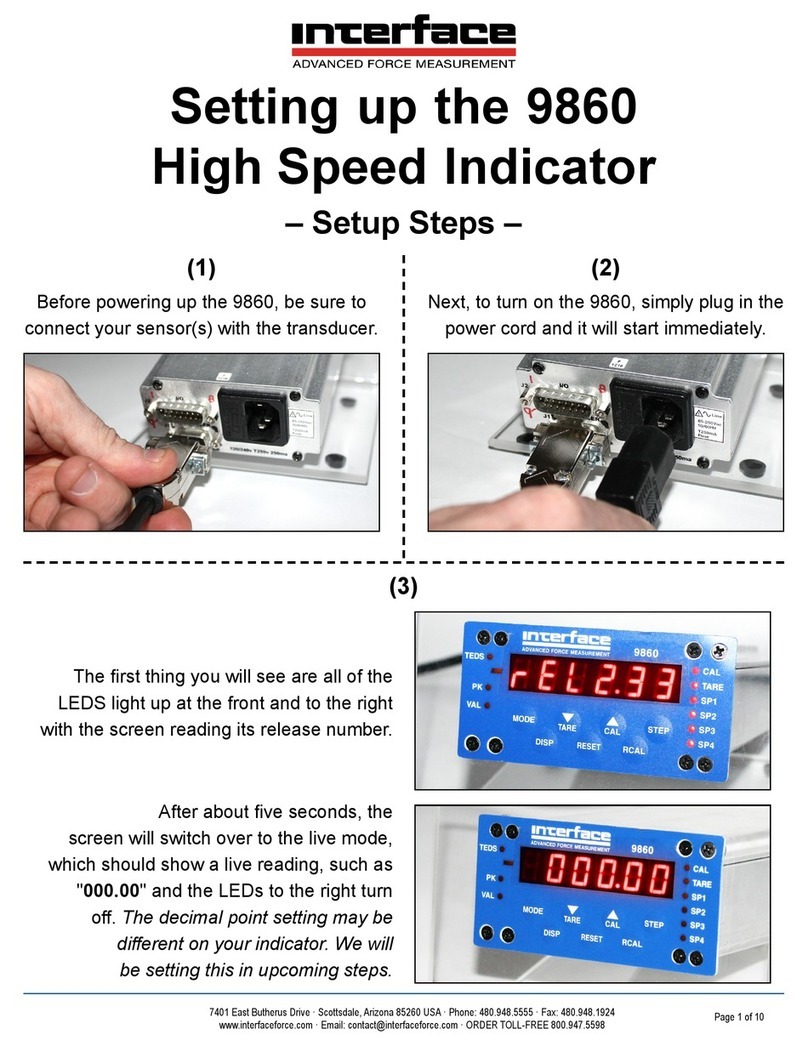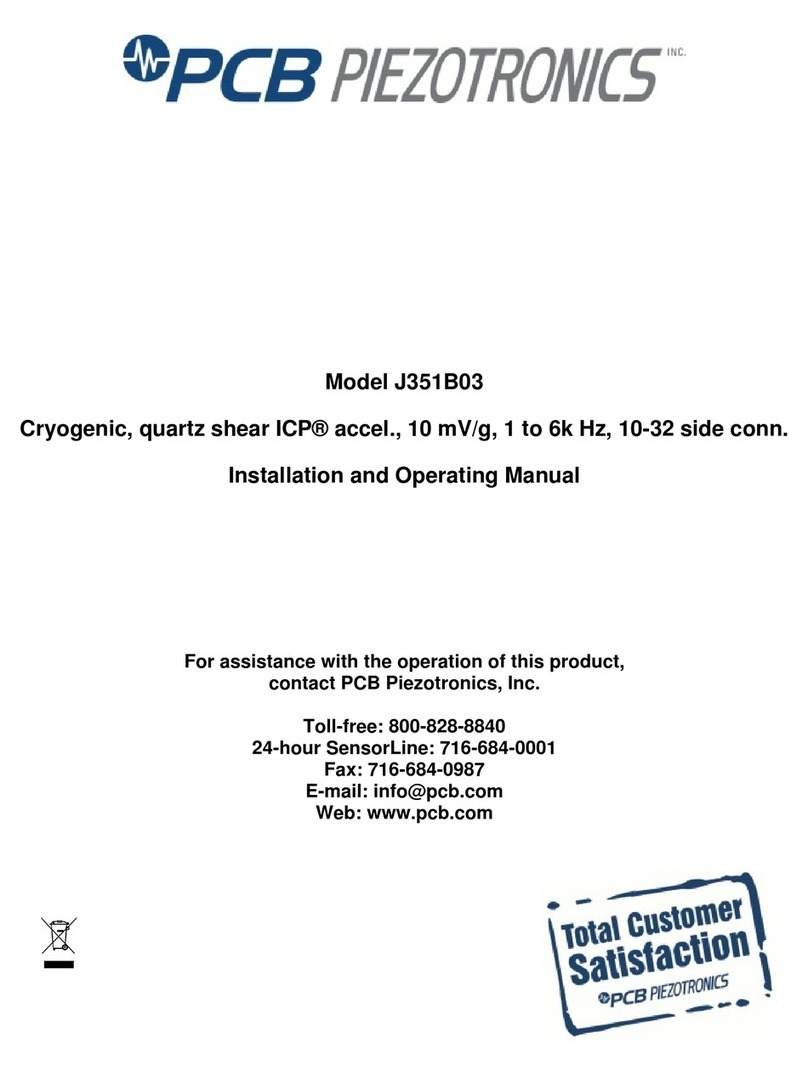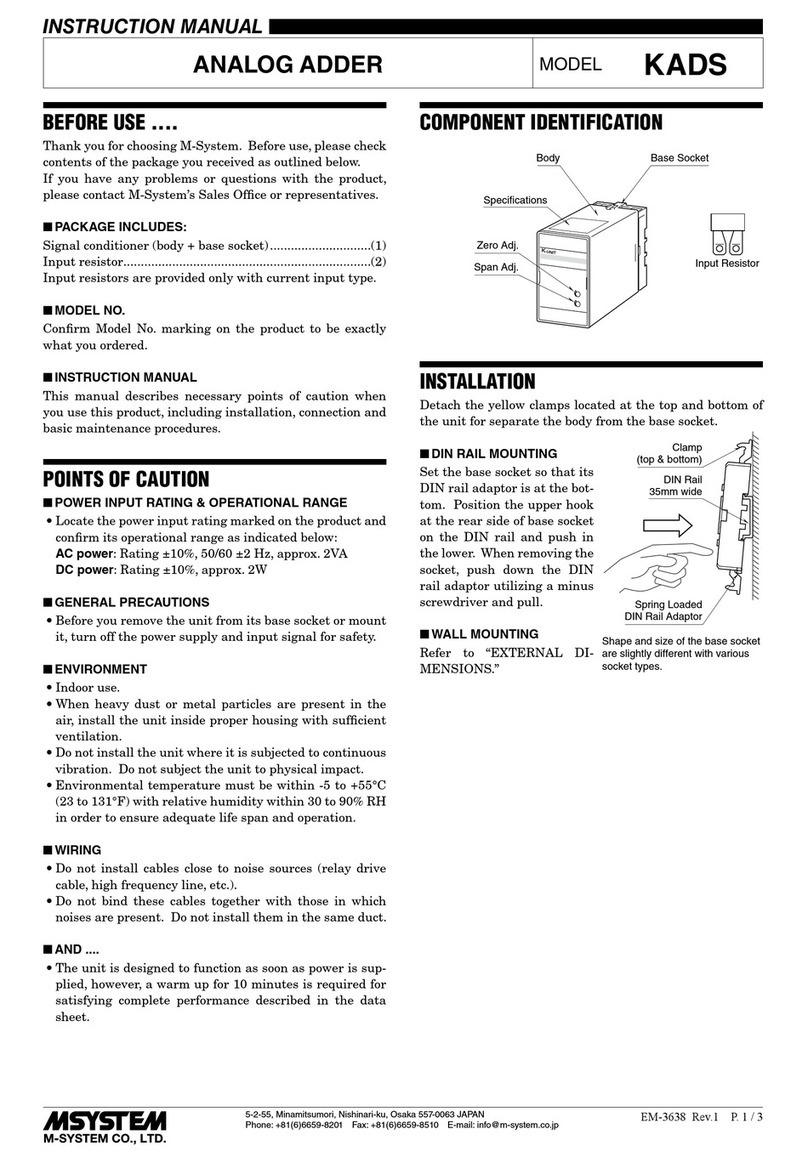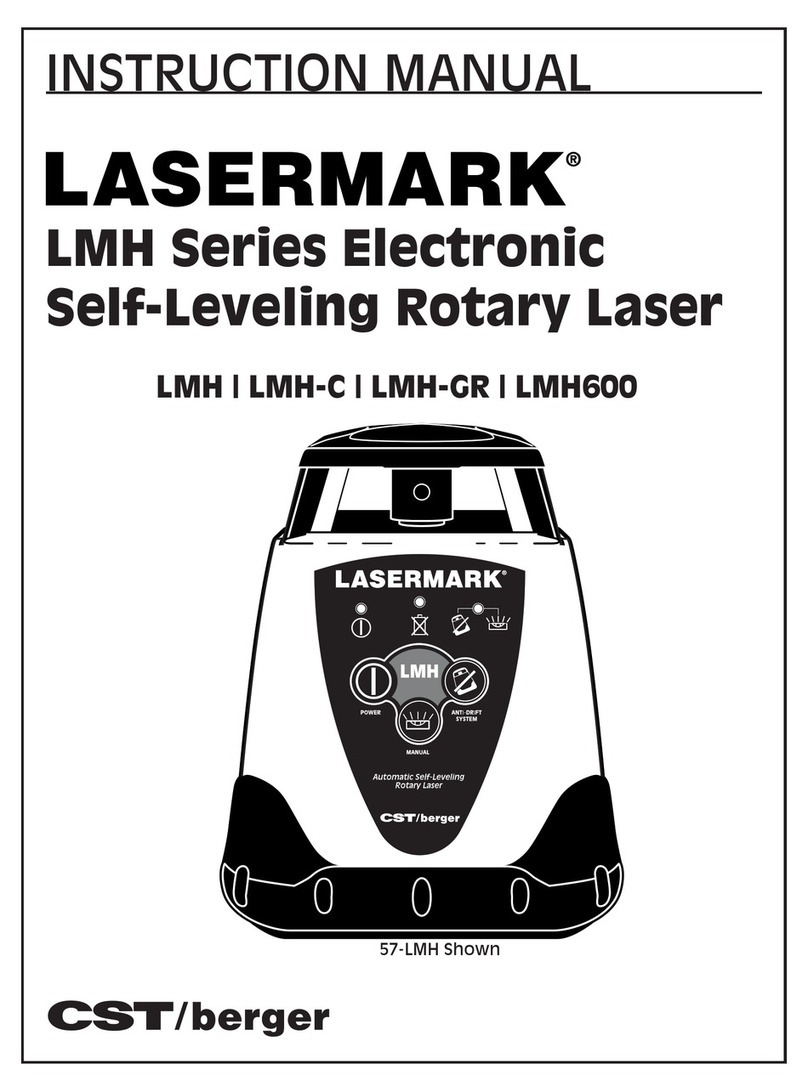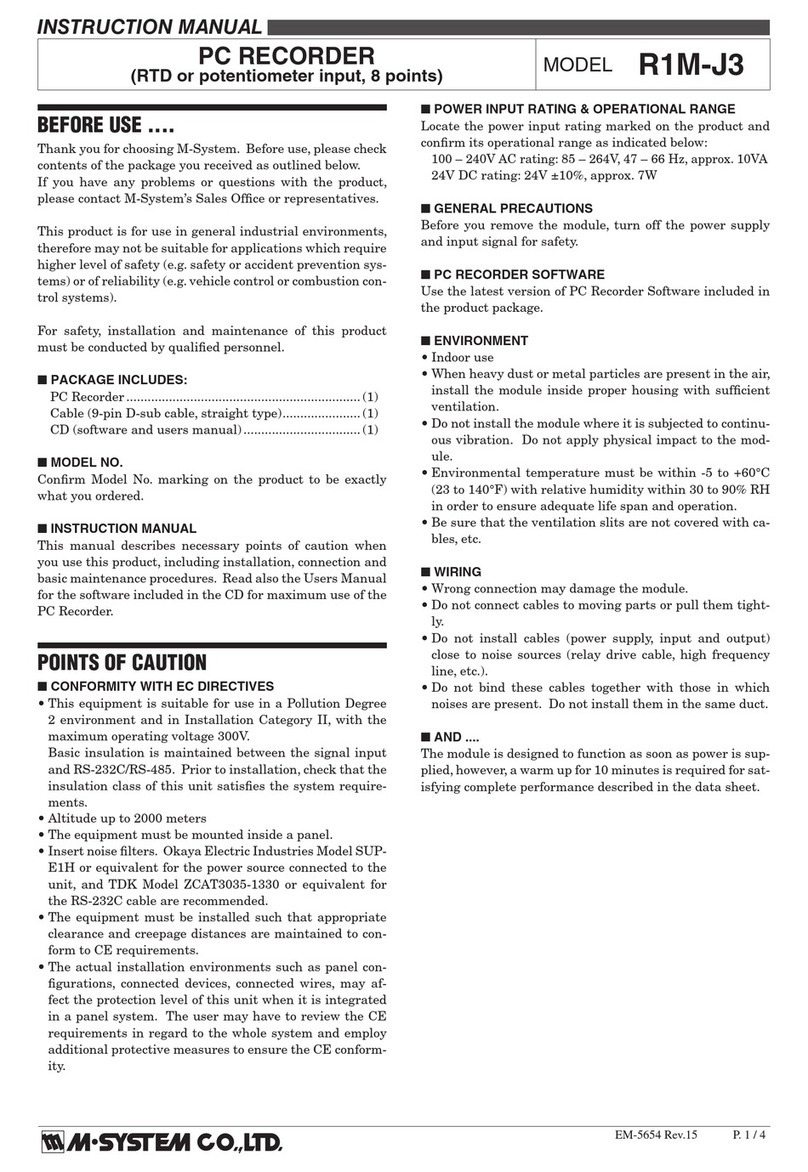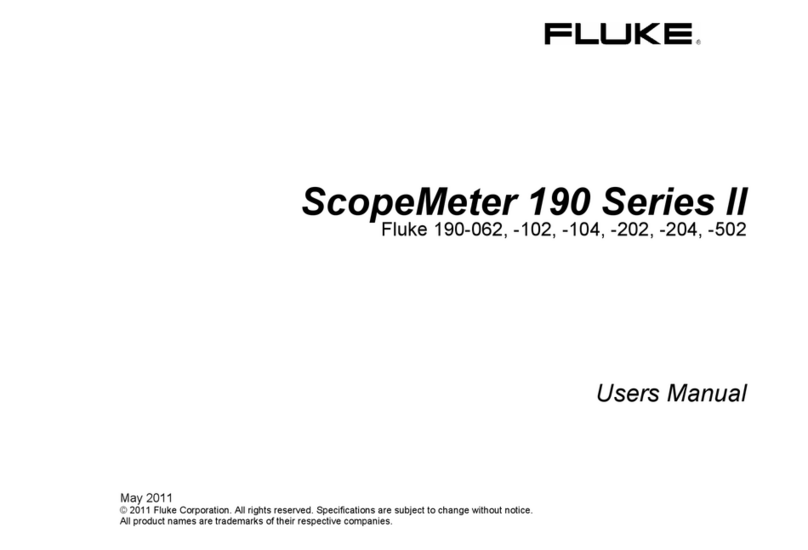Interface 9840-400 User manual

Force Measurement
Solutions
Model 9840-400
Digital Process Monitor
Interface, Inc. 7401 E. Butherus Dr. Scottsdale,
Arizona 85260 USA Tel: (480) 948-5555

INTERFACE MODEL 9840
MODEL 9840 PG 2 PUB. 6032-01
CONTENTS
CONTENTS................................................................................................................................................... 2
INTRODUCTION......................................................................................................................................... 5
•QUICK START....................................................................................................................................6
OPTION ~ TEDS TEMPLATE 33 (BRIDGE SENSOR) SUPPORT .......................................................9
RUN MODE ................................................................................................................................................10
TARE BUTTON ............................................................................................................................................... 10
RESET BUTTON.............................................................................................................................................. 10
MAIN MENU .................................................................................................................................................. 10
DISPLAY HOLD/CONTINUE............................................................................................................................. 10
ITEM BUTTONS ..............................................................................................................................................10
UNIT BUTTONS .............................................................................................................................................. 10
SETUP MODE SUMMARY......................................................................................................................12
SETUP MODE............................................................................................................................................12
ENTERING NUMERICAL DATA........................................................................................................................14
ENTERING ALPHANUMERIC DATA.................................................................................................................. 14
>USER DATA ENTRY ..................................................................................................................................... 15
>>Base Area Entry .................................................................................................................................. 15
>ANALOG OUTPUT ........................................................................................................................................ 15
>SENSOR SELECT...........................................................................................................................................16
>>View Cal on Ch A/B/C/D..................................................................................................................... 16
>>View Sensor Data................................................................................................................................16
>>Select Sensor Data .............................................................................................................................. 16
>>Delete Sensor Data ............................................................................................................................. 16
>>View TEDSOPT..................................................................................................................................... 16
>SYSTEM OPTIONS ........................................................................................................................................17
>>Auto Identify........................................................................................................................................ 17
>>AutoID Annunciator............................................................................................................................ 17
>>Auto Zero Channel..............................................................................................................................17
>>Com Address ....................................................................................................................................... 17
>>Com Baudrate.....................................................................................................................................17
>>Com Line Feed.................................................................................................................................... 17
>>Retain Tare.......................................................................................................................................... 18
>>EOT Char............................................................................................................................................ 18
>>TEDS OPT Enable................................................................................................................................. 18
>>Auto Tare.............................................................................................................................................18
>>Serial Cmd Select................................................................................................................................ 18
>DISPLAY OPTIONS........................................................................................................................................ 18
>>Filter Select.........................................................................................................................................18
>>Filter Window......................................................................................................................................19
>>Decimal Select..................................................................................................................................... 19
>>Count by Select....................................................................................................................................19
>>Select User Sums................................................................................................................................. 19
CALIBRATION MODE SUMMARY ......................................................................................................20
CALIBRATION MODE.............................................................................................................................21
>>Cal Check............................................................................................................................................ 21

INTERFACE MODEL 9840
MODEL 9840 PG 3 PUB. 6032-01
>>Two Point mV/V .................................................................................................................................. 22
>>Six Point mV/V .................................................................................................................................... 22
>>Two Point Data Cal ............................................................................................................................ 22
>>Five Point Data Cal............................................................................................................................ 23
>>Cal by Shunt Val ................................................................................................................................. 23
DIGITAL INPUTS ............................................................................................................................................. 24
USB DRIVER ................................................................................................................................................. 24
COMMUNICATIONS SETTINGS.........................................................................................................................24
COMMUNICATIONS FORMAT .......................................................................................................................... 25
RS232 RUN MODE COMMAND SUMMARY....................................................................................... 26
SERIAL RUN MODE COMMANDS ....................................................................................................... 26
HELLO COMMAND (H)...................................................................................................................................26
HELLO TOUCH SCREEN COMMAND (HT)....................................................................................................... 26
QUESTION MARK COMMAND (?) ................................................................................................................... 27
FRONT PANEL DISPLAY COMMAND (F).......................................................................................................... 27
Front Panel View Command (FV)............................................................................................................27
Front Panel Set Command (FS)...............................................................................................................28
Front Panel Alternate Command (FA)..................................................................................................... 28
Front Panel Pointer Control to Line n (Fn)............................................................................................. 28
VALUE COMMAND (V) FOR ANY CHANNEL.................................................................................................... 29
OPTION ~PRINT COMMAND (P) .................................................................................................................. 30
RESET TARE,PEAK,VALLEY OR POSITION OPT COMMAND (R)......................................................................31
OPTION ~DISPLAY HOLD /FREEZE DISPLAY COMMAND (X)......................................................................31
RS232 SETUP MODE COMMAND SUMMARY...................................................................................32
RS232 SETUP MODE COMMANDS....................................................................................................... 33
USER DATA ENTRY COMMAND (U)............................................................................................................... 33
User Data View Command (UV).............................................................................................................. 33
User Data Area Command (UA)..............................................................................................................33
User Data LengthOPT Command (UL).....................................................................................................33
ANALOG OUTPUT COMMAND (A) .................................................................................................................. 34
Analog Output View Command (AV)........................................................................................................34
Analog Output Set Command (AS)........................................................................................................... 34
SENSOR COMMAND (S).................................................................................................................................. 34
Sensor View Channel A or B Command (SA or SB).................................................................................34
Sensor View Command (SV)..................................................................................................................... 35
Sensor Select Command (SS)....................................................................................................................35
Sensor Delete Command (SD).................................................................................................................. 36
Sensor View TEDS OPT T33 Command (ST) ............................................................................................. 36
CALIBRATION COMMAND (C) ........................................................................................................................37
Calibration Check Command (CC)..........................................................................................................37
Calibration Begin Command (CB)........................................................................................................... 37
Calibration Escape Command (CE)......................................................................................................... 39
Calibrate by Milli-volt per Volt Command for One Point (CV)............................................................... 39
Calibrate by Milli-volt per Volt Command for Six Points (CMV6).......................................................... 39
Calibrate by mV/V Mass and Volt Commands (CMVM and CMVV) ....................................................... 40
Calibrate by mV/V Torque and Volt Commands (CMVT and CMVV).....................................................41
Calibrate by Masses Command (CM) ...................................................................................................... 42
Calibrate by Masses Point Command (CMP) .......................................................................................... 42
Calibrate by Torque Command (CT)........................................................................................................ 43
Calibrate by Torque Point Command (CTP)............................................................................................ 43
Calibrate by Shunt Command (CS)..........................................................................................................44
Calibrate Counts-Per-Inch OPT Command (CI)........................................................................................ 45
OPTION ~LIMITS COMMAND (L).................................................................................................................45

INTERFACE MODEL 9840
MODEL 9840 PG 4 PUB. 6032-01
Limit View Command (LiV)......................................................................................................................45
Limit Set Command (LiS) ......................................................................................................................... 46
Limit Setup Escape (LE)........................................................................................................................... 47
Limit Reset Command (LiR) ..................................................................................................................... 47
SYSTEM OPTIONS COMMAND (O).................................................................................................................. 47
Option View Command (OV).................................................................................................................... 48
Option PrinterOPT Baud Rate Command (OP)......................................................................................... 48
Option Auto-Identify Command (OI)........................................................................................................ 48
Option Auto-Identify Annunciator (ON)...................................................................................................49
Option TEDSOPT Enable Command (OD) ...............................................................................................49
Option Auto-Tare (OU)............................................................................................................................ 49
Option Auto-Zeroing Command (OZ) ...................................................................................................... 49
Option Com Address Command (OA)......................................................................................................50
Option Com Baud Rate Command (OB) .................................................................................................. 50
Option Linefeed Command (OL).............................................................................................................. 50
Option Tare Retain Command (OT)......................................................................................................... 50
Option End of Transmission Character (OE)........................................................................................... 51
Option Serial Command Source (OS).......................................................................................................51
DISPLAY OPTIONS COMMAND (D) ................................................................................................................. 51
Display View Command (DV) ..................................................................................................................51
Display Filter Command (DF) .................................................................................................................52
Display Decimal Command (DD) ............................................................................................................ 52
Display Position OPT Decimal Command (DP)......................................................................................... 52
Display Count By Command (DC)........................................................................................................... 52
Display Filter Window Commands (DW)................................................................................................. 53
Display User Sums (DS)........................................................................................................................... 53
SYSTEM CALIBRATION MODE ........................................................................................................... 54
APPENDIX A -- MODEL 9840 SPECIFICATIONS...............................................................................55
APPENDIX B -- CABLES AND CONNECTORS...................................................................................58
LOAD CELL CONNECTORS ............................................................................................................................. 58
SERIAL PORT CONNECTOR............................................................................................................................. 58
DIGITAL I/O CONNECTOR ..............................................................................................................................59
OPTION ~REMOTE FREEZE CABLE.............................................................................................................. 60
DIGITAL I/O CONNECTOR ..............................................................................................................................61
USB CONNECTOR.......................................................................................................................................... 61
PRECISION SHUNT CALIBRATION RESISTORS ................................................................................................. 62
Under the copyright laws, this publication may not be reproduced or transmitted in any
form, electronic or mechanical, including photocopying, recording, storing in an
information retrieval system, or translating, in whole or part, without the prior consent of
Interface, Inc. Copyright August 24, 2018 all rights reserved.

INTERFACE MODEL 9840
MODEL 9840 PG 5 PUB. 6032-01
INTRODUCTION
The Model 9840 is a CE compliant and versatile precision instrument intended for the
digital readout of strain gage sensors such as load cells and torque cells. Optical
encoders are also supported.
Here is a quick listing of its features:
•OPTION ~ TEDS Template 33 Plug & Play Feature
•Full bi-polar 6 digit display (
±
999,999) using two line, 20 character, vacuum
fluorescent display for clear, precise indication of measured quantities and limit
status.
•No knobs or dials. No internal jumpers. All adjustment and calibration is done
using two user-friendly front panel touchscreens
•Measure load and gross weight in pounds, kilograms, Newtons, PSI,
MegaPascals, kilo-pounds, kilo-Newtons, metric tons, mV/V, or grams. User
defined base area for PSI and MPa. Tare at any time. The sum of the loads on
both channels is also available.
•Measure torque and gross torque in Pound-Inches, Newton-Meters, Ounce-
Inches, or mV/V. Tare at any time. The sum of the torques on both channels is
also available.
•Capture the load peak and valley, display in pounds, kilograms, Newtons, PSI,
MegaPascals, kilo-pounds, kilo-Newtons, metric tons, mV/V, or grams. Reset at
any time.
•Capture the torque peak and valley, display in Pound-Inches, Newton-Meters,
Ounce-Inches, or mV/V. Reset at any time.
•Automatic identification of calibrated cells with auto-id feature.
Note: Auto ID is now Plug & Play. It does not require a power-cycle for a sensor
to be identified!
•Calibration for cells using manufacturer’s milli-volt per Volt calibration factor, 6
point mass or torque and milli-volt per Volt, 2 or 5 point known mass or torque, or
internal precision shunt calibration. A back panel switch allows you to choose
between two values used for the shunt calibration so there is no need to open the
unit.
•Analog output of any signal item (load, torque, peak, valley, Usum) with user
defined scale factor and offset. Large, buffered
±
10.00 volt output. The Model
9840 is standard with two Analog output channels. Two more Analog output
channels are availableOPT.
•Remote operation using standard RS232 ASCII command set.

INTERFACE MODEL 9840
MODEL 9840 PG 6 PUB. 6032-01
•QUICK START
This section will help you get your Model 9840 set up and operating in just a couple of
minutes.
The back panel is shown below. You will need to make at least two connections here.
First be sure that the power switch is off (“O” symbol on rocker pressed in). Connect the
AC power line and plug it in.
MODEL 9840 BACK PANEL
Next connect a load or torque cell to the 9 pin female connector labeled “Load A”. You
should use the cabling supplied with your Model 9840 and Interface load or torque cell. If
you do not have a factory supplied cable see Appendix B for the recommended cell
connection.
You are now ready to turn on the power. Each time power is applied to the Model 9840
you will see two messages appear on the front display. For example,

INTERFACE MODEL 9840
MODEL 9840 PG 7 PUB. 6032-01
Each message will be displayed for about 3 seconds. After that the screen will start
showing the Main Menu where one of three modes (Run Mode, Setup Mode, Calibration
Mode) of operation can be selected, as shown below.
MODEL 9840 Main Menu
Run Mode will bring the unit to a screen with 4 displays depicting all 4 channels
simultaneously in their default state of Load A through Load D shown in pounds (Lb). The
example below shows Load A is 0.00116 mvV and Load B is -0.00399 mvV on the top
row. The second row of the display shows Load C is 0.00067 mvV and Load D is -
0.01952 mvV. The “T” TEDSOPT annunciator indicates presence or non-presence of a
TEDSOPT sensor. If it is on solid, a TEDSOPT sensor is attached to that specific channel. If
it is blinking a non TEDSOPT sensor is attached. The “T” is not displayed when the
TEDSOPT feature is turned off.
To change the Item or Unit of any of the displays select the display to be changed on the
left screen (when selected there will be a red ring around it) press the Up/Down Item
arrows on left side of the right screen to cycle through the item options active for that
channel. The rightmost Up/Down arrow buttons on the right screen will cycle through the
units that can be used. For example, with the Item “Load A” showing you would see Lb,
kg, N, PSI, MPa, Klb, kN, t, mV/V, grams, and then back to Lb. If a Torque Cell is active
the unit options would be LbI, NM, OzI, and mV/V.
#
Message
Meaning
1
Version X.Y.Z
This is the version number.
2
Serial # 12345
Option # 114236
This is the serial number.
This is the option number.
Touch Screen Vx.y.z
This is the version number for the touch screen.

INTERFACE MODEL 9840
MODEL 9840 PG 8 PUB. 6032-01
The full list of Items with its respective units can be found in the table on page 11 in the
Run Mode section. If a torque cell is loaded on any channel, the display will show torque
rather than load for that appropriate channel. Channel A+B, as well as any other sum, will
only appear when both channels are attached to sensors of the same type: load or
torque.
Switching from a load to a torque cell and back will automatically reset Analog, and Filter
Window settings to zero and/or disabled it for that channel. See information under each
of these options for details on how they work.
MODEL 9840 Left Run Screen
MODEL 9840 Right Run Screen

INTERFACE MODEL 9840
MODEL 9840 PG 9 PUB. 6032-01
OPTION ~ TEDS TEMPLATE 33 (BRIDGE SENSOR) SUPPORT
The Model 9840 will now support TEDS Template 33 equipped sensors. It is a true plug
and play. No power cycle is required when a TEDS enabled sensor is attached. The
calibration data immediately gets loaded. The following units are supported from the
TEDS Template 33:
Physical
Measurand
Case:
Physical
Unit
Cell
Type
4
N
Load
5
lb
Load
10
Nm
Torque
11
oz-in
Torque
12
Pa
Load
13
psi
Load
14
Kg
Load
15
G
Load
All TEDS Template 33 parameters can be read through the touch screen or Serial. If the
annunciator is turned on, a “T” TEDS annunciator is displayed when the TEDS is turned
on. It appears in the top right of each display. It is on solid when a supported TEDS
Template 33 sensor is attached, otherwise it will blink. It is associated with the channel of
the selected item. If TEDS is turned off and AutoID is turned on, the annunciator will be a
“t”, indicating that Tag IDs can still be read. TEDS and AutoID are enabled/disabled
through the System Options menu on the touch screen or via RS-232 command.
Note: If TEDS and Auto ID are both enabled, a supported TEDS sensor will override
AutoID and the TEDS parameters will be loaded. Also, if TEDS is off and Auto ID is on, a
TEDS sensor can be used as an Auto ID sensor. This is because they both contain the 8
byte Tag ID.

INTERFACE MODEL 9840
MODEL 9840 PG 10 PUB. 6032-01
RUN MODE
Selecting Run Mode from the Main Menu will bring you to the Run Mode screen depicting
4 displays of channel information. A display is active when it is indicated with a red ring
around it. There is also a red rectangle center of the right screen which corresponds to
the relative position of that display to the other 3 on the left screen. Once a display is
active, the value can be manipulated using various control buttons visible on both
screens. Below is a description of how each of the available buttons operate.
Tare Button
The Tare button on the right screen sets the current load or torque to zero for the
channel associated with the currently selected display item. The Tare All button
on the left screen will do this for all four channels at once.
Reset Button
The Reset button on the right screen resets the current peak and valley for the
channel associated with the currently selected display item. The Reset All button
on the left screen will reset the peak and valley for all four channels at once.
Main Menu
The Main Menu button allows the user to return to the Main Menu, where the user
can navigate to the Setup menu, the Calibration mode, or back to the Run Mode.
Display Hold/Continue
When the Hold button is pressed during Run Mode operation, the readings on the
displays will hold/freeze. The “Data Streaming” identifier in the top right of the left
screen will go from green to red indicating that the display is not updating its
information in real time. Additionally the Hold button will change color from red to
green and will now say Continue. Pressing the Continue button will unfreeze the
displays and the Data Streaming identifier will switch back to green.
Item Buttons
The Item buttons allow navigation through the list of different items that can be
displayed. Not all items are available at the same time. Torque items will substitute
for Load items when appropriate. Sums are only available when cells on all
channels are of the same type (load or torque). Use the Unit buttons to change
the units that are used for the currently displayed item.
Unit Buttons
The Unit buttons allow navigation through the list of units that are available for the
item that is currently selected.

INTERFACE MODEL 9840
MODEL 9840 PG 11 PUB. 6032-01
The table below summarizes the unit options for each item. Whether the user sees torque
or load for each channel depends upon the cell type that was calibrated or selected for
that channel.
All these measurements are calculated by the Model 9840 at all times with torque
measurements acquired when a torque cell is attached to a channel and load
measurements acquired when a load cell is attached. The display just selects which item
you wish to see and what units are used to display or print this data.
Load A/B/C/D
Pounds, Kilograms, Newtons, PSI, MegaPascals, Kilo-
Pounds, Kilo-Newtons, Metric Tons, mV/V, grams.
Peak A/B/C/D
(Load)
Pounds, Kilograms, Newtons, PSI, MegaPascals, Kilo-
Pounds, Kilo-Newtons, Metric Tons, mV/V, grams.
Valley A/B/C/D
(Load)
Pounds, Kilograms, Newtons, PSI, MegaPascals, Kilo-
Pounds, Kilo-Newtons, Metric Tons, mV/V, grams.
Gross A/B/C/D
(Load)
Pounds, Kilograms, Newtons, PSI, MegaPascals, Kilo-
Pounds, Kilo-Newtons, Metric Tons, mV/V, grams.
Channel A+B (Ld)
Pounds, Kilograms, Newtons, PSI, MegaPascals, Kilo-
Pounds, Kilo-Newtons, Metric Tons, mV/V, grams.
Torq A/B/C/D
Pound-Inches, Newton-Meters, Ounce-Inches, mV/V.
Peak A/B/C/D
(Torque)
Pound-Inches, Newton-Meters, Ounce-Inches, mV/V.
Valley A/B/C/D
(Torque)
Pound-Inches, Newton-Meters, Ounce-Inches, mV/V.
Gross A/B/C/D
(Torque)
Pound-Inches, Newton-Meters, Ounce-Inches, mV/V.
Channel A+B (Tq)
Pound-Inches, Newton-Meters, Ounce-Inches, mV/V.
User Sums
Either load or torque units, depending on the
constituent channels.

INTERFACE MODEL 9840
MODEL 9840 PG 12 PUB. 6032-01
SETUP MODE SUMMARY
The table below summarizes the setup mode menus. Detailed information about each
individual item is presented in the following sections.
SETUP MODE
Setup mode is used to change the setup of the Model 9840. To enter setup mode press
the Setup Mode button from the Main Menu Screen.
Setup mode
╠══════
>User Data Entry
║
╠════════
>>Base Area Entry →Channel
║
╠══════
>Analog Output
║
╚════════
Channel →Source →Units →Full →Zero.
║
╠══════
>Sensor Select
║
╠════════
>>View Calibration on Channel A
║
╠════════
>>View Calibration on Channel B
║
╠════════
>>View Calibration on Channel C
║
╠════════
>>View Calibration on Channel D
║
╠════════
>>View Sensor Data →Sensor
║
╠════════
>>Select Sensor Data →Channel →Sensor
║
╠════════
>>Delete Sensor Data →Sensor
║
╚════════
>>View TEDSOPT →Channel
║
╠══════
>System Options
║
╠════════
>>Auto Identify
║
╠════════
>>AutoID Annunciator
║
╠════════
>>Auto Zero Channel →Channel
║
╠════════
>>Com Address
║
╠════════
>>Com Baudrate →Baudrate
║
╠════════
>>Com Line Feed
║
╠════════
>>Retain Tare
║
╠════════
>>EOT Char
║
╠════════
>>TEDS Enable OPT
║
╠════════
>>Auto Tare
║
╚════════
>>Serial Cmd Select →USB/Serial
║
╚══════
>Display Options
╠════════
>>Filter Select →Type →Level
╠════════
>>Filter Window →Channel →Unit →Value
╠════════
>>Decimal Select →Channel
╠════════
>>Count by Select →Channel →Increment
╚════════
>>Select User Sums →Sum →Channel Select

INTERFACE MODEL 9840
MODEL 9840 PG 13 PUB. 6032-01
MODEL 9840 Setup Screen
For this menu and its sub-menus, the down button navigates forward through the list, and
the up button navigates backwards.
To exit from setup mode and return to the Main Menu press the Back button for each sub
menu that has been entered, or just hit the Cancel button once. When you are entering
numerical data or selecting options from a sub-menu the Back button will back you out to
the previous menu/sub-menu without making any changes. The Continue button enters
you into the displayed sub-menu option or, following a data entry, advances you to the
following input screen.
The main Setup Mode menu contains the following entries which will be described in
detail in the following sections.
•> User Data Entry -- allows you to set any common math options such as the base
area used to display load in PSI in percent.
•> Analog Output -- is used to select the source and scaling for the standard analog
output channel.
•> Sensor Select -- Lets you manually view current or set new load/torque cell
calibration data with each channel, view/delete saved calibration data, and view any
TEDSOPT data.
•> System Options -- contains entries to enable or disable automatic sensor
identification and annunciation, enable or disable automatic load or torque zeroing, set
the serial communications address, baud rate, line feed, serial options and
preference, and choose whether or not to retain the most recent tare value through
power down and auto tare while at zero value.
•> Display Options -- lets you choose the filtering that is applied to the load or torque
measurements, an optional window of data incrimination on which to turn the filter off,
the number of decimal digits that are shown on the display and on the print, the
channel count by values (1, 2, 5, 10, or 20), and the user sums setting.

INTERFACE MODEL 9840
MODEL 9840 PG 14 PUB. 6032-01
Entering Numerical Data
At times you will need to enter numerical data into the Model 9840. The method is
consistent in all cases. The keypad which is always present on the right touch screen
(except the Run Mode) will be used to type a number into the left screen when prompted
to do so. Hitting a number “0-9” on the right screen will make it appear on the far right of
the number entry box on the left screen. Any new numbers entered will push previous
digits to the left. Hitting the decimal point “.” will place it at the far right of the number, and
hitting the negative sign “-“ at any time will toggle the sign of the number. Cancel will
bring you back to the main menu screen. Backspace will delete the previous digits typed,
including the decimal, from the most recent entry and on until the entry box is empty.
Clear will delete all existing characters currently occupying the entry box. Enter will store
the number and either save it or bring you to the next part of the setup, depending on
what kind of data is being entered.
Note: While the left screen has a numerical entry box present, the button normally called
“Continue” changes in size and becomes a second “Enter” button that behaves the same
way as the Enter button on the keypad screen.
MODEL 9840 Keypad Screen
Entering Alphanumeric Data
When entering data into an entry box that accepts both numbers and letters, a keyboard
will appear on the right screen. This allows the user to use any alphanumeric string as the
serial number. The Backspace,Clear and Enter, buttons all function in the same ways
as described for the keypad screen. There is also a Shift button that toggles all keyboard
letters between upper and lowercase and a Space button.

INTERFACE MODEL 9840
MODEL 9840 PG 15 PUB. 6032-01
MODEL 9840 Alphanumeric Screen
>User Data Entry
This menu is used to enter numerical constants used by the math options. These
constants are listed in a submenu that works exactly like the main setup mode menu.
Typical items in this submenu are:
>>Base Area Entry
This is the area in square inches that is used to calculate load in pounds per square
inch (PSI) or Mega Pascals (MPa). A different area can be set for all four channels.
>Analog Output
This menu is used to set up the standard analog output. Instead of a submenu there is a
series of selections. Pressing Back at any time will step you back to the previous setup
entry where it can be edited or accepted once more with the Continue button. Setup data
will only be saved when the setup is finished. Note that when you change a cell type (from
load to torque or back again) these settings must be reset for the new cell.
1. Channel: -- This asks the user for the Analog Output channel. By default, A and C
are selectable. These channel designations do not prevent you from using any source
item with the selected Analog Output channel; using Load A with Analog Output C is
possible.
2. Source: -- This entry allows you to scroll through a list (Using the up and down
buttons) to select the source of the data that will drive the analog output. The
standard list will include load or torque, peak, valley, gross, A+B/C+D and the four
user sums (All summed items options, will only appear only if the cells on the summed
channels are of the same type).
3. Units: -- This entry allows you to scroll through the list of available units for the data
source you have chosen in the previous step.
4. Full -- This entry specifies the value of source data (in the selected units) that will
cause the Model 9840 to output positive full scale analog voltage (+10.0 volts).
5. Zero -- This entry specifies the value of source data (in the selected units) that will
cause the Model 9840 to output zero analog voltage (0.0 volts).

INTERFACE MODEL 9840
MODEL 9840 PG 16 PUB. 6032-01
>Sensor Select
This menu is used to view, select, and delete sensor calibration data on a specific
channel or browse through the list of load and torque cell calibration data stored within the
Model 9840. It also allows viewing of TEDS data on a selected channel.
>>View Cal on Ch A/B/C/D
The first four menu options allow the user to view the calibration data on the specified
channel. The data will populate a scrollable list navigable with the up and down arrows.
>>View Sensor Data
This option allows the user to view any saved sensor data on the unit. After selecting
the option, the user can scroll using the up and down arrows to find the serial number
of the data they wish to view. Upon selection, the data of the selected sensor will
populate a list similar to the above option
>>Select Sensor Data
This option allows the user to change the calibration data a channel is currently using.
The user will be asked to scroll to find the channel they wish to change the data for,
then the sensor serial number of the data they wish to use.
>>Delete Sensor Data
The unit allows up to 32 individual sensor data to be saved. If one needs to be deleted,
this option allows the user to scroll to select a serial number of the data that they wish
to be deleted.
Note: There is no double conformation or undo feature while deleting a sensors data.
Once a sensor serial number has been scrolled to and visible on the left screen hitting
the Continue button on the left screen or Enter button in the right will delete all stored
information for that sensor.
>>View TEDSOPT
After selecting a channel, a list of the TEDS data on that channel will be displayed.
The unit will show the user both the Basic TEDS and TEDS33 if the device is attached.
Otherwise, the unit will tell the user there is no TEDS on this channel.

INTERFACE MODEL 9840
MODEL 9840 PG 17 PUB. 6032-01
>System Options
This menu contains some system wide parameters that are seldom changed. These
parameters pertain to how the Model 9840 reads and interprets data as well as how it
communicates with a connected computer via the USB or RS232 Serial port on the back.
>>Auto Identify
This allows you to turn automatic cell identification on or off. AutoID can be left in the
“On” state even if it is never used, without adversely affecting the Model 9840 normal
operation. In order to use this function you must either have an AutoID equipped cell
or use an in-line auto-id module attached to your cell cable. If the TEDSOPT is not
included or is turned off, a TEDS enabled sensor will be treated as if it was an AutoID
sensor. This is because they both contain an 8 byte Tag ID.
Note: If the TEDSOPT is included and set to “On”, it will override Auto Identify when a
supported TEDSOPT sensor is attached!
>>AutoID Annunciator
This allows you to turn the AutoID Annunciator “t”, seen in the top right corner of the
four displays of the Run Mode screen, on or off. When on in conjunction with AutoID
the “t” will blink until an AutoID equipped cell is attached, at which point the “t” will go
solid.
Note: The TEDSOPT “T” annunciator will override the auto-ID annunciator for both its
blinking and solid states if TEDSis enabled. If an AutoID is attached during this case
the blinking “T” will still turn to a solid “t” to indicate it as an AutoID and not a TEDS.
>>Auto Zero Channel
This menu lets you enable or disable auto zeroing for measurements on any channel.
When enabled, this function will tare the load or torque to zero any time that it has
remained within 10 counts of zero on the display for 10 seconds.
Note: The 10 count value follows the decimal point setting found in the Display sub-
menu. If a channel is set to 3 decimals the 10 count will be 0.010 (Units) similarly a
decimal setting of 4 will incur a count below 0.0010 (Units).
>>Com Address
This item allows you to set the address of this unit used for the Serial commands.
Valid values are 001 through 254.
>>Com Baudrate
This sets the baud rate for the RS232 ASCII command set. Available values are: 300,
600, 1200, 2400, 4800, 9600, 19.2k, 38.4k, 57.6k, and 230.4k. If communications are
done over USB the baud rate is set automatically rendering this setting irrelevant.
>>Com Line Feed
This controls whether a line feed is added to each carriage return that is sent out by
the Model 9840 when the Serial commands are being used.

INTERFACE MODEL 9840
MODEL 9840 PG 18 PUB. 6032-01
>>Retain Tare
This controls whether the most recent tare value is retained through power down of
the unit and used again immediately on power up. Switching “On” this setting will
retain the tare on all channels.
>>EOT Char
The End Of Transmission Character is a non-visible character (hexadecimal 0x04)
that is sent at the end of each response by the unit to a Serial command. The
character is sent after the last carriage-return line-feed is returned by the unit with just
one exception: when the user is viewing channel values with the Serial command
@123V(item)(unit)(repeat) … and sets the value of repeat to 2 (streaming output), the
character is sent immediately prior to the streaming output that the unit will send. The
user can turn this option on or off.
>>TEDSOPT Enable
If TEDS option is enabled, this menu will turn TEDS mode on or off. When on, a
TEDS33 enabled sensor will automatically load its calibration information into the
M9840 after attachment.
>>Auto Tare
The Auto Tare can be turned on or off in this menu. When on, it will perform an
automatic tare when an AutoID or TEDS enabled sensor is attached.
>>Serial Cmd Select
The source of serial commands can be toggled in this menu. The user can select
RS232 or USB.
>Display Options
This menu contains options that effect how cell data is treated for displaying purposes on
both touch screen and communication terminal window.
>>Filter Select
There are two types of filters available on the Model 9840: Type I, and Type II. Type I
filters are good for removing most kinds of noise but may leave some jitter on the end
digits. Type II filters are more advanced and are optimized for the typical industrial
environment. Both filter types allow you to select from 4 levels of filtering with Level 1
being the least filtering and Level 4 being the most filtering.
The settling time for each of the 4 levels of filtering is shown in the table below
Level
1
2
3
4
Settling Time (seconds)
<1
2
10
30
Read Rate (per second)
60
60
30
10

INTERFACE MODEL 9840
MODEL 9840 PG 19 PUB. 6032-01
>>Filter Window
This option allows you to enable and set, or disable, a window to be used to turn the
filters on or off. If there is a sudden change in the measurement that exceeds this set
window, the filter is temporarily turned off to allow the displayed reading to correct itself
with the actual reading. This enables the user to see the sudden change in measured
data rather than being filtered out.
To turn a window on for a specific channel, use the Continue button to progress
through the different steps. First select the channel you wish to add a filter window
to, and choose to turn “On”. You will then be asked if you wish to use the
previously saved window value (0.0000 Lb or LbI default for Load/Torque cell).
“Yes” will complete the setup with the displayed value, save it and exit you out of
the filter window setup. “No” will advance you further, in order to enter a new
value. Select the unit first then the numerical value. Hitting either Enter button will
complete the filter window setup with the newly set value.
To change the window, simply repeat the steps above. Instead of 0 and Lbs or LbI
on the “old window” display, you will see the most recently entered value.
Note that changing a cell type on a channel will automatically disable the filter
window for that channel, reset the units to Lb or LbI, and set the window value to
0. The window must then be reset and re-enabled by the user.
>>Decimal Select
This lets you set the maximum number of digits to the right of the decimal, for each
channel, that are displayed or printed for any of the item selections. When large cells
are selected the number of decimal digits shown may be limited, for example a 100 Lb
cell will allow 3 digits, while a 1000 Lb cell will only allow 2 digits. Also, if a number is
too large to fit on the display some decimal digits may be dropped (the display will
“auto-range”).
>>Count by Select
This allows you to choose the smallest unit of counting for the display of the chosen
channel item. Counting by choices include: 1, 2, 5, 10, and 20.
Note that the operation of the analog outputs and the limits is not effected by the
settings of “decimal point” or “smallest count”. Thus if you set a limit to be activated at
10.001 Lbs, and have “smallest count” set for 20, the limit is activated at 10.001 Lbs
even though the display is only showing 10.000.
>>Select User Sums
This setting provides up to four different User Sum combinations: Usum1, Usum2,
Usum3 and Usum4. These combinations can be used as an item selection with a user
designated unit. Each User Sum is any combination of the four channels summed
together and displayed on the touchscreen, or serial terminal.
Note: These sums will only appear in the item lists if all selected channels for that Sum
are of the same cell type (Load or Torque).

INTERFACE MODEL 9840
MODEL 9840 PG 20 PUB. 6032-01
CALIBRATION MODE SUMMARY
The table below summarizes the Calibration Mode menus. Detailed information about
each individual item is presented in the following sections.
Calibration mode
╚══════
Cal. Password
╠═════
Cal Check
║
╚═══════════
Channel
║
╠═════
Two Point mV/V
║
║
╚═══════════
Channel →Cell Type →
Calibration Steps
║
╠═════
Six Point mV/V
║
║
╚═══════════
Channel →Cell Type →
Calibration Steps
║
╠═════
Two Point Data Cal
║
║
╚═══════════
Channel →Cell Type →
Calibration Steps
║
╠═════
Five Point Data Cal
║
║
╚═══════════
Channel →Cell Type →
Calibration Steps
║
╚═════
Shunt
╚═══════════
Channel →Cell Type →
Calibration Steps
MODEL 9840 Calibration Mode Password Screen
Once past the password screen, the Calibration Mode Menus will appear and have the
same structural layout as the Setup Mode Menus.
Table of contents
Other Interface Measuring Instrument manuals

Interface
Interface DMA2 Manual

Interface
Interface BlueDAQ BX8 User manual

Interface
Interface INF1 User manual

Interface
Interface 9860 User manual
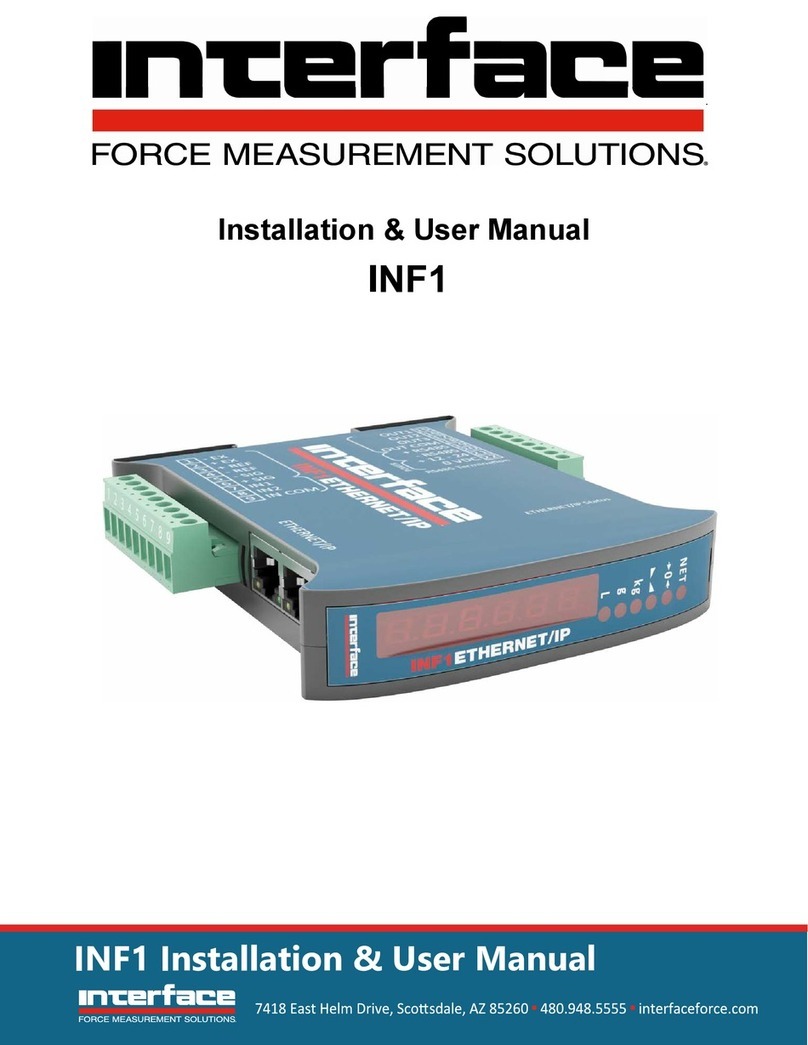
Interface
Interface INF1 Instruction Manual

Interface
Interface 9860 User manual
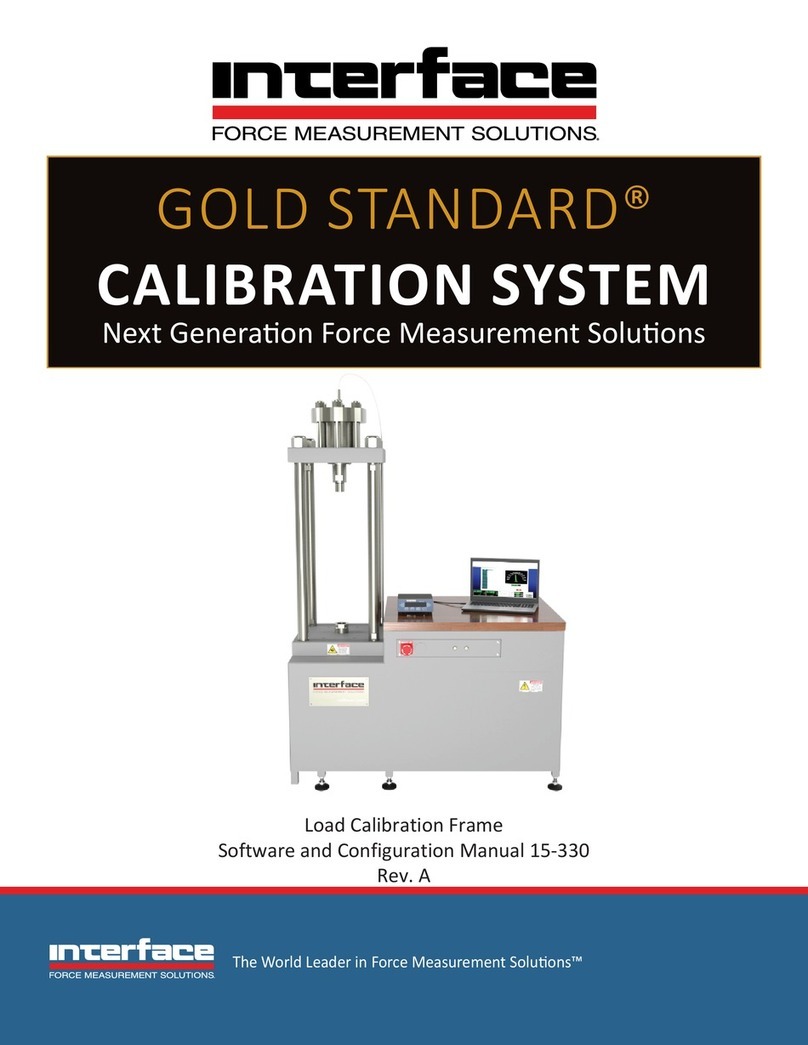
Interface
Interface GOLD STANDARD User manual

Interface
Interface 9840 User manual

Interface
Interface 9325-NU User manual

Interface
Interface 9825 Instruction Manual