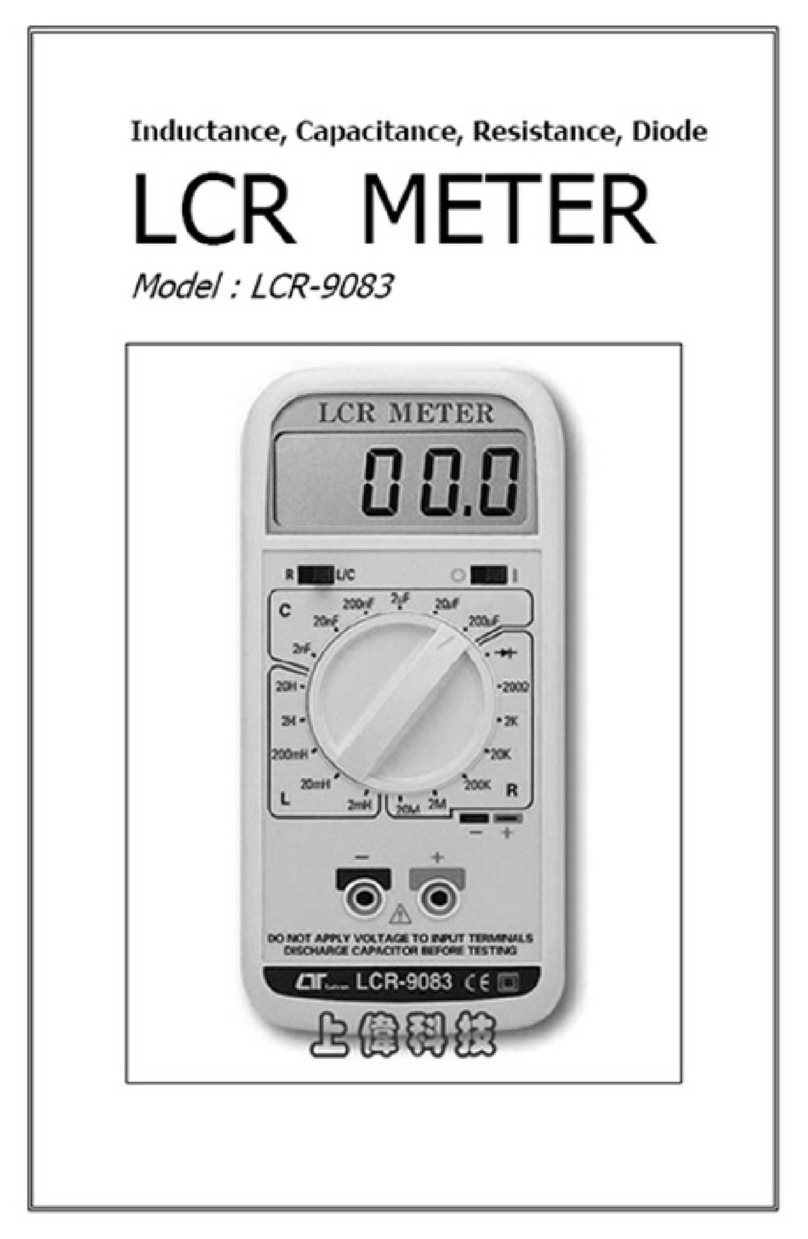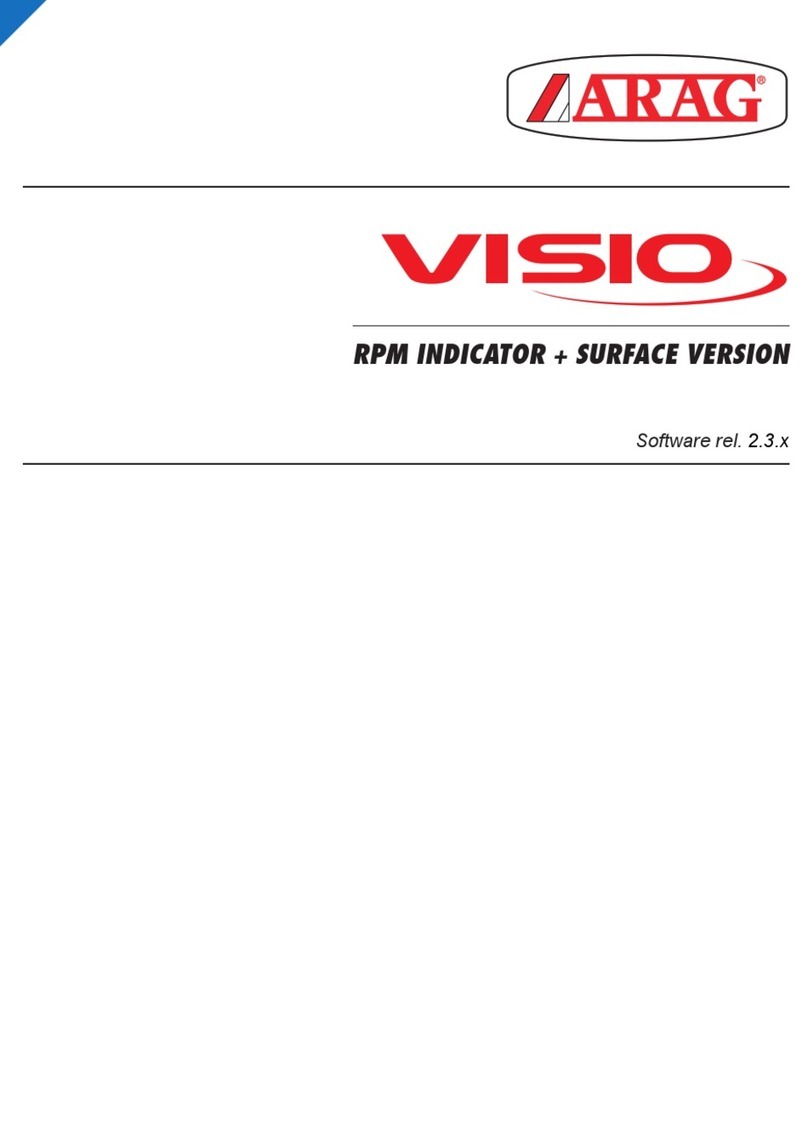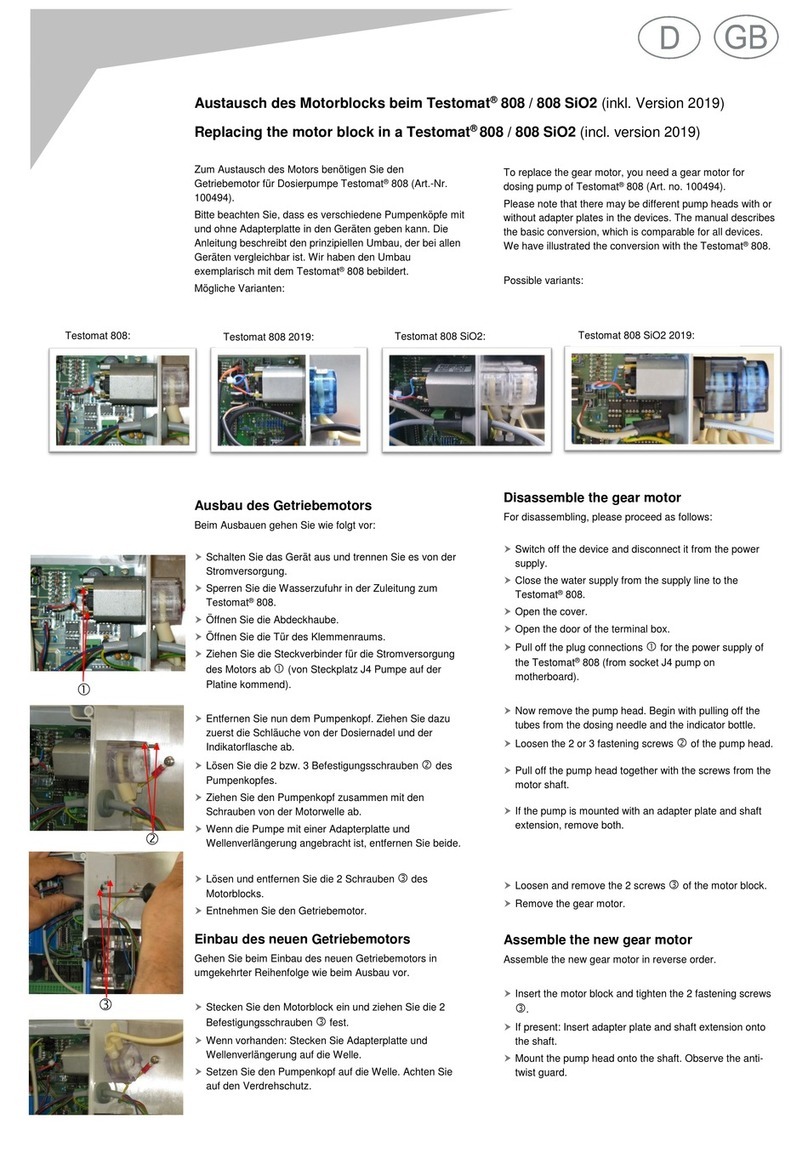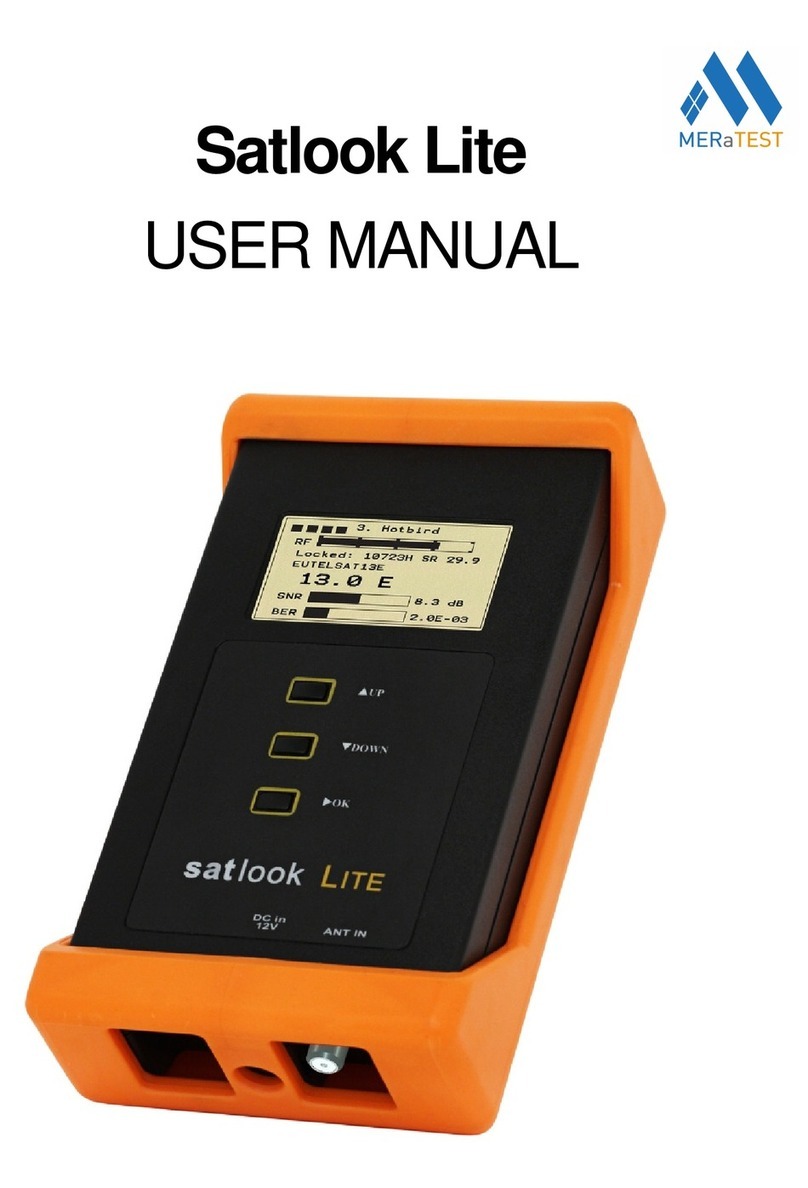Interface BlueDAQ BX8 User manual

BX8 Quickstart Guide
Interface Inc. ● 7401 East Butherus Drive, Scottsdale, Arizona 85260 USA ● Phone 480.948.5555 ● Fax 480.948.1924
Document Number 15-233 Rev F
BX8 Quickstart Guide
Introduction
Model BX8 is the newest addition to Interface’s family of measurement systems. Easy enough for the
inexperienced user but powerful enough for the sophisticated test engineer, with the BX8 anyone can be up and
measuring in minutes. Designed specifically for use with mV/V output sensors such as force, torque and
pressure along with PT1000 thermocouples, and ±10V output sensors, the BX8 puts graphing, logging and
display capabilities at a user’s fingertips. The BX8 also includes 1/4 and 1/2 bridge completion for seamless
integration of strain gage measurements. Eight independent, user configurable, 16-bit scalable analog outputs
can be connected to external devices.
Caution: Please read this entire guide before making any connections or
powering the BX8. Software and Drivers MUST be installed first. Refer to the
Installation Diagram for the correct BX8 model.

BX8 Quickstart Guide
Interface Inc. ● 7401 East Butherus Drive, Scottsdale, Arizona 85260 USA ● Phone 480.948.5555 ● Fax 480.948.1924
Document Number 15-233 Rev F
BX8-AS Installation (Terminal or M16 Input)
FIGURE 1–6AXIS LOAD CELL TO BX8-AS TERMINAL BLOCK INPUT

BX8 Quickstart Guide
Interface Inc. ● 7401 East Butherus Drive, Scottsdale, Arizona 85260 USA ● Phone 480.948.5555 ● Fax 480.948.1924
Document Number 15-233 Rev F
FIGURE 2-6LOAD CELLS TO BX8-AS TERMINAL
**NOTE –Refer to the Operating Manual for Sense Lines**

BX8 Quickstart Guide
Interface Inc. ● 7401 East Butherus Drive, Scottsdale, Arizona 85260 USA ● Phone 480.948.5555 ● Fax 480.948.1924
Document Number 15-233 Rev F
FIGURE 3-6AXIS LOAD CELL TO BX-AS M16 CONNECTOR INPUT

BX8 Quickstart Guide
Interface Inc. ● 7401 East Butherus Drive, Scottsdale, Arizona 85260 USA ● Phone 480.948.5555 ● Fax 480.948.1924
Document Number 15-233 Rev F
FIGURE 4-6SEPARATE LOAD CELLS TO M16 CONNECTOR

BX8 Quickstart Guide
Interface Inc. ● 7401 East Butherus Drive, Scottsdale, Arizona 85260 USA ● Phone 480.948.5555 ● Fax 480.948.1924
Document Number 15-233 Rev F
FIGURE 5-DIAGRAM OF BX8-AS

BX8 Quickstart Guide
Interface Inc. ● 7401 East Butherus Drive, Scottsdale, Arizona 85260 USA ● Phone 480.948.5555 ● Fax 480.948.1924
Document Number 15-233 Rev F
BX8-HD44 Installation
FIGURE 6-6AXIS LOAD CELL TO BX8-HD44 INPUT

BX8 Quickstart Guide
Interface Inc. ● 7401 East Butherus Drive, Scottsdale, Arizona 85260 USA ● Phone 480.948.5555 ● Fax 480.948.1924
Document Number 15-233 Rev F
FIGURE 7-6LOAD CELLS TO BXD-HD44 INPUT
**NOTE –Refer to the Operating Manual for Sense Lines**

BX8 Quickstart Guide
Interface Inc. ● 7401 East Butherus Drive, Scottsdale, Arizona 85260 USA ● Phone 480.948.5555 ● Fax 480.948.1924
Document Number 15-233 Rev F
FIGURE 8–BX8-HD44 DIAGRAM

BX8 Quickstart Guide
Interface Inc. ● 7401 East Butherus Drive, Scottsdale, Arizona 85260 USA ● Phone 480.948.5555 ● Fax 480.948.1924
Document Number 15-233 Rev F
BX8-HD15 Installation
FIGURE 9-6AXIS LOAD CELL TO BX8-HD15

BX8 Quickstart Guide
Interface Inc. ● 7401 East Butherus Drive, Scottsdale, Arizona 85260 USA ● Phone 480.948.5555 ● Fax 480.948.1924
Document Number 15-233 Rev F
FIGURE 10 –8SEPARATE LOAD CELLS TO BX8HD15
**NOTE –Refer to the Operating Manual for Sense Lines**

BX8 Quickstart Guide
Interface Inc. ● 7401 East Butherus Drive, Scottsdale, Arizona 85260 USA ● Phone 480.948.5555 ● Fax 480.948.1924
Document Number 15-233 Rev F
FIGURE 11 -BX8-HD15 DIAGRAM

BX8 Quickstart Guide
Interface Inc. ● 7401 East Butherus Drive, Scottsdale, Arizona 85260 USA ● Phone 480.948.5555 ● Fax 480.948.1924
Document Number 15-233 Rev F
BlueDAQ Software Installation
1. Please follow these instructions carefully. DO NOT connect the amplifier to the PC until instructed to do so. The
BlueDAQ PC software is included on a USB Flash Drive with the amplifier or can be downloaded from
www.interfaceforce.com
2. Install the software by double-clicking the “setup.exe” file located in the BlueDAQ folder. You may need to “Extract”
the contents of the folder first if you downloaded it from the website. Follow the instructions for installation. Once the
software completes installation you MUST restart your computer.
3. Attach the amplifier to the PC using the supplied USB A-B cable. BSC4, BSC8 and BX8 drivers were installed with the
BlueDAQ software and Windows will automatically load them. BSC8D/BX8 must be powered ON using supplied
power cable and power switch. 9330 drivers must be installed as described below.
4. When the device is connected in Communication mode for the first time, Windows will ask for a driver directory. The
installation process is described below. The driver is located on the USB Flash drive supplied with the 9330. The
Flash drive MUST be connected to the PC or the files copied to the PC before connecting the 9330 to the PC.
5. Enable USB Communication mode. To do this, click the MODE button of the measuring amplifier and select
USBmode: Comm in the logger menu.
6. Now you can connect your 9330 to the PC via USB cable. Once connected the driver installation window appears.
Select “Install software from a list or specific source (advanced users)” and Click “Next >”.
FIGURE 12 -FOUND NEW HARDWARE WIZARD
7. Click “Search for the best driver in these locations”
8. Check the option “Include this location in the search:” and then click “Browse”. Select the folder: 9330_Com_Driver
from the supplied USB drive and Click “Continue >”

BX8 Quickstart Guide
Interface Inc. ● 7401 East Butherus Drive, Scottsdale, Arizona 85260 USA ● Phone 480.948.5555 ● Fax 480.948.1924
Document Number 15-233 Rev F
.
FIGURE 13 -NEW HARDWARE WIZARD
9. In the dialogue window “Hardware installation” click “Continue installation”.
FIGURE 14 -HARDWARE INSTALLATION
10. The driver was installed successfully. Click “Finish”.
FIGURE 15 -HARDWARE INSTALL FINISH
COM Ports

BX8 Quickstart Guide
Interface Inc. ● 7401 East Butherus Drive, Scottsdale, Arizona 85260 USA ● Phone 480.948.5555 ● Fax 480.948.1924
Document Number 15-233 Rev F
Once windows is finished installing the device navigate to Device Manager and check for a new USB Serial Port
(COMX) where X is the assigned port number. Remember this number. In the examples below it is COM6 or COM28
FIGURE 16 -EXAMPLE OF BSC4
FIGURE 17 -EXAMPLE OF 9330 COMPORT

BX8 Quickstart Guide
Interface Inc. ● 7401 East Butherus Drive, Scottsdale, Arizona 85260 USA ● Phone 480.948.5555 ● Fax 480.948.1924
Document Number 15-233 Rev F
FIGURE 18 -EXAMPLE OF BX8 COMPORT
FIGURE 19 -BSC8D INSTALLS AS A DATA ACQUISITION DEVICE

BX8 Quickstart Guide
Interface Inc. ● 7401 East Butherus Drive, Scottsdale, Arizona 85260 USA ● Phone 480.948.5555 ● Fax 480.948.1924
Document Number 15-233 Rev F
BlueDAQ –Adding a New Channel
1. Adding a New Channel
FIGURE 20 -MAIN MENU
2. Under Devicetype, select the device. In this example we are using a BX8.
FIGURE 21 -ADD CHANNEL MENU
3. Under Communication Interface, select the correct COM port. In this Example our COMport Number is COM9.
FIGURE 22 -ADD CHANNEL MENU
4. Under Input Channel, select how many channels. In this example we are using a 6 Axis Load Cell, so we will select
Last 6.

BX8 Quickstart Guide
Interface Inc. ● 7401 East Butherus Drive, Scottsdale, Arizona 85260 USA ● Phone 480.948.5555 ● Fax 480.948.1924
Document Number 15-233 Rev F
FIGURE 23 -ADD CHANNEL MENU
5. Click Connect
Adding a Sensor with a .Dat File
1. Under the Sensor Option, Click on Multi-axis
FIGURE 24 -SENSOR DROPDOWN MENU

BX8 Quickstart Guide
Interface Inc. ● 7401 East Butherus Drive, Scottsdale, Arizona 85260 USA ● Phone 480.948.5555 ● Fax 480.948.1924
Document Number 15-233 Rev F
2. If this is a new Sensor, Click on the Remove button to remove the previous sensor.
FIGURE 25 -SENSOR MENU
3. Once the Remove button has been clicked, the Channel assignment will reset.
FIGURE 26 -SENSOR MENU,REMOVE BUTTON

BX8 Quickstart Guide
Interface Inc. ● 7401 East Butherus Drive, Scottsdale, Arizona 85260 USA ● Phone 480.948.5555 ● Fax 480.948.1924
Document Number 15-233 Rev F
4. Click on Add Sensor and Open File / Dir..
FIGURE 27 -ADD SENSOR MENU
5. In this Example, the Multi-Axis SN is 15485857, so 15485851.dat will be selected.
FIGURE 28 -SELECTING THE CORRECT DATA FILE
6. Click OK after selection.
FIGURE 29 -SENSOR DATA SELECTED
7. Verify the Sensor Serial is correct.
Other manuals for BlueDAQ BX8
2
This manual suits for next models
3
Table of contents
Other Interface Measuring Instrument manuals

Interface
Interface DMA2 Manual
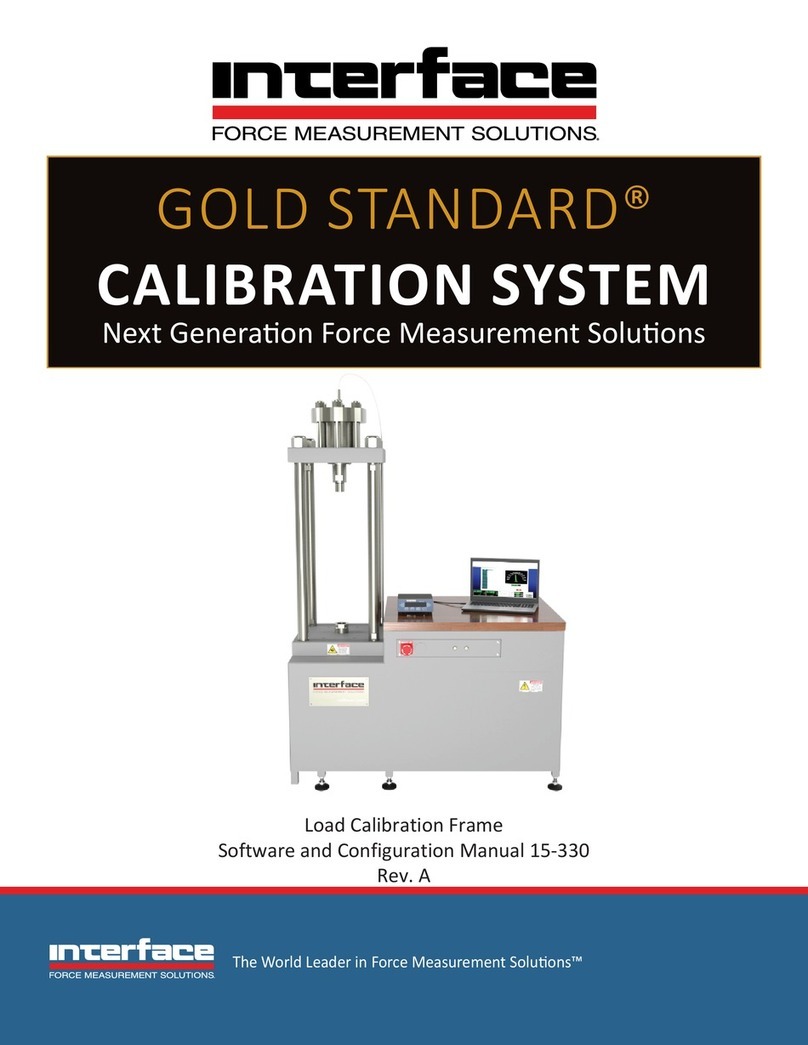
Interface
Interface GOLD STANDARD User manual

Interface
Interface 9860 User manual

Interface
Interface 9840-400 User manual
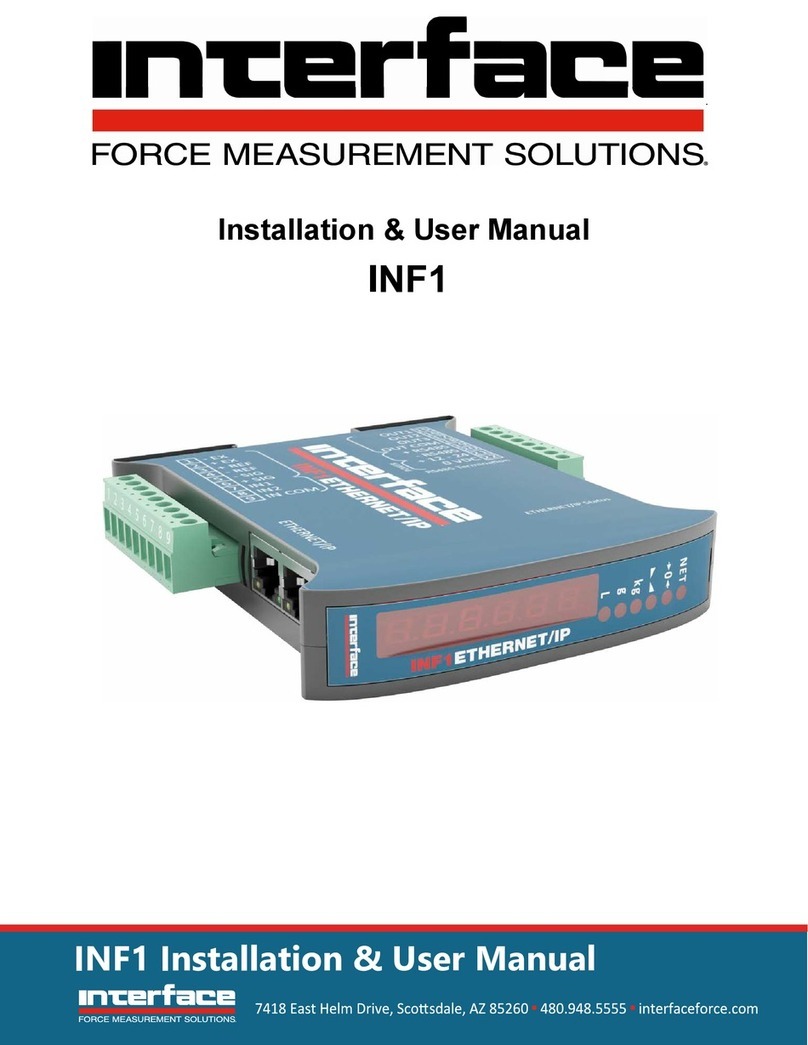
Interface
Interface INF1 Instruction Manual

Interface
Interface 9825 Instruction Manual

Interface
Interface ITL Specifications

Interface
Interface 9840 User manual

Interface
Interface INF1 User manual
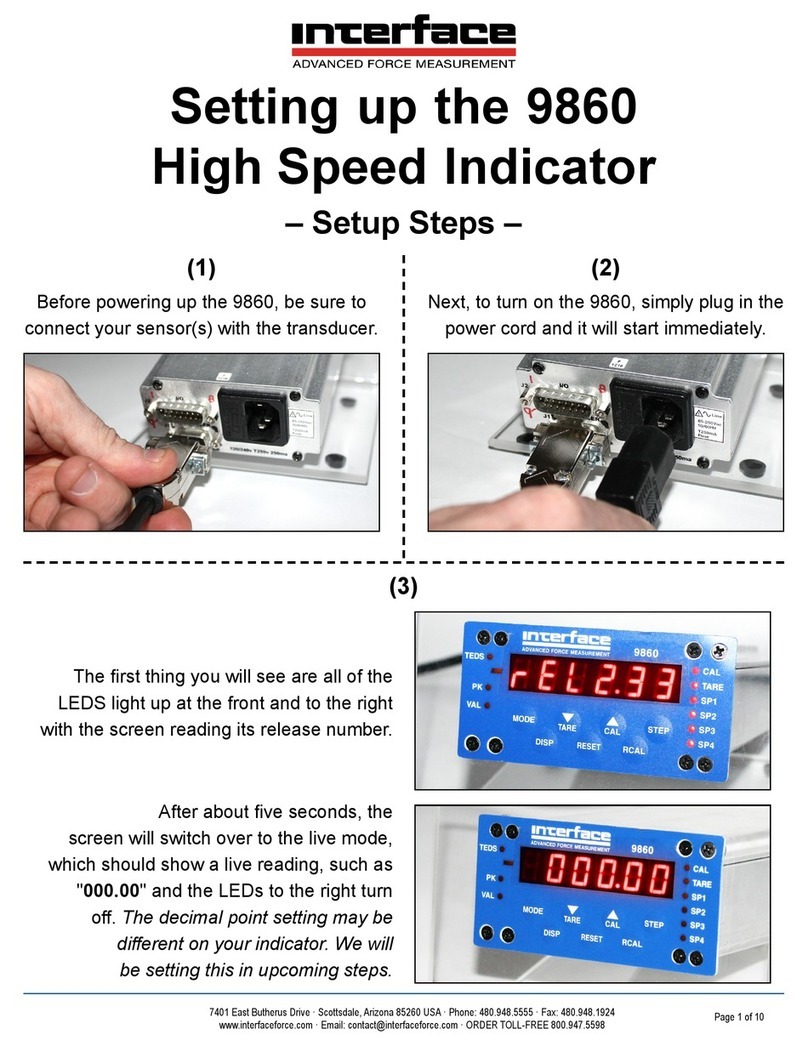
Interface
Interface 9860 User instructions