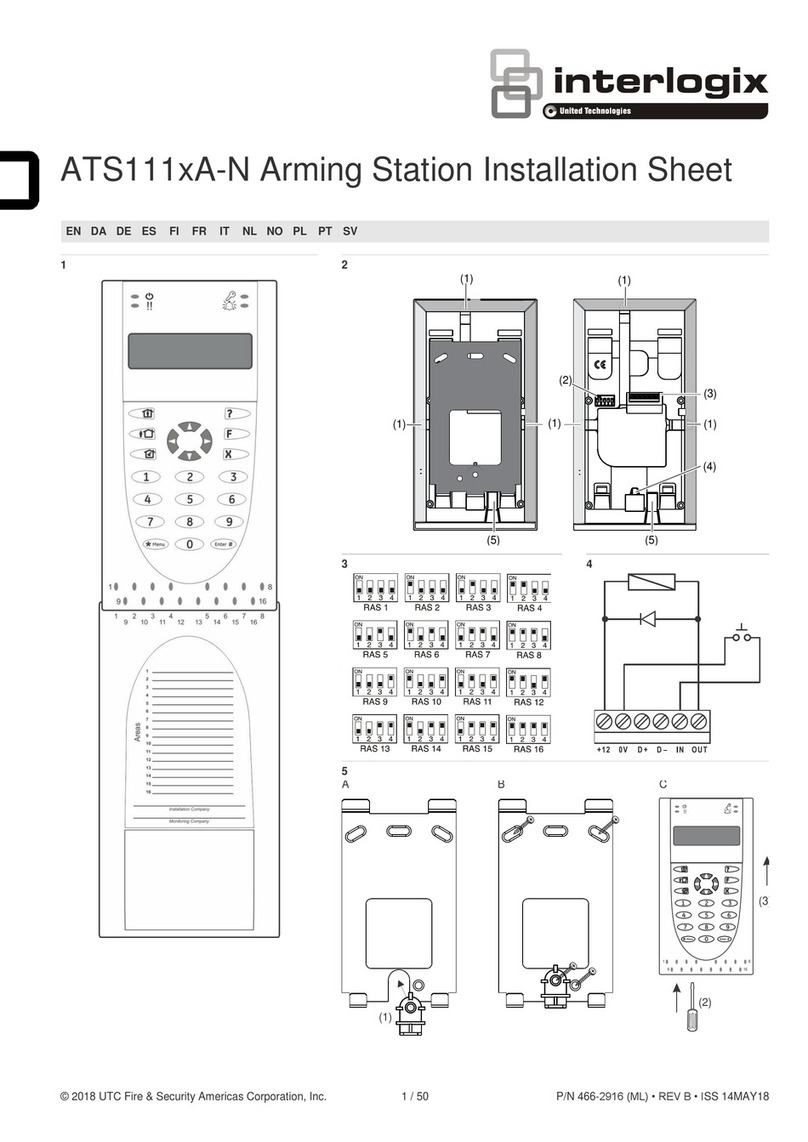Interlogix ZeroWire Instruction manual
Other Interlogix Security System manuals

Interlogix
Interlogix Simon XT User manual

Interlogix
Interlogix NX-595E User manual

Interlogix
Interlogix AS272 Assembly instructions

Interlogix
Interlogix Simon XTi User manual
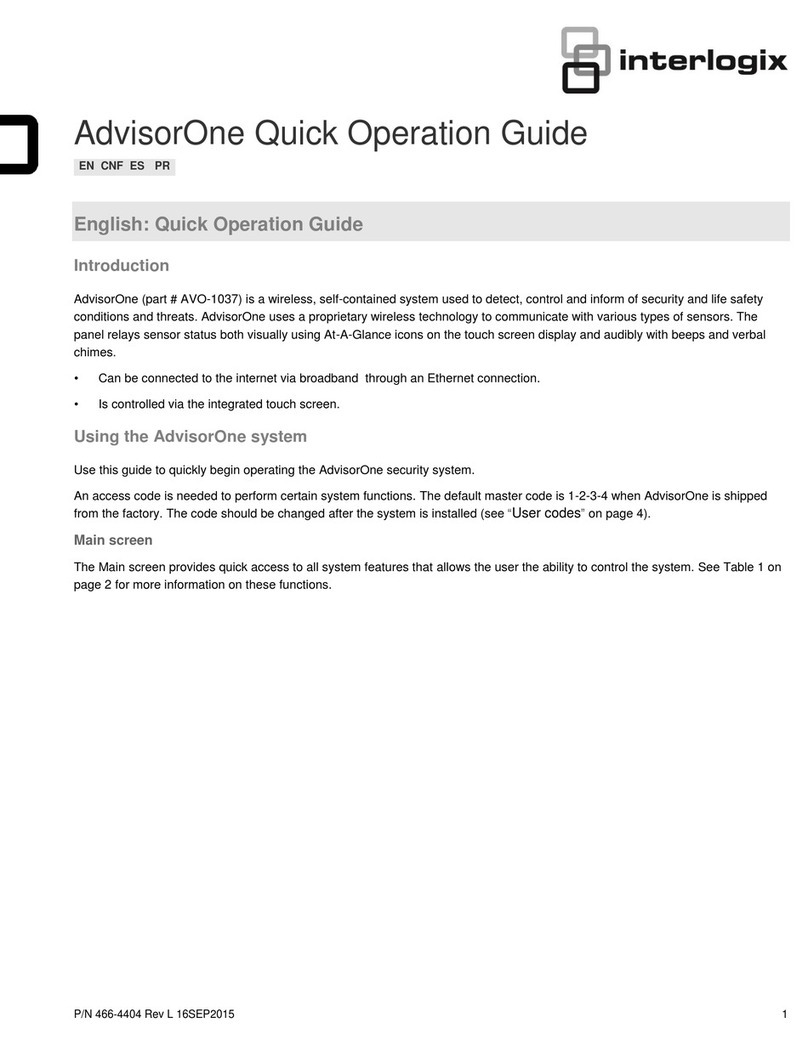
Interlogix
Interlogix advisorone User guide
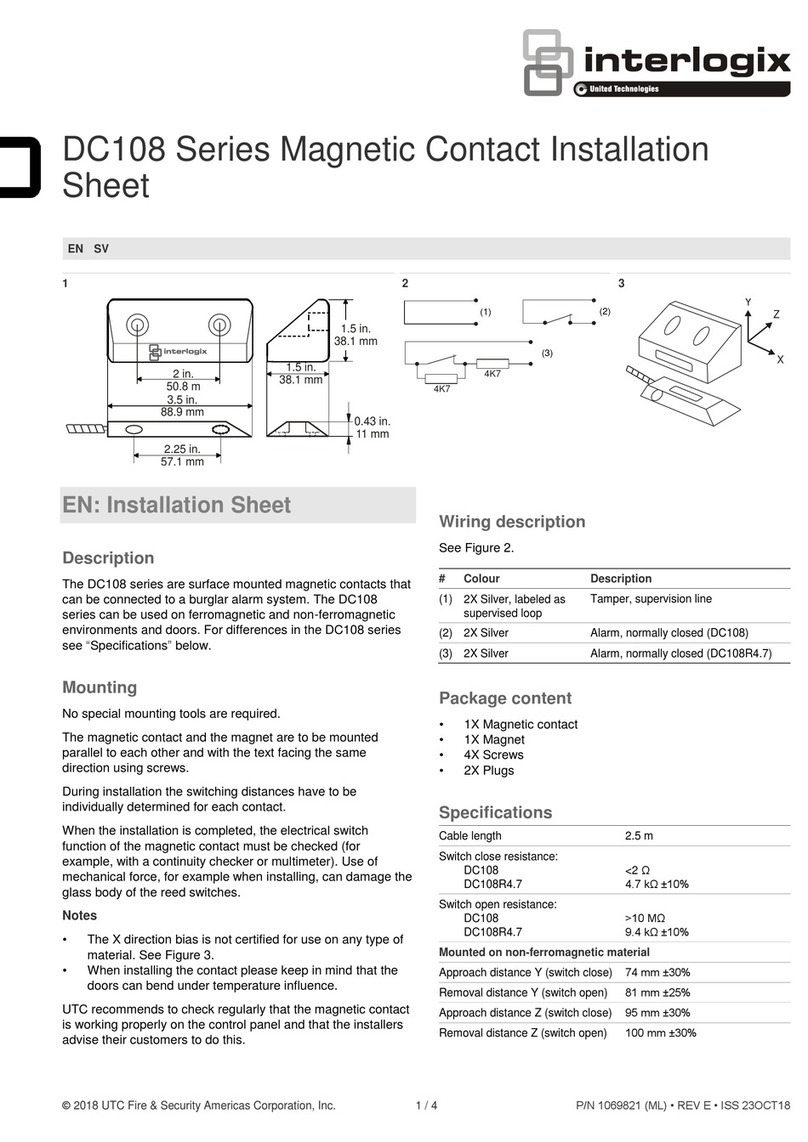
Interlogix
Interlogix DC108 Series Assembly instructions
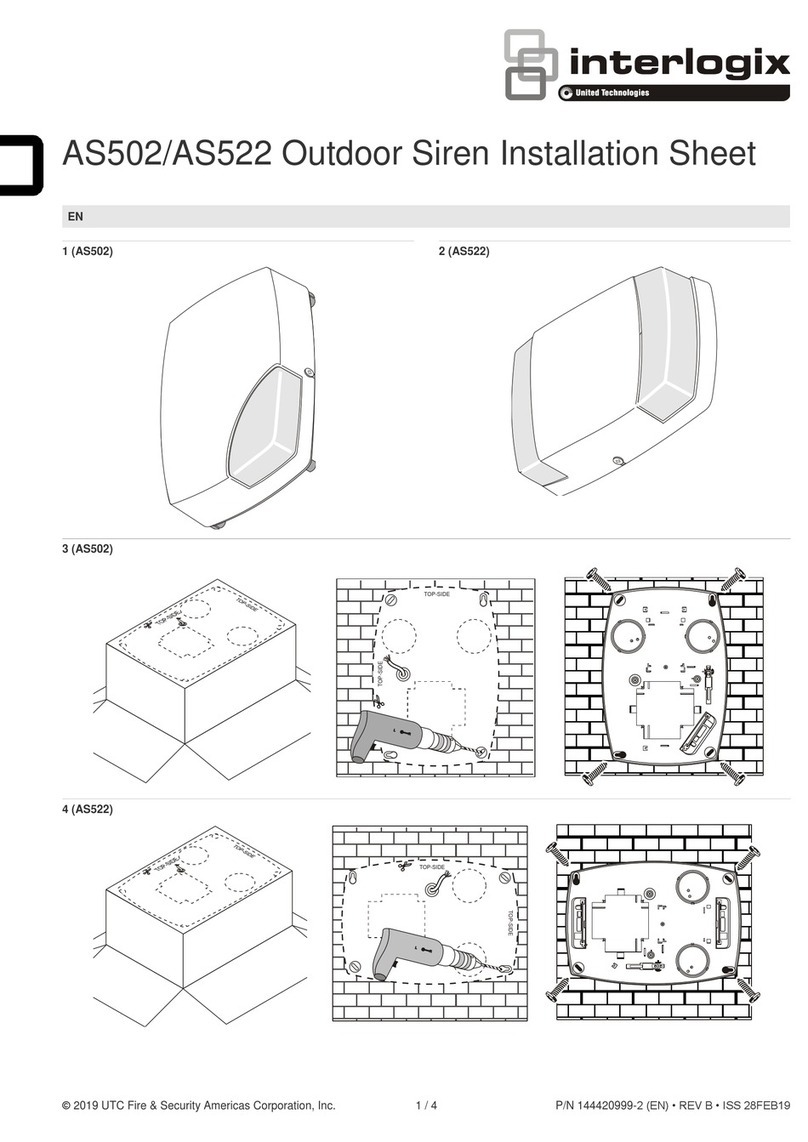
Interlogix
Interlogix AS502 Assembly instructions

Interlogix
Interlogix 60-578 User manual

Interlogix
Interlogix Advent User manual
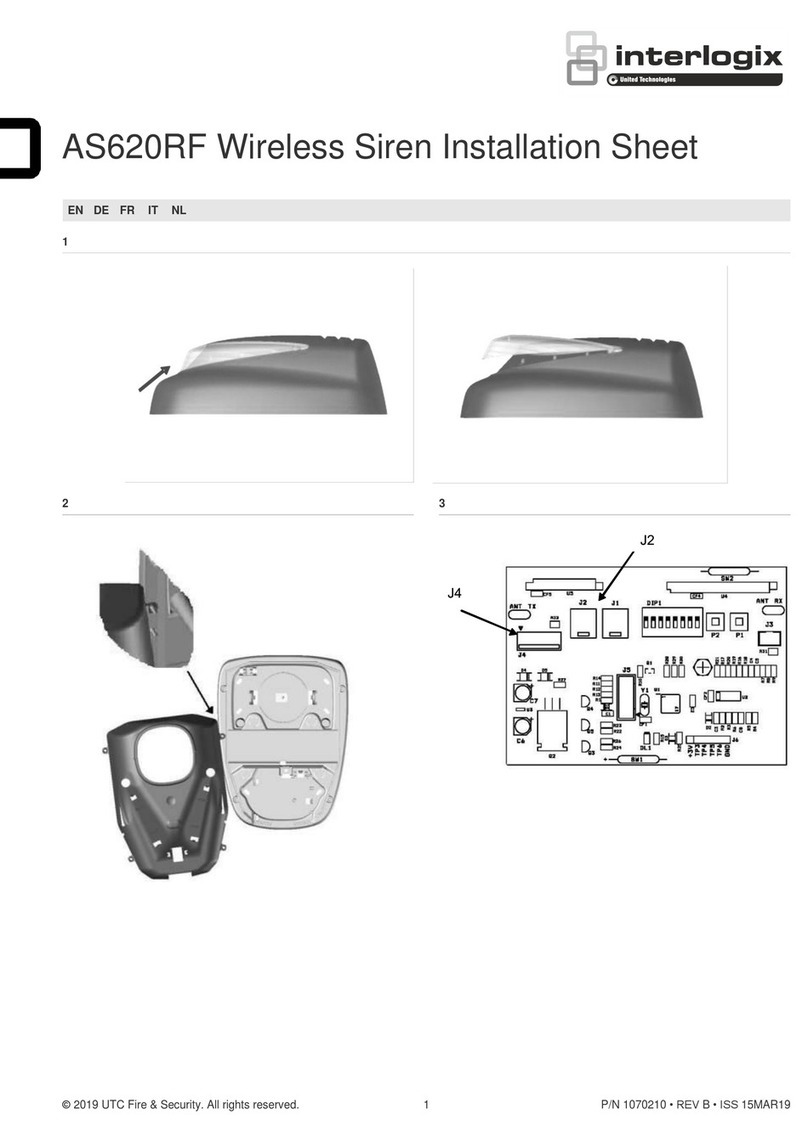
Interlogix
Interlogix AS620RF Assembly instructions

Interlogix
Interlogix Simon XTi-5 Version 2 User manual

Interlogix
Interlogix ATS125 Operating instructions

Interlogix
Interlogix DC107 Series Assembly instructions
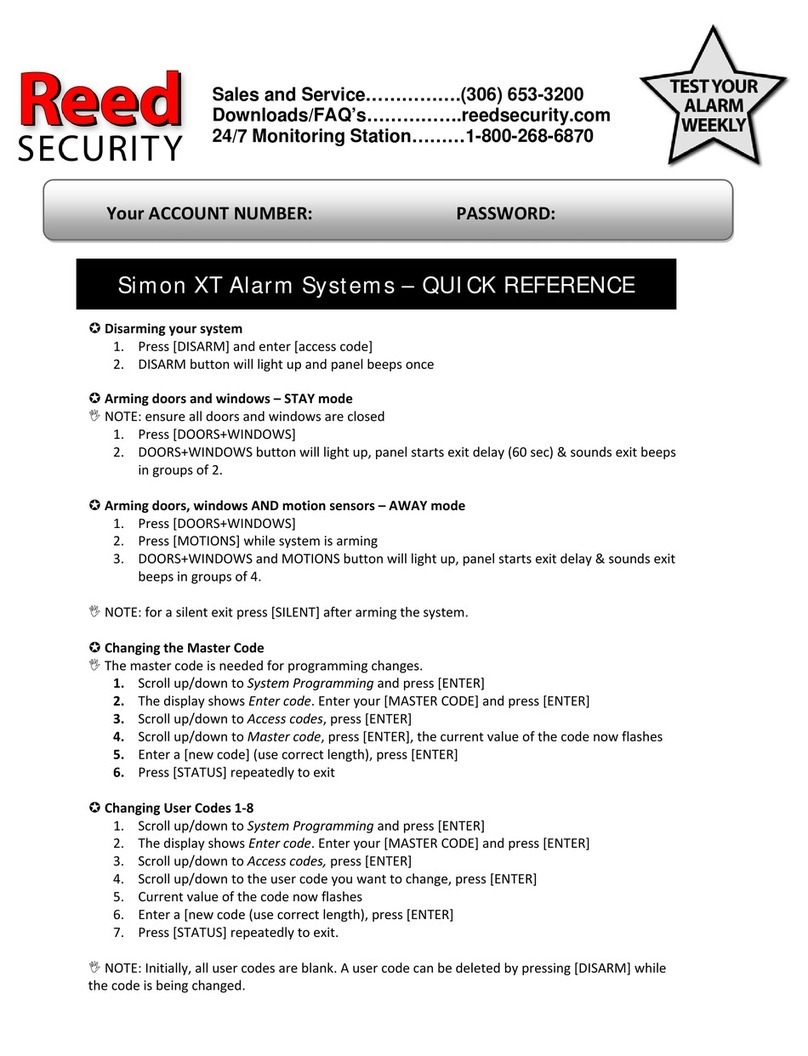
Interlogix
Interlogix Simon XT User manual

Interlogix
Interlogix ZeroWire User manual

Interlogix
Interlogix ATS1235 Assembly instructions

Interlogix
Interlogix Simon XT User manual

Interlogix
Interlogix NX-595E User manual

Interlogix
Interlogix Simon XT User manual

Interlogix
Interlogix Simon 3 User manual
Popular Security System manuals by other brands

Secure
Secure USAB-1 operating instructions

B&B
B&B 480 SERIES Operation & maintenance manual

ADEMCO
ADEMCO VISTA-20P Series Installation and setup guide

Inner Range
Inner Range Concept 2000 user manual

Johnson Controls
Johnson Controls PENN Connected PC10 Install and Commissioning Guide

Aeotec
Aeotec Siren Gen5 quick start guide