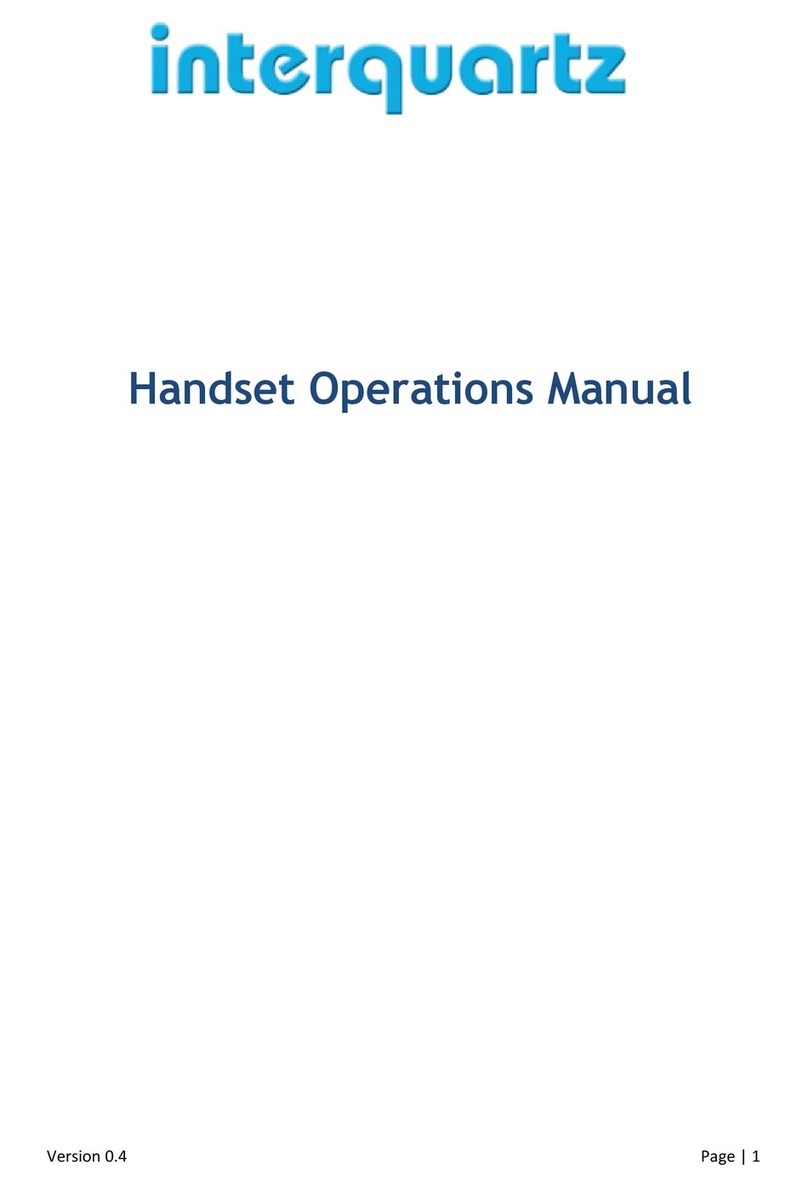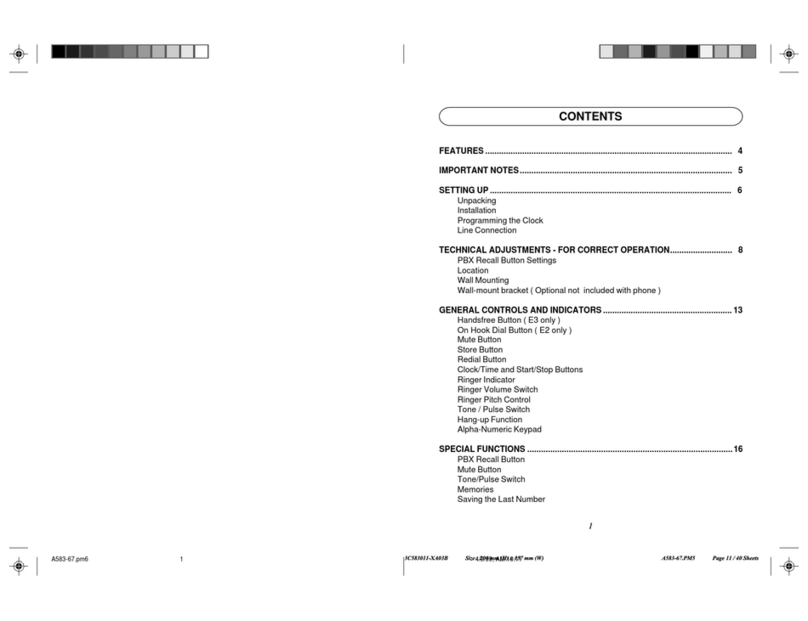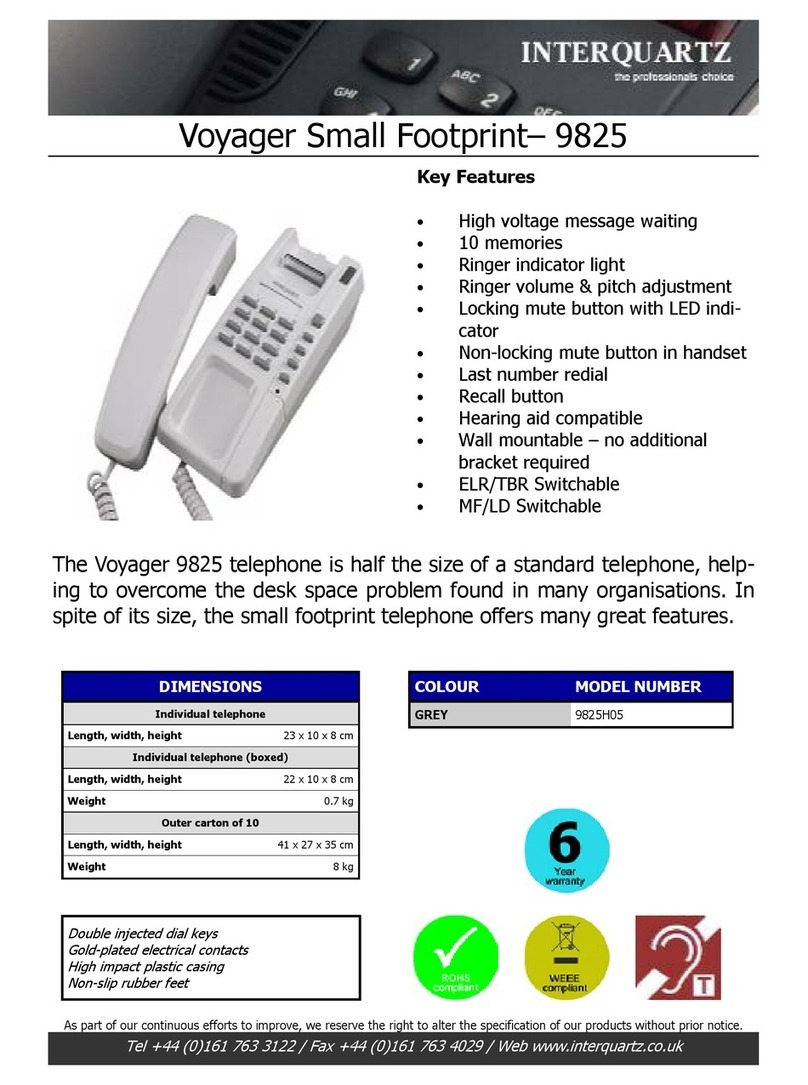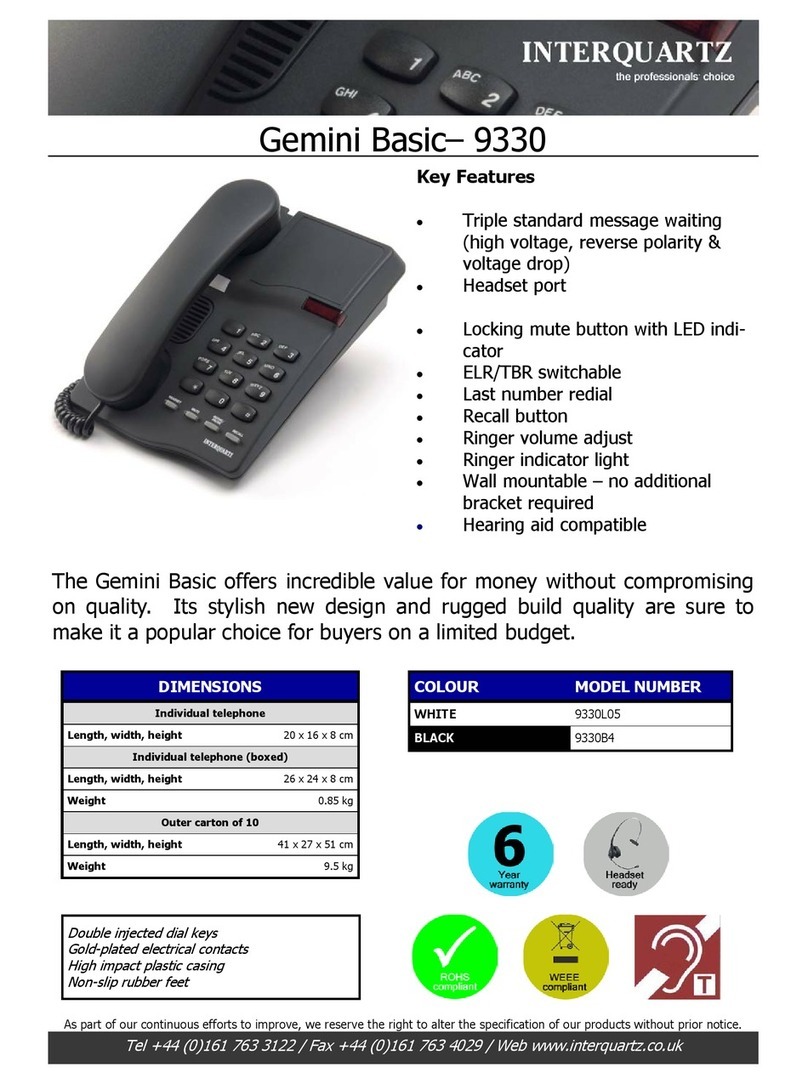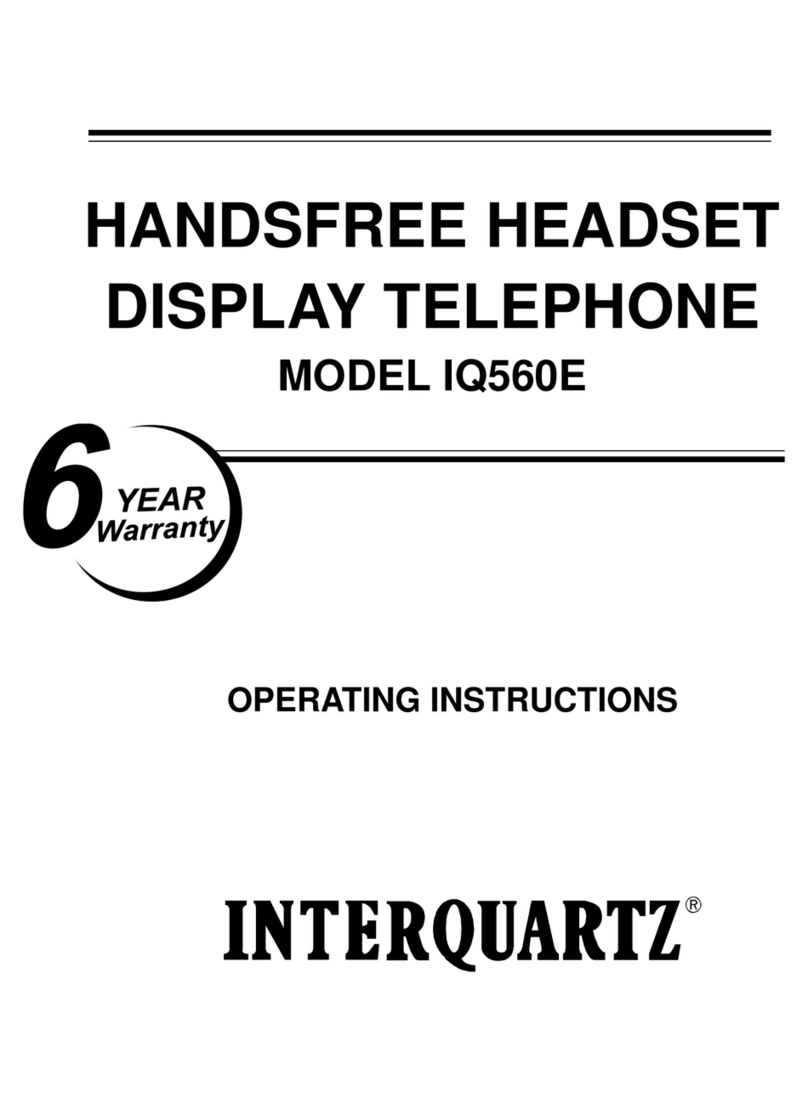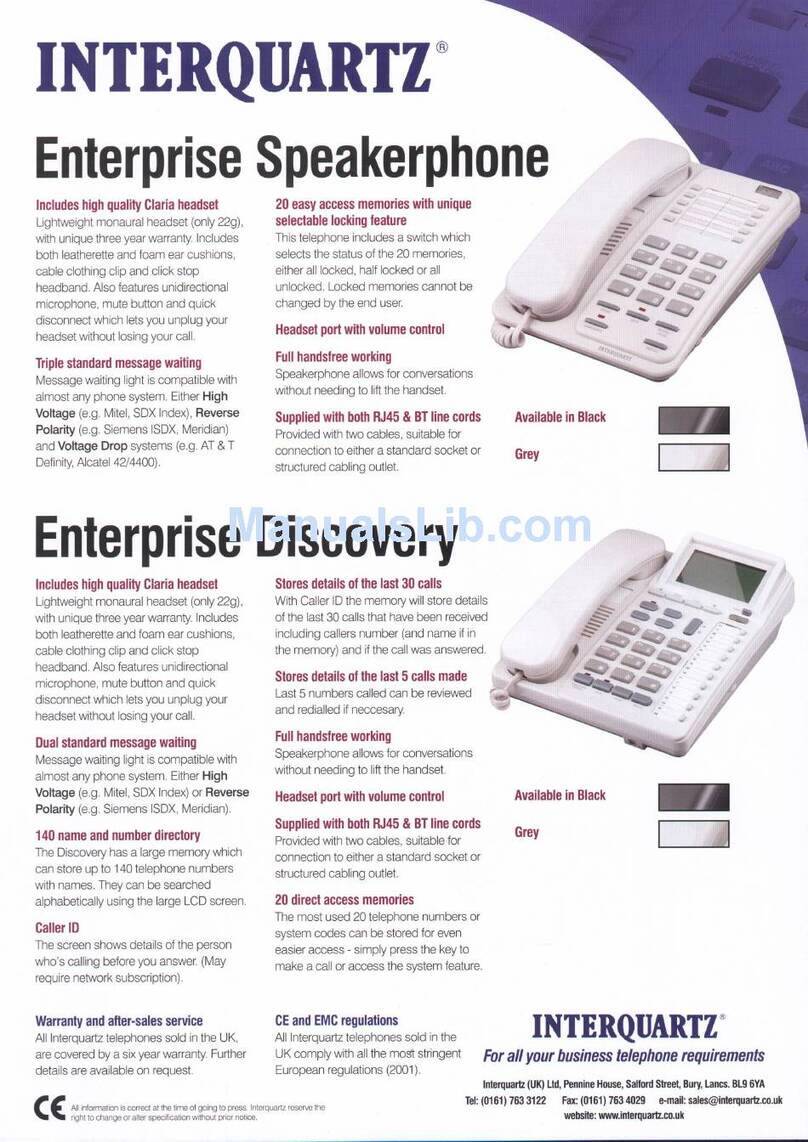INTERQUARTZ IQ333, IQ333EHS and IQ333D QUICK START-UP GUIDE
The IQ333 series offers 3 models: two headset supportin g models IQ333,
IQ333EHS and the standard version IQ333D (which replaces the Headset socket
with a Data port).
•IQ333 is designed for usage with wired-headset or wireless headset together
with the handset lifter.
•IQ333EHS is specially designed to suit m ost o f the popular Plantron ics
wireless headset models via EHS port connection and provision of an OLI
port t o su ppo rt Plant ronic s OL I vis ua l ind ic ati on m odule . Th e EH S
functionality allows the telephone on/off hook state to be controlled by the
headset. This allows the headset to both answer incoming calls and end all
calls without the need to carry out any action on the telephone keyboard.
•IQ333D provides the convenience of a Data port (replaces Headset socket
with a Data port).
To view/download a complete list of features and a more detailed user manual,
please visit www.interquartz.com.au
INSTALLATION
Install the IQ333, IQ333EHS or IQ333D on a desk, table or shelf away from
excessive heat, damp, dust, direct sunlight, vibration, and sources of electrical
or electromagnetic or radio frequencies. Try to keep the wireless headset base
unit separate from the telephone (as far away as the supplied cords comfortably
allow). If the unit is to be wall-mounted, use the IQ235 WALL MOUN TING
BRACKET or Wall Mount Kit No. 3 (please order separately).
UNPACKING
The carton contains the following:
• Telephone body and handset
• Coiled cord, line cord and Interquartz EHS Cable (for IQ333EHS only)
• This Quick Start-Up Guide.
GENERAL SETTING UP
1. Fit the coiled cord to the appropriate sockets in the handset and telephone
base.
2. Fit the line cord to the rear socket and to your telephone network outlet.
3. Set the Ringer Volume
4. See following sections to complete the installation.
HEADSET CONNECTION
CORDED HEADSET INSTALLATION
Connect a headset to the headset socket at the rear, and set the HEADSET
POLARITY SWITCH and HEADSET MIC ADJUST CONTROL described in this
section.
WIRELESS HEADSET*, HANDSET LIFTER* and OLI* INSTALLATION
Connect the headset as shown in Fig 1. The connections shown illustrate the
Plantronics Savi series and the use of an optional handset lifter (a Plantronics
accessory) and are to be used as a guide. Connections using other headsets
and lifters are similar.
WIRELESS HEADSET* EHS and OLI* INSTALLATION
Connect the headset as shown in Fig 2. The connections shown illustrate the
Plantronics Savi series and the use of the Interquartz EHS cable (supplied
with the IQ333EHS) and are to be used as a guide. Connections using other
headsets are similar. More details of settings for other headset models can be
obtained from Interquartz.
* Note: items marked with " " not manufactured by Interquartz
Plantronics is a trademark or registered trademark of Plantronics, Inc.
HEADSET POLARITY SWITCH - (Fig. 4)
Located on the underside of the telephone, this switch provides compatibility
with the two commonly-used headset wiring standards.
• Cord ed Headset s: Positi on "V" suit s Plantron ics Vista Co rds and ot her
Headsets wired in the same configuration (also known as "reversed" wiring
mode)
• Corded Headsets: Position "P" suits Plantronics P cords and other Headsets
(including those using "smart" cords) wired in the same configuration (also
known as "normal" wiring mode)
• Wireless Headsets: to decide the correct position of the switch, please consult
the connection diagrams in t he INSTAL LAT IO N secti on o r ch ec k wi th
Interquartz or an authorised reseller.
Note: the recommended settings in Fig 1 & 2.
Fig. 4 HEADSET POLARITY SWITCH
HEADSET MIC ADJUST Control - (Fig. 5)
This control allows many different headsets on the Australian market to function
correctly with the telephone by adjusting the Headset's Microphone sensitivity.
The control is located on the underside of the telephone. The adjustment can
be made by a small screwdriver or similar implement that will fit into the control
slot.
To make a headset microphone level adjustment:
1. With the headset connected as per the instructions in this manual, put the
headset on and lift the handset to your other ear and make an out-going call.
2. Pressin g HAN DSF REE/HEADSET, swap between Handset and Headset
mode (the indicator will illuminate when the headset is in use) a few times
while speaking to the other party.
3. With the other party's help decide if your voice level is the same when using
the handset and headset.
Lastly, if you sound too loud on the headset, adjust the microphone sensitivity
(turn anti-clockwise) so that your voice level when using the headset matches
that of the handset. Clockwise rotation increases the headset mic output level.
Fig. 5 HEADSET MIC ADJUST CONTROL
BASIC OPERATION
IQ3 33 , IQ 33 3E HS or IQ333D can be used in the s ame way as a normal
telephone; simply lift the Handset to answer an incoming call, or lift the Handset
and dial on the Keypad to commence an outgoing call. Please refer to other
sections for more about Handsfree, Headset and Memory operations.
Please see the Quick Start-up Guide overleaf for information regarding
general operation and controls. Should you require assistance or have any
queries, please send an email to enquiries@interquartz.com.au
MESSAGE WAITING LIGHT COMPATIBILITY
All variants of IQ333 offer the following built-in options:
1. 80 VDC type
The Message Waiting switch shown in Fig 4 (when set in the "ON" position)
suits an 80V DC type message waiting signa l from the host system (e g.
NEC, FUJITSU, ALCATEL, later HYBREX and NORTEL). It should be set to
the OFF position when the telephone is used on other systems.
2. Polarity Reversal (eg. Ericsson BP250)
This function is permanently enabled and will not conflict with other features
when the telephone is used on other systems with different Message Waiting
requirements.
3. Ericsson MD110 (MX-One) or Siemens Hi-Path
NOTE: If this telephone is configured to "Message Waiting" mode please note
that it is o nly int ended fo r PABX syst ems (contact your vendor for
clarification). If so, it may not be connected to any other telephone
syst em o r n e t w o r k w i t h o u t th e a u t h or i t y o f t h e Au st r a l i a n
Telecommunications Authority. For direct line use, please disable the
message waiting feature using the switch on the telephone underside
(see Fig. 4).
HEADSET OPERATION (models IQ333 and IQ333EHS)
The telephone can be configured to suit many different headsets. Please consult
the INSTALLATION section for details to get the best performance from your
headset.
Model IQ333 Headset Operation
Note: This section applies to model IQ333 only (for IQ333EHS operation, please
see the next section). Model IQ333 can be used with corded headsets and
wireless headsets with/without a handset lifter.
USING A CORDED HEADSET
To make or receive an outgoing call using the headset, the headset should be
connected to the headset jack at the rear of the IQ333:
• Press HANDSFREE/HEADSET. Dial tone will be heard in the headset
• If you are making an outgoing call, dial the required number on the keypad
• Lifting the handset during headset mode will revert to handset mode operation
• To rever t back to headset mod e opera tion duri ng hands et mode, pr ess
HANDSFREE/HEADSET
• To hang up, press HANDSFREE/HEADSET or replace the handset.
SWITCHING MODES DURING A CALL
A call can be switched between Headset/Handsfree and Handset modes by
pressing HEADSET/HANDSFREE or by lifting the handset.
The H EA DSET/HAND SF REE key has auto-dete ction funct io n. When the
headset is connected, the Handsfree function is disabled to allow the HEADSET/
HAN DS FREE to work in H eadse t mo de. Unplug t he h eadset to reve rt t o
Handsfree mode (even during a call).
TRAINEE/SUPERVISOR MODE
Allows for the Handset and a Headset to be used in tandem. This will enable a
supervisor to monitor a trainee's progress during a call, or "take over" a call.
The following procedures assume that the trainee is wearing the Headset and a
call is in progress.
Training Mode
Allows a supervisor to monitor a trainee during a call.
1. During a trainee's call the supervisor may lift the Handset (HANDSFREE/
HEADSET indicator will turn off).
2. Quickly press HANDSFREE/HEADSET and the indicator will illuminate.
3. The trainee may continue the conversation with the supervisor only listening
to the call.
Supervisor Mode
Allows a supervisor to "take over" a call between a trainee and another party.
1. Dur ing a call, t he superv isor ma y lift the handset to c ontinue a n ormal
conversation with the other party, while the trainee listens to its progress
through the headset.
2. To return the call to the trainee, press HANDSFREE/HEADSET and replace
the handset in the cradle.
USING A WIRELESS HEADSET WITH HANDSET LIFTER
Note: This section specifically applies to Plantronics Wireless Headsets. Please
see the connection diagrams in the INSTALLATION section for detailed setup
instructions.
To answer or s tar t a cal l: press the Headset 's Ca ll Co ntrol button (this is
typically the button on the headset's earpiece: see Headset User Guide). The
lifter will lift the handset. If you have connected an OLI, it will illuminate.
To end a call: press the Headset's Call Control button. The lifter will lower the
handset.
Switching modes during a call
A call can be switched between Headset and Handset by the following method:
1. Lift the handset to your spare ear.
2. Press the headset's call control button to release the call to the handset.
3. To end the call, replace the handset in the cradle.
SILENT RINGING FEATURE
Designed for Call Centers or any application where call-related noise is to be
kept to a minimum, this feature allows incoming calls to ring silently; the operator
is aware of the incoming cal l, but the telephone does not add t o the room
noise.
To use the telephone in Silent Ringing mode:
1. Set the RINGER VOLUME SWITCH to OFF position (signified by the square
symbol without a bell symbol inside it.
2. Put your headset on and wait for the next incoming call.
3. When a call arrives, the Multifunctional Indicator will flash and the operator
will hear the ringing tone at a low level in the headset.
4. Press HANDSFREE/HEADSET to answer the call.
VOLUME CONTROL (ELECTRONIC)
To adjust volume of sound in the headset earpiece, press the up and down
volume buttons located in the middle of the memory card.
CLARIA "ALERT" FEATURE
The telephone is designed to support the "Alert" feature available on the Claria
headset. When pressing HANDSFREE/HEADSET on the telephone, the "Alert"
indicator on the Claria headset will illuminate, signifying that the user is on a
call. This feature can be used effectively in call center applications so that the
user's colleagues will be aware that the user has a call in progress. In addition,
the Multifunctional Indicator will illuminate during the call.
Model IQ333EHS Headset Operation
Model IQ333EHS can be used with both corded and wireless headsets. The
benefit of the EHS functionality is to integrate the headset and telephone so
that the hookswitch can be controlled by the headset. This allows the headset
to both answer incoming calls and end all calls without the need to carry out
any action on the telephone keyboard.
The instructions below assume that all connections have been carried out according
to the Connection Diagrams in the INSTALLATION section (see Fig 2).
USING A CORDED HEADSET
Please see "C OR DED HEADSE T" above in t he " Model I Q3 33 Headset
Operation" section.
USING A WIRELESS HEADSET IN EHS MODE
Note: 1. This section specifically applies to Plantronics Wireless Headsets.
Note: 2. When the EHS cable is connected please note that the HANDSFREE
key is disabled.
Note 3: If you are using a Handset Lifter instead of the EHS connection (which
is possible with IQ333EHS), please see "USING A WIRELESS HEADSET WITH
HANDSET LIFTER" in the "Model IQ333 Headset Operation" section.
To answer or start a call: press the Headset's Call Control b utt on (t his i s
typically the button on the headset's earpiece: see Headset User Guide). If you
have connected an OLI, it will illuminate.
During the call:
• The MUTE Key wil l not resp ond w hen pres sed (use the headset's mu te
function instead).
• The HANDSFREE Key will not respond when pressed.
• The red indicator on the HANDSFREE/HEADSET Key, when ON, will signify
that the telephone is in use via the headset.
• The Handset, if lifted off the cradle, will not interrupt the headset and cannot
disconnect the call if replaced in the cradle. There will be no audio to or from
the handset.
• If a Plantronics On-Line Indicator Light model is connected to the telephone's
OLI port (see Fig 2), the OLI will be illuminated when the telephone is in use.
To end a call: press the Headset's Call Control button. The telephone will
resume its normal functions except that the HANDSFREE will not respond until
the EHS cable is removed.
Switching modes during a call
A call can be switched between Headset and Handset by the following method:
1. Lift the handset.
2. Press the headset's call control button to release the call to the handset.
3. To end the call, replace the handset in the cradle.
SILENT RINGING FEATURE
Designed for Call Centers or any application where call-related noise is to be
kept to a minimum, this feature allows incoming calls to ring silently; the operator
is aware of the incoming cal l, but the telepho ne does not add to the room
noise.
To use the telephone in Silent Ringing mode:
1. Set the RINGER VOLUME SWITCH to the OFF position (signified by the
square symbol without a bell symbol inside it).
2. Put your headset on and wait for the next incoming call.
3. When a call arrives, the Multifunctional Indicator will flash and the operator
will hear the ringing tone at a low level in the headset.
4. Press HANDSFREE/HEADSET to answer the call.
HANDSFREE OPERATION
HANDSFREE MICROPHONE
Located at the front of the phone (Fig 1), its function is to reproduce your voice
as you speak to the other party while your telephone is in Handsfree mode.
Positioning o f the telephone, and therefore the Microphone, is important to
ensure the best reproduction of your voice.
USING THE HANDSFREE/HEADSET KEY
To comm ence a Han ds fr ee call p ress the H AN DSFREE/ HE ADSET; th e
telephone will activate the line, the Speaker, and the Handsfree Microphone,
and the Indicator will switch on to provide confirmation. Dialing and speech can
then commence. Pressing the key again will terminate the call.
Incoming calls using Handsfree:
1. Telephone rings
2. Press HANDSFREE/HEADSET
3. Commence your Handsfree conversation.
Changing from HANDSFREE to HANDSET during a call
Lift the handset and resume your conversation; the Handsfree function will switch
off automatically.
Changing from HANDSET to HANDSFREE during a call
1. Press HANDSFREE/HEADSET
2. Replace handset
3. Resume your conversation using the Handsfree function.
Outgoing calls using HANDSFREE (manual or memory dialing)
1. Press HANDSFREE/HEADSET
2. Dial required number on Alpha-Numeric Keypad or press desired MEMORY
3. Speak as required.
HINTS FOR HANDSFREE OPERATION
As a courtesy, tell the other party that you are using the Handsfree function.
He/she may or may not want people other than you to hear the conversation. A
quiet environment ensures best Handsfree performance. When Handsfree is
used in a noisy room or near a noise generating device (for example, a TV set)
all or part of the message may be interrupted and cannot be heard. To eliminate
this problem try to lower the noise level in the room.
During the handsfree conversation, your telephone will give priority to the person
who speaks louder when both people are talking simultaneously. Speak ONLY
after the other person pauses or stops.
If the other pers on complains about poor transmission, talk directly at your
telephone and from a closer distance as necessary, or lower the speaker volume
control.
If the operation of the Handsfree feature is not correct, refer to the failure to
operate section from full User Manual at www.interquartz.com.au
ADVANCED NETWORK OPERATION
Where this telephone is used on an intelligent network such as Telstra's Business
Links, Customnet, Centel, a PABX or other network the following information
may be useful.
PAUSE FUNCTION WHEN DIALING
Depending on your telephone system, this may or may not be required. If in
doubt, check with your system supplier or Interquartz dealer, as failure to observe
your system's requirements may lead to difficulty in making outgoing external
calls. If you have determined that a pause is required by your host system,
please refer to the REDIAL/PAUSE Key section (Fig 3) to ensure correct usage
of the PAUSE button.
HOLDING AND TRANSFERRING CALLS
The method used for these functions is dependent on your system type, so you
will need to check your system's Extension User Guide. The RECALL is typically
used to transfer calls. It is affected by the setting of the adjustment switches
described in the INSTALLATION section of this manual. They must be correctly
set to suit your system for correct operation.
USING THE MEMORIES
Many different numbers and codes can be stor ed. You may find it useful to
store some of your favourite network facility commands in the telephone for
fast, convenient access to those facilities (e.g. diversion, call forward, call back
etc). Consult your system User Guide for the codes that you need to store.
USING THE MEMORIES
Located at the top of the keyboard, the One-Touch Memory provide easy
dialing of often-used numbers. Each memory can store 32 digits and can store
, , Pause and commands.
STORING A NUMBER:
1. Lift handset or press HANDSFREE/HEADSET
2. Press STORE
3. Enter the telephone number
4. Press STORE
5. Press desired memory key
6. Replace HANDSET or press HANDSFREE/HEADSET.
DIALING A NUMBER:
1. Lift handset or press HANDSFREE/HEADSET
2. Press desired memory key.
CASCADE DIALING
The contents of any memory can be "cascaded" or added together with additional
manual dialing or other memories. In cascade dialing, make sure that each
dialing sequence is completed before activating the next.
DIGIT CAPACITY
All memories can store up to 32 digits each, comprising any combination of
1-9,0, and .
STORAGE TIME
All memories are retained permanently without batteries (non-volatile memories).
THUNDERSTORMS
The telephone, in common with household electrical appliances, can be a source
of el ect ri c and acousti c sh ock durin g th understor ms . The p ossibilit y of a
telephone user experiencing a shock is minimal. Nevertheless, customers should
be aware of some simple precautions to follow during thunderstorms:
Use your telephone only for calls of the utmost urgency. Keep these calls brief.
Whilst using your telephone keep clear of electrical appliances and metal fixtures
such as: stoves, air conditioners, refrigerators, window frames and sinks.
WARRANTY - 5 YEARS
Terms of Warranty
Interquartz (A’Asia) Pty Ltd warrants the original purchaser against failure under
normal usage resulting fr om de fec tive material and work manship. Proof of
purchase and date of purchase are required for determining validi ty of t his
warranty. This warranty does not cover defects or damage due to normal wear
and tear, neglige nce, accid ents, exp os ure to radia ti on, misus e, im pr oper
maintenance, lightning strikes or unauthorised repairs or modifications and
excludes freight or postage costs to/from your local authorised service centre
unless otherwise arranged. Consequential loss not included. Notification of any
defect must be made within the warranty period before a warranty repair can be
effected.
This guarantee is an addition to all other Warranties or Guarantees expressed
or implied by the Trade Practices Act or other Commonwealth or State laws and
all other obligations and liabilities on the part of Interquartz (A’Asia) Pty Ltd.
Warranty Coverage
The warranty period is five (5) years. Please contact Interquartz for confirmation
of the coverage of your product, or consult the documentation supplied with the
unit. Freight costs in sending goods to Interquartz and returning the goods to
the owner, are not included in the warranty coverage.
Warranty Claim and Non-Warranty Repair Procedure
1. Contact Interquartz to discuss the symptoms of the problem. Our staff can
assist to determine whether the product is suspect or whether the problem
may be elsewhere in the network.
2. If recommended by Interquartz, return the suspect unit to the Interquartz
delivery point below, enclosing in your package the following:
a) Proof of purchase
b) Documentation to indicate your (or the end user’s) contact det ails
(phone, fax and email) and return address.
c) A fault report to assis t our technica l staff to locate the fault or pay
particular attention to the function or feature reportedly malfunctioning.
d) If required (e.g. if the unit is not under warranty or has been damaged
due to abuse) please include a request for a repair quotation in the
package with the returned goods.
e) Any other relevant material to establish the warranty claim if applicable.
3. Repairs to the unit will be carried out according to prescribed Interquartz
fact or y- en do rs ed procedures to return the telephone to a serviceab le
condition.
4. The repaired or replaced unit will be returned or made available for collection
once the repair is complete. Dead On Arrival (DOA) warranty repairs returned
within one week of purchase will be returned at the expense of Interquartz
and at the discretion of Interquartz.
Return Delivery Address (Repairs only):
Service Division
Interquartz (A’Asia) Pty Ltd
25 Northgate Drive
Thomastown VIC 3074
Telephone: (03) 9464 3333
Fax: (03) 9464 3466
Additional Support Services
Upon request, site visits can be arranged to resolve difficult service or fault
issues at the discretion of Interquartz.
Units suffering from Radio Interference due to close proximity to radio or TV
transmitters cannot be modified and the warranty does not cover such work.
Workshop Service Fees
For all repairs excluded from the warranty provisions a service fee, plus the
cost of parts or materials, will apply. Bulk repair prices are negotiable.
Quotations
Repair quotations can be arranged upon request and do not attract any extra
charge for the quotation service.
Note: No undertaking is given or implied to automatically provide replacement
units as a result of warranty claims (as we may prefer to repair the returned
unit) and Interquartz reserves the right at all times to determine all matters
related to warranty claims within the scope of the stated Terms of Warranty.
SERVICE
Please call 1800 6 IQTEL (1800 647 835) from anywhere in Australia to arrange
service or repair of your telephone.
3C933301S03B
#
#
#
#
#
#
#
#
*