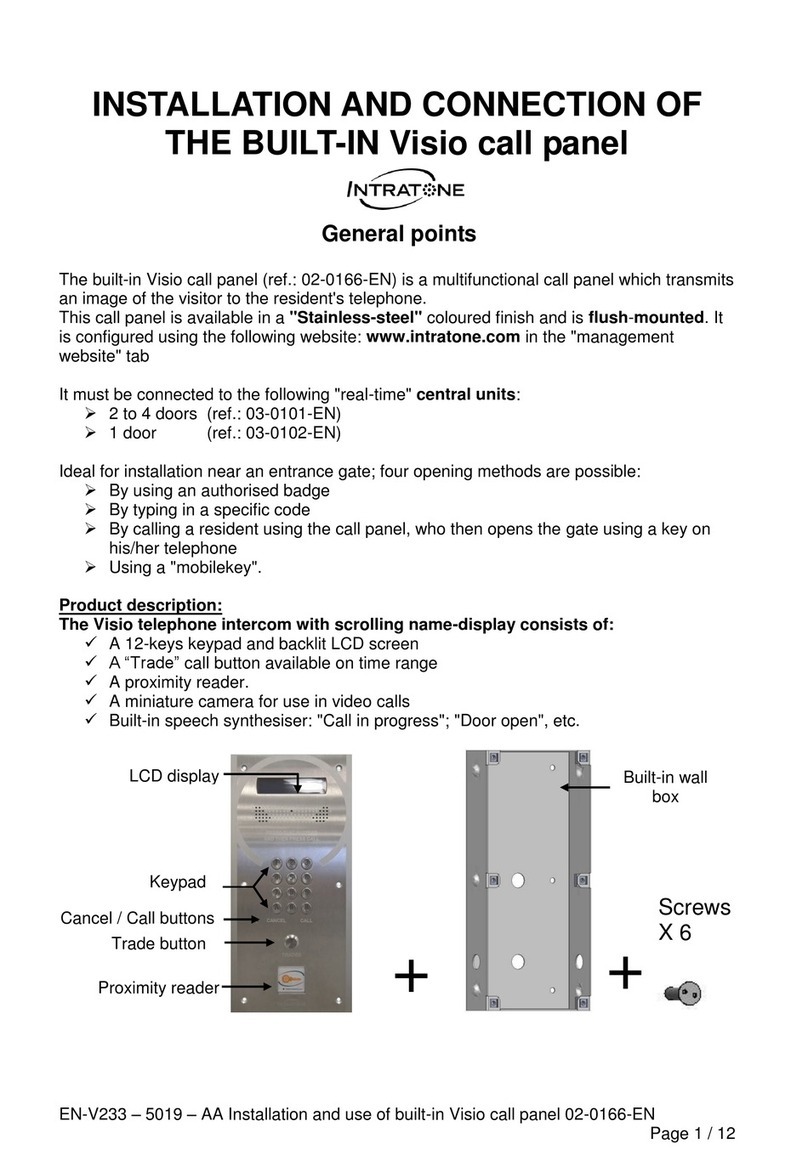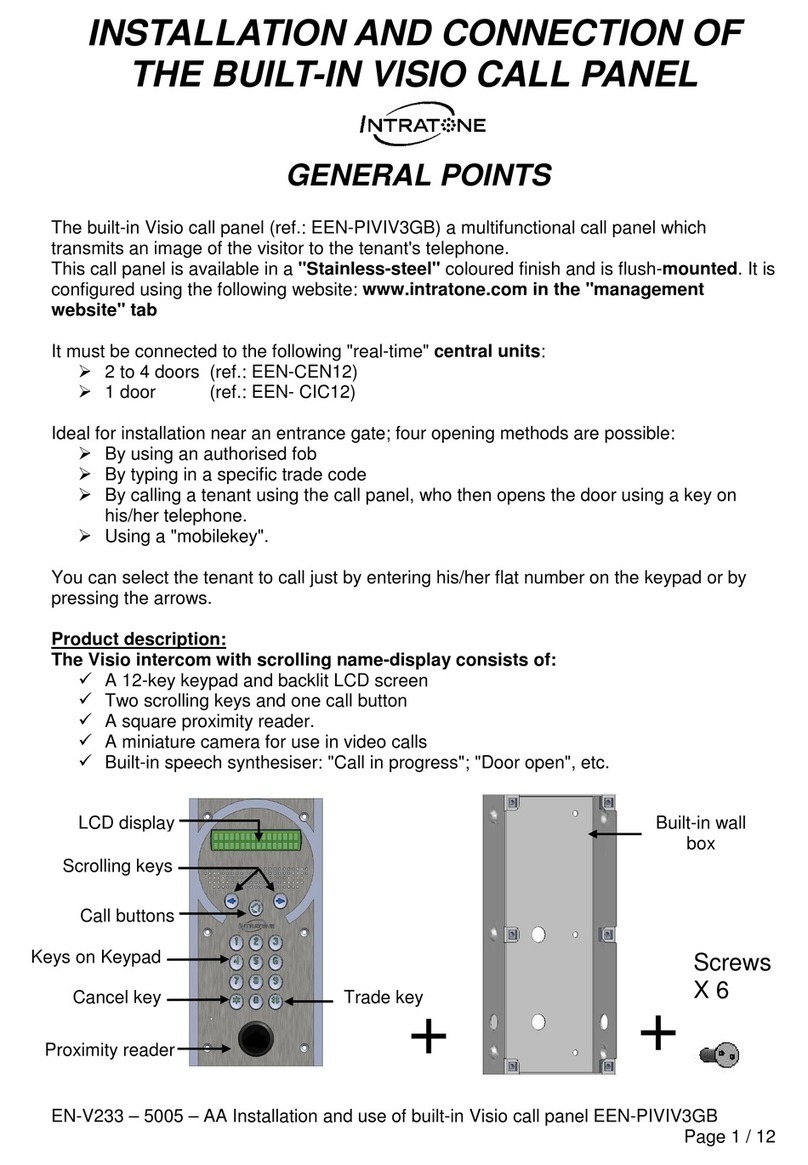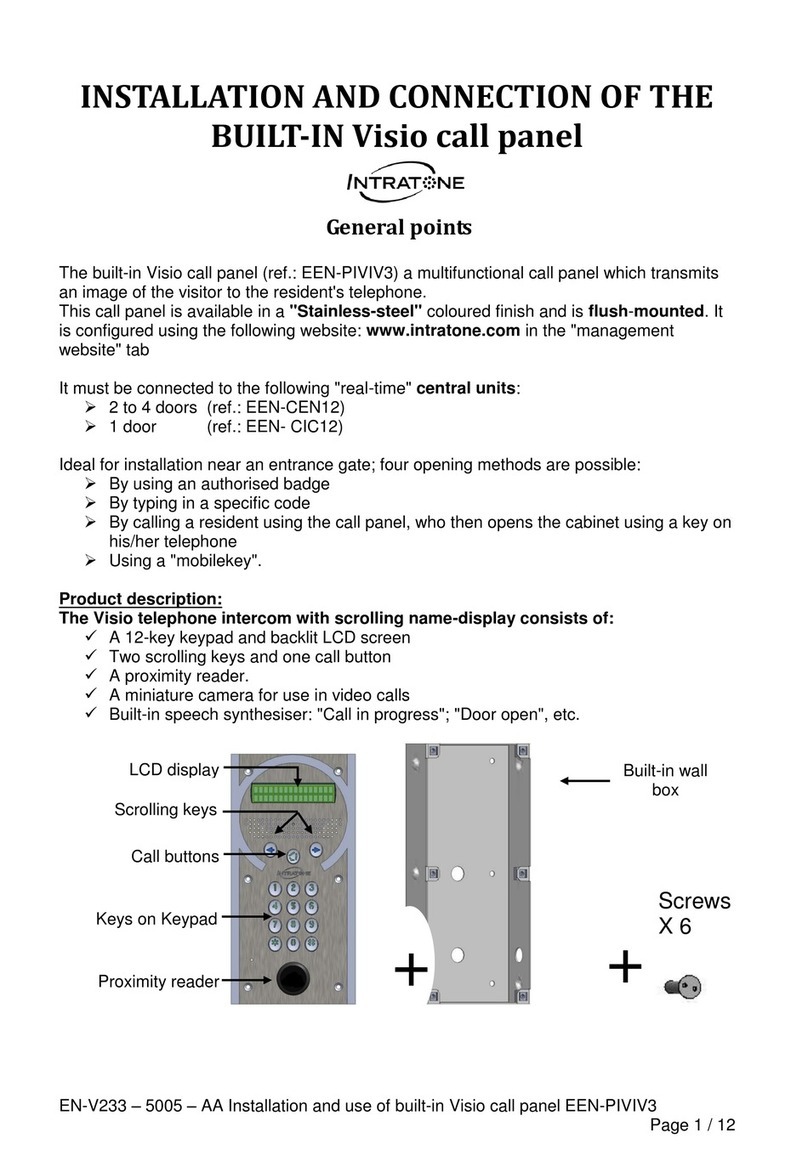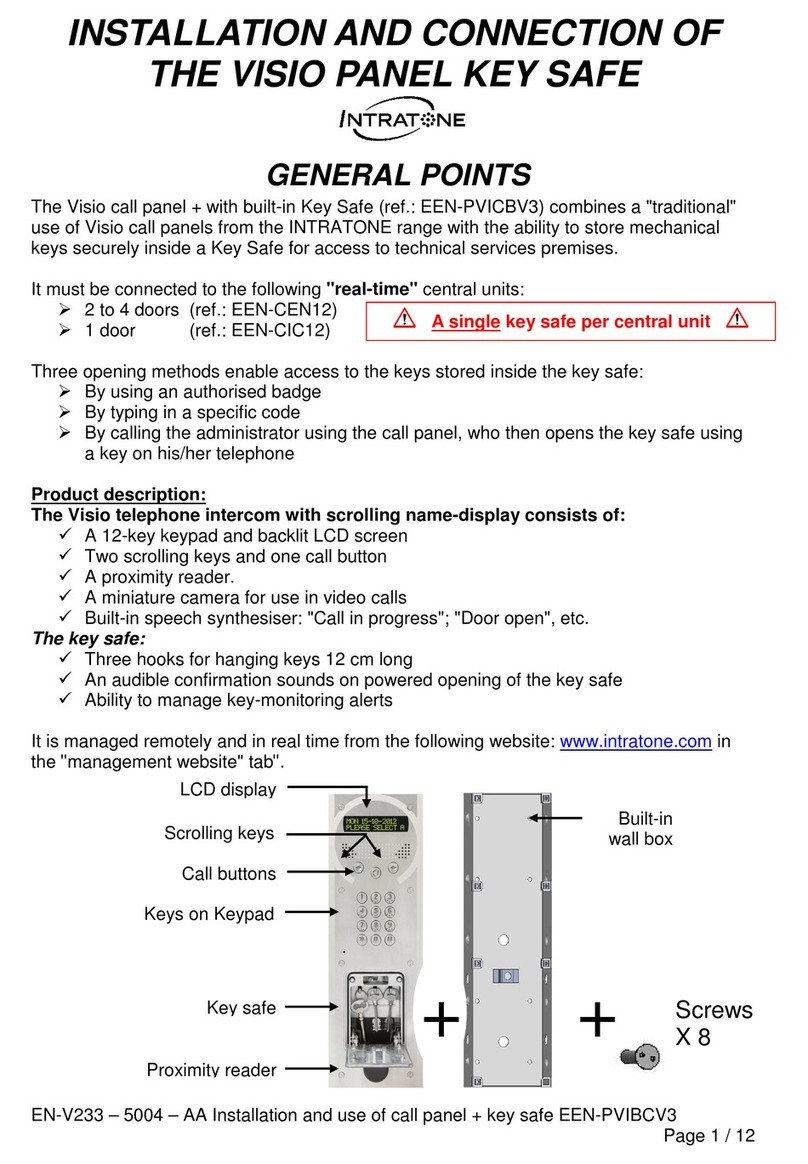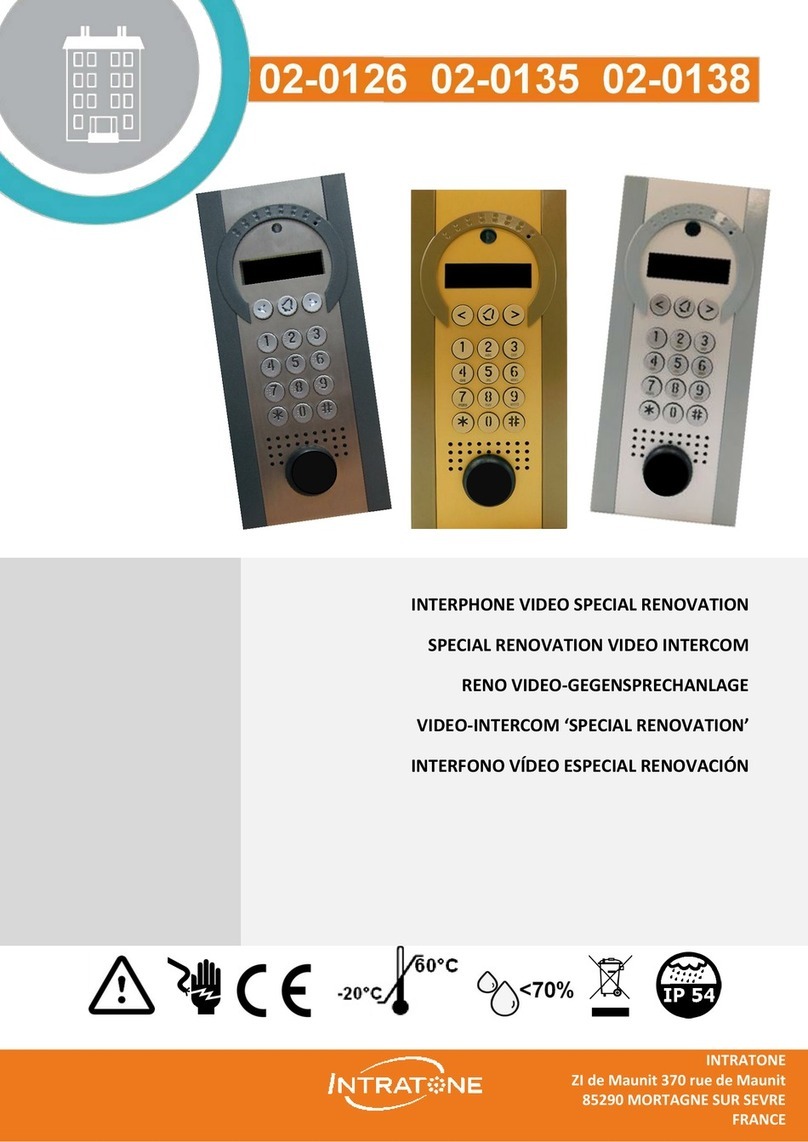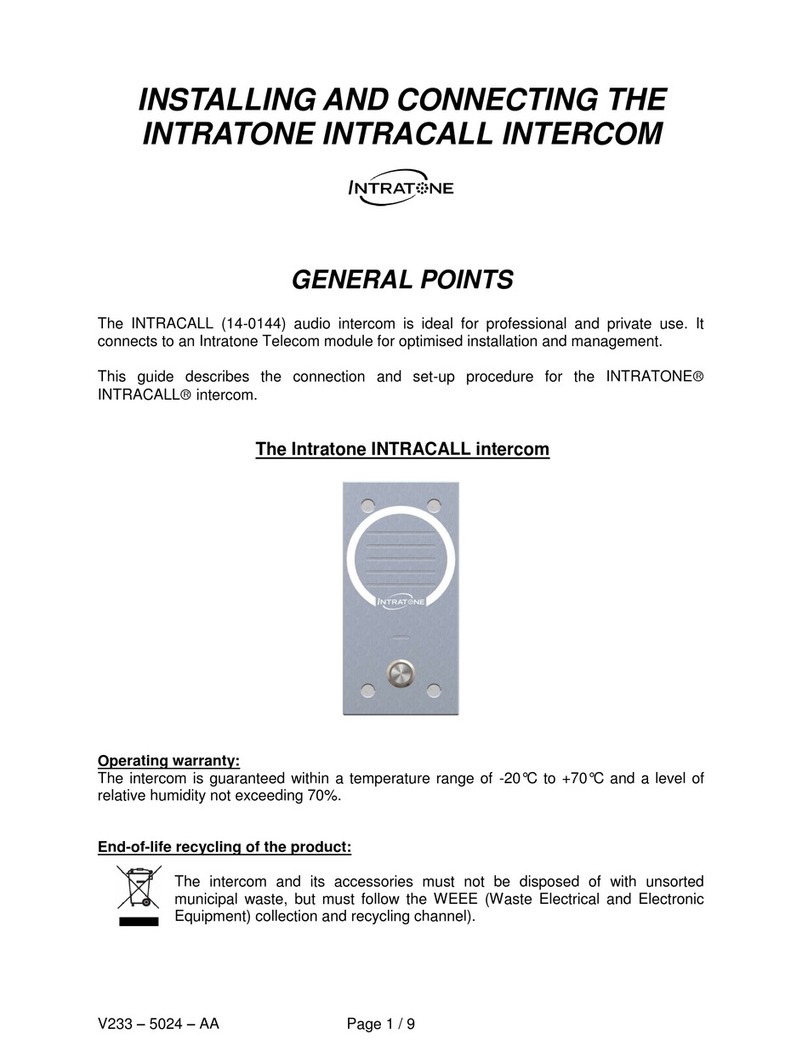The type of call made by your intercom will depend
on the package your property manager has selected.
Please contact them directly for additional information.
Audio Calls
Each residence can have two phone numbers programmed.
When a visitor calls a residence via the intercom, it will call
the rst programmed number. If there is no answer after 4
rings, the second number will be dialled automatically.
Video Calls
Video calls are an optional feature that has to be activated
by your property manager.
If activated, you must download the Intratone app to every
device you want to receive video calls on. During set up,
the app will prompt you to enter the mobile number, which
needs to be the same number that has been registered
in the system by your property manager. You will then
receive a code to activate the app. Up to 5 devices can be
registered to the primary number when using the app.
You will need good network coverage to use video
calls (at least 3G). If your network coverage is poor, the
intercom will revert to audio calls.
Welcome to your new intercom.
The SC-01 Intercom is easy to use and allows you to
monitor your visitors regardless of whether or not you are home.
AUDIO & VIDEO CALLS Resident Access
1. Your key fobs will be pre-programmed to access your
designated intercom panel.
2. To open the door, tap your key fob on the proximity reader (white
square with orange key). You will see a message on the panel
and hear a message conrming that the door is open.
3. Your property manager can program a key
code to enter on the keypad for you to open
the door as well.
Receiving Calls
1.
When a visitor arrives at your entrance, they will dial your at code or select
your name using the arrow buttons and press the call button. The intercom will
call your registered device(s).
3. Either answer the call to speak with your visitor to determine whether to grant
access, or reject the call without granting access.
4. If you are using the app, you can press the green button to open the door. If you
receive an audio call from the intercom, press “*” to open the door.
2. You will recieve either an audio or video call depending on your device and settings.
ACCESS CONTROL
WITHOUT WIRES