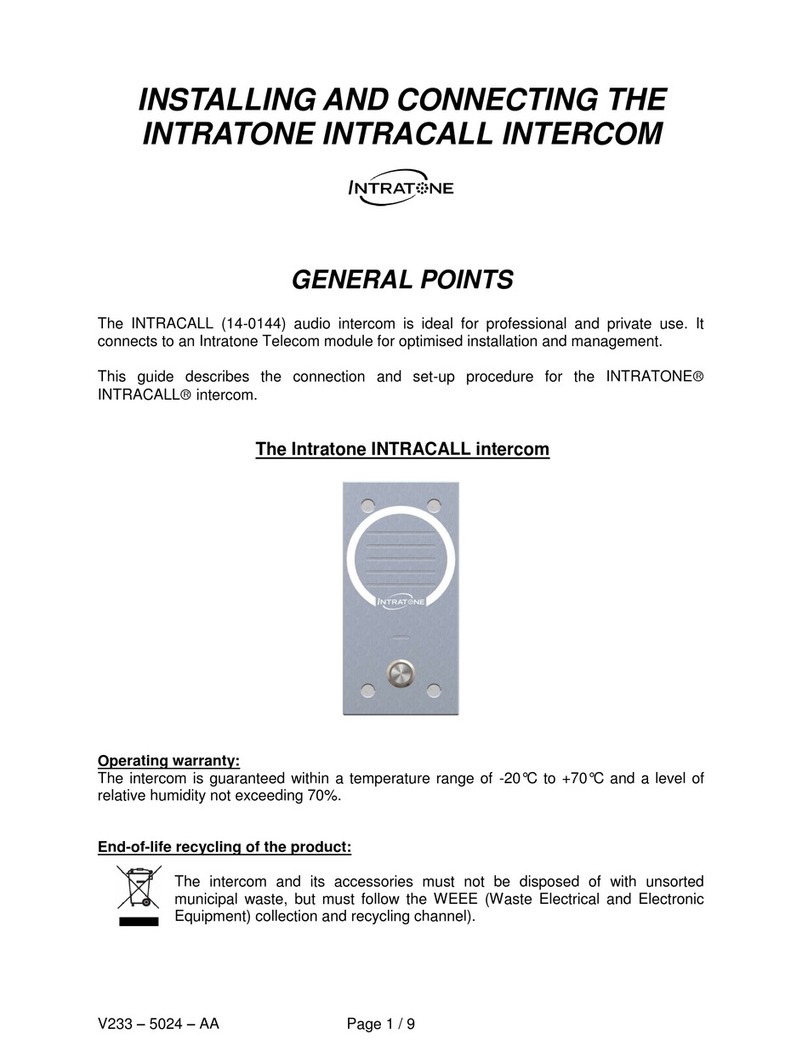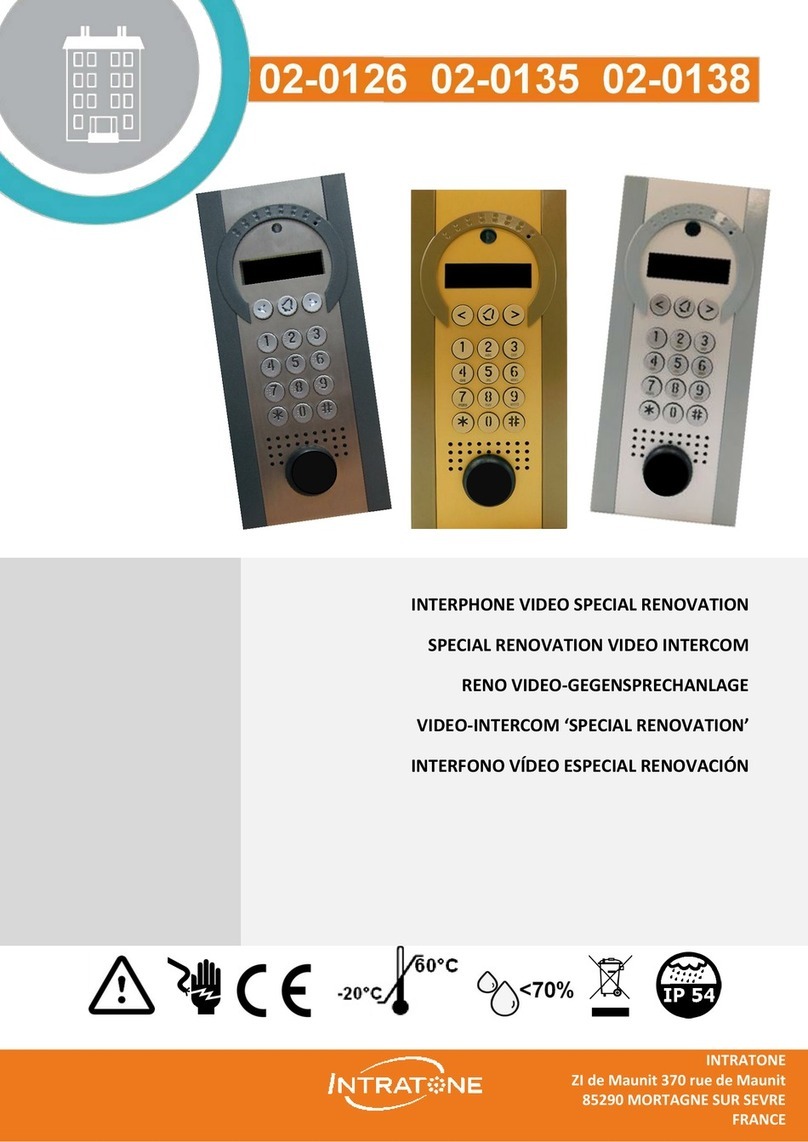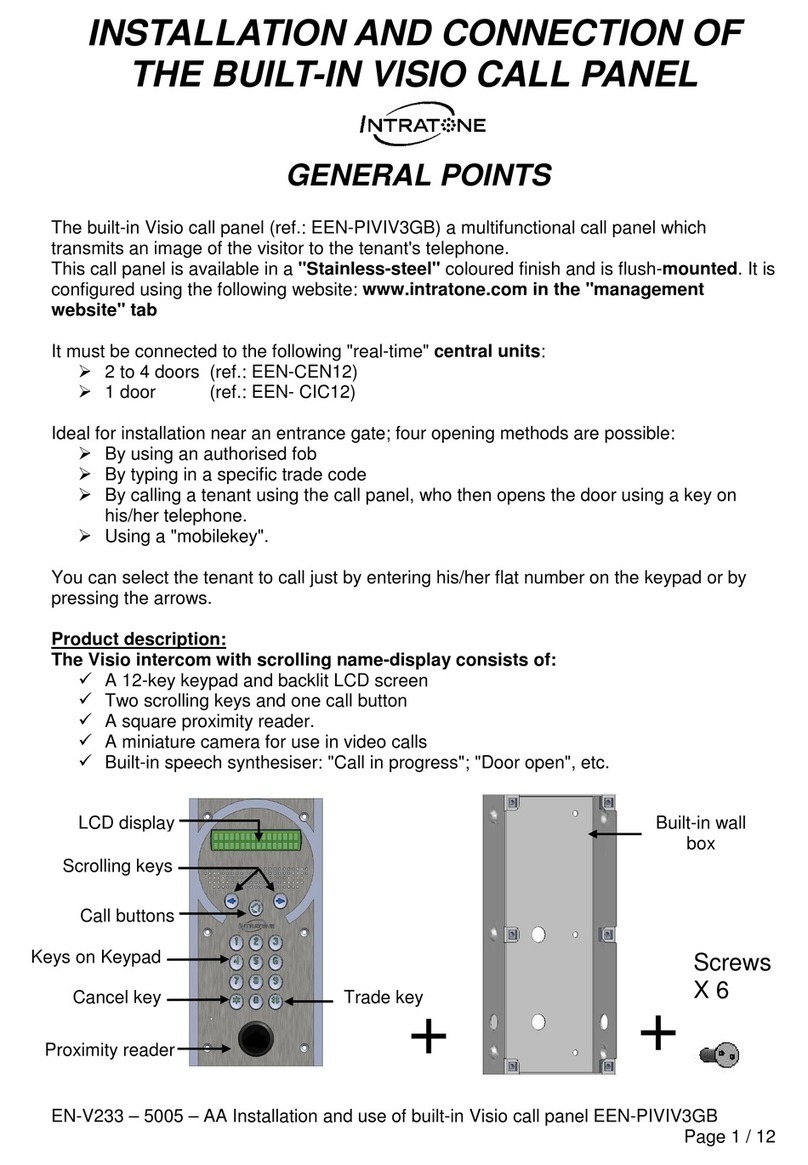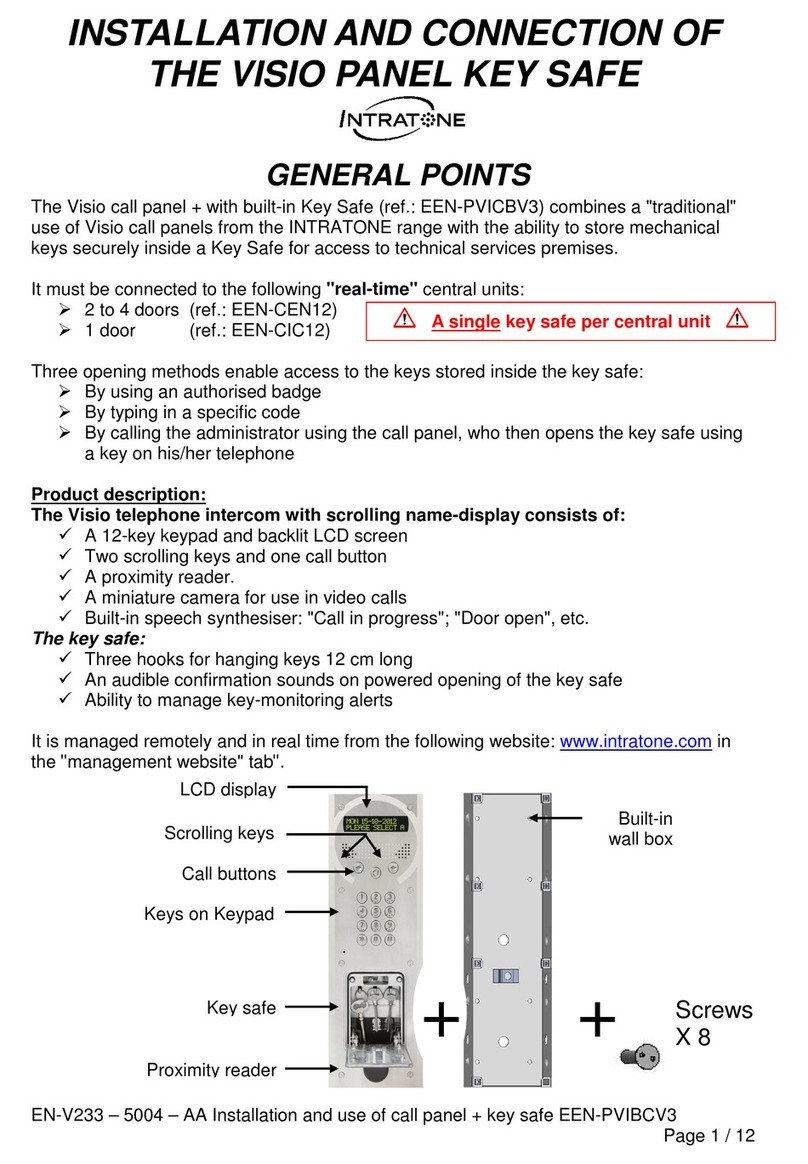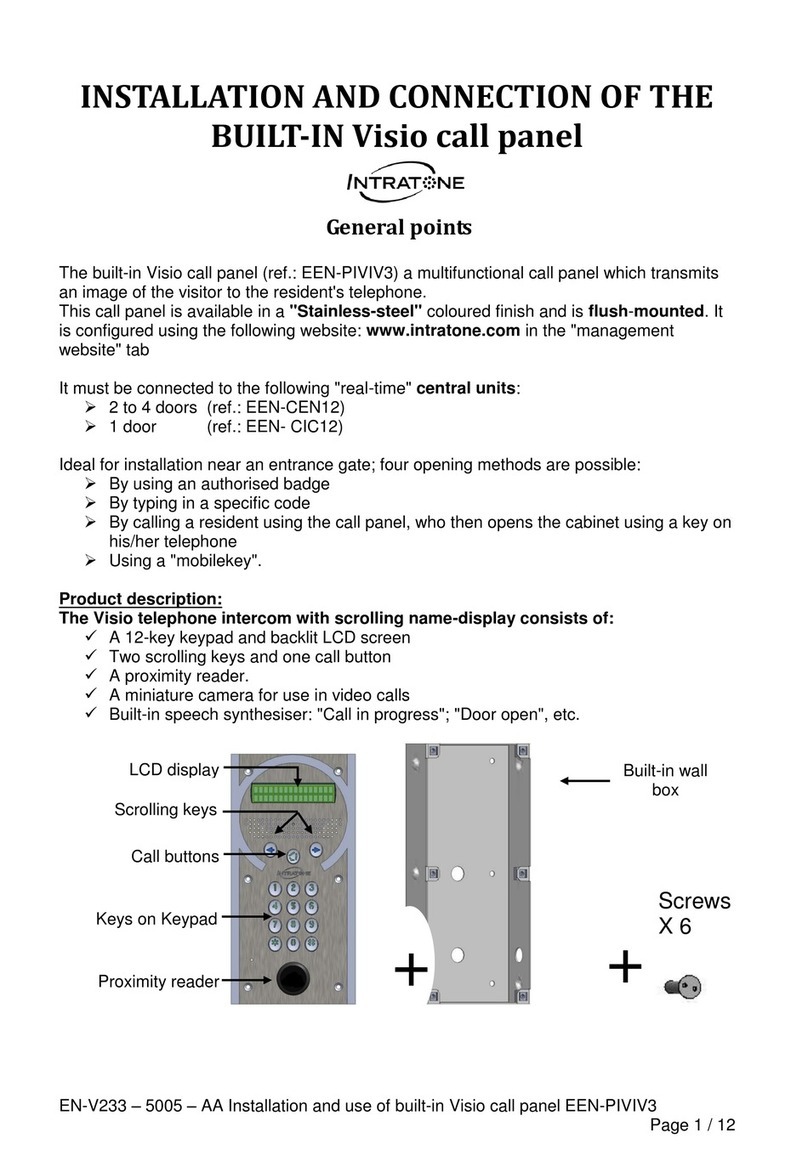EN-V233 –5019 –AA Installation and use of built-in Visio call panel 02-0166-EN
Page 9 / 12
Post-fitting check
Before leaving the fitting, the following points should be checked:
A) On the Panel
Display shows the welcome message
Check that the keypad keys (0, 1, 2 9 ) are working.
Procedure:
oPress any key to display it
o“cancel” key return the display to the welcome message.
Check that the keypad keys are backlit.
B) Door connection
Check door opening with the “TRADE” push button (during opening time range)
Check door opening using a fob
Check door opening using a keypad code :
oKeep pressing “trade” pb until display “”KEYPAD CODE”
oSelect a valid keypad code and as soon as it’s full selected simultaneously
the door will automatically opened
a message display and sound message "door open" will be turned on
(See Test Procedure in the central unit guide)
C) Calls
To call a resident, you have to select his flat’s number on the keyboard and then
press “call pb” to validate your selection or “cancel pb” in any case if you want to
reset or make a new selection
“Trade pb” is dedicated to offer a free acces for trades during a time range. This
function has to be configured on the website in “Panel parameters/ Call button time
range”.
Check the quality of a call by a visitor to a resident:
oAudio Call
oVideo Call
Check that, during the call, the resident can open the door by pressing the * key on
his/her telephone
(See Test Procedure in the central unit guide)
D) Keypad code
A keypad code can be configured on the website in “Manage entrance codes/keypad
To use a keypad code on the Intercom, you have to keep on the “Call pb” until
“keypad code is displayed” and then select one of keypad codes available
In the case of a fitting with an 03-0102-EN central unit
The serial number (7XXXXXX3) of the central unit will be used on the website to configured
the installation.