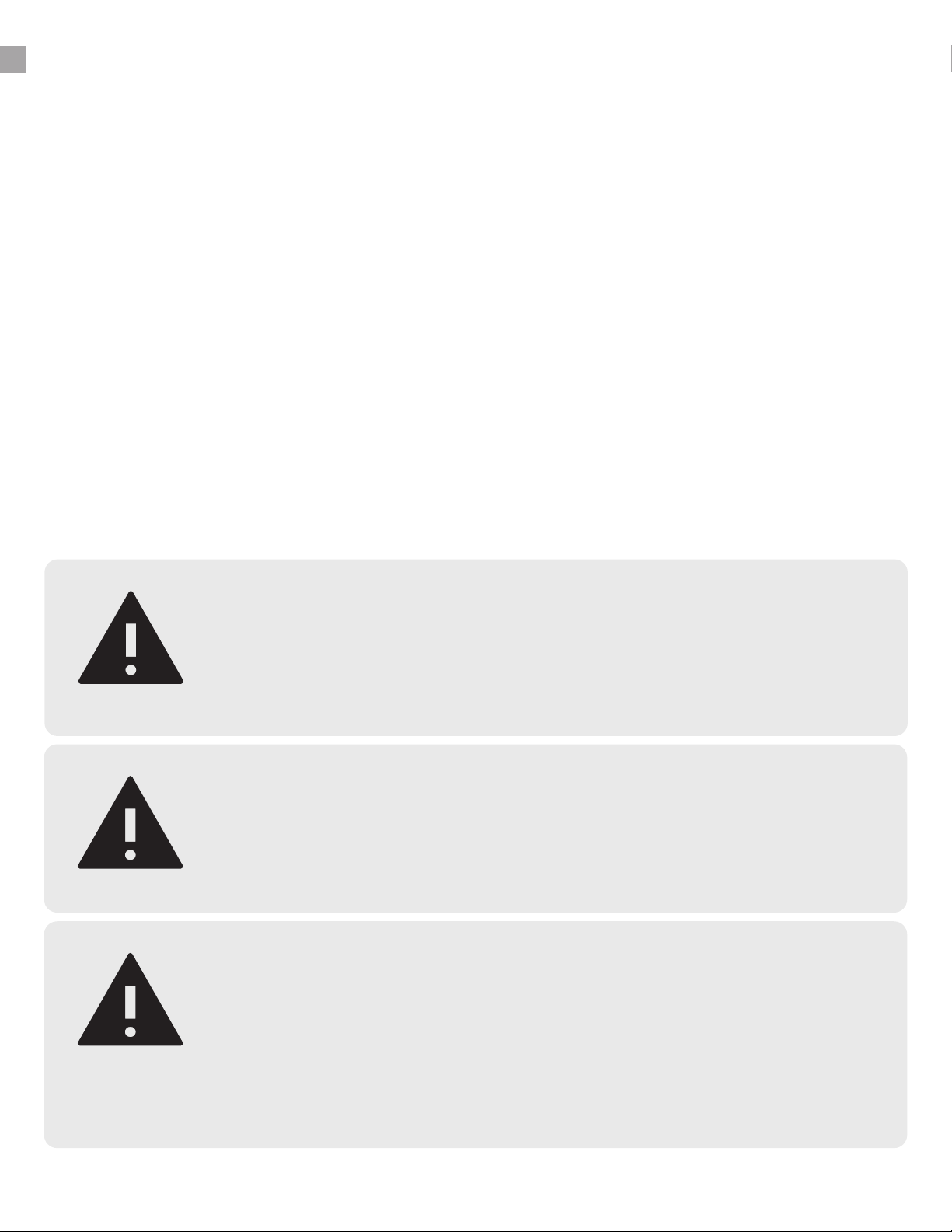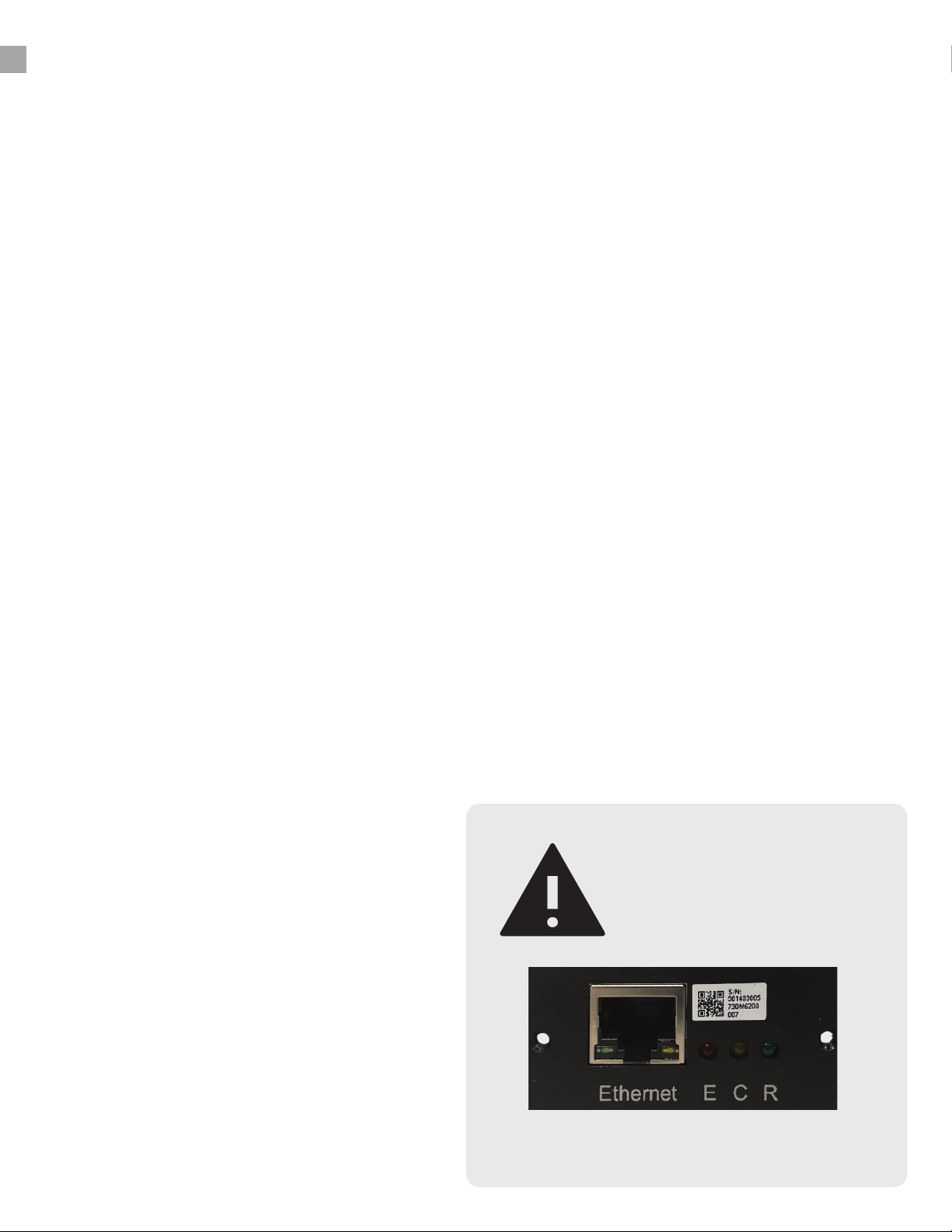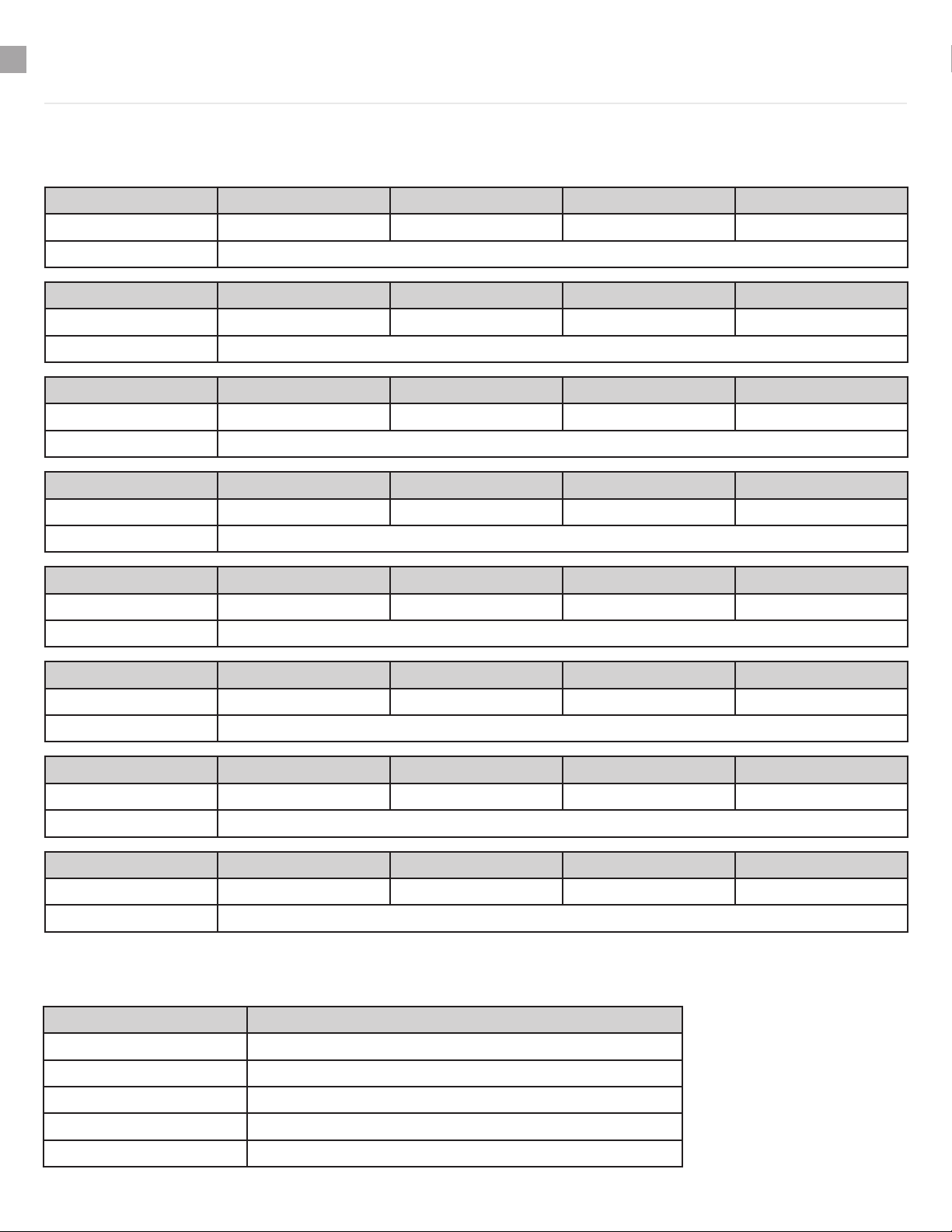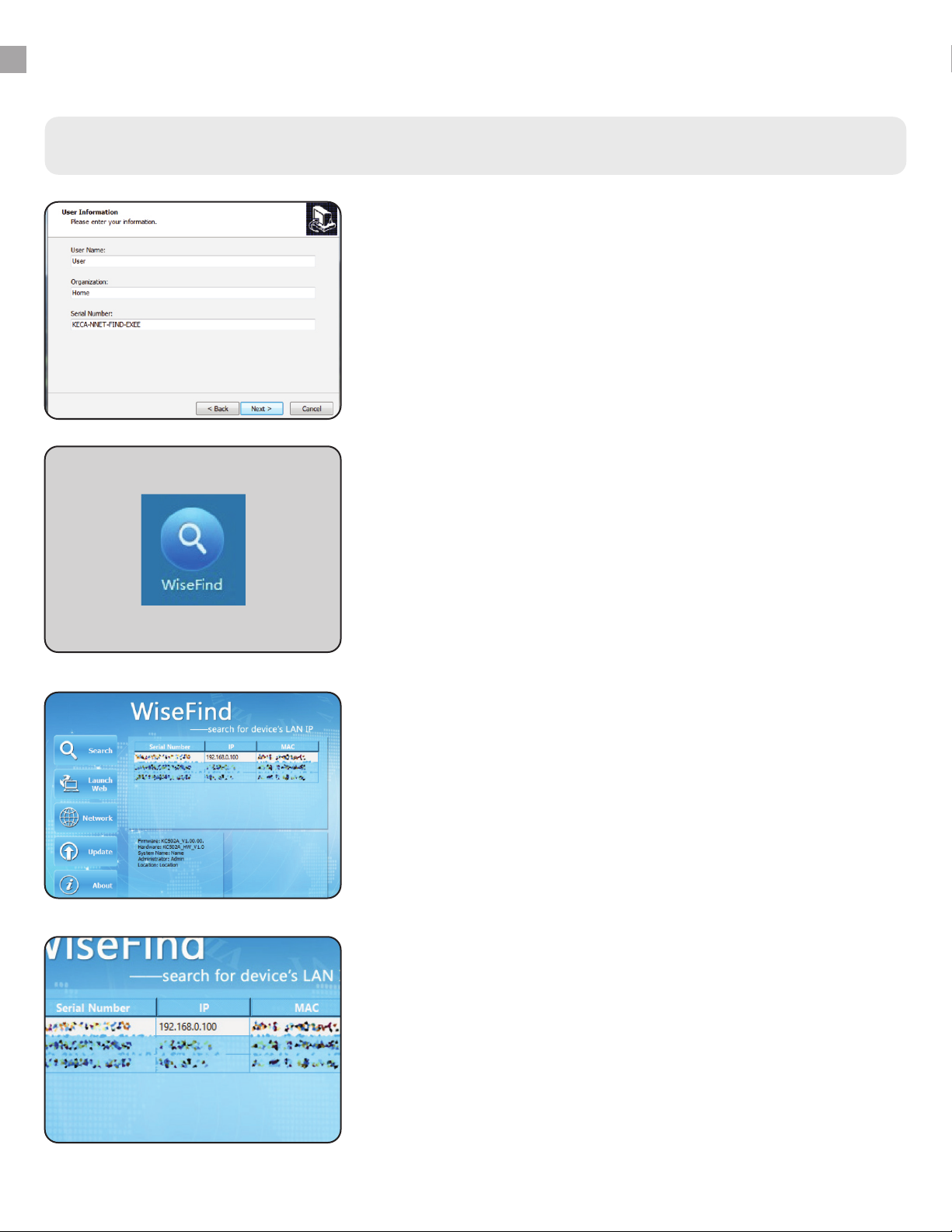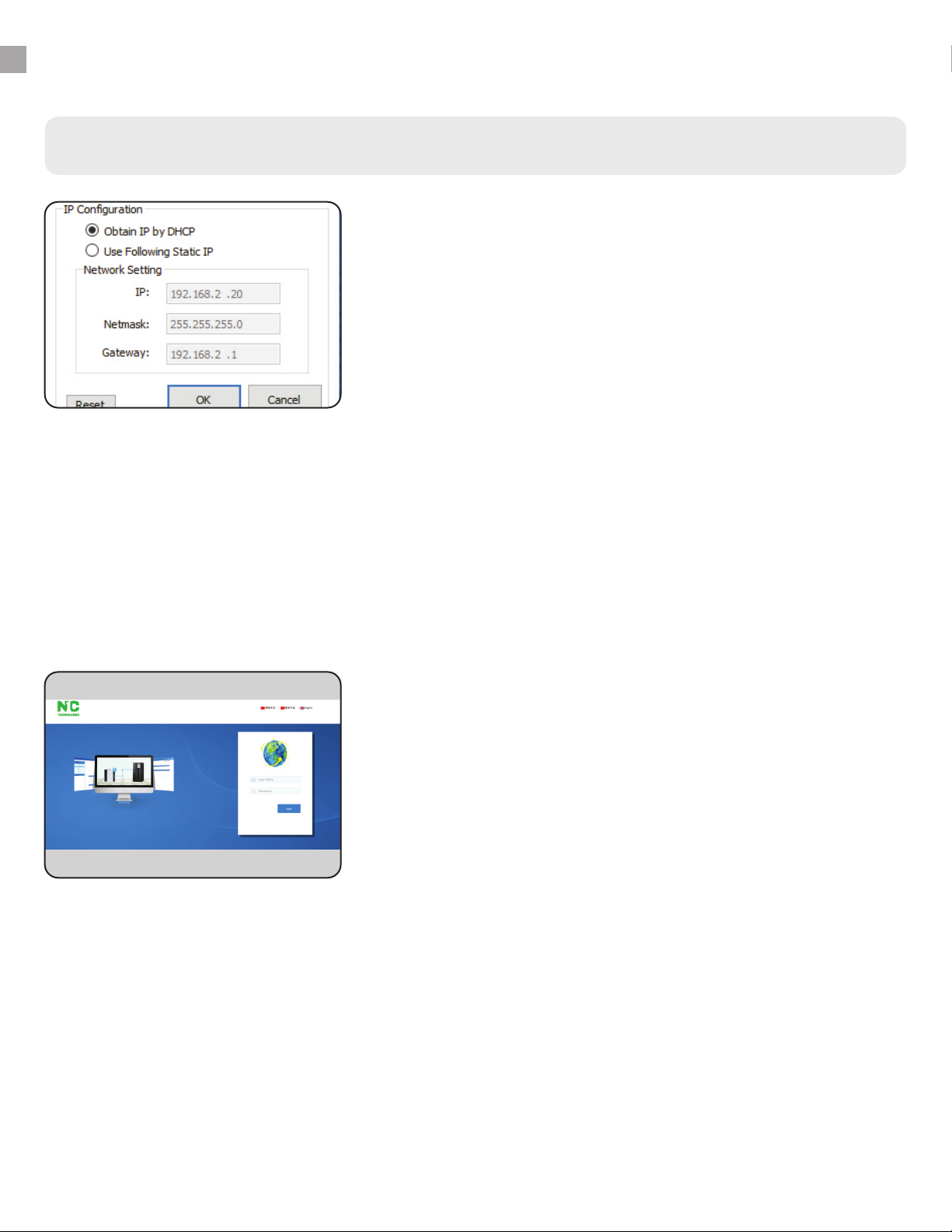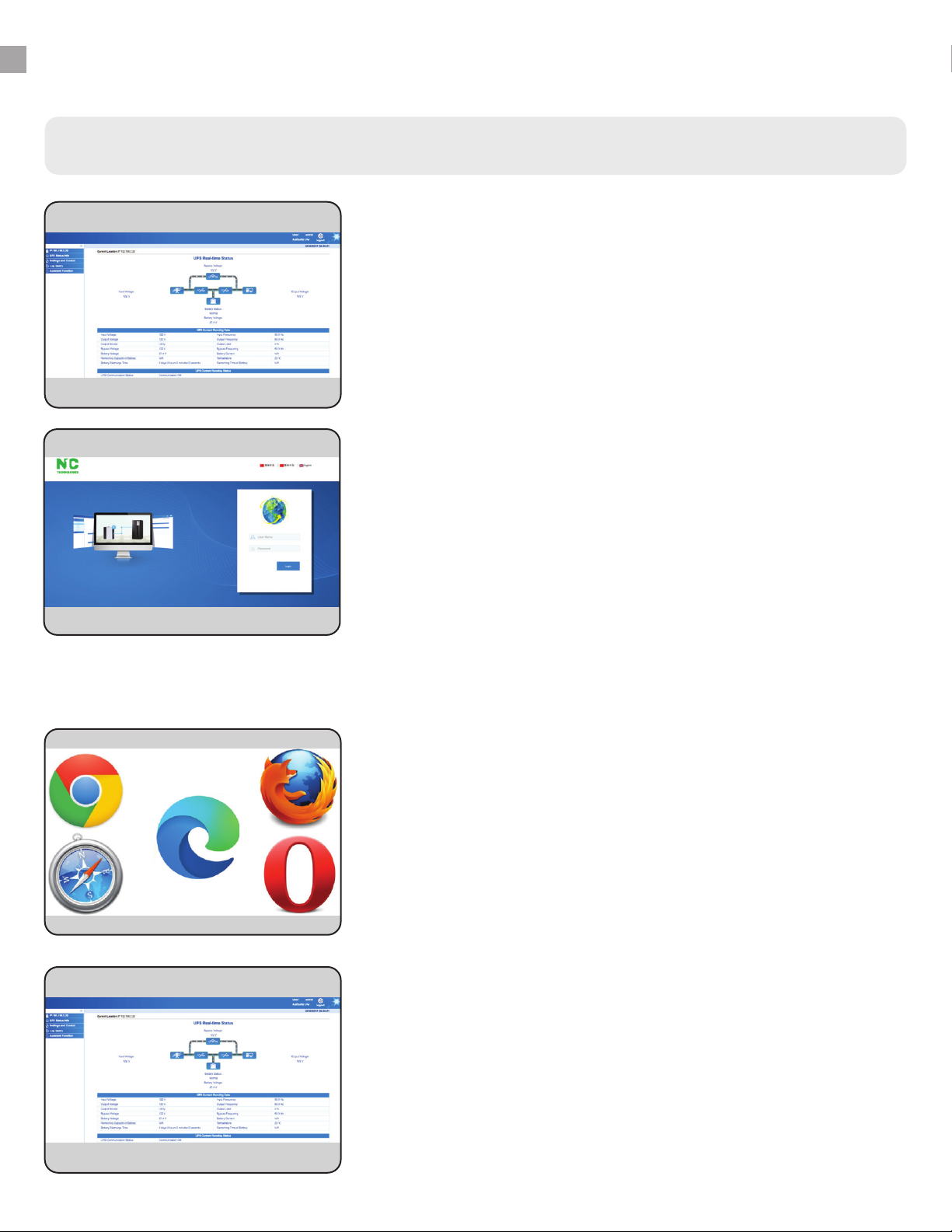CONTENTS
Quick start guide ........................................................................ 5
WiseFind (UPS ID) ................................................................................5
WiseWay (UPS GUI) .............................................................................5
WiseInsight (UPS Monitoring) ............................................................5
WiseClose (Safe Shutdown) ...............................................................5
Software Components .......................................................................6
Instructions - WiseFind ............................................................... 7
Install ....................................................................................................7
Launching Program ............................................................................7
Main Interface .....................................................................................7
Search ...................................................................................................7
Change IP of Connected UPS .............................................................8
WiseWay (UPS GUI) .............................................................................8
Instructions - WiseWay ............................................................... 9
WiseWay GUI monitoring/control .....................................................9
WiseWay Login ....................................................................................9
WiseWay Browser Compatibility .......................................................9
WiseWay Home Screen ......................................................................9
WiseWay - UPS Status Info Menu ......................................................10
System Status Info ..............................................................................10
Basic Info ..............................................................................................10
Real-Time Data ....................................................................................10
Real-Time Status .................................................................................10
Module Real-Time Status ...................................................................10
WiseWay - UPS Status Info Menu ......................................................11
WiseWay - Settings and Control Menu .............................................11
Charts ...................................................................................................11
Settings and Control ...........................................................................11
Remote Control ...................................................................................12
UPS Setting ..........................................................................................12
UPS Plan Task ......................................................................................13
Wake On LAN .......................................................................................14
Network Setting ..................................................................................14
Instructions - WiseWay .......................................................................15
SNMP Setting .......................................................................................15
Email Setting ........................................................................................15
SMS Setting ..........................................................................................16
System Setting .....................................................................................16
Log Query Menu .................................................................................17
Event Log ..............................................................................................17
SMS Log ................................................................................................17
UPS Data Log .......................................................................................17
Assistant Function Menu ....................................................................18
Firmware Update ................................................................................18
Port Debug ...........................................................................................18
About ....................................................................................................18
Instructions - WiseInsight .......................................................... 19
WiseInsight - Getting Started .............................................................19
Install ....................................................................................................19
Launching Program ............................................................................19
Login Screen ........................................................................................19
Main Screen .........................................................................................19
WiseInsight - System Menu ...............................................................20
System Setting - System Tab .............................................................20
System Setting - Protocol Tab ...........................................................20
System Setting - Device Tab ...............................................................20
Email Setting ........................................................................................21
SMS Setting ..........................................................................................21
Export Setting ......................................................................................22
Import Setting .....................................................................................22
Quit .......................................................................................................22
WiseInsight - Device Menu .................................................................23
Launch Device .....................................................................................23
Search Device ......................................................................................23
Add Device ...........................................................................................23
Update Device .....................................................................................23
WiseInsight - Event Menu ..................................................................24
Delete Device .......................................................................................24
Export Device.......................................................................................24
Import Device ......................................................................................24
Voice Confirm ......................................................................................24
Event Confirm ......................................................................................24
WiseInsight - User Menu ....................................................................25
Change Password ...............................................................................25
User Manager ......................................................................................25
WiseInsight - Log Menu ......................................................................26
SMS Log ................................................................................................26
Data Log ...............................................................................................26
WiseInsight - View Menu ....................................................................27
Event Log ..............................................................................................27
Icon .......................................................................................................27
Table .....................................................................................................27
Map .......................................................................................................28
WiseInsight - Main Dashboard Tabs .................................................29
Real Data ..............................................................................................29
Real Chart ............................................................................................29
Real State .............................................................................................29
Device Info ...........................................................................................29
Environment ........................................................................................30
Control..................................................................................................30
WiseInsight - Main Program Icon Menu ...........................................31
Instructions - WiseClose ..................................................................32
Install ....................................................................................................32
Launching Program ............................................................................32
Quick Setup Wizard ............................................................................32
Quick Setup - IP Address ....................................................................32
Quick Setup - Shutdown Timers ........................................................33
Quick Setup - Boot at Startup ............................................................33
Quick Setup - Setup Complete ..........................................................33
WiseClose - Operation ........................................................................34
Settings .................................................................................................34
Settings - General Set .........................................................................34
Settings - Network Set ........................................................................34
Close Log ..............................................................................................34
Event Log ..............................................................................................35
Alarm Prompt Dialog ..........................................................................35
ADDENDUM - WINDOWS 10 Installation ................................... 35
Win10Pcap Setup Wizard ...................................................................35
ADVISORY
This manual is
designed for use with
ION Generation 1
SNMP cards.
Gen 1 cards have a single ethernet port
and three round lights (red, amber, green).