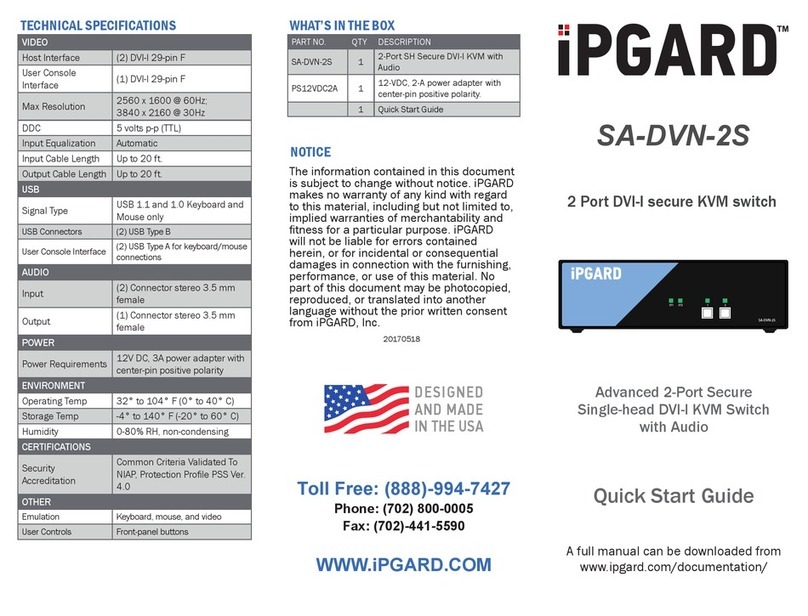IPGARD SDPN-2D User manual
Other IPGARD Switch manuals

IPGARD
IPGARD SDVN-2D User manual

IPGARD
IPGARD DPMST-4S User manual
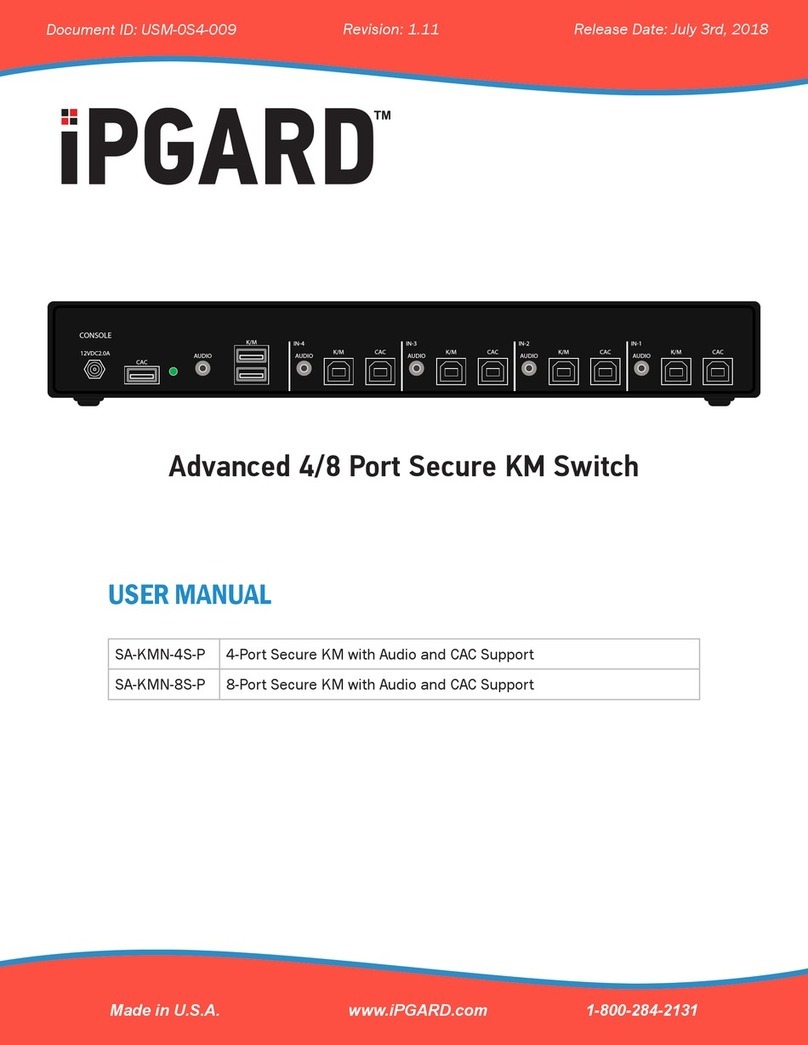
IPGARD
IPGARD SA-KMN-4S-P User manual

IPGARD
IPGARD SA-HDN-4D User manual

IPGARD
IPGARD SA-DPN-2S User manual

IPGARD
IPGARD SDPN-2S-P User manual

IPGARD
IPGARD SDHN-4D-P User manual

IPGARD
IPGARD Smart-AVI SM-MST-2D User manual
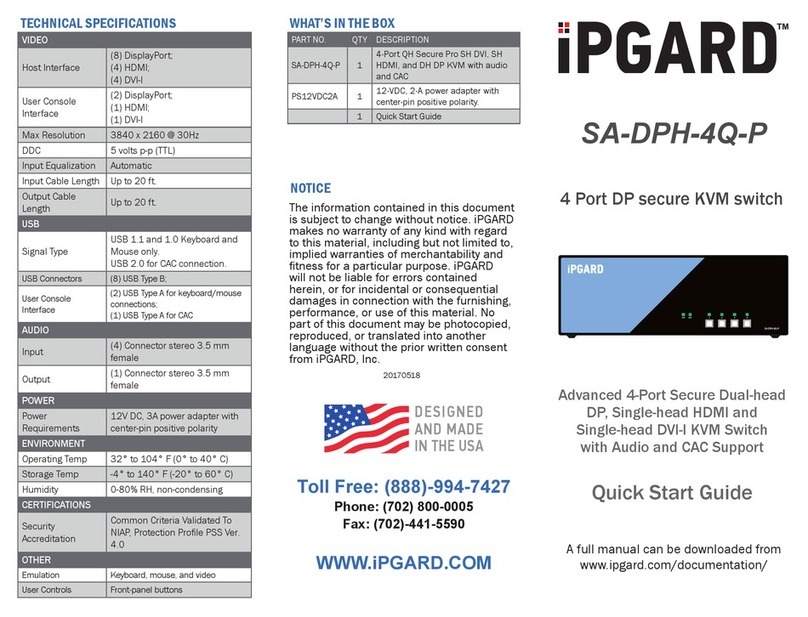
IPGARD
IPGARD SA-DPH-4Q-P User manual

IPGARD
IPGARD DPMST-4S-P User manual

IPGARD
IPGARD SMART-AVI SM-MST-2S User manual

IPGARD
IPGARD SA-DVN-8D User manual

IPGARD
IPGARD DPMST-2S-P User manual

IPGARD
IPGARD SUHN-2S User manual
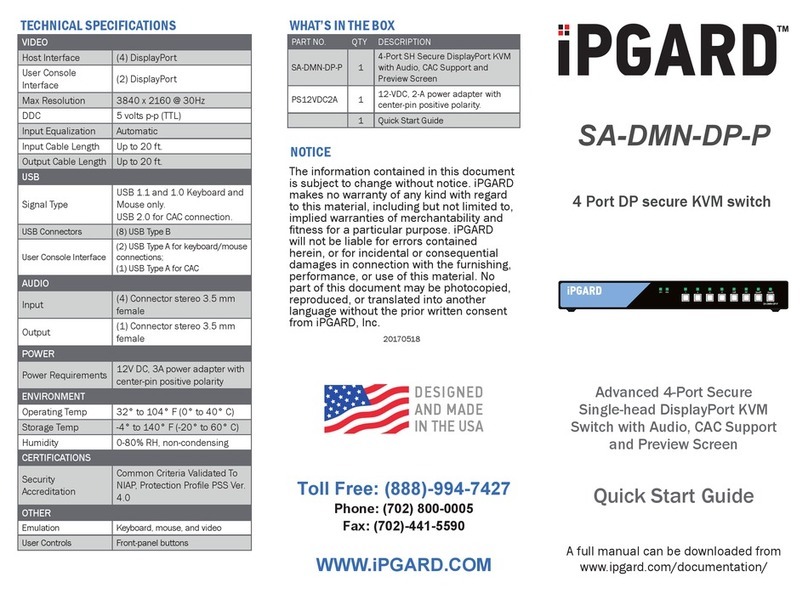
IPGARD
IPGARD SA-DMN-DP-P User manual

IPGARD
IPGARD SDMN-4S-P User manual

IPGARD
IPGARD SA-DVN-2S User manual

IPGARD
IPGARD SA-DVN-2S User manual

IPGARD
IPGARD SA-KMN-4S-P User manual

IPGARD
IPGARD SA-DPH-4Q-P User manual
Popular Switch manuals by other brands

SMC Networks
SMC Networks SMC6224M Technical specifications

Aeotec
Aeotec ZWA003-S operating manual

TRENDnet
TRENDnet TK-209i Quick installation guide

Planet
Planet FGSW-2022VHP user manual

Avocent
Avocent AutoView 2000 AV2000BC AV2000BC Installer/user guide

Moxa Technologies
Moxa Technologies PT-7728 Series user manual

Intos Electronic
Intos Electronic inLine 35392I operating instructions

Cisco
Cisco Catalyst 3560-X-24T Technical specifications

Asante
Asante IntraCore IC3648 Specifications

Siemens
Siemens SIRIUS 3SE7310-1AE Series Original operating instructions

Edge-Core
Edge-Core DCS520 quick start guide

RGBLE
RGBLE S00203 user manual