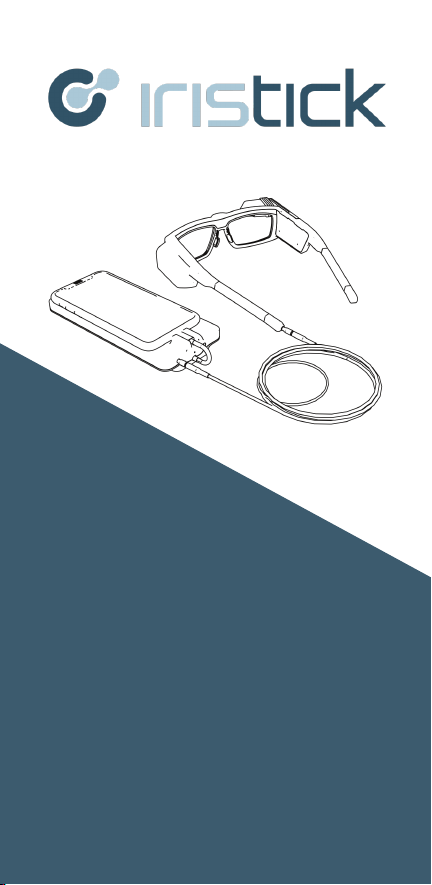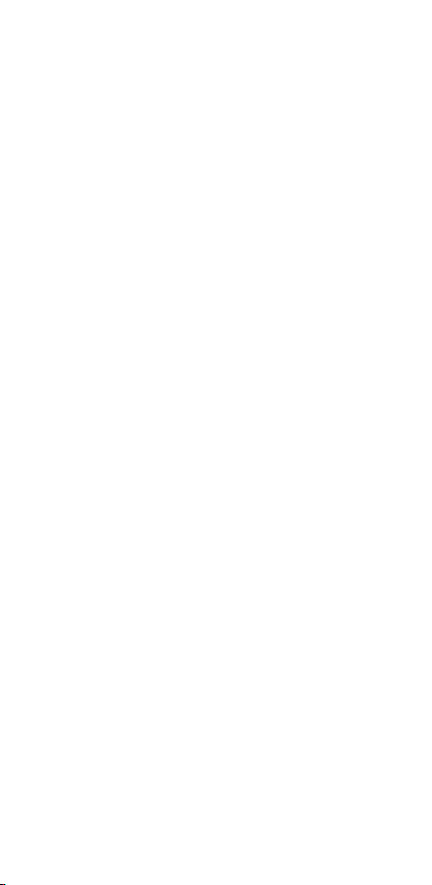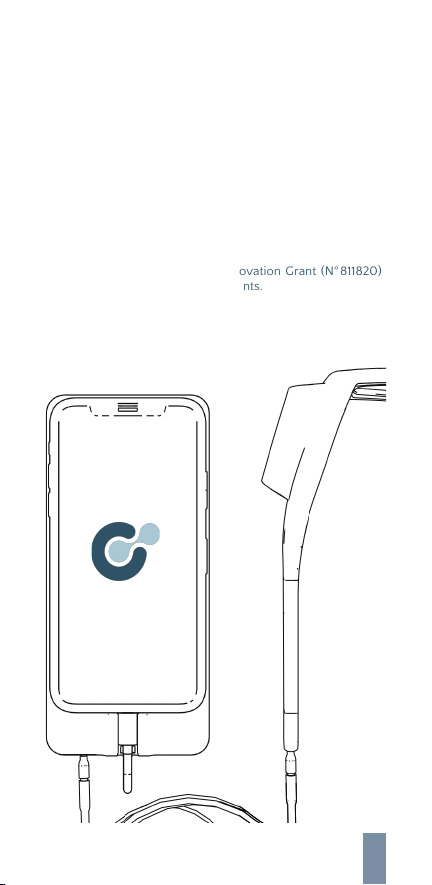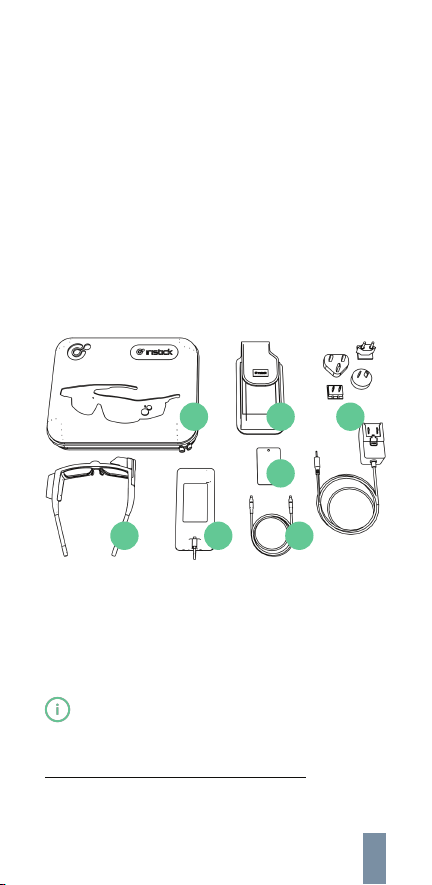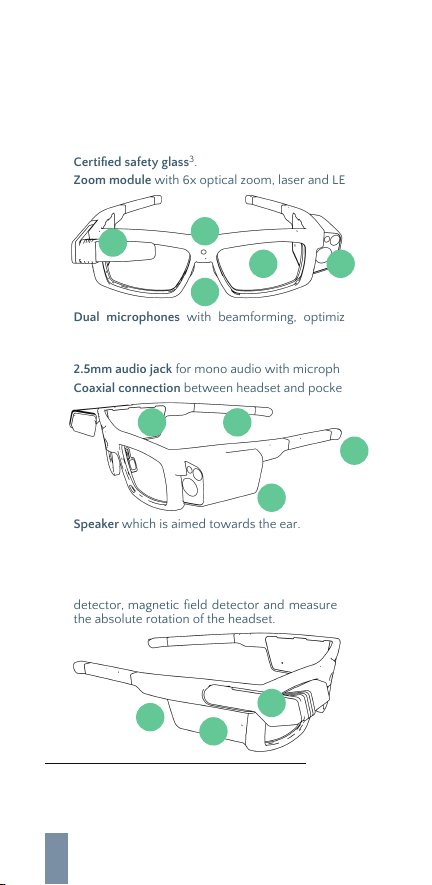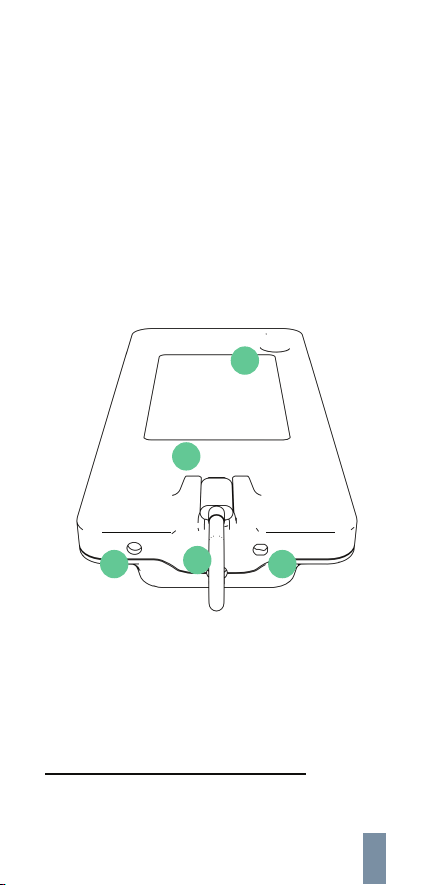Important user information
Safety guidelines & warnings
Temperature
The Iristick.Z1 has been designed to work in environments
with a temperature between 0°C and 40°C (32°F and 104°
F). Temperatures outside this range may damage the Iristick,
resulting in malfunctions.
Warranties & duties
The Iristick. Z1 and its accessories come with a 1-year
worldwide limited warranty which starts counting on the
date of purchase as stated on the invoice.
SAR
As the Iristick.Z1 does not transmit any radio frequency such
as Bluetooth, Wi-Fi or cellular radiation, a meaningful SAR-
value cannot be measured. The amount of radiation the
other electronics transmit is negligible.
Of course, the phone used in combination with the
Iristick.Z1, has its own measured SAR value.
- Use of controls or adjustments, or carrying out
procedures, other than those specified herein may
result in hazardous radiation exposure.
- Never aim any laser towards an aircraft or moving
vehicle.
- Do not use the Iristick.Z1 while operating a vehicle.
- Always push the heads-up display up, out of the
line-of- sight when not in use.
- Never use a charger and/or adapter that looks
damaged and/or has been tampered with.
- Do not charge and/or use the Iristick. Z1 in humid
environments.
- Do not submerge the Iristick. Z1 and/or any of the
accessories in any kind of liquid, in order to avoid
electrocution.
- Do not use and/or charge the Iristick. Z1 in ATEX
(explosive atmospheres).
- Do not open the Iristick. Z1 and/or any of its
accessories, in order to avoid fire or electrocution.
- Always disconnect the headset from the pocket unit
by removing the coaxial cable in-between before
cleaning the Iristick.
- Always disconnect the pocket unit from its charger
and the phone before cleaning the pocket unit and/or
the charger.
- Stop using the Iristick.Z1 and/or the mobile phone if
you experience nausea, dizziness and/or any other
complication that might be caused by wearing and/or
using the Iristick.Z1 and/or the mobile phone.
5