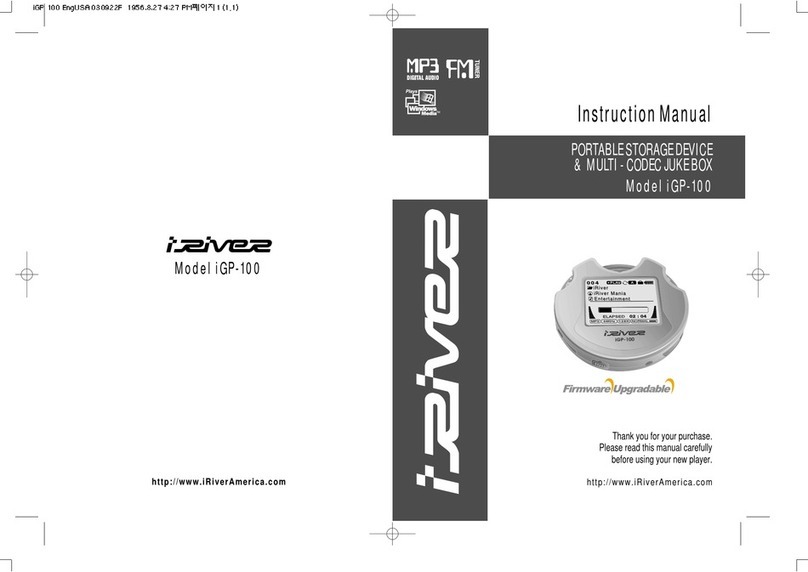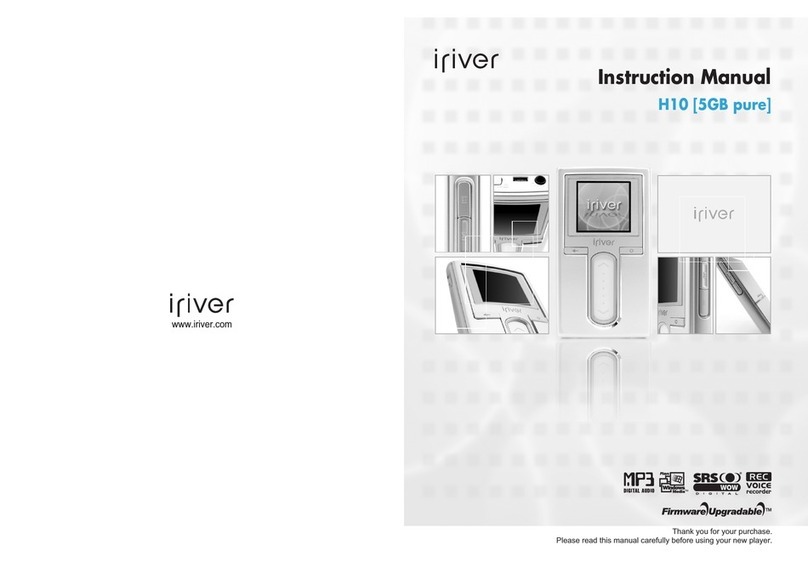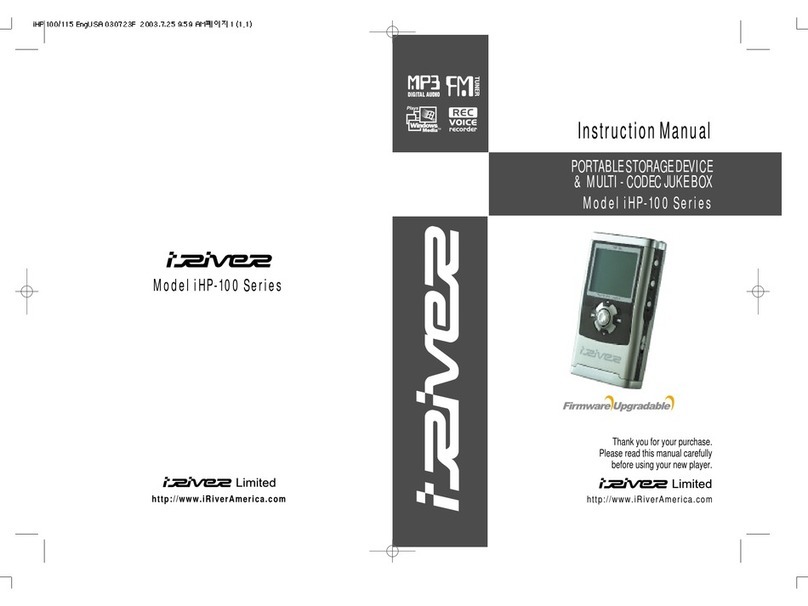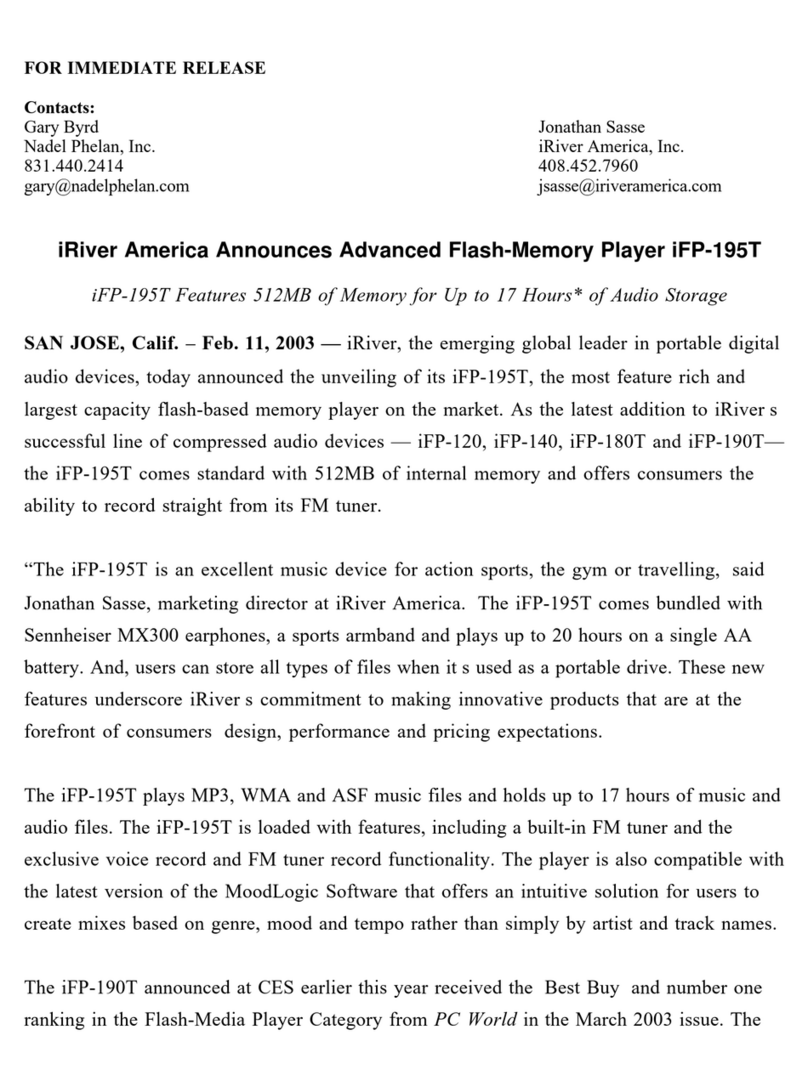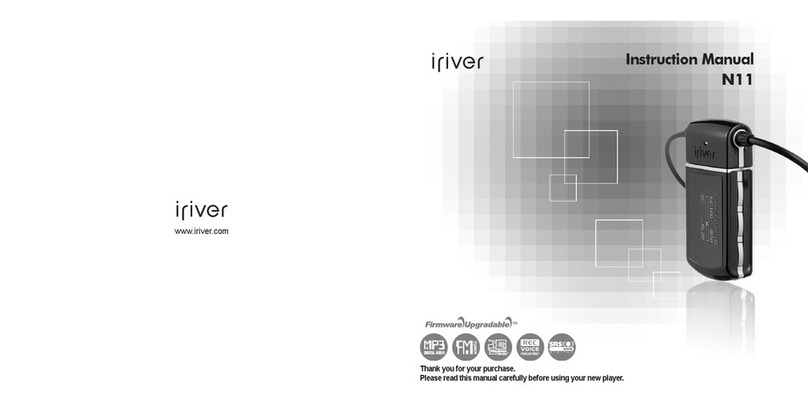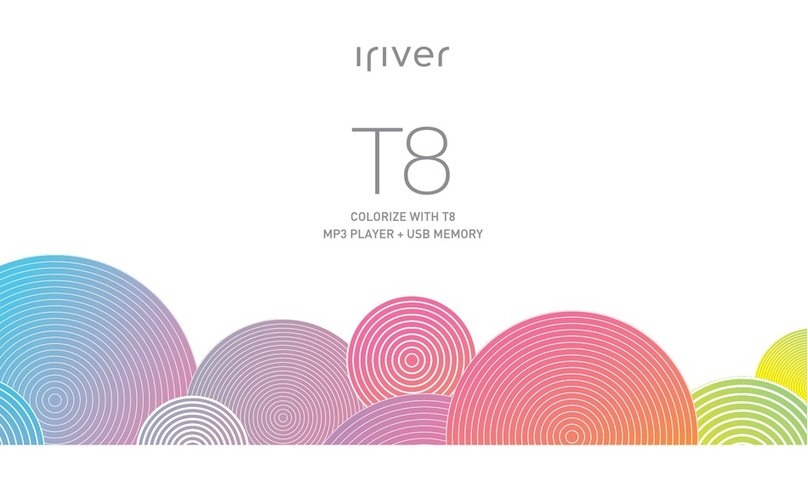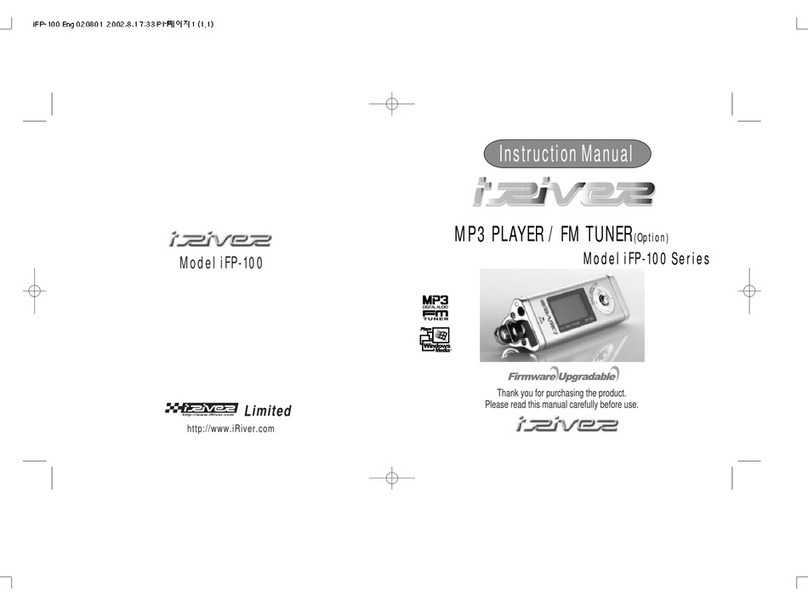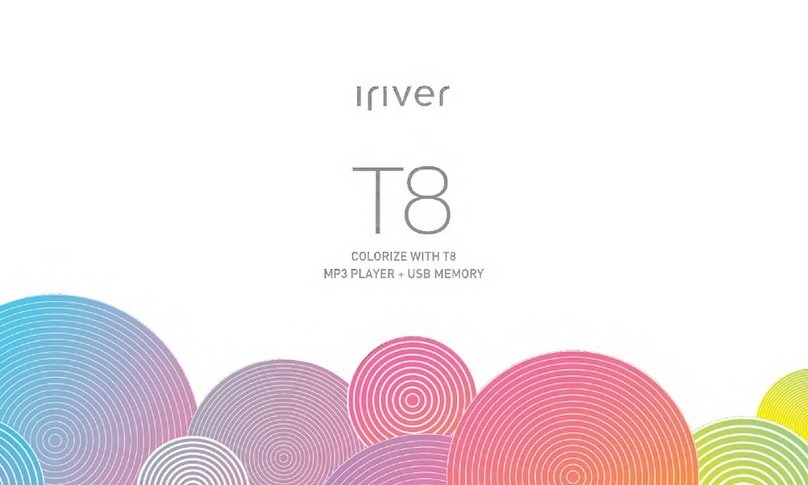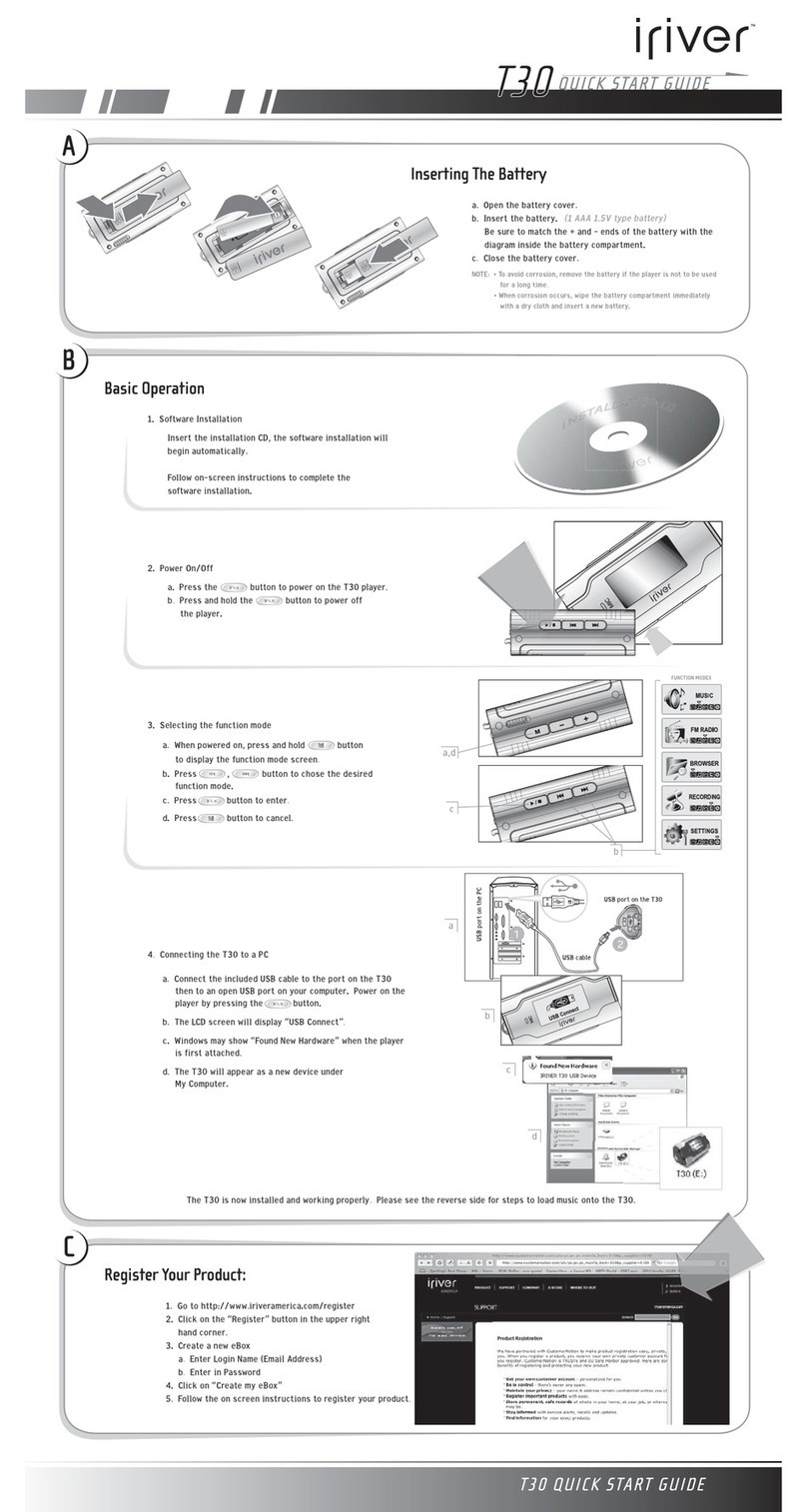ifiver IChapterl Getting Started
Installing Software iriver plus 3and Windows Media Player 11 are integrated programs that efficiently manage music and picture files.
Using iriver plus 3and Windows Media Player 11 ,you can save music and picture files from PC to the iriver clix.
|Installing iriver plus 3||Installing Windows Media Player 11
1
1.Insert the installation CD to your PC to display the
installation process screen.
2. Select iriver plus 3and click the [Install] button.
Complete the installation process following the
on-screen instructions.
1.Insert the installation CD to your PC to display the
installation process screen.
2. Select Windows Media Player 11 and click the
[Install] button. Complete the installation process
following the on-screen instructions.
1259Minimum requirements for using iriver plus 3
•Intel® Pentium® II 233MHz or higher processor speed
•Windows® 98 SE/ME/2000/XP
•64MB or above memory
•30MB or above hard disk space
•Speaker and sound card which supports 16 bit
•Microsoft Internet Explorer version 6.0 or later
•SVGA or high resolution monitor
(1024x768 resolution or higher)
For more information on using iriver plus 3, refer to
page 34 -36.
To connect the product to iriver plus 3, select
[Settings >Advanced >Connection type] and set
it to [MSC (UMS)].
wmm
Minimum requirements for using Windows Media Player 11
•Intel® Pentium® II 233MHz or higher processor speed
•Windows® XP
•64MB or above memory
•30MB or above hard disk space
•Speaker and sound card which supports 16 bit
•Microsoft Internet Explorer version 6.0 or later
•SVGA or high resolution monitor
(1024x768 resolution or higher)
For more information on using Windows Media Player
11, refer to page 37 -39.
To connect the product to Windows Media Player 11,
select [Settings >Advanced >Connection type] and
set it to [MTP],
Getting
Started
|
Installing
Software