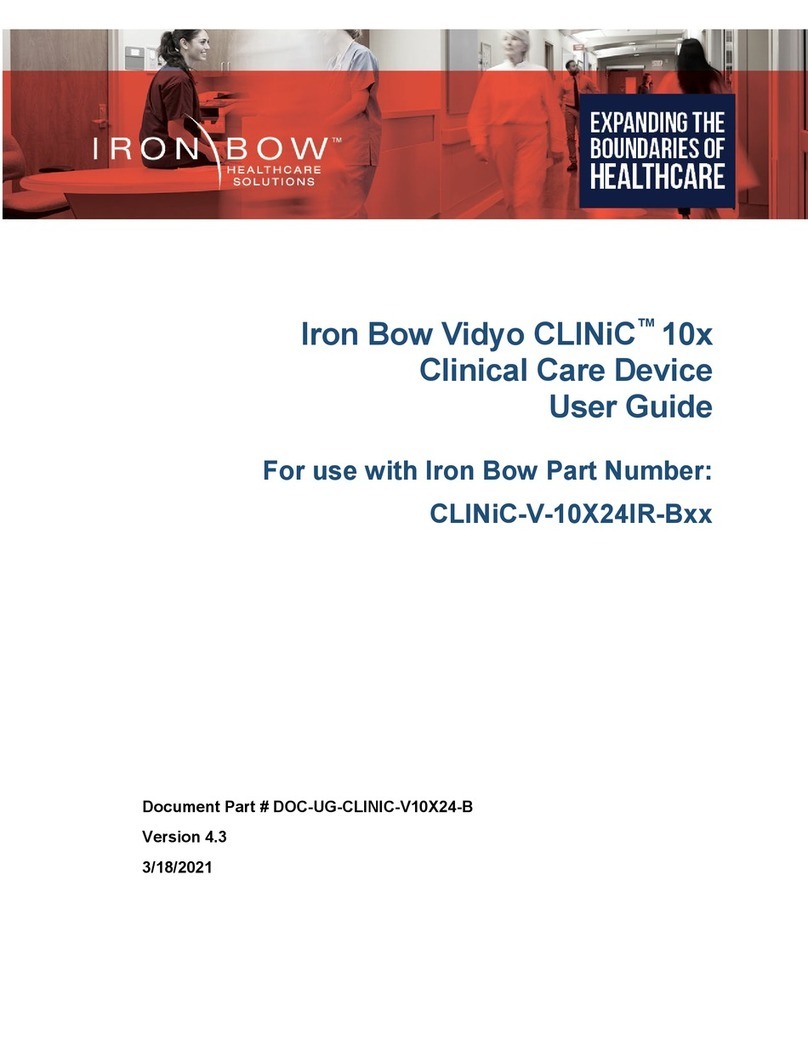Copyright 2021 Iron Bow Technologies
3
Safety & Maintenance
For your protection, please read these safety instructions completely before operating the equipment and eep
this manual for future reference. The information in this summary is intended for persons who operate the
equipment as well as repair or servicing personnel. Carefully observe all warnings, precautions and instructions
on the apparatus, or the ones described in the operating instructions and adhere to them. Also, adhere to safety
guidelines found in manuals for any peripheral equipment.
Care and Handling
Water and moisture - Do not operate the equipment under or near water, or in areas with high humidity.
Cleaning - Unplug the apparatus from the wall outlet before cleaning. Do not use liquid cleaners or aerosol
cleaners, follow cleaning instructions provided
Ventilation - Do not bloc any of the ventilation openings of the apparatus. Install in accordance with the
installation instructions.
Grounding or Polarization – use the power cord provided with this system, do not defeat the safety purpose of
the grounding-type plug. A grounding type plug has two blades and a third grounding prong. The third prong is
provided for your safety. If the provided plug does not fit into your outlet, consult an electrician.
Plug Acts as Disconnect Device - The soc et outlet to which this apparatus is connected must be installed
near the equipment and must always be readily accessible.
Lightning - Unplug this apparatus during lightning storms or when unused for long periods of time.
Networ cables - CAUTION - To reduce the ris of fire, use only No. 26 AWG or larger
telecommunication line cord.
Power-Cord Protection - Route the power cord so as to avoid it being wal ed on or pinched by items placed
upon or against it, paying particular attention to the plugs, receptacles, and the point where the cord exits from
the apparatus.
Attachments - Only use attachments as recommended by the manufacturer. When a cart is used, use caution
when moving the cart/apparatus combination to avoid injury from tip-over.
Storage - If you need to store the system, ensure that it is stored in a controlled environment to avoid damage:
Non-operating temperature: -20°C –60°C
Non-operating humidity (non-condensing): 10%–9 %
Repac ing – Do not throw away the carton and pac ing materials. They may be required in the event that
you need to move the system to an alternate location, or return the system for maintenance.
“WARNING – Do not modify this equipment without authorization of the manufacturer.”
Servicing - Do not attempt to service the apparatus yourself as opening or removing covers may expose you
to dangerous voltages or other hazards, and will void the warranty. Refer all servicing to qualified service
personnel. If the equipment is damaged, unplug the apparatus from the outlet and refer servicing to qualified
personnel:
When the power cord or plug is damaged or frayed
If liquid has been spilled or objects have fallen into the apparatus
If the apparatus has been exposed to rain or moisture
If the apparatus has been subjected to excessive shoc by being dropped, or the cabinet has been
damaged
If the apparatus fails to operate in accordance with the operating instructions.
United States Canada
Plug Type Grounding type 3 Pole Plug Grounding type 3 Pole Plug
Cord Type SVT3 x 18 AWG SVT3 x 18 AWG
Minimum Cord Set Rating 10A/1 5V 10A/1 5V
Safety Approval UL/CSA CSA