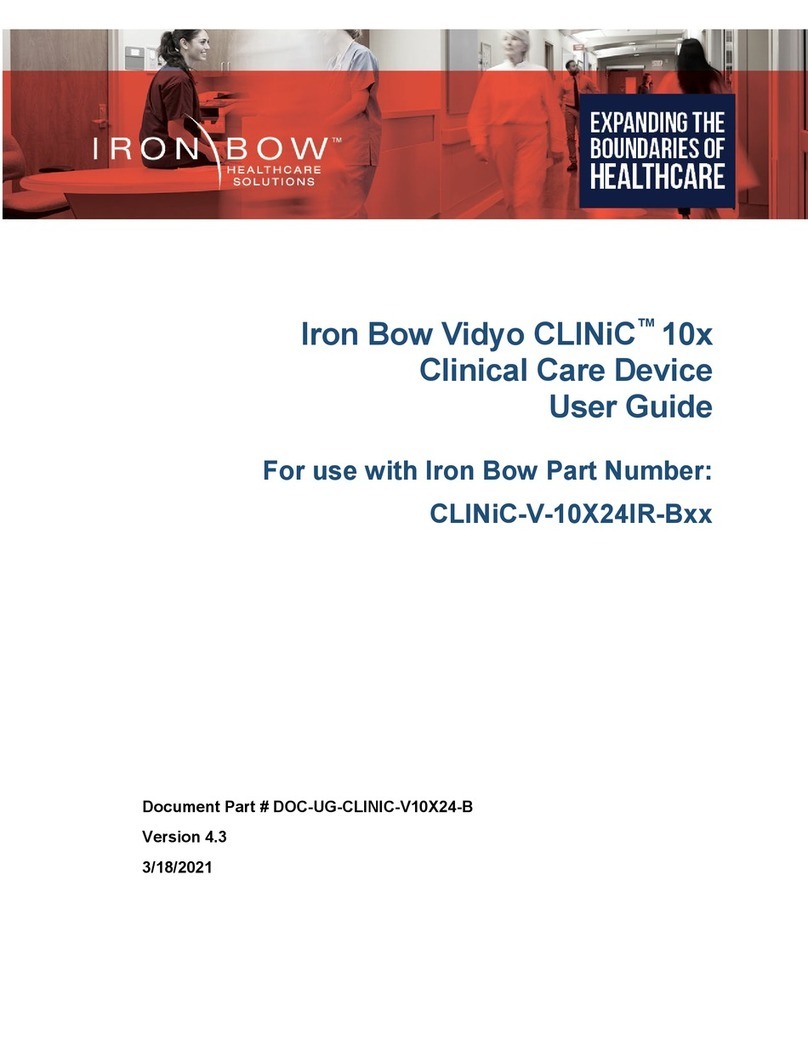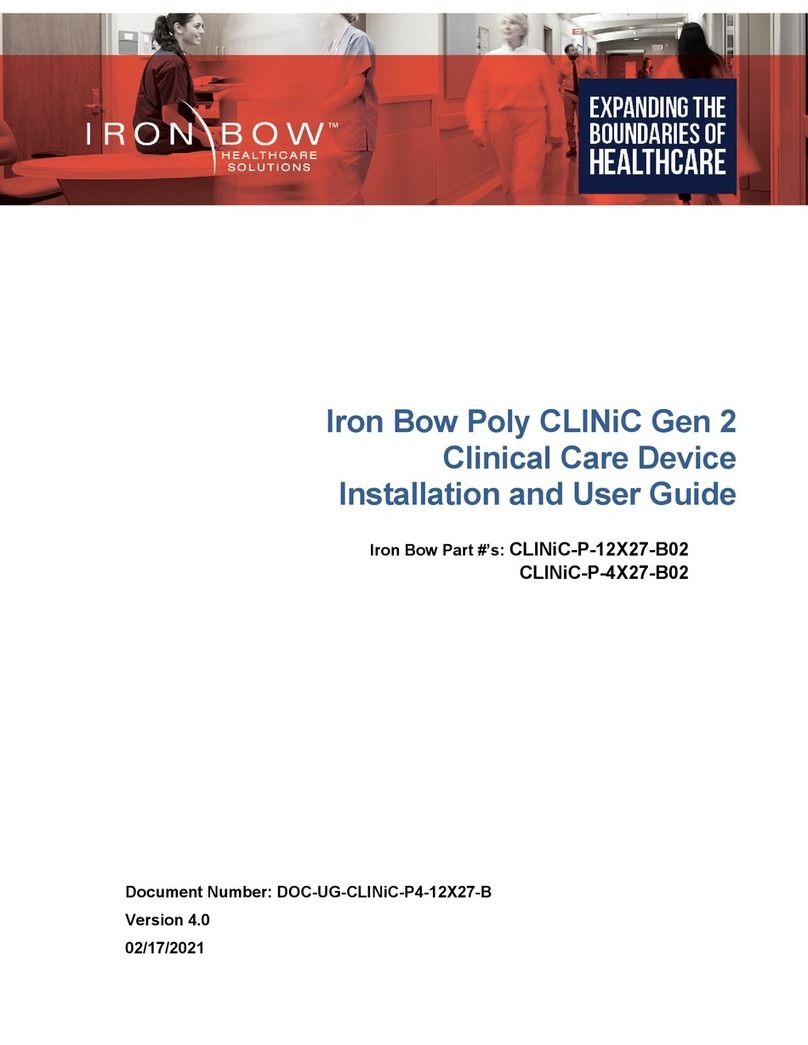4
Copyright 2021 Iron Bow Technologies
Cleaning Instructions
CAUTION
Due to the close proximity of electrical power and equipment, flammable cleaners should never be used to clean these
products!
The surface materials of the unit are primarily powder coated aluminum and are durable and easy to maintain, however they
can stain and discolor, so test any cleaners in an inconspicuous place before using.
Do not allow any liquids to enter the unit, drip down the monitor or accumulate on any surface.
Please refer to the respective Materials Safety Data Sheets (MSDS) for detailed descriptions for each product from its
manufacturer.
Never use steel wool, Scotch Brite™ or other abrasive materials to clean the product.
Use extreme caution when cleaning the camera, as it is delicate and easily broken.
Use extreme caution when cleaning a display monitor, as they are easily damaged if too much pressure is applied.
General Procedure
1. Verify the system is unplugged from the AC Power outlet before cleaning.
2. Use a soft, clean microfiber cloth or manufacturer supplied disposable cloth for all applications, particularly when cleaning
lenses and monitors. Do not spray liquids directly on the surface.
3. Utilize appropriate cleaners for the surface being cleaned.
4. Allow equipment to fully dry prior to plugging into a power source.
5. To facilitate an effective infection control program and ensure proper performance, routinely clean, disinfect, and maintain
products in accordance with approved procedures. Specifically, the hospital’s Infection Control Administrator should be
consulted for cleaning procedures and processes.
Suggested chemical cleaners disinfectants solutions for CLINiC and MedView:
Chassis cleaning
o Non Abrasive Soap/Detergent: Generally, water and mild non abrasive soap/detergent or isopropyl alcohol can be
used routinely on CLINiC or MedView products to maintain proper cleanliness.
o Where infection control is required
A 10% or less bleach solution can be used to disinfect. Remove residue using a clean damp (water) cloth.
Branded chemical disinfectant products (test specific product on a sample surface before general use)
Metrex CaviWipes
Clorox Germicidal Wipes
Display monitor LCD panel and camera body (not the lens)
o Do not use any of the following chemicals or any solutions that contain: chlorine (bleach), acetone, peroxides,
ammonia, ethyl alcohol, benzene, toluene, ethyl acid, or methyl chloride.
o Branded, ammonia free LCD cleaning products
Zeiss Pre Moistened Lens Cleaning Wipes
CloroxPro Clean Screen Wipes
o Up to 50:50 isopropyl alcohol to distilled water mixture for general cleaning, using soft microfiber cloth
o Use 70:30 isopropyl alcohol and distilled water mixture for infection control, using soft microfiber cloth
Camera Lens
o Use only branded, ammonia free cleaning wipes specifically designed for lens cleaning
Zeiss Pre Moistened Lens Cleaning Wipes
Notes and Caution
Use extreme caution when cleaning the camera and monitor/display. Do not apply undue pressure to the LCD screen, or
manually move the camera when it is powered. Damage caused by improper cleaning will void the Iron Bow warranty.
Do NOT use mineral spirits, acetone, paint thinners, or abrasive cleansers, or any other flammable, harsh or toxic chemicals.
This document provides general guidelines only. Direction for proper cleaning and infection control is the responsibility of
local authority and hospital administration.
Iron Bow is not responsible for improper cleaning or disinfection in any and all circumstances.