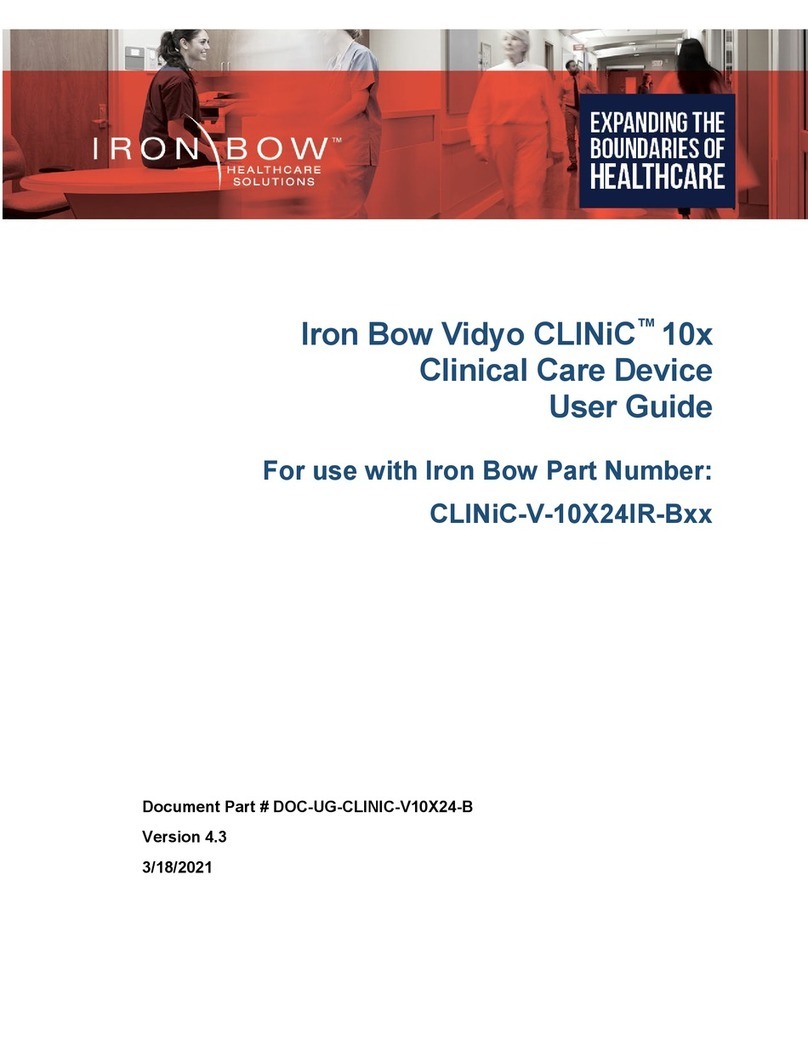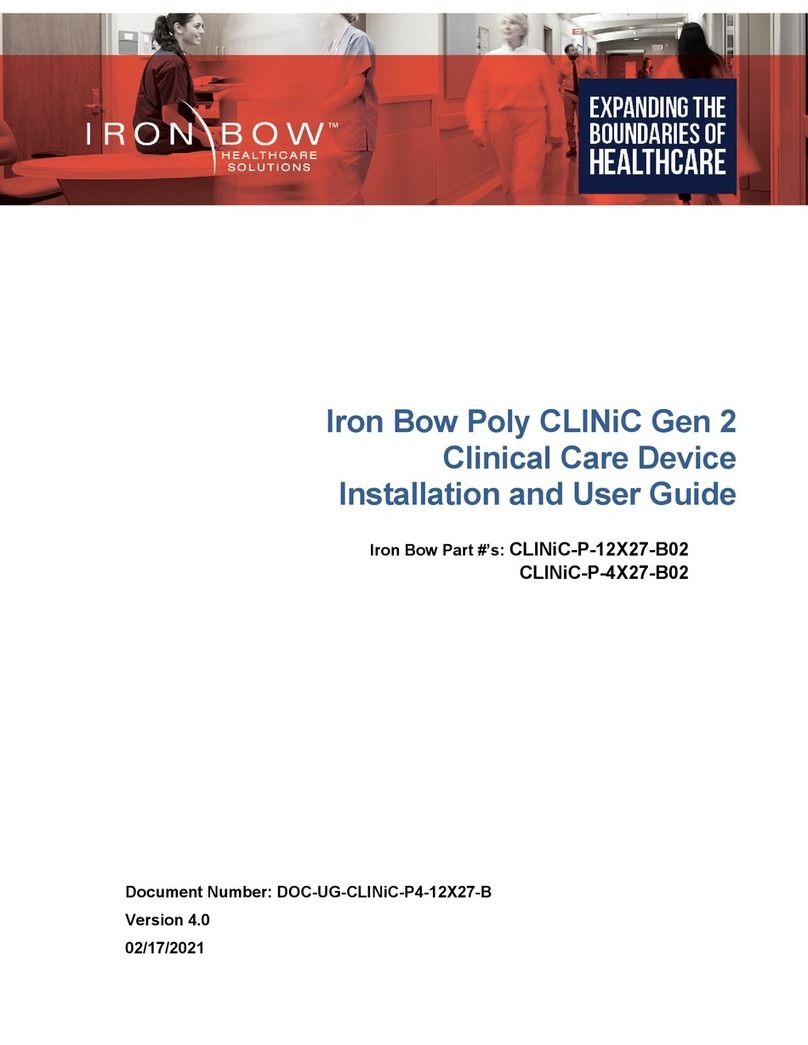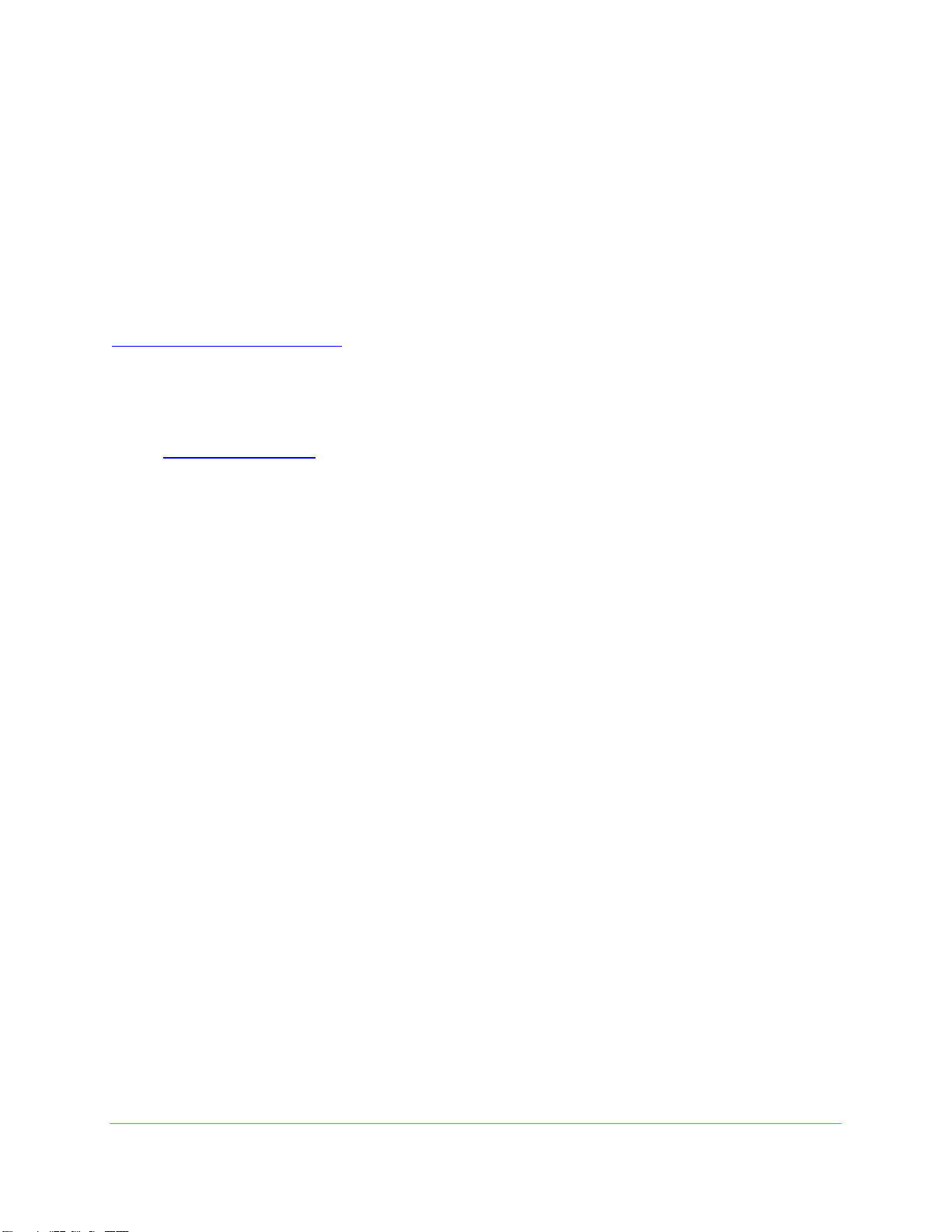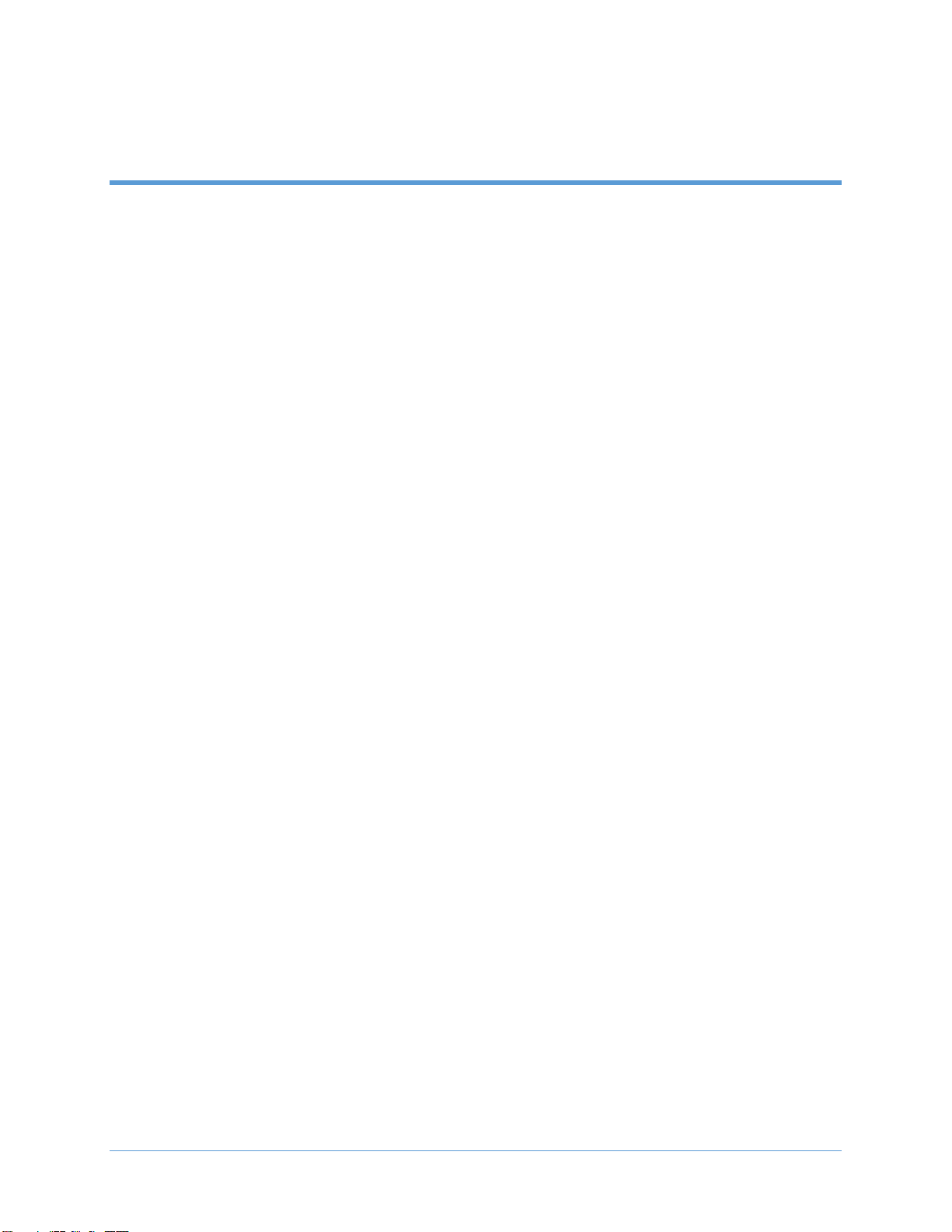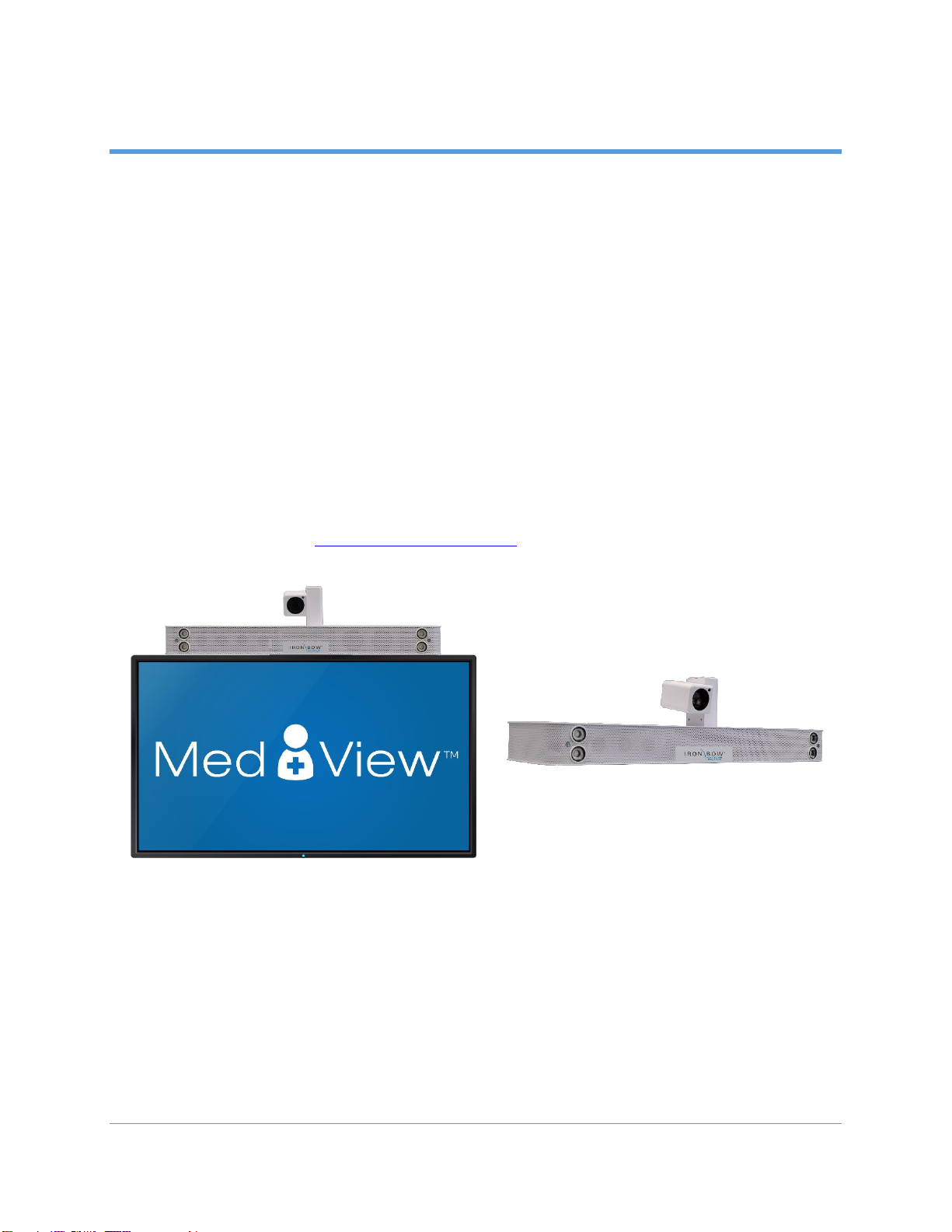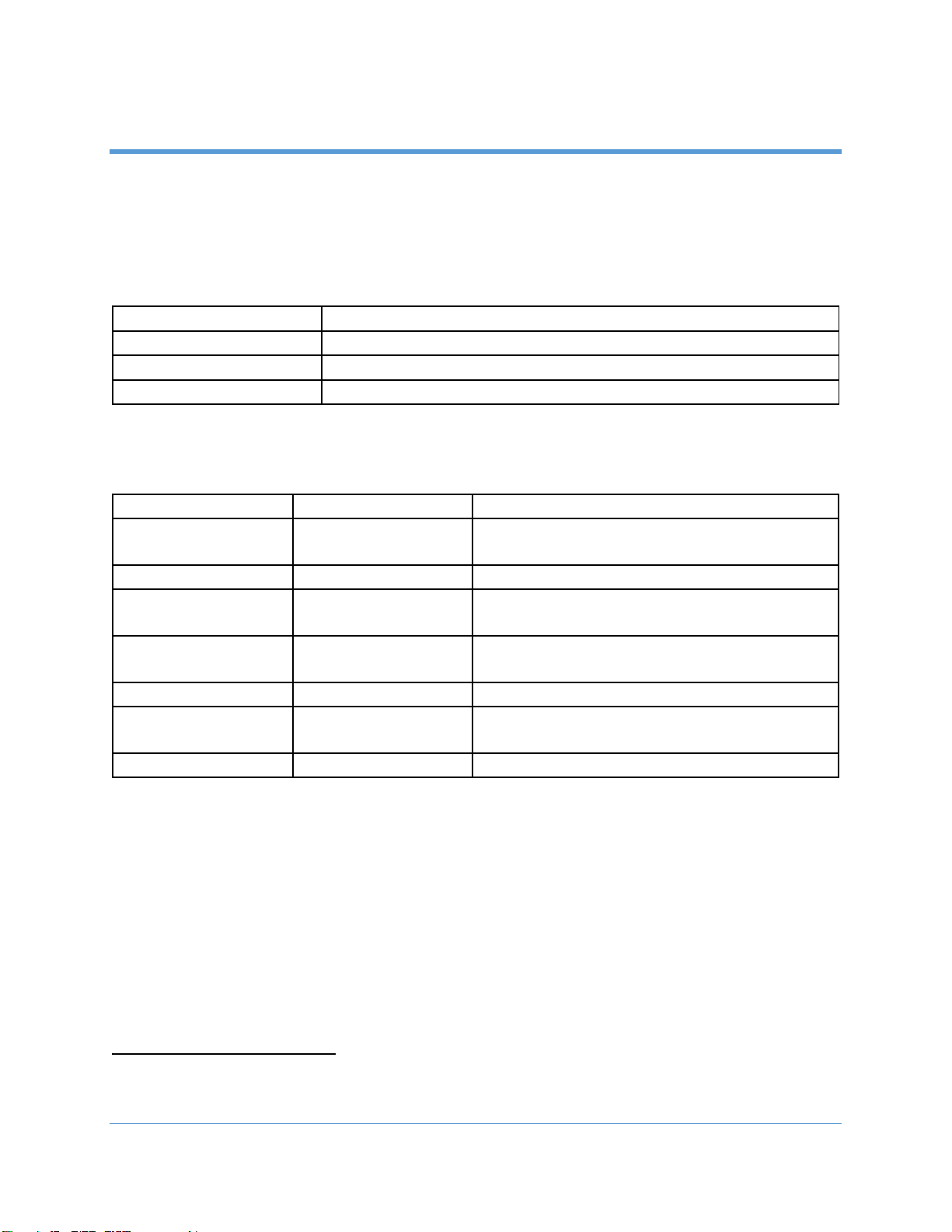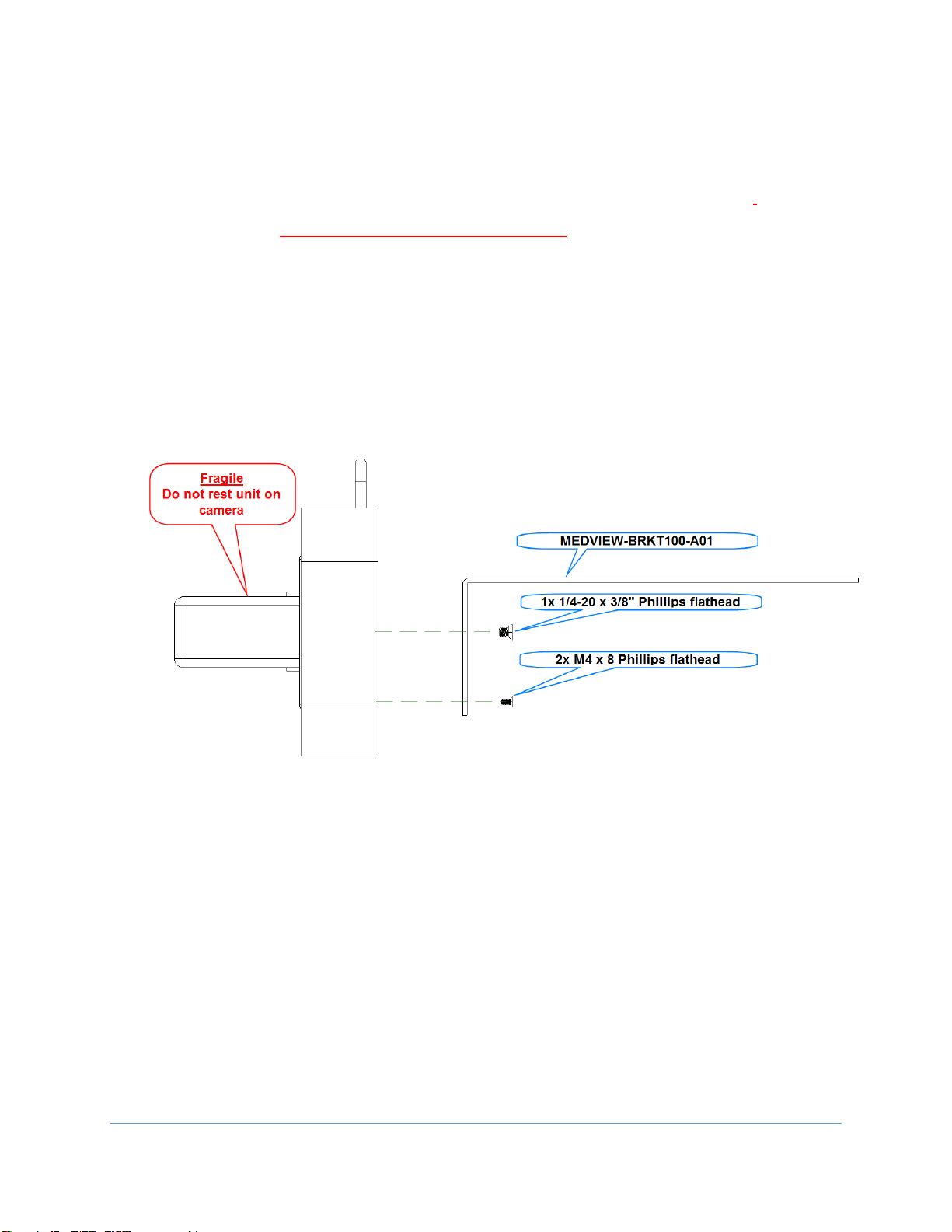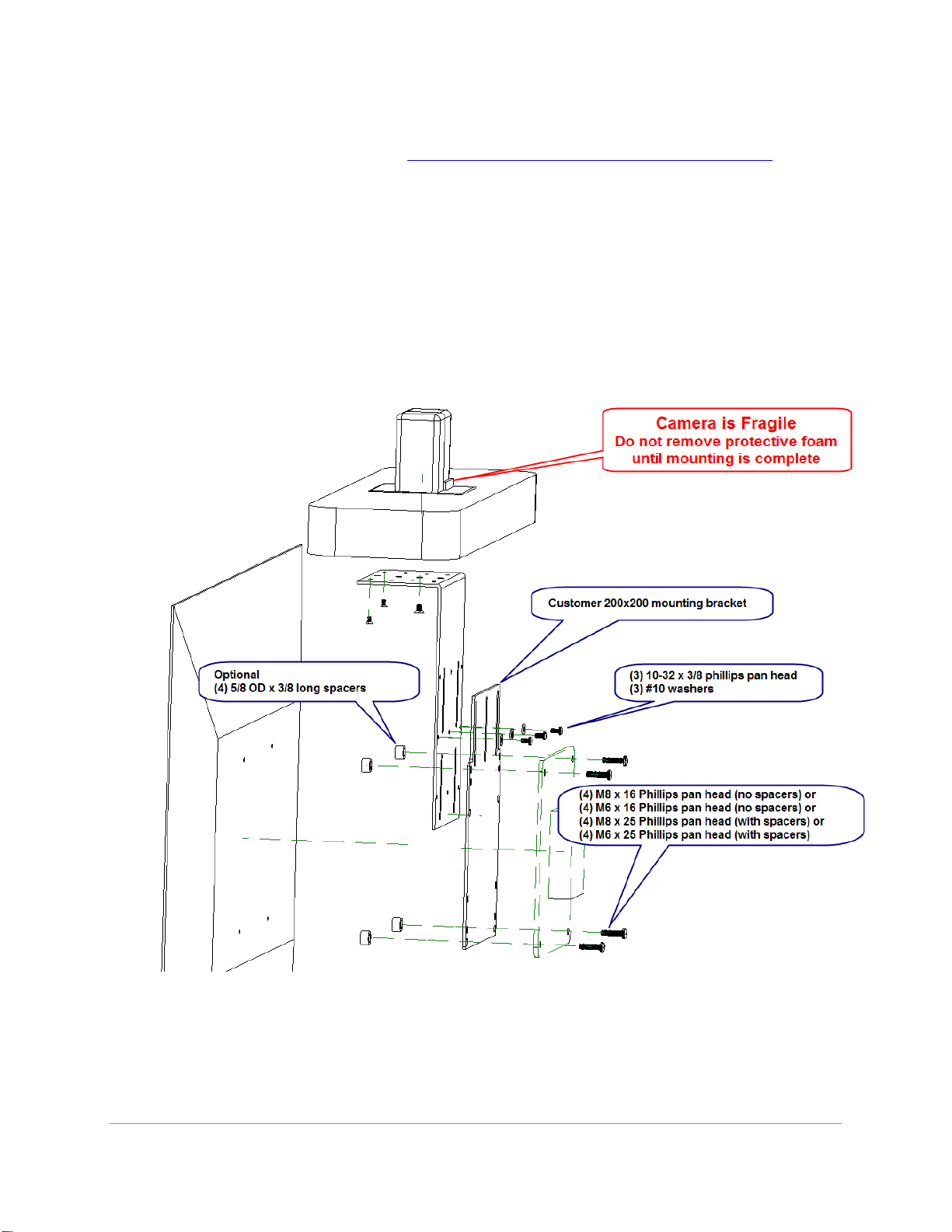Copyright 2018 Iron Bow Technologies
Contents
Table of Figures ..........................................................................................................................................4
Introduction ................................................................................................................................................. 5
System Description.....................................................................................................................................5
System Installation .....................................................................................................................................7
Assembly on a monitor......................................................................................................................................... 8
Attach the MedView to the MEDVIEW-BRKT100-A01 bracket ....................................................................... 8
Attach the MedView/MEDVIEW-BRKT100-A01 bracket assembly to the Monitor ........................................ 9
Assemble MEDVIEW-BRKT200-A01 to a Monitor ......................................................................................... 10
Assemble MEDVIEW-BRKT400-A01 to a Monitor ......................................................................................... 11
Assembly on a security camera mount (without an attached monitor) ....................................................... 12
Connections................................................................................................................................................... 12
Wi-Fi Network ............................................................................................................................................... 13
Connecting to the Monitor ................................................................................................................................. 14
Getting Started ..........................................................................................................................................15
Powering On and Off .......................................................................................................................................... 15
Powering On the MedView ........................................................................................................................... 15
Waking Up the MedView .............................................................................................................................. 15
Powering Off the MedView........................................................................................................................... 15
Restarting the MedView................................................................................................................................ 15
Connecting to the Network ................................................................................................................................ 15
Control Functions................................................................................................................................................ 16
MedView Administration ..........................................................................................................................17
Accessing the Vidyo Admin Settings ................................................................................................................... 17
Mandatory CLINiC Settings ................................................................................................................................. 17
Enable/Disable Auto Answer .............................................................................................................................. 18
Change Sleep Settings......................................................................................................................................... 18
Add Contacts....................................................................................................................................................... 19
Appendix #1: Specifications....................................................................................................................21
Specifications ...................................................................................................................................................... 22