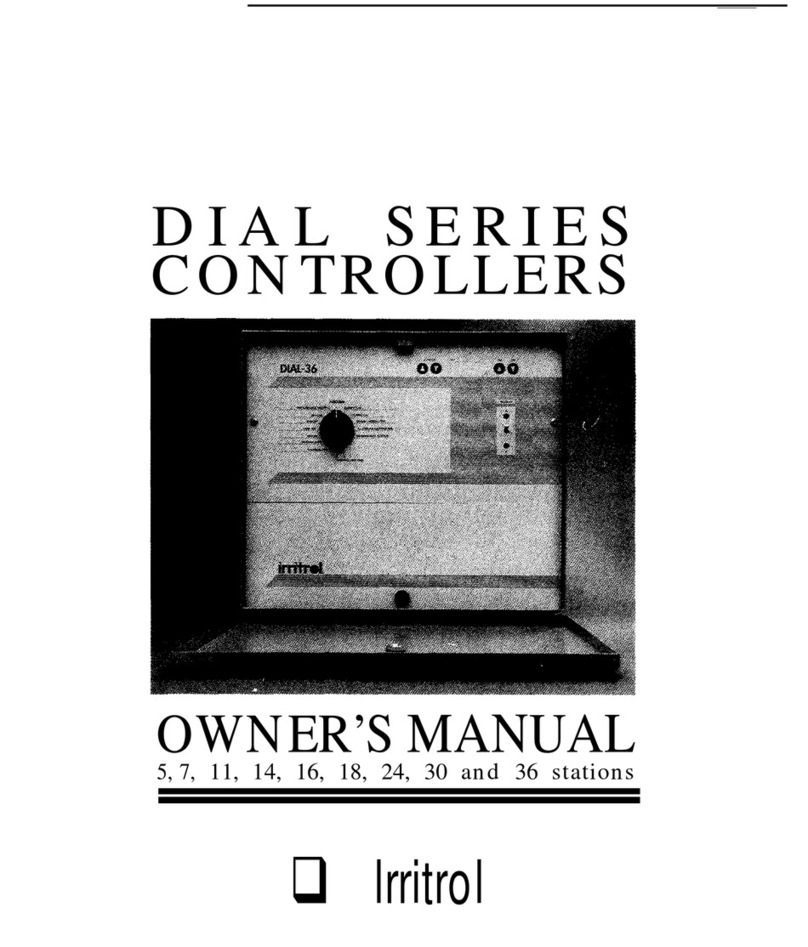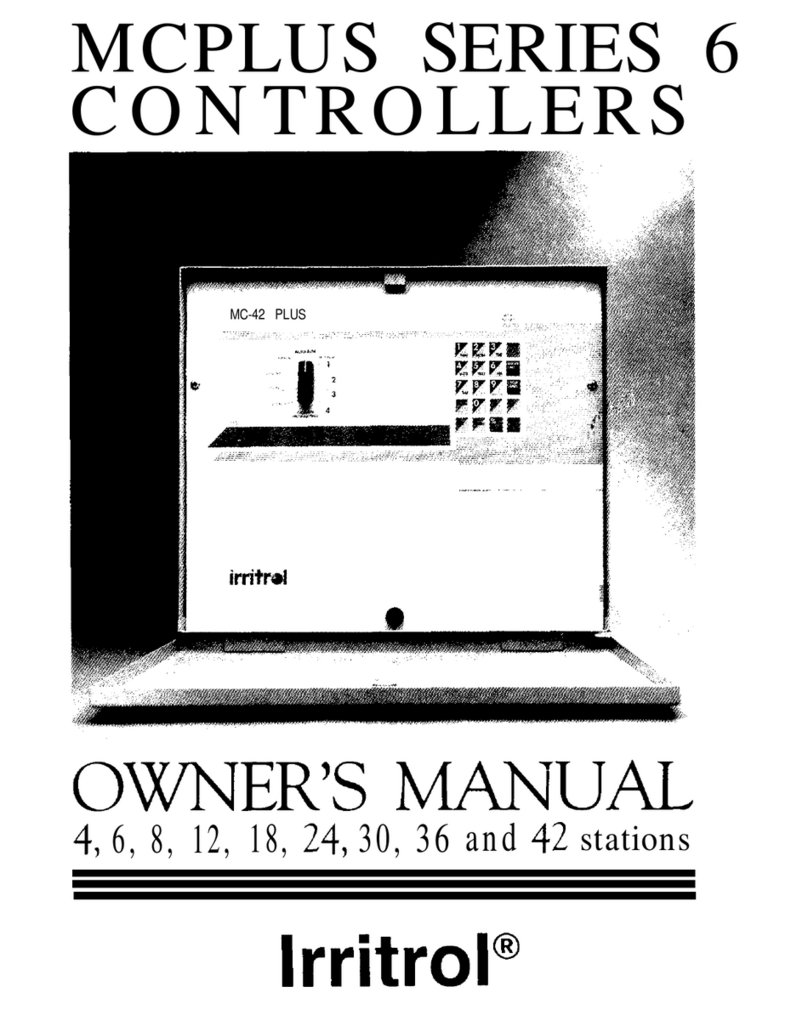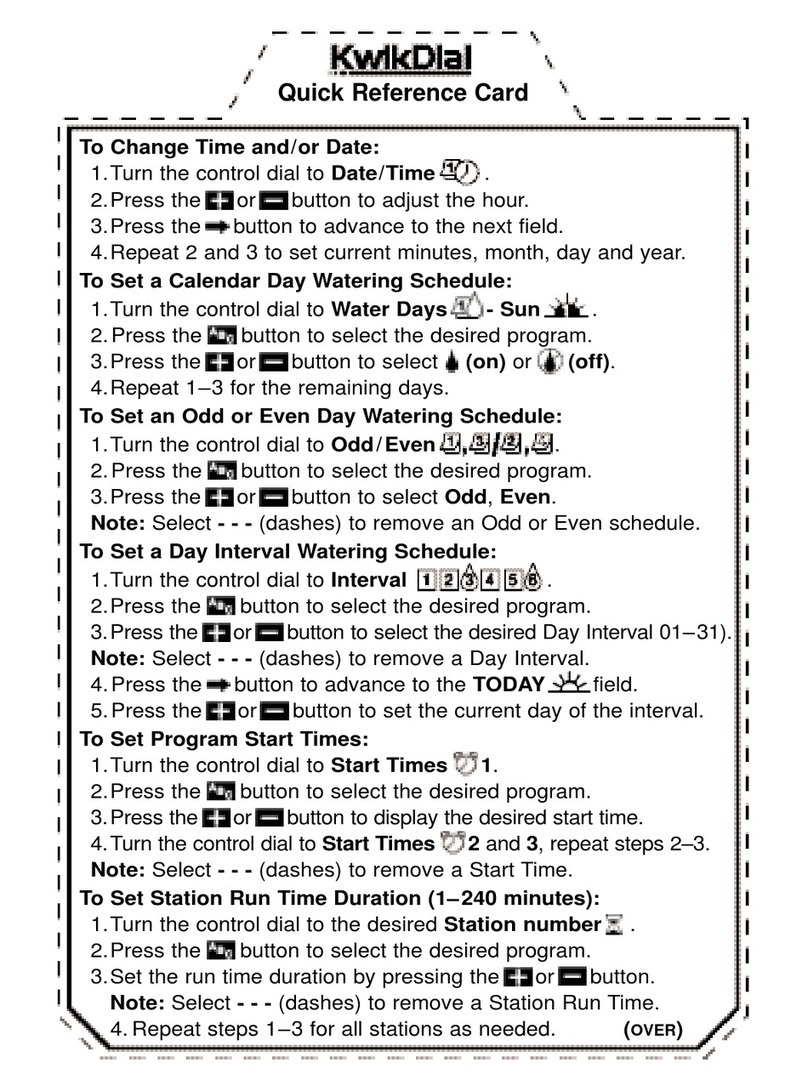3
1 - LCD Display
2 - Control Dial Select controller programming and
operating functions.
Control Dial Positions:
HOME Automatic operation position.
Date/Time Set the current date and time.
Station Times Set station run time duration.
Start Times Set start times(s) for automatic watering
program.
Water Days Select individual days of the week for
automatic watering.
Interval Set a Day Interval watering schedule.
Odd/Even Set an Odd or Even watering day (date)
schedule.
Special Functions Select optional controller
functions.
Manual Programs Select watering programs for
manual operation.
Manual Station(s) Select station(s) for manual
operation.
Test Run a test program to check station operation.
3 - and Buttons Increase or decrease parameter
values and various manual functions.
4 - Button Select program A, B or C.
5 - Button Advance to next item or activate function.
6 - Button Press to turn o / delay operation. Press
again to resume operation.
7 - RJ 45 Connector Connect applicable Irritrol controller
accessories such as Climate Logic
TM
.
8 - Station Terminals Connection terminals for valve control
wires, master valve or pump start relay wires.
9 - Sensor Connection Terminals Connect applicable
Irritrol controller accessories such as Rain Sensor.
10 - 9-Volt Battery Connector Connect a 9Volt battery
to display the time and date during power outage.
Programs can also be edited while on battery power but
valves will not be activated .
11 - Internally Mounted Transformer Supplies 24VAC
power to the controller from a grounded wall plug outlet.
12 - Power Supply Cover
13 - Internal Components Cover
14 - Station Numbers Displayed when setting program start
time(s) and while a station is running.
15 - Symbol Indicates that the selected menu has
additional available options.
16 - Symbol Indicates that the rain sensor is bypassed.
17 - Symbol Displayed when program is set to Day
Interval schedule. The symbol is shown when a language
other than English is selected.
18 - Symbol Displayed when watering is set. The
symbol indicates that scheduled watering is not set.
Flashing watering symbol indicates that the controller is
actively watering.
19 - Symbol Displayed when setting an automatic
watering program start time.
20 - Main Display Shows various time values and controller
information.
21 - A B C Program letter identiers. Displayed during
programming and operation.
Note: Actively watering program will be ashing and
programs that will water at a later time are shown as
solid.
22 - % Symbol Displayed when a Watering Budget
adjustment is in use.
23 - Symbol Displayed when setting the station run time
duration.