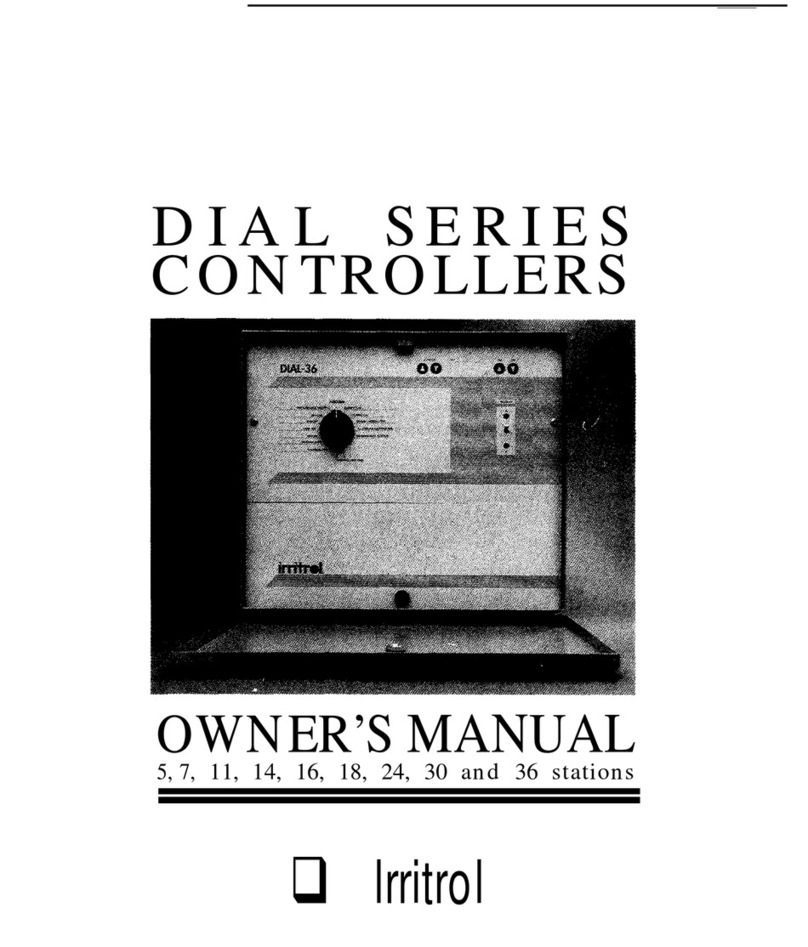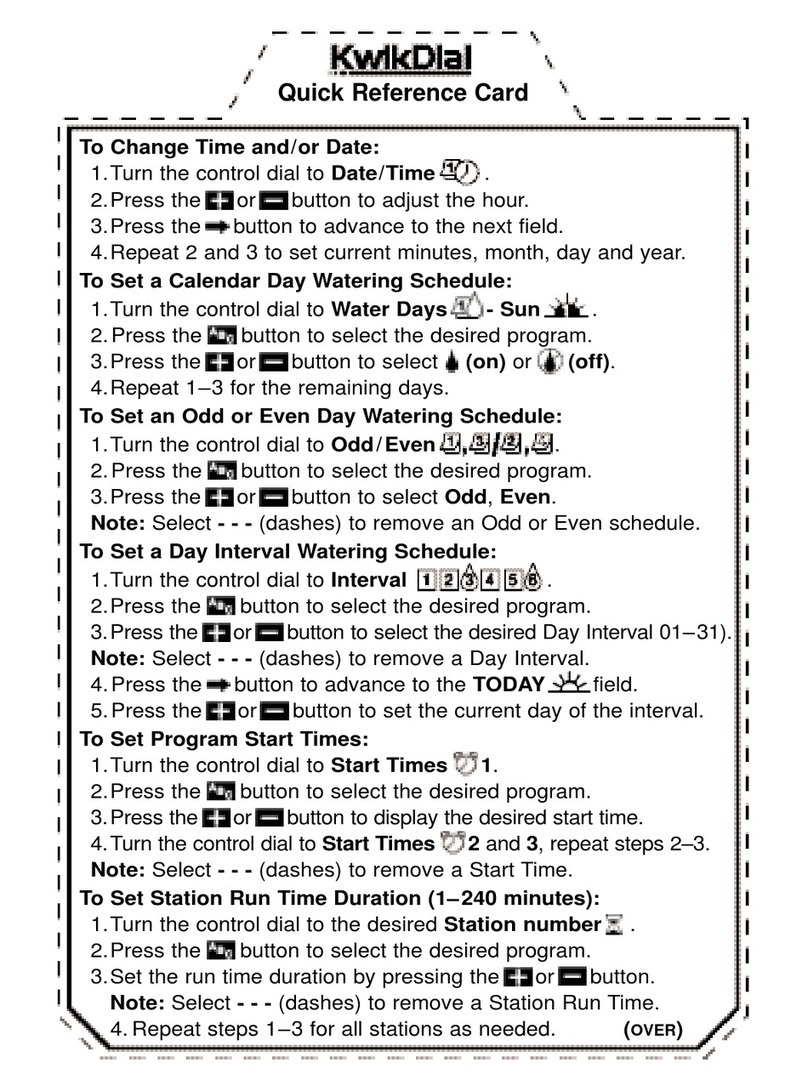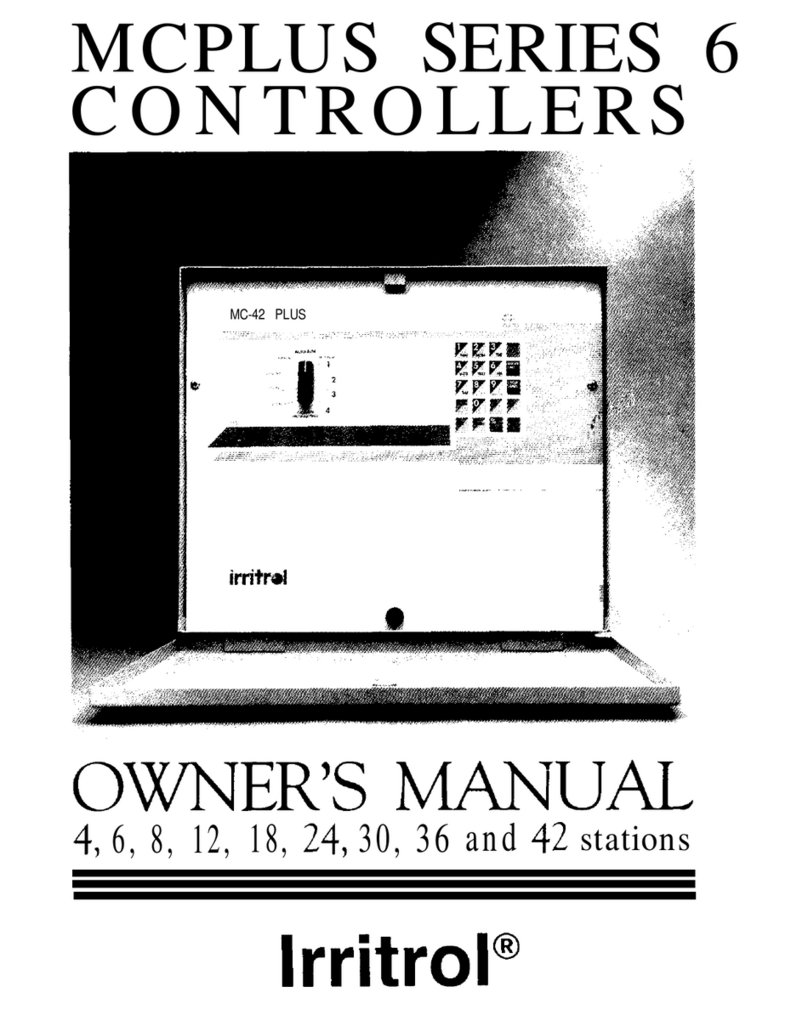Introduction
Thank you for purchasing the MC-E controller by Irritrol. The MC-E controller is a solid-state irrigation controller,
capable of storing eight independent programs designed to meet the needs of commercial and contractor applications. The
MC-E is an enhancement to the existing MC controller with many more functions and display features. The new MC-E is
designed to be compatible with the previous MC Plus B cabinets and wiring connections.
Parts Diagram
1- 32-Character Dot Matrix LCD
2- Timing Mechanism Quick Release
3- Active Station Indicator Display
4- Function Dial
5- Flow Alarm Indicator LED
6- Master Valve Active Indicator LED
7- Power Supply Indicator LED
- Activates the LCD Display Backlight
- Use to navigate through the menu options
Table of Contents
Introduction -- -- -- -- -- -- -- -- -- -- -- -- -- -- -- -- -- -- -- -- -- -- -- -- -- -- -- -Pg. 3
Parts Diagram -- -- -- -- -- -- -- -- -- -- -- -- -- -- -- -- -- -- -- -- -- -- -- -- -- -- -Pg. 3
Cabinet Installation - -- -- -- -- -- -- -- -- -- -- -- -- -- -- -- -- -- -- -- -- -- -- -- Pg. 4
Electrical Conduits Installation - -- -- -- -- -- -- -- -- -- -- -- -- -- -- -- -- -- -- Pg. 4
Control Wires Installation -- -- -- -- -- -- -- -- -- -- -- -- -- -- -- -- -- -- -- -- -- Pg. 5
Rain Sensor Installation (Purchased Separately) -- -- -- -- -- -- -- -- -- -- -- Pg. 6
Start Sensor Installation (Purchased Separately) -- -- -- -- -- -- -- -- -- -- -- Pg. 6
CLIMATE LOGICTM Weather Sensor Installation (Purchased Separately) -- Pg. 6
Power Source Installation -- -- -- -- -- -- -- -- -- -- -- -- -- -- -- -- -- -- -- -- -- Pg. 7
Circuit Breaker Diagnostic System -- -- -- -- -- -- -- -- -- -- -- -- -- -- -- -- -- Pg. 7
Power On / Reset Mode - -- -- -- -- -- -- -- -- -- -- -- -- -- -- -- -- -- -- -- -- -- Pg. 8
System SETUP
Time/Date Format- -- -- -- -- -- -- -- -- -- -- -- -- -- -- -- -- -- -- -- -- -- -- Pg. 8
Current Date ---------------------------------------------- Pgs. 8–9
Current Time -- -- -- -- -- -- -- -- -- -- -- -- -- -- -- -- -- -- -- -- -- -- -- -- Pg. 9
Security Password -- -- -- -- -- -- -- -- -- -- -- -- -- -- -- -- -- -- -- -- -- - Pg. 10
Set Master Valve ON or OFF per Station ------------------------ Pg. 11
Program SETUP
Assign Station & Runtime to a Program -------------------- Pgs. 12–13
Program Start Time - -- -- -- -- -- -- -- -- -- -- -- -- -- -- -- -- -- -- --Pgs. 14–15
Station Delay Time ------------------------------------------ Pg. 16
Looping Start Time -------------------------------------- Pgs. 17–18
Watering Day Schedule -- -- -- -- -- -- -- -- -- -- -- -- -- -- -- -- -- - Pgs. 19–22
Water Budget -- -- -- -- -- -- -- -- -- -- -- -- -- -- -- -- -- -- -- -- -- -- -- -- -- - Pg. 23
Program Review -- -- -- -- -- -- -- -- -- -- -- -- -- -- -- -- -- -- -- -- -- -- -- -- - Pg. 24
Program Erase
Single Program -- -- -- -- -- -- -- -- -- -- -- -- -- -- -- -- -- -- -- -- -- -- - Pg. 25
Complete Program Reset -- -- -- -- -- -- -- -- -- -- -- -- -- -- -- -- -- -- - Pg. 26
Complete Controller Reset ------------------------------------ Pg. 26
Station Test -- -- -- -- -- -- -- -- -- -- -- -- -- -- -- -- -- -- -- -- -- -- -- -- -- -- - Pg. 27
Options
Option 1 ---------------------------------------------------- Pg. 28
Option 2 - -- -- -- -- -- -- -- -- -- -- -- -- -- -- -- -- -- -- -- -- -- -- -- -- -- -- Pg. 28
Option 3 -- -- -- -- -- -- -- -- -- -- -- -- -- -- -- -- -- -- -- -- -- -- -- -- -- - Pg. 29
Option 4 ---------------------------------------------------- Pg. 29
Option 5 -- -- -- -- -- -- -- -- -- -- -- -- -- -- -- -- -- -- -- -- -- -- -- -- -- - Pg. 30
Rain Off -- -- -- -- -- -- -- -- -- -- -- -- -- -- -- -- -- -- -- -- -- -- -- -- -- -- -- - Pg. 30
Semi-Auto Operation -- -- -- -- -- -- -- -- -- -- -- -- -- -- -- -- -- -- -- -- -- -- - Pg. 31
Manual Operation -- -- -- -- -- -- -- -- -- -- -- -- -- -- -- -- -- -- -- -- -- -- -- - Pg. 32
Remote Control (Purchased Separately) -- -- -- -- -- -- -- -- -- -- -- -- -- -- - Pg. 33
Flow Sensor -- -- -- -- -- -- -- -- -- -- -- -- -- -- -- -- -- -- -- -- -- -- -- -- - Pgs. 34–38
Specications -- -- -- -- -- -- -- -- -- -- -- -- -- -- -- -- -- -- -- -- -- -- -- -- -- - Pg. 39
Electromagnetic Compatibility - -- -- -- -- -- -- -- -- -- -- -- -- -- -- -- Back Cover