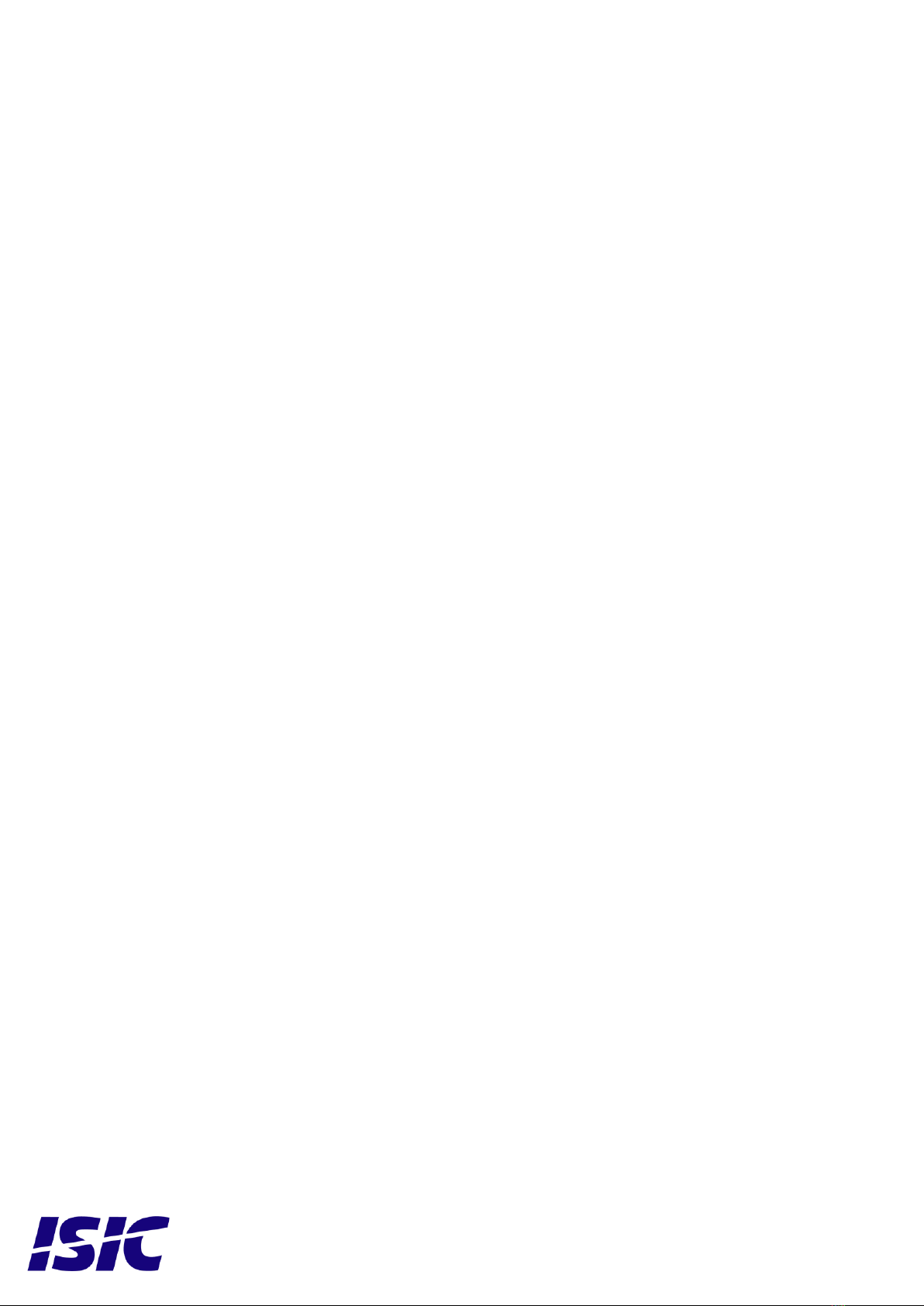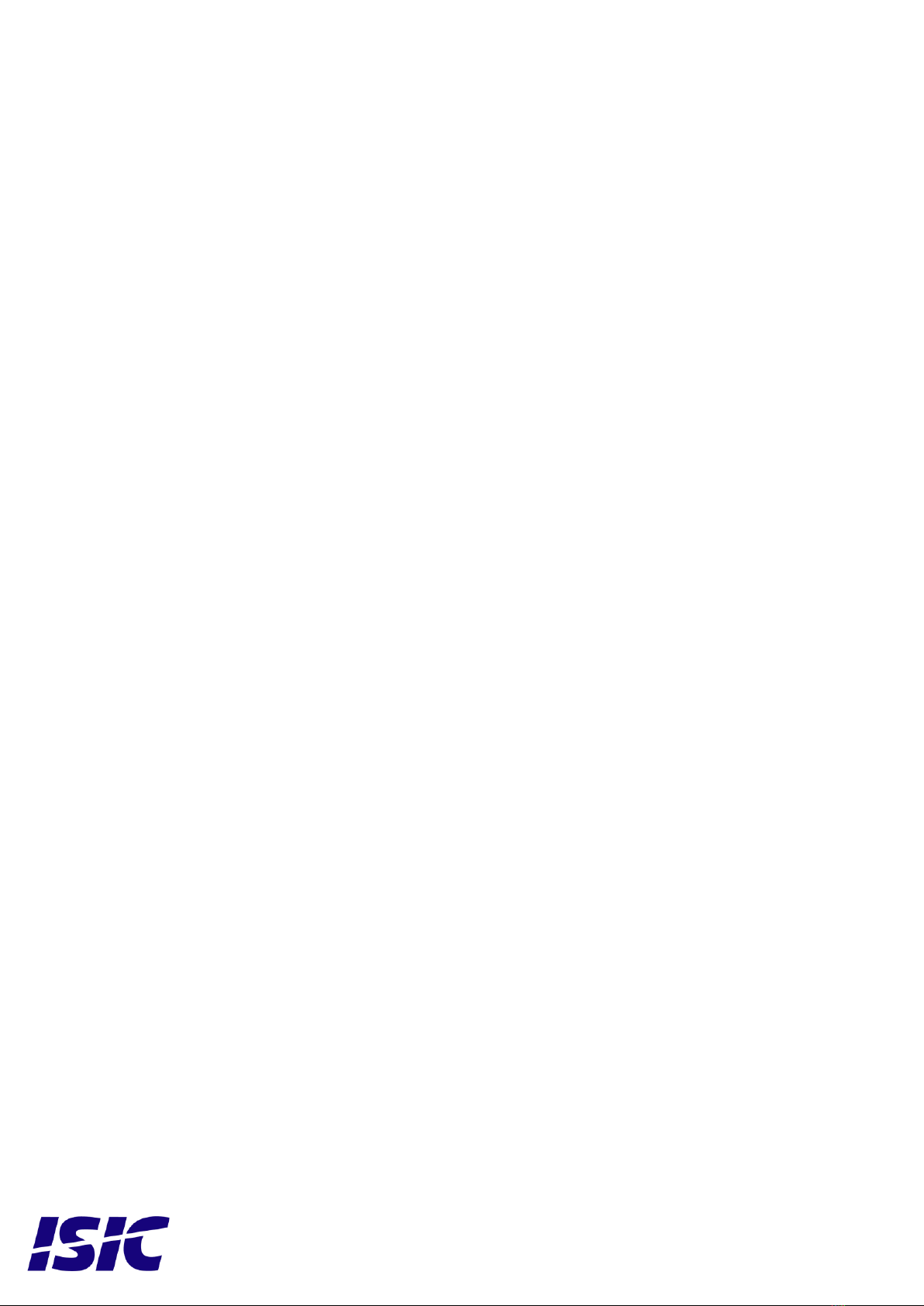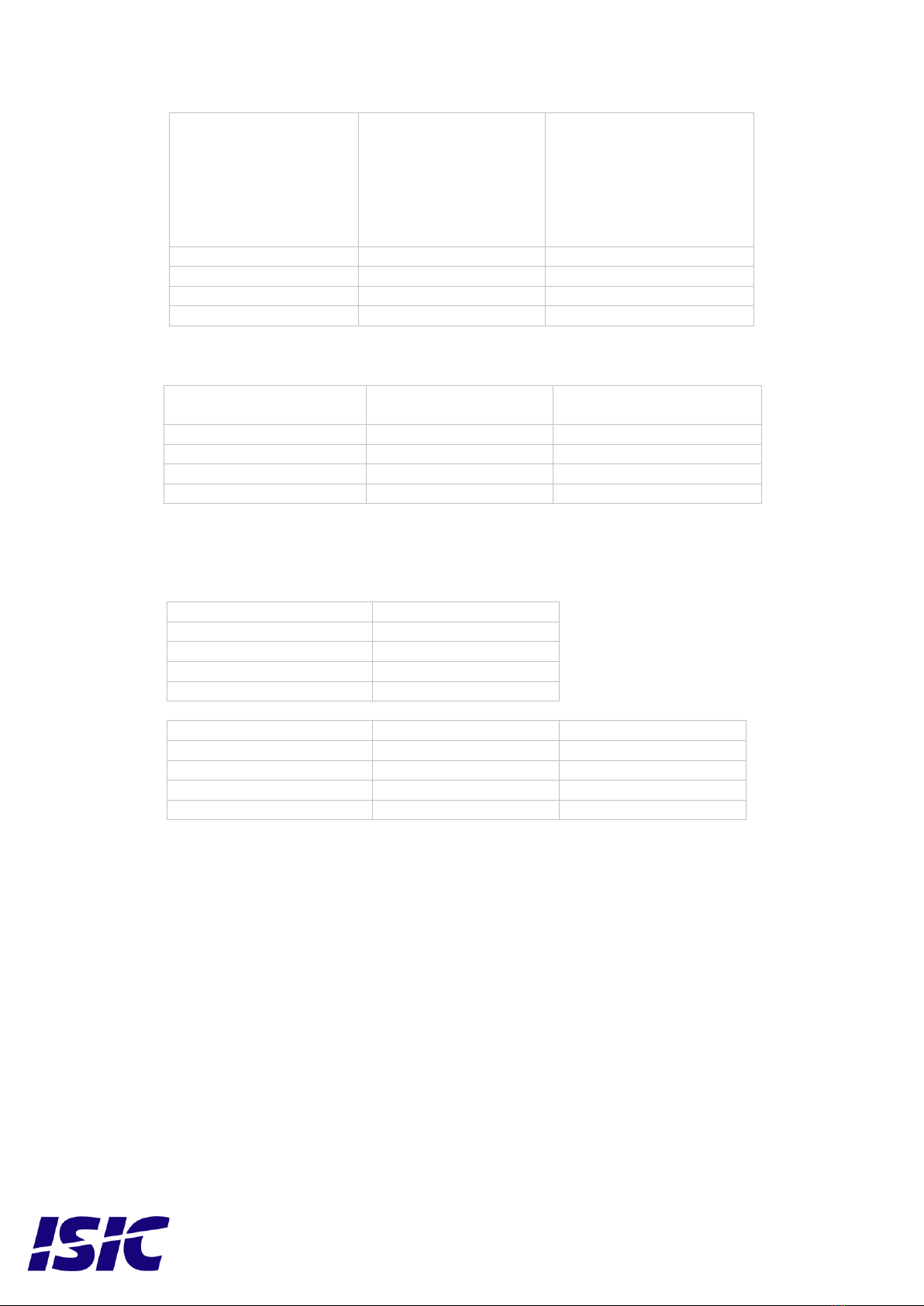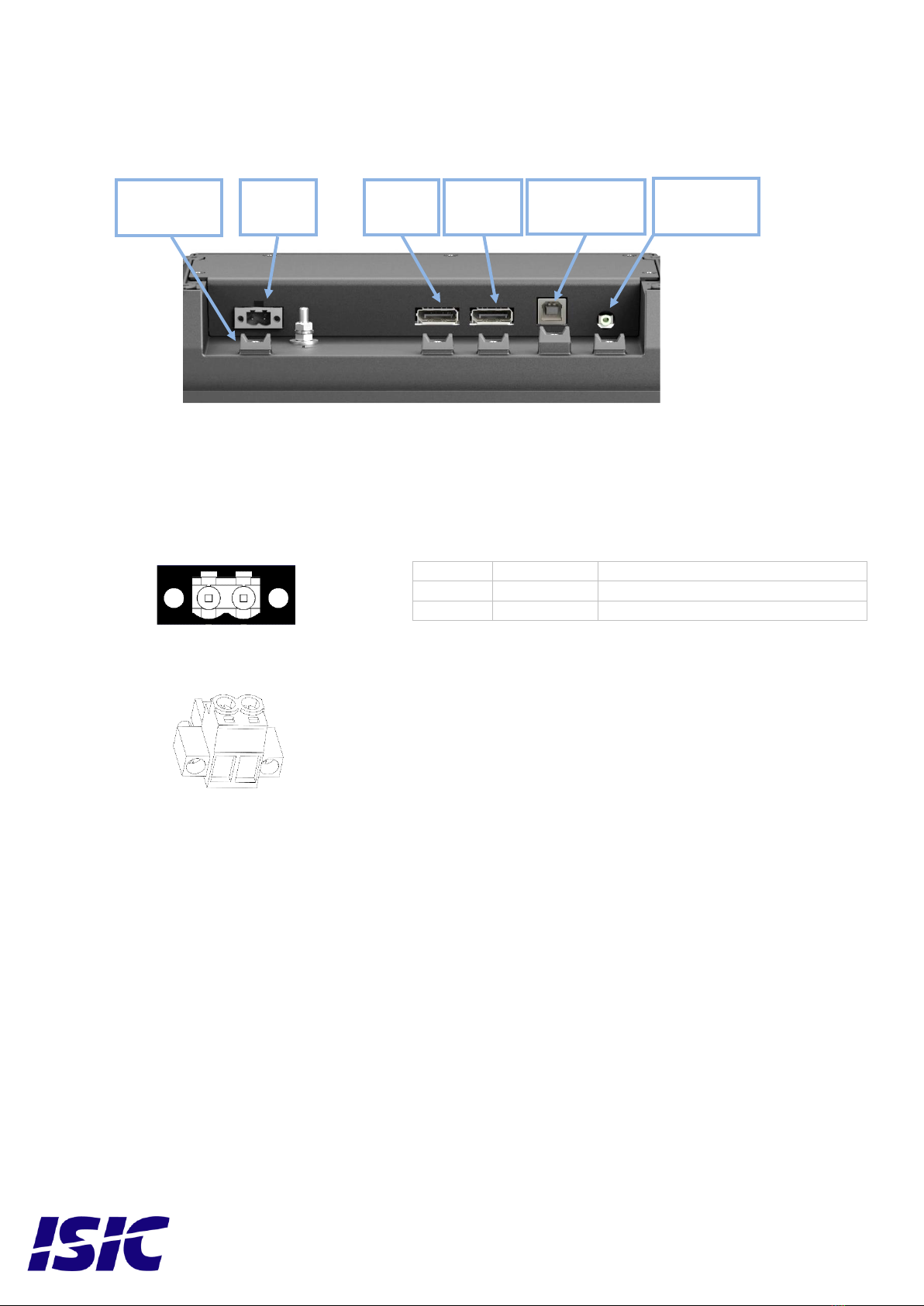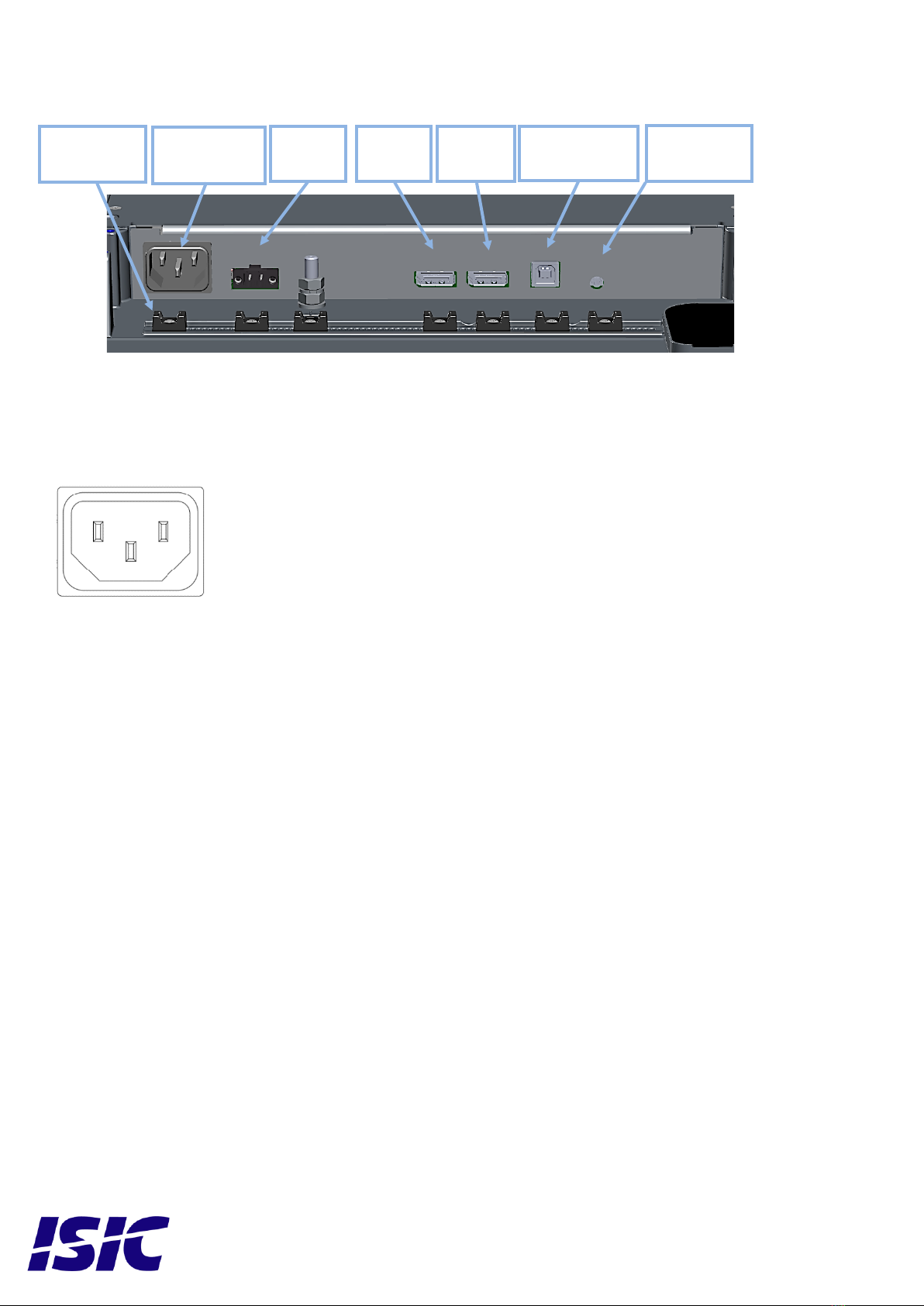User Reference Manual –DuraMON10-24 S Series
PN: 09330-000 Rev B Page 3
Table of Contents
1 FEATURES.................................................................................................................................................................................... 5
2 GENERAL CONSIDERATIONS AT INSTALLATION AND OPERATION........................................................................ 6
2.1 INSTALLATION ........................................................................................................................................................................... 6
2.1.1 Mechanical Outline............................................................................................................................................................ 6
2.1.2 Desktop/Ceiling mounting kit with tilt ............................................................................................................................... 6
2.1.3 Console mounting kit (Sealing IP44):................................................................................................................................ 6
2.1.4 Compass safe distance ....................................................................................................................................................... 7
2.1.5 Power Consumption........................................................................................................................................................... 7
2.1.6 Inrush current .................................................................................................................................................................... 7
2.2 OPERATION................................................................................................................................................................................ 7
2.2.1 Warm up............................................................................................................................................................................. 7
3 DURAMON10-24 S CONNECTIONS......................................................................................................................................... 8
3.1 24VDC SUPPLY.......................................................................................................................................................................... 8
3.1.1 Models with 24VDC (18-36VDC) supply voltage.............................................................................................................. 8
3.2 110/230VAC SUPPLY................................................................................................................................................................. 9
3.2.1 Models with 110/230VAC supply voltage .......................................................................................................................... 9
3.3 DISPLAYPORT 1.2 (DP) RECEPTACLE....................................................................................................................................... 10
3.4 USB TYPE BRECEPTACLE ....................................................................................................................................................... 10
3.5 2.5 MM JACK (RESERVED FOR FUTURE USE).............................................................................................................................. 10
4 TECHNICAL SPECIFICATIONS DURAMON10-24 S.......................................................................................................... 11
5 DURAMON S SERIES COMMUNICATION INTERFACE.................................................................................................. 11
5.1 VIRTUAL COM PORT............................................................................................................................................................... 11
5.2 DDC/CI VCP COMMAND ........................................................................................................................................................ 11
6 USB TOUCH................................................................................................................................................................................ 11
7 BUZZER....................................................................................................................................................................................... 11
8 DISPLAY BACKLIGHT LUMINANCE (DIMMING) ........................................................................................................... 12
8.1 BACKLIGHT LUMINANCE CONTROL.......................................................................................................................................... 12
8.2 DIMMING CURVE...................................................................................................................................................................... 12
9 ECDIS MODE.............................................................................................................................................................................. 12
9.1 ECDIS OPERATIONAL CONTROLS............................................................................................................................................. 12
9.2 ECDIS SETUP........................................................................................................................................................................... 12
10 DURAMON10-24 S LED INDICATORS................................................................................................................................ 13
10.1 LEDINDICATOR BEHAVIOR ................................................................................................................................................... 13
10.1.1 Status LED indicating color........................................................................................................................................... 13
10.1.2 Power LED indicating color.......................................................................................................................................... 13
10.2 OPTIONAL (CUSTOM)LED INDICATOR BEHAVIOR................................................................................................................. 13
10.2.1 Optional Status LED indicating color............................................................................................................................ 13
10.2.2 Optional Power LED indicating color........................................................................................................................... 13
11 FRONT PANEL CONTROLS.................................................................................................................................................. 14
11.1 TOUCH BUTTON INTERFACE.................................................................................................................................................... 14
11.2 OPTIONAL (CUSTOM)TOUCH BUTTON INTERFACE ................................................................................................................. 14
11.3 ON /STANDBY ....................................................................................................................................................................... 14
11.4 UP AND DOWN BUTTONS:.................................................................................................................................................... 15
11.5 ADVANCED OSD ................................................................................................................................................................... 15
12 TROUBLESHOOTING ............................................................................................................................................................ 15
13 SERVICING THE UNIT .......................................................................................................................................................... 15
14 TERMS, ACRONYMS AND ABBREVIATIONS.................................................................................................................. 15
15 ISIC INFO / SUPPORT............................................................................................................................................................. 16
16 REVISION HISTORY .............................................................................................................................................................. 17