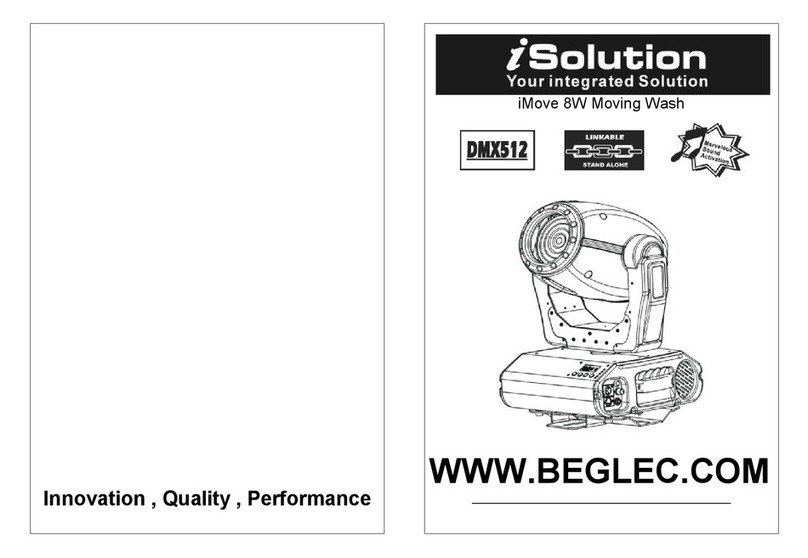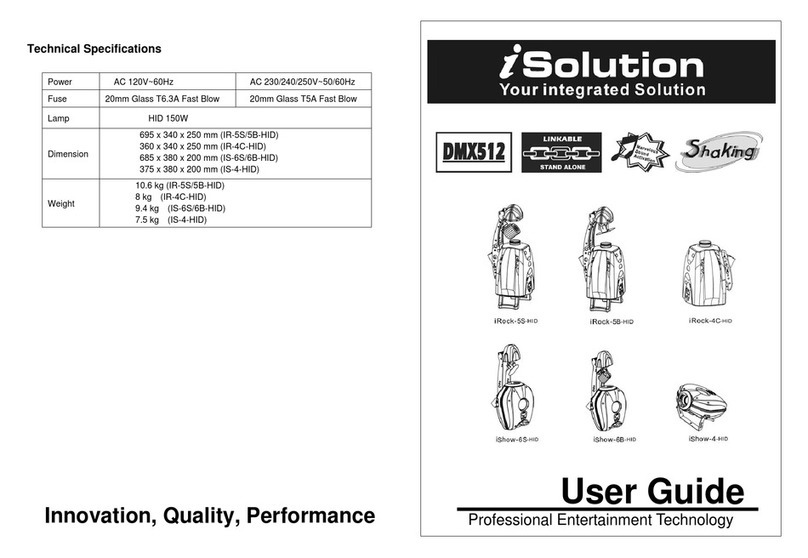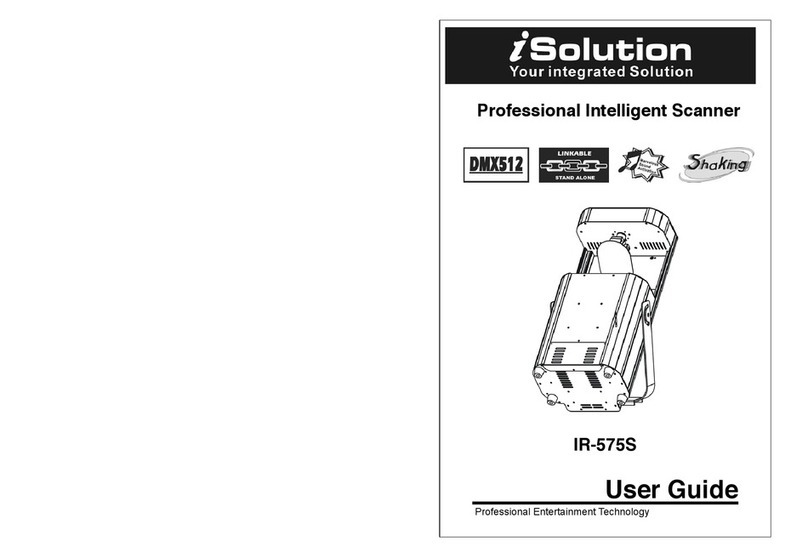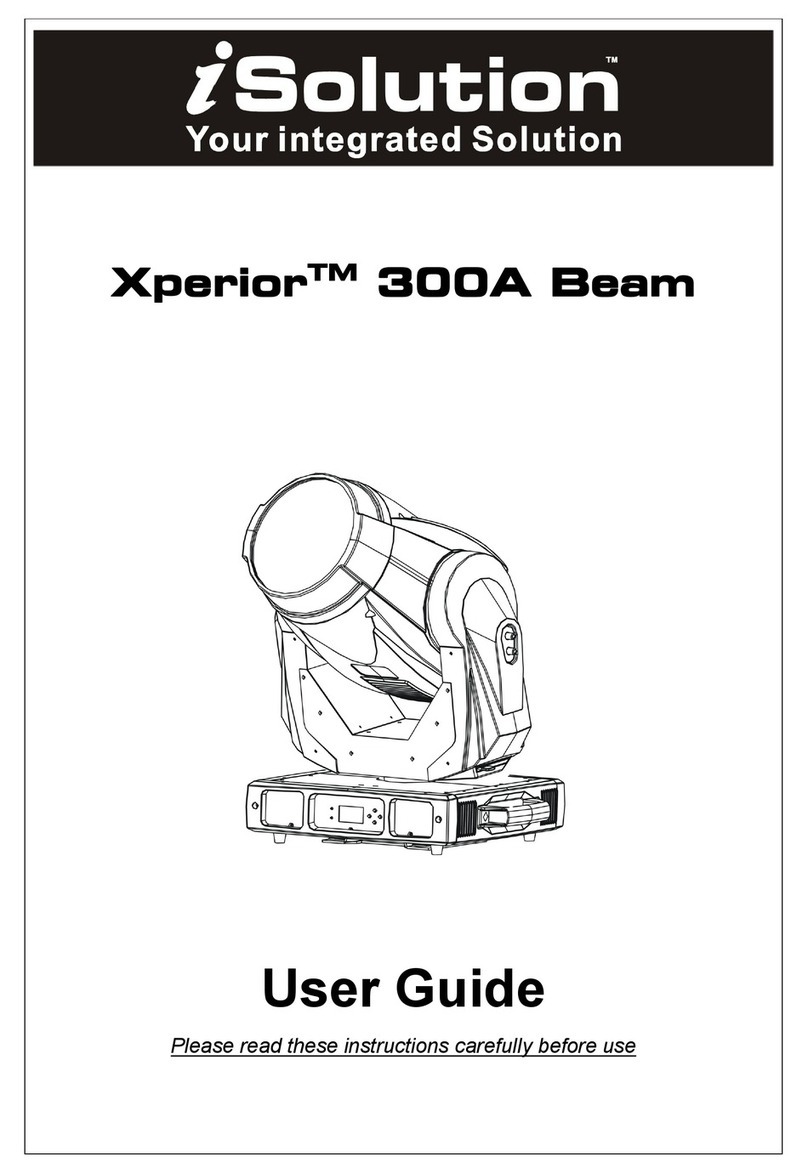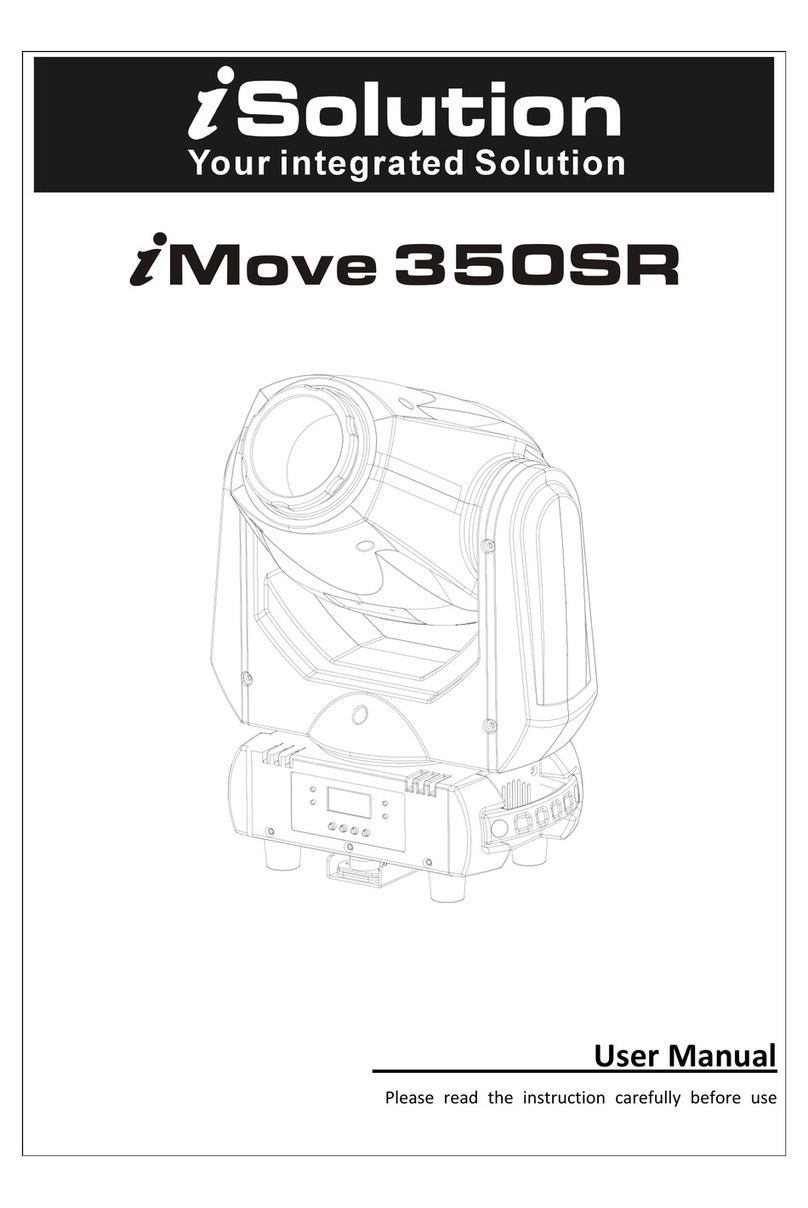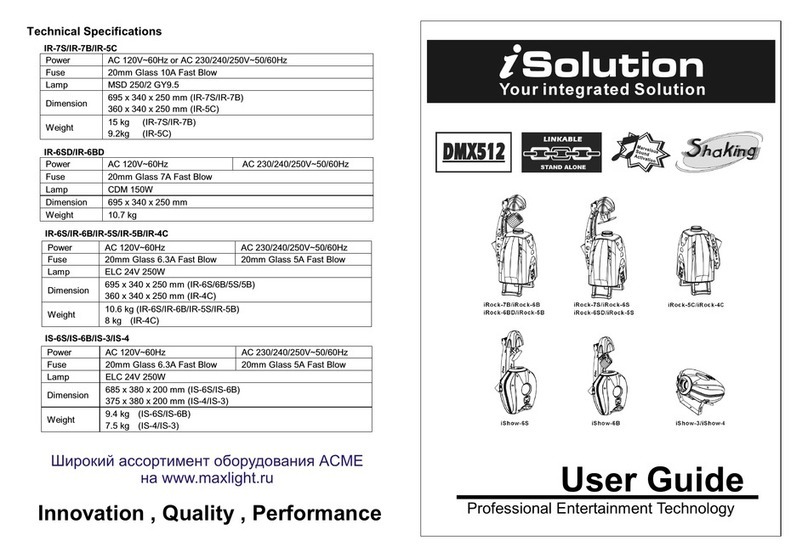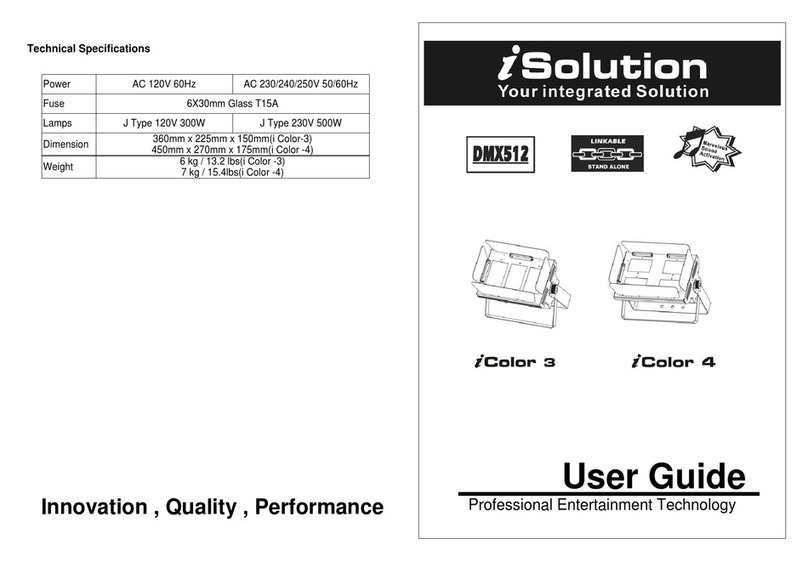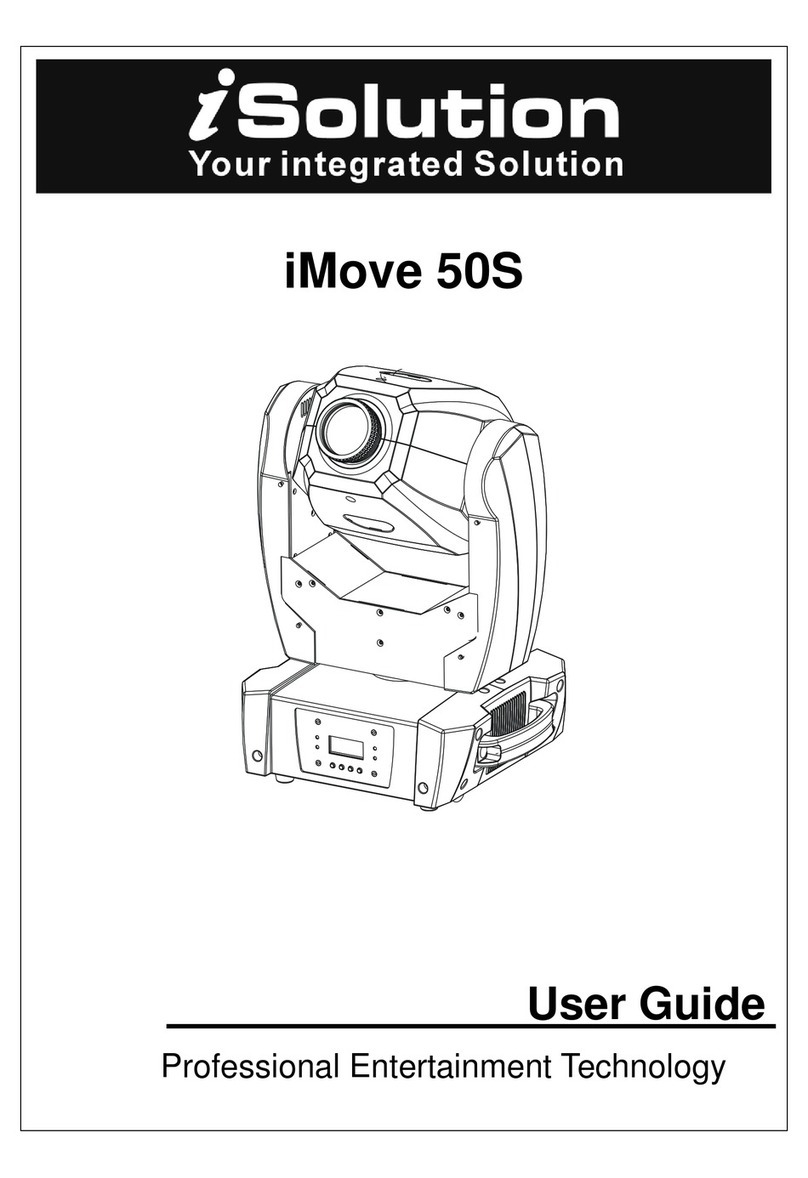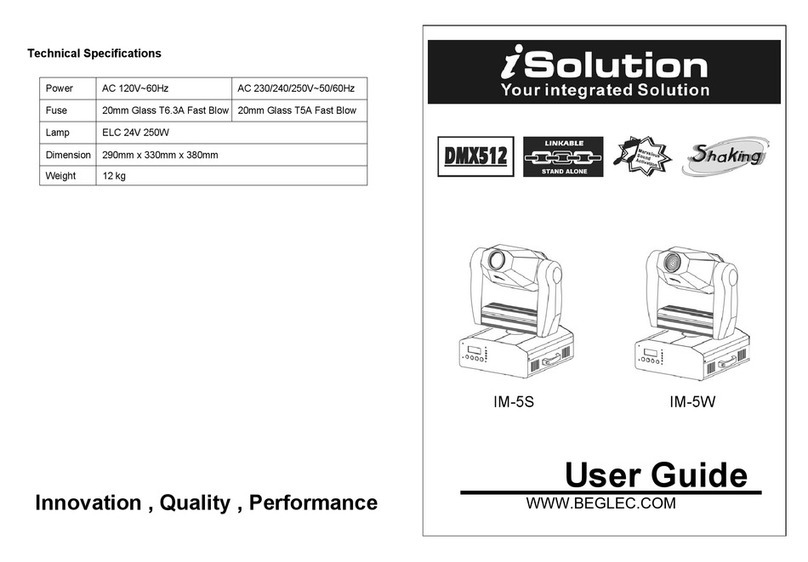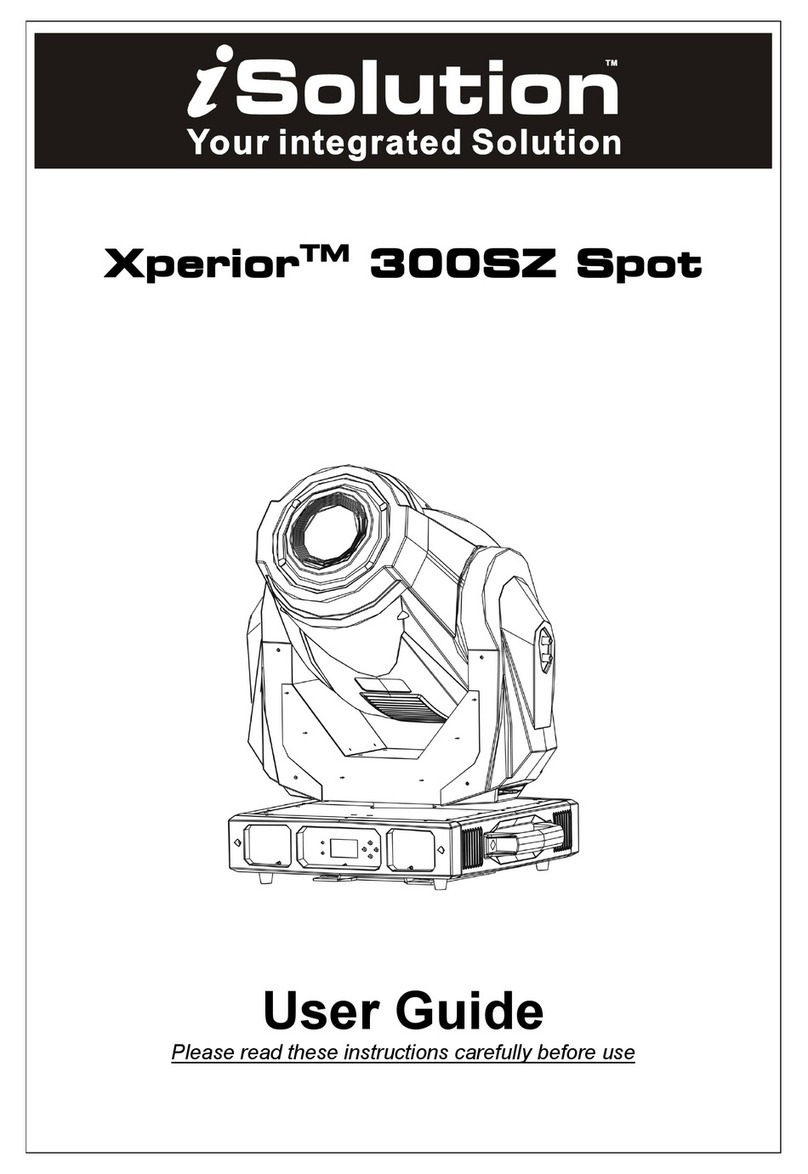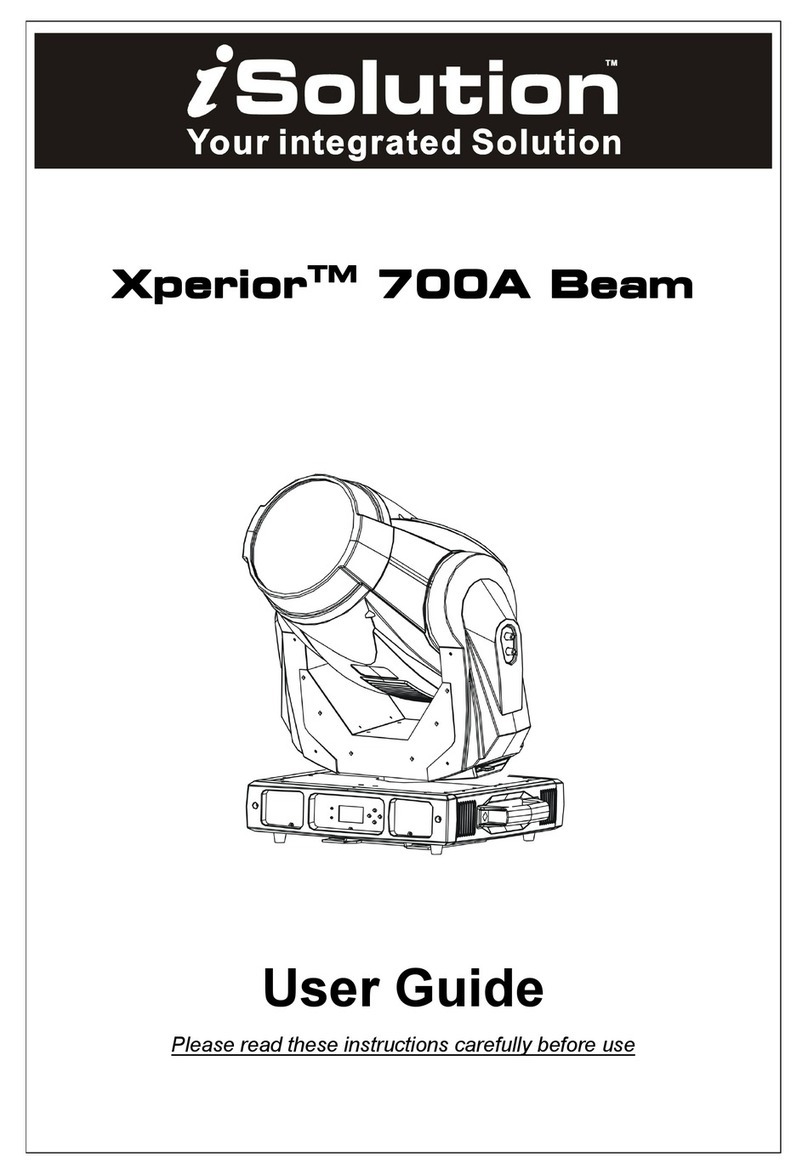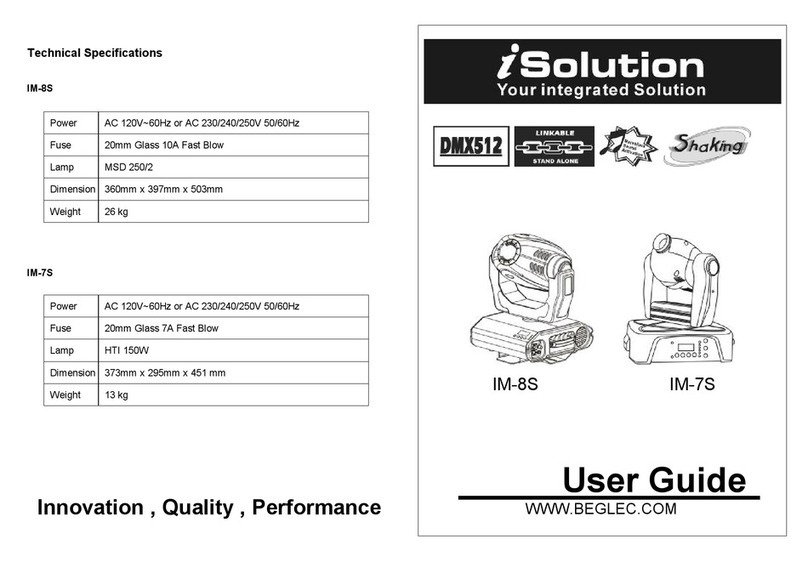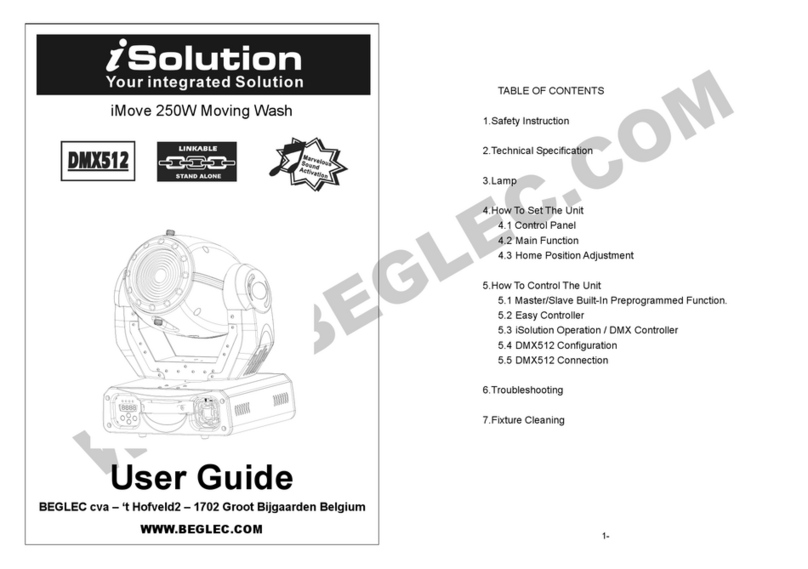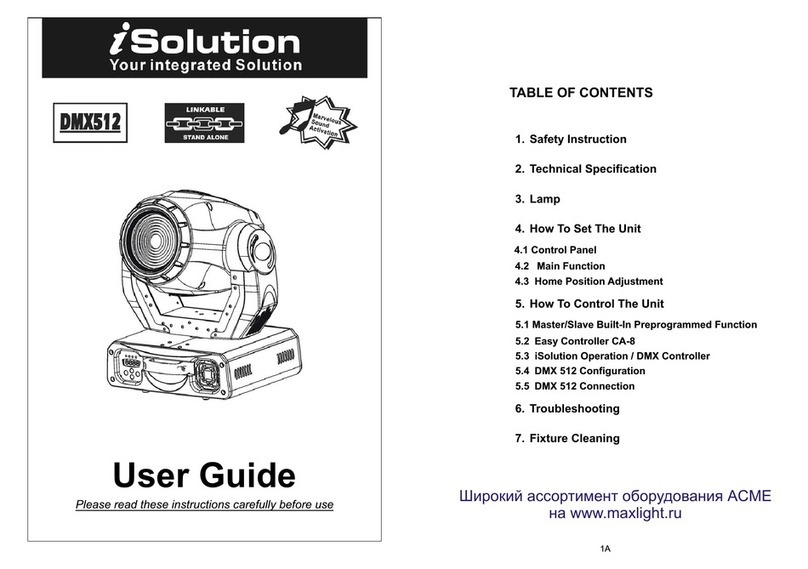17A
3 pin XLR: Pin 1: GND, Pin 2: Negative signal (-), Pin 3: Positive signal (+)
5 pin XLR: Pin 1: GND, Pin 2: Negative signal (-), Pin 3: Positive signal (+), Pin 4/Pin 5:
Not used.
5. Troubleshooting
Following are a few common problems that may occur during operation. Here are
some suggestions for easy troubleshooting:
A. The unit does not work, no light and the fan does not work
1. Check the connection of power and main fuse.
2. Measure the mains voltage on the main connector.
3. Check the power on LED.
B. Not responding to DMX controller
1. DMX LED should be on. If not, check DMX connectors, cables to see if link properly.
2. If the DMX LED is on and no response to the channel, check the address settings and
DMX polarity.
3. If you have intermittent DMX signal problems, check the pins on connectors or on PCB
of the unit or the previous one.
4. Try to use another DMX controller.
5. Check if the DMX cables run near or run alongside to high voltage cables that may
cause damage or interference to DMX interface circuit.
C. Some units don’t respond to the easy controller
1. You may have a break in the DMX cabling. Check the LED for the response of the
master/ slave mode signal.
2. Wrong DMX address in the unit. Set the proper address.
D. No response to the sound
1. Make sure the unit does not receive DMX signal.
2. Check microphone to see if it is good by tapping the microphone
E. One of the channels is not working well
1. The stepper motor might be damaged or the cable connected to the PCB is broken.
2. The motor’s drive IC on the PCB might be out of condition
2A
1. Safety Instruction
WARNING
yPlease keep this User Guide for future use.. If you sell the unit to another user, be sure
that they also receive this user manual.
yUnpack and check carefully there is no transportation damage before using the unit.
yBefore operating, ensure that the voltage and frequency of the power supply match the
power requirements of the unit.
yIt’s important to ground the yellow/green conductor to earth in order to avoid electric
shock.
yThe unit is for indoor use only. Use only in a dry location.
yThe unit must be installed in a location with adequate ventilation, at least 50cm from
adjacent surfaces. Be sure that no ventilation slots are blocked.
yDisconnect main power before replacement or servicing.
yMake sure there is no flammable materials close to the unit while operating as it is a fire
hazard.
yAlways use a safety cable when installing this unit. Don’t carry the unit by its head only,
but always carry it using the base.
yThe maximum ambient temperature is to: 40℃. Don’t operate it where the temperature is
higher than this.
yUnit surface temperature may reach up to 85℃. Don’t touch the housing bare-hand during
its operation. Turn off the power and allow about 15 minutes for the unit to cool down
before replacing or servicing.
yIn the event of serious operating problem, stop using the unit immediately. Never try to
repair the unit by yourself. Repairs carried out by unskilled people can lead to damage or
malfunction. Please contact the nearest authorized technical assistance center. Always
use the same type spare parts.
yDo not touch any wire during operation as high voltage might be causing electric shock.
Warning
yTo prevent or reduce the risk of electrical shock or fire, do not expose the unit to rain or
moisture.
yDo not open the unit within five minutes after switching off.
Please read carefully the instruction, which includes important information
about the installation, usage and maintenance.