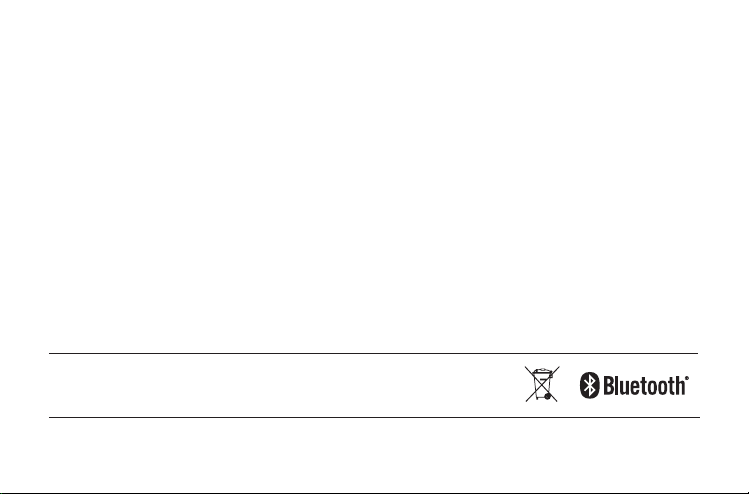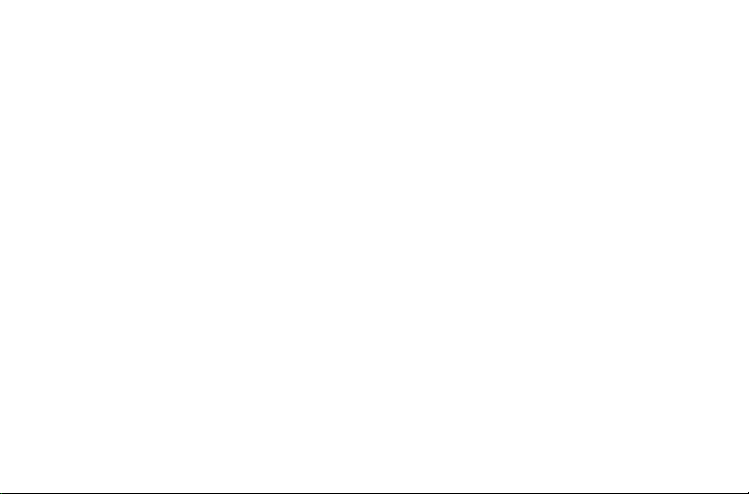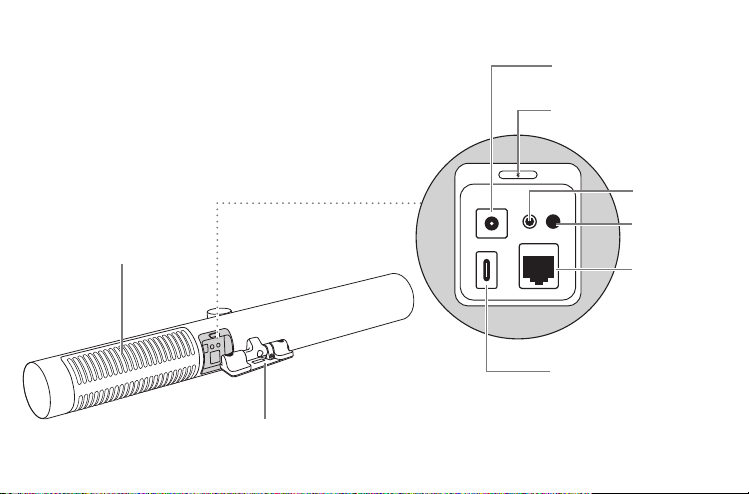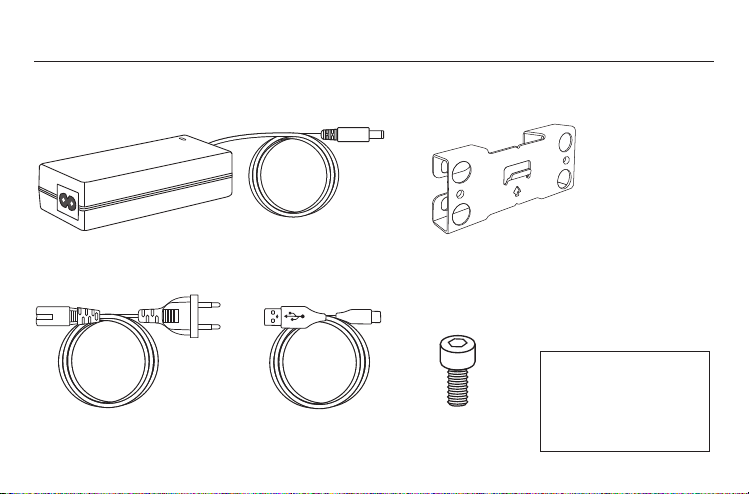3
1. Welcome........................................ 5
2. Overview........................................ 6
2.1 Jabra PanaCast 50 overview
2.2 Included accessories
2.3 Optional accessories
3. Visual indicators.........................10
4. Room setup guide ..................... 11
5. Mounting options ......................12
5.1 Wall Mount installation
5.2 Screen Mount installation
5.3 Table Stand installation
5.4 Installation height
6. Cabling .........................................16
6.1 Room system cabling
6.2 Bring-your-own-device (BYOD) cabling
6.3 Jabra hub cabling
7. Software ......................................19
7.1 Operating systems
7.2 Jabra Direct (Windows or macOS)
7.3 Jabra Xpress (Windows or macOS)
7.4 Jabra Sound+ (iOS or Android)
7.5 Microsoft Teams and Teams Rooms
7.6 Zoom and Zoom Rooms
7.7 Other compatible video conferencing
applications
8. Remote management setup...25
8.1 Quick startup wizard in Jabra Direct
9. Video conferencing features...28
9.1 Camera controller in Jabra Direct and
Jabra Sound+
9.2 Intelligent Zoom
9.3 Virtual Director