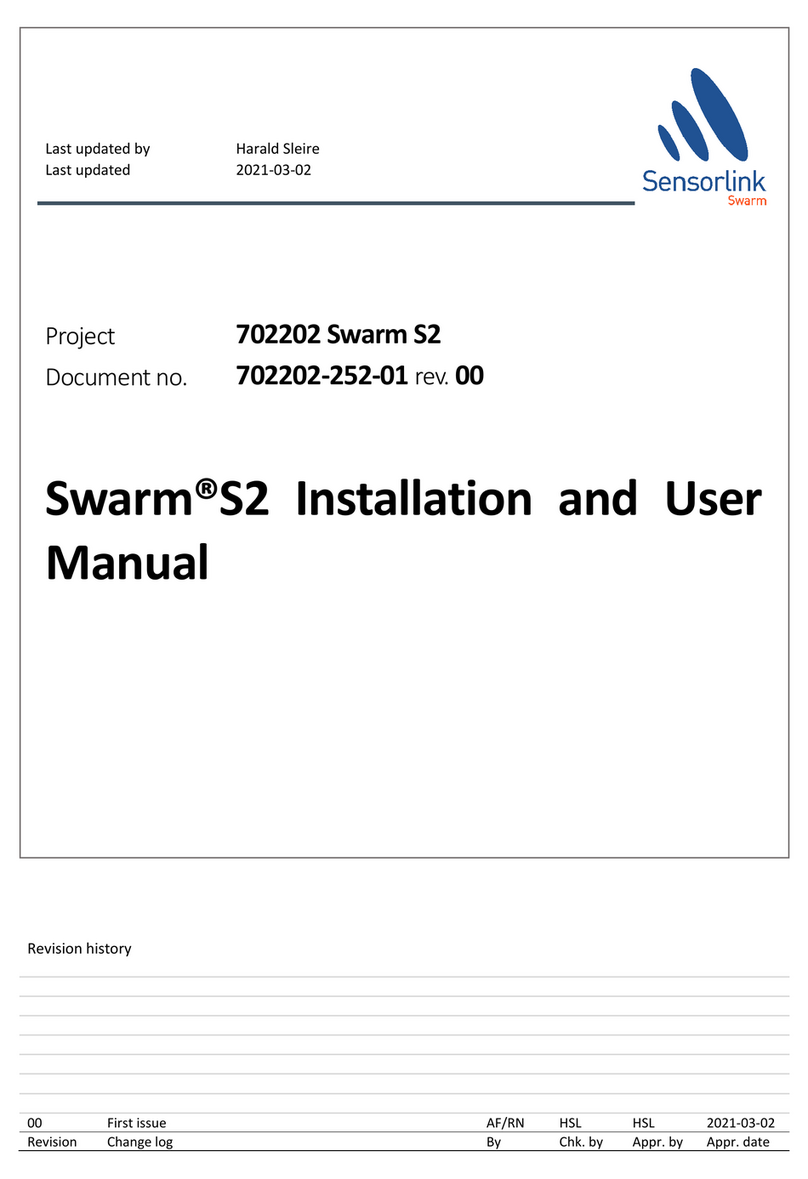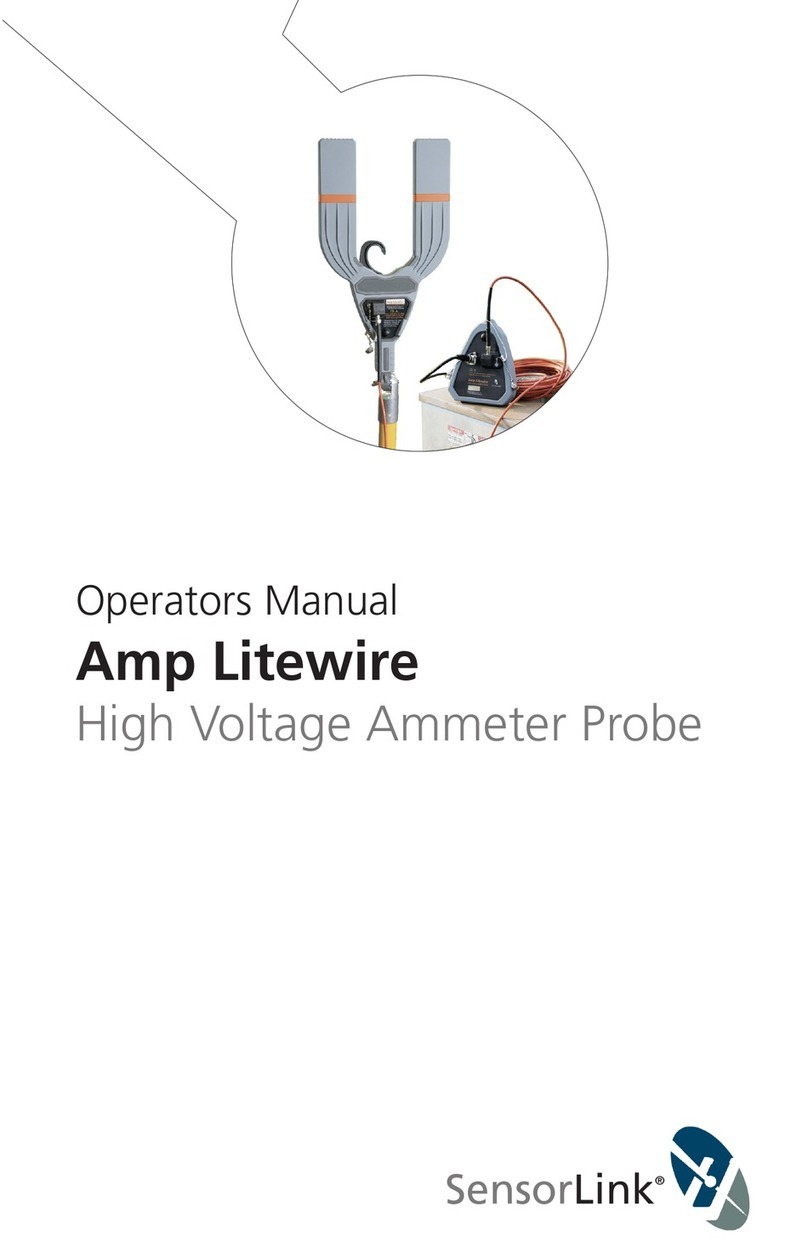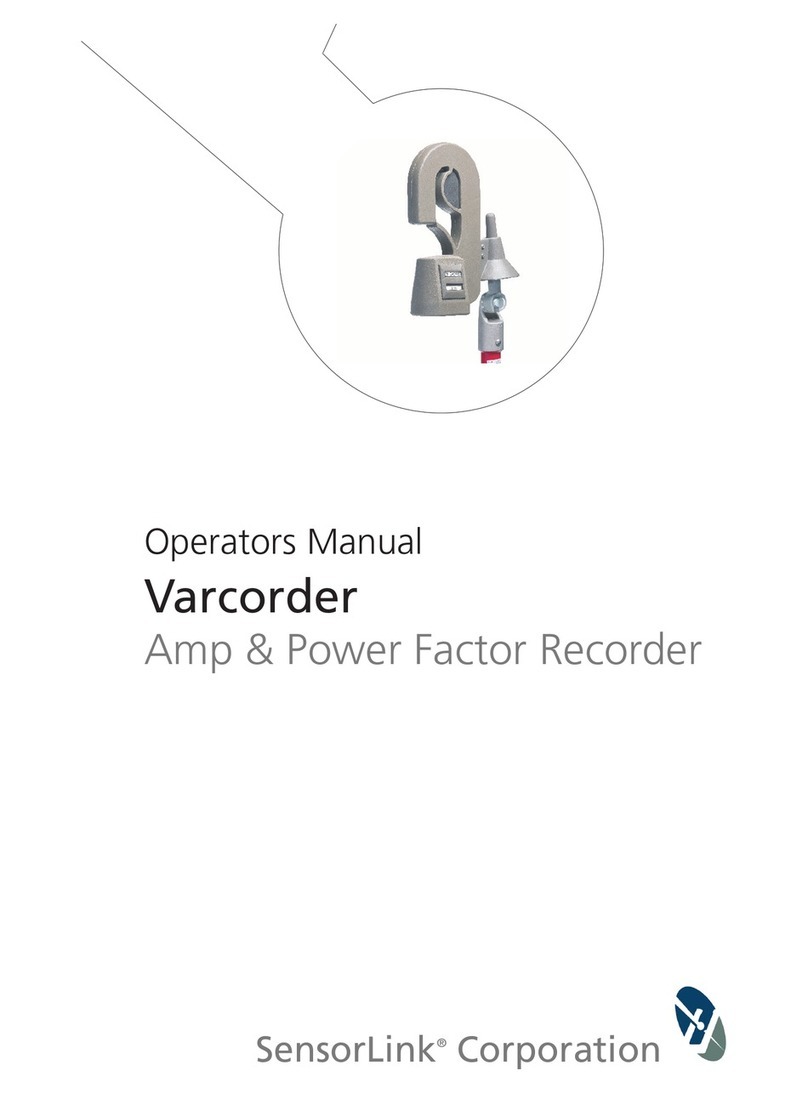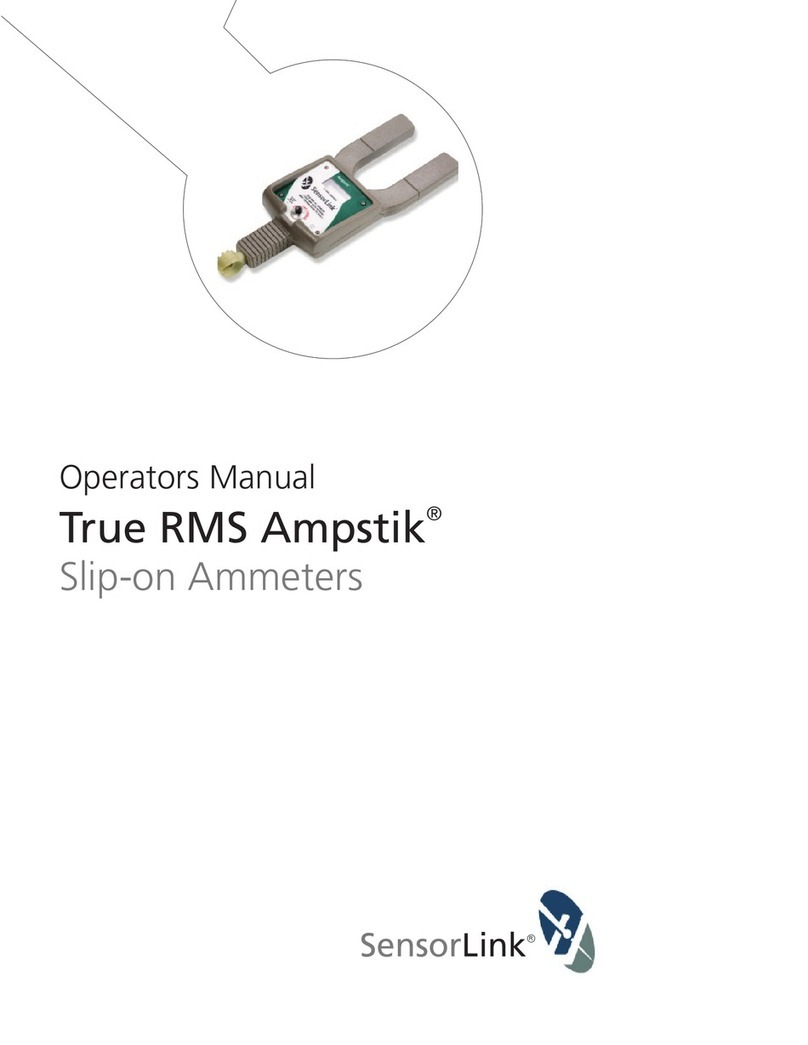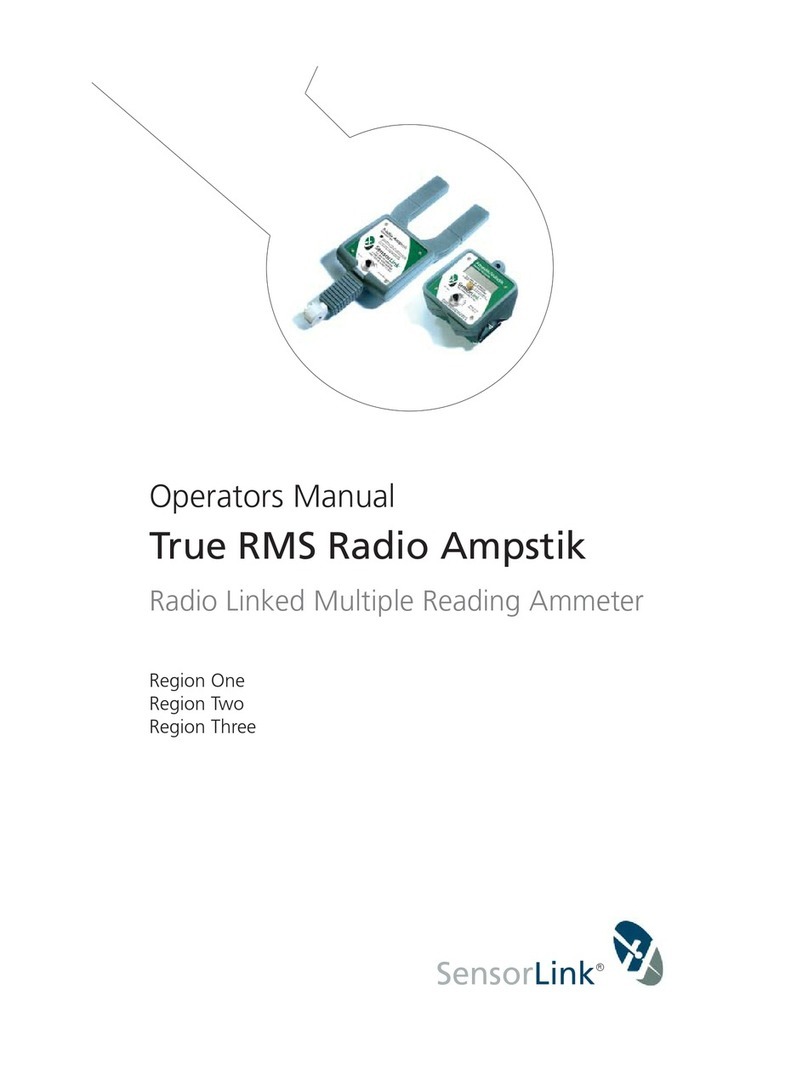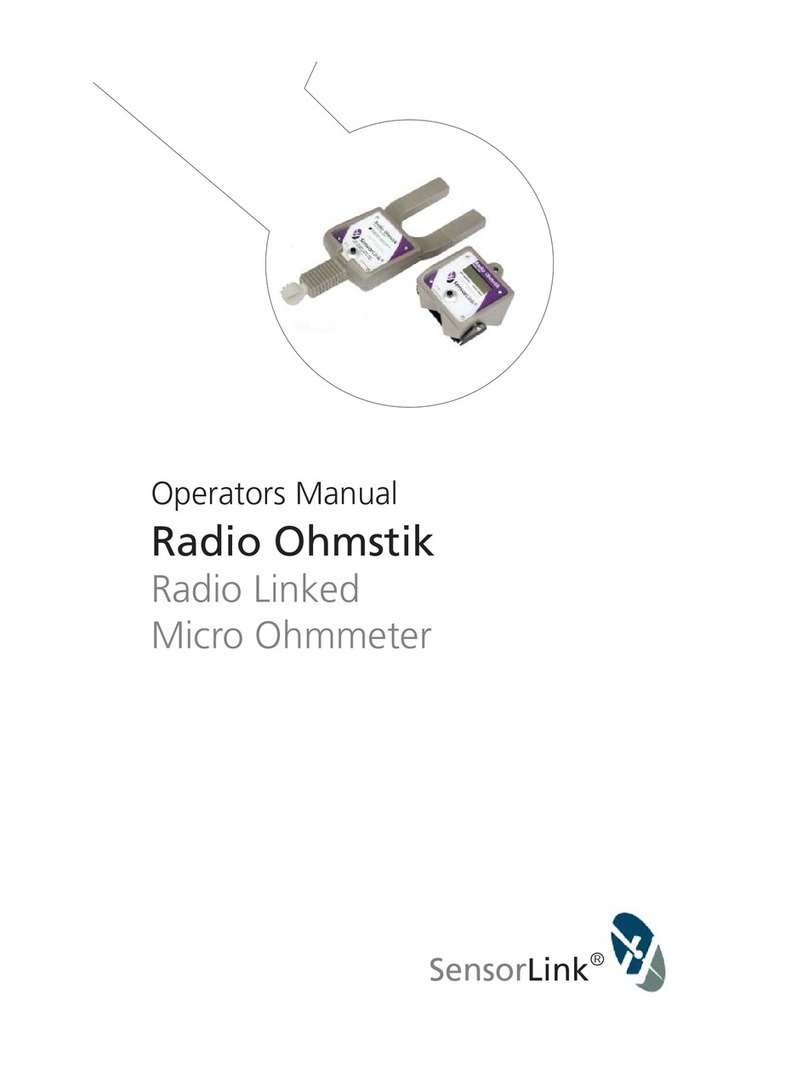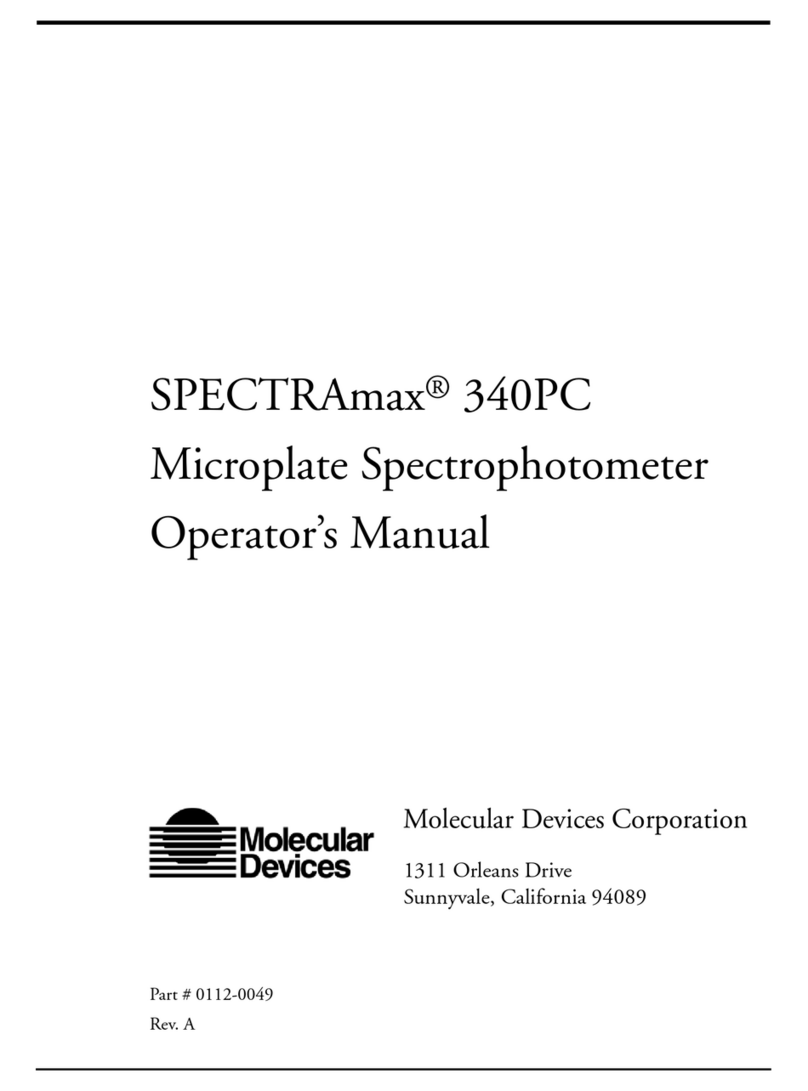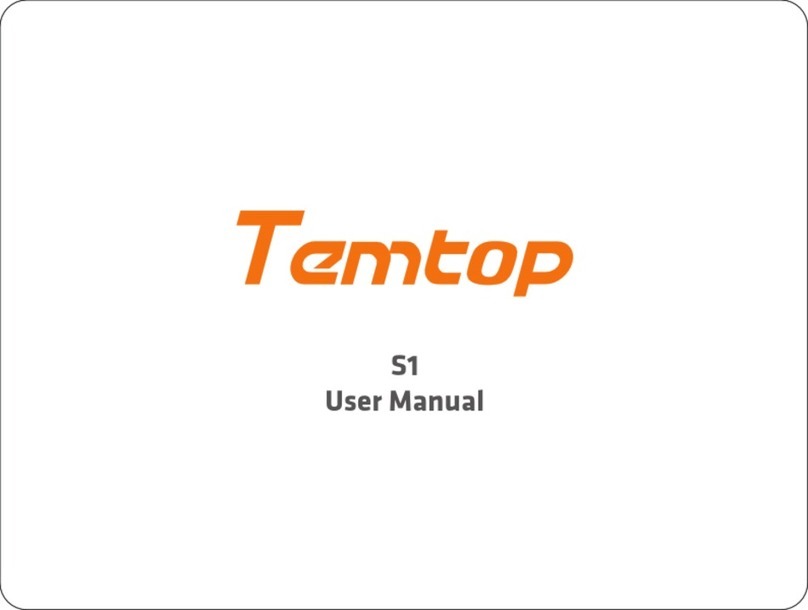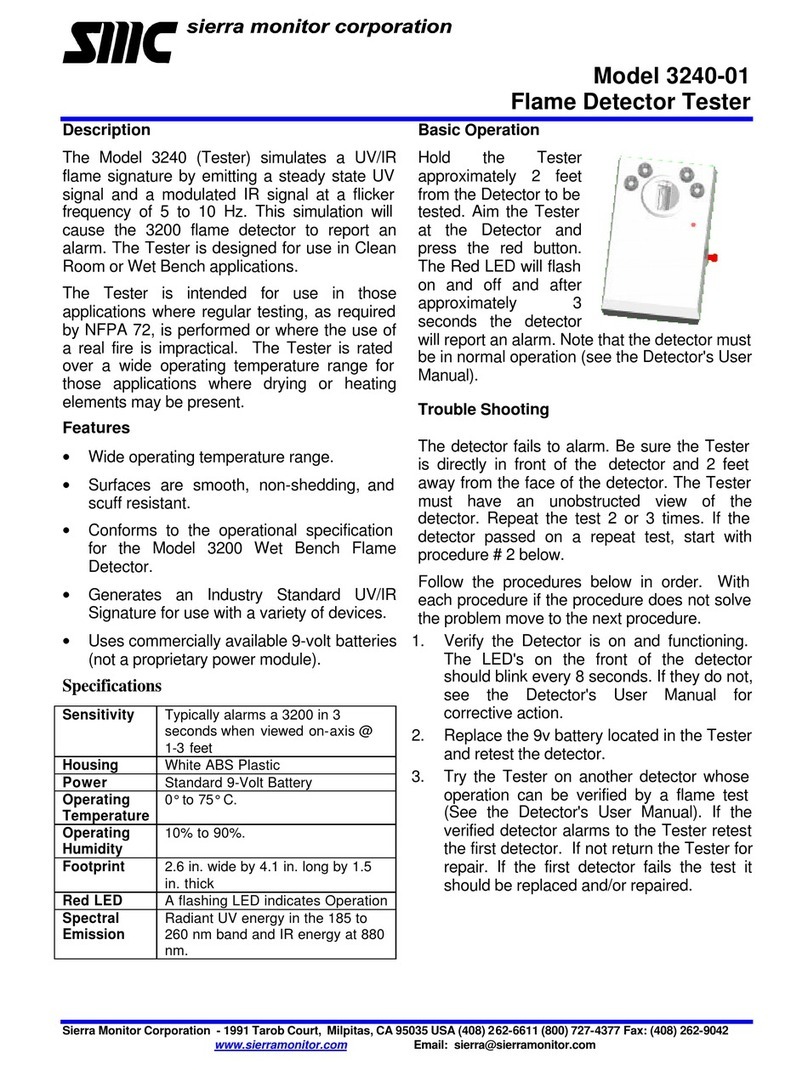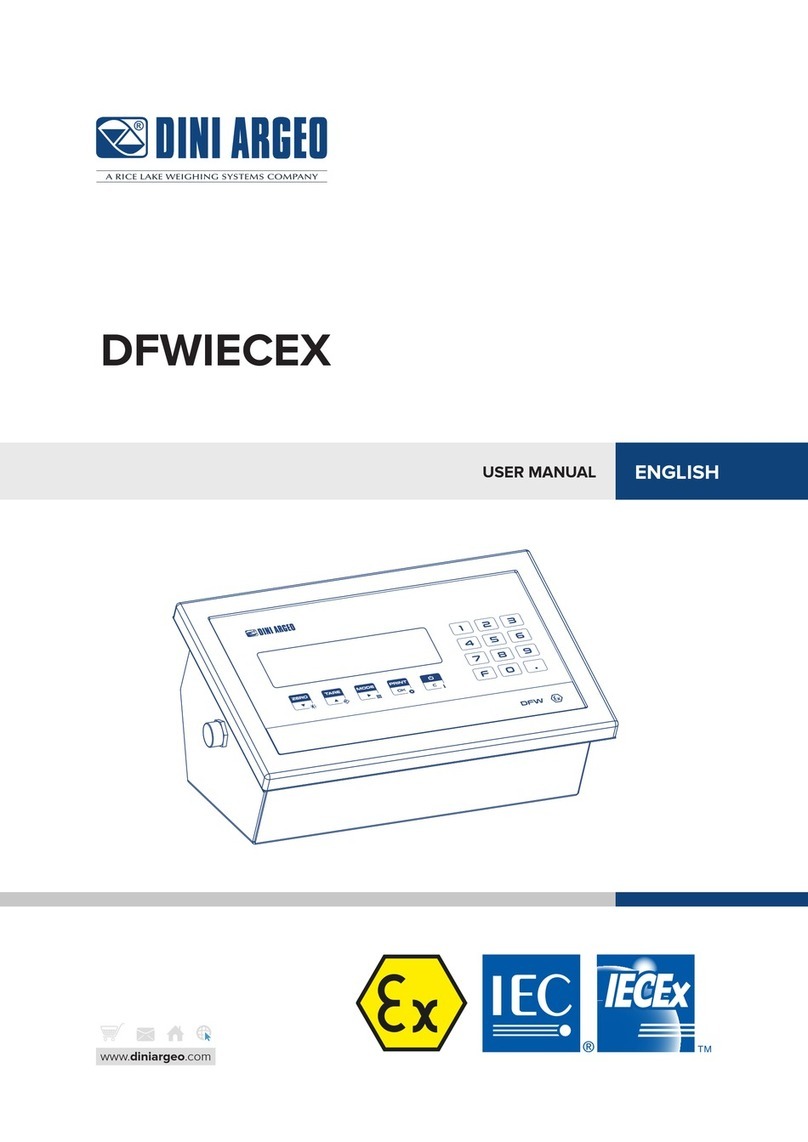Softlink for Amcorder
SoftLink is a software application that allows the user to download, view, graph and
import data from their Recorder. In order for a PC running Softlink to communicate,
the Recorder must be powered on, with the IR port on the unit in-line with the IrDA
USB that is connected to the PC.
Softlink System Requirements
OPERATING SYSTEM: Softlink installs onto computers running Windows 7, 8, and
10. Softlink requires Microsoft .NET, which will install with Softlink if not already
installed.
NETWORK INSTALLATION: Softlink is a single user application and is not
supported when installed onto a server.
INSTALLATION AUTHORITY: Installation will require administration rights.
Computers managed by electric utility organizations often limit the programs that
can be installed. If the user does not have admin rights they will need the assistance
of the IT department to download the software.
USB PORT PERMISSIONS: The USB IrDA has an install program that runs the first
time it is connected. The user may have rights to install programs but may not
be aware that the USB ports are locked on the PC. Please contact your network
administrator for permission and instructions to complete the install if drivers are
not installing automatically.
Softlink Installation
Step 1: Softlink Installer is available at www.sensorlink.com/products/amcorder.
Save the file to the desired location. The Softlink .exe file will automatically begin
the download when clicked.
Step 2: You must agree to the licensing agreement to proceed with the download
Step 3: A dialog box will appear to let you know when the download is complete
Step 4: To open Softlink, click on the Start Menu. Under Programs, select Softlink.
Shortcut paths will automatically load during the install.
Manual IrDA Driver Installation
For information on this install, please reference the IrDA manufactures’
documentation available on their product CD. Additionally, if a digital download is
required, the driver is available online at www.sensorlink.com/amcorder.
[ACT-IR224UN-LN115GENERAL SETUP PROCEDURE]
1. Make sure IrDA USB is NOT plugged into the PC until the driver is installed.
2. Insert the installation CD and run the setup file.
3. Click "Next" to continue through the IrDA Driver Installer welcome screen.
4. When this Installation completes, click "Finish" to close the Wizard window.
5. Insert the IrDA cable into the USB port. A message will pop up stating: "Found
new Hardware", then replaced with "New hardware successfully installed and ready
to use."
Page 10