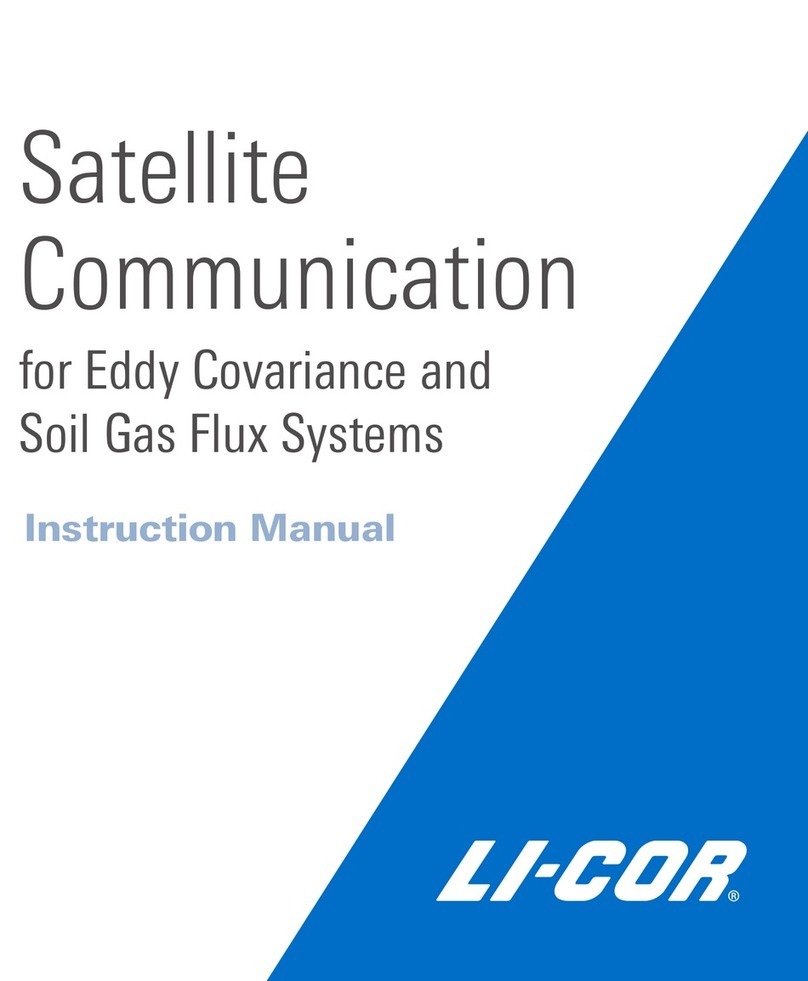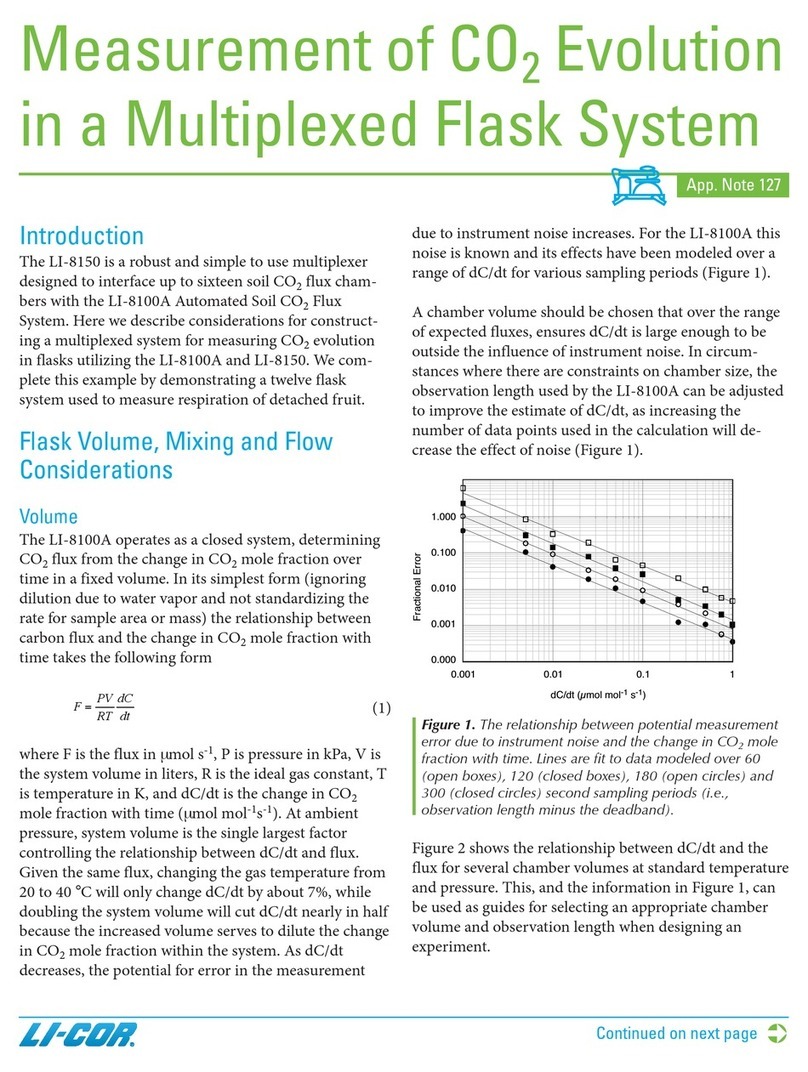),
type Device Manager, and then press Enter.
B. Expand the entry called Ports (COM & LPT).
C. Look for USB Serial Port (COM#).
Your serial port number is indicated by the number.
4. Connect to the LI-8100A
After the Ready light turns on and the pump starts running,
launch the LI-8100A PC software and click the Connect button (
). Enter the Port #, then click Connect.
5. Turn off the pump (optional)
If you are annoyed by the pump, click Utilities > Manual Con-
trols > Flow, then click 8100 Flow Off.
6. Check the instrument's date and time
Click 8100 > Date and Time. Set the time to match your time
zone.
Part 2: Connect to iOS version 8.4.1 and older
You can use the LI-8100APP for iOS devices that run iOS ver-
sions 8.4.1 and earlier if your LI-8100A has a Cisco® wireless
card installed under the access panel. For iOS version 9 and
newer, follow the instructions in Connect to any iOS or
Android OS Device. To enable wireless communication:
1Connect to the LI-8100A, as described in First Things First.
2In the computer software, click 8100 > Networking... and set
the IP Address and Netmask:
IP Address: 192.168.100.101
Netmask: 255.255.255.0
Connection Type: Peer-to-Peer (ad hoc)
Network Name (SSID): Soil Network 1
Channel: 1
Leave encryption unchecked. Click Set to apply
the settings. Then restart the LI-8100A.
3In iOS, go to Settings > Wi-Fi and connect to
Soil Network 1 (named in the previous step).
4Tap the network connection and tap Static.
Set the IP address and Subnet mask:
IP Address: 192.168.100.100
Netmask: 255.255.255.0
5Launch the LI-8100APP and tap Connect to
Instrument. Tap New, then type in the LI-
8100A's IP address (192.168.100.101), and save
it.
6Select the IP address and tap Connect.
If your mobile device is set to automatically join
the network, all you need to do to connect is
select the instrument IPaddress and tap Connect in the future.
Part 3: Connect to any iOS or Android OS Device
You can use the LI-8100APP on iOS and Android OS devices if you
install a battery-powered router in the LI-8100A. Here we
describe how to configure the TP-LINK router, install it, and con-
nect from a mobile device. Other brands of battery-powered
routers are compatible, but these steps apply to the TP-LINK
TL-MR3040: http://www.tp-link.com/en/products/details/cat-
4691_TL-MR3040.html
NOTE: Always read all instruction guides and quick start guides
for router.
1Install the charged battery in the router and power it on. Verify
that the power LED is green or orange and not blinking.
2Position the mode switch on the side of the TP-LINK to the pos-
ition labeled WISP or 3G/4G.
3Connect your computer to the router's network (be sure your com-
puter has a dynamic IP address, called Obtain an IP address auto-
matically in Windows®):
Either connect an RJ-45 Ethernet cable between the router
and your computer,
Or, connect to the wireless network. The network name
(called SSID) and wireless password are printed under the bat-
tery cover of the TP-LINK.
4Open a web browser and type 192.168.0.1 in the address bar,
then press Enter.
5Log in. The default credentials are:
Username: Admin
Password: Admin
6Click DHCP on the left of the setup page. Note the IP Address
range of the DHCP server and the Default Gateway. Typically
they are:
Start IPAddress: 192.168.0.100
End IP Address: 192.168.0.199
Default Gateway: 192.168.0.1
7If it is installed, remove the Cisco Systems wireless card that is
under the LI-8100A access panel.
8Connect to the LI-8100A using the serial or USB connection, as
described in First Things First.
9In the LI-8100A software, under 8100 > Networking... configure
the wireless settings.
Set the LI-8100A IP address so it is identical to the TP-LINK IP
address for the first three sets of numbers (as in, 192.168.0) and
outside the start and end range for the last set. So,
192.168.0.200 is a suitable IP address for the LI-8100A.
IP Address: 192.168.0.200
Netmask: 255.255.255.0 (this must be the same on the router
and the LI-8100A)
Gateway: 192.168.0.1 (this must be the same on the router
and the LI-8100A)
Connection Type: Access Point (infrastructure)
Leave encryption unchecked. Click Set to apply the settings.
10 Restart the LI-8100A.
11 Connect the router to the Ethernet port on the CompactFlash
adapter under the access panel.
12 Connect your iOS or Android device to the network created by
the TP-LINK. The network name (called SSID) and wireless pass-
word are printed under the battery cover of the TP-LINK.
13 Launch the LI-8100APP and tap Connect to Instrument.
14 Tap New, type in the LI-8100A's IP address (192.168.0.200), and
save it.
15 Select the IP address and tap Connect.
Once the connection is established, you may proceed with your
measurements.
Global Headquarters
LI-COR Bioscie nces
464 7 Supe rio r Street
Lin coln, Ne braska 6850 4
Phone : +1 -402-46 7-357 6
Tol l free : 800 -447-35 76
Fax: +1-402-467-2819
envsal es@l icor.com
envsupport@l icor.com
www.licor.com/env
LI-COR Distri butor Network:
www.licor.com/env/di stributors
Regional Offices
LI-COR GmbH, Germany
Serving And orra, Al bani a, Cyprus, Estonia, F rance,
Germa ny, Icelan d, La tvia, Li thua nia , Li echt-
enstei n, Mal ta, Mold ova, Monaco, San Marino,
Ukraine , and Vati can City.
LI-COR Biosciences G mbH
Siem ensstrasse 25A
613 52 Bad Homb urg
Germa ny
Phone : +49 (0 ) 6172 1 7 17 77 1
Fax: +4 9 (0) 617 2 17 17 7 99
envsal es-gmbh@ li cor.com
envsupport-gmbh@ li cor.com
LI-COR Ltd., United K ingdom
Serving De nmark, Fin la nd, Irel an d, Norway,
Sweden, a nd UK.
LI-COR Biosciences UK L td.
St. John’s Inn ovation Centre
Cowley Road
Cambridge
CB4 0W S
Unite d Kingdo m
Phone : +4 4 (0) 1 223 4 221 02
Fax: + 44 (0 ) 1223 422 105
envsal es-UK@l icor.com
envsupport-UK@li cor.com
LI-COR and Soi lFlu xPro are tradema rks or
registere d trade marks of LI-COR, Inc. iPod touch,
iPho ne, a nd iPad a re re gistered tradema rks of
Appl e Inc. A ll o the r trade marks a re prope rty of
thei r respective o wners.
©LI -COR, Inc. 20 15 984 -11441 Rev 4 12/1 6