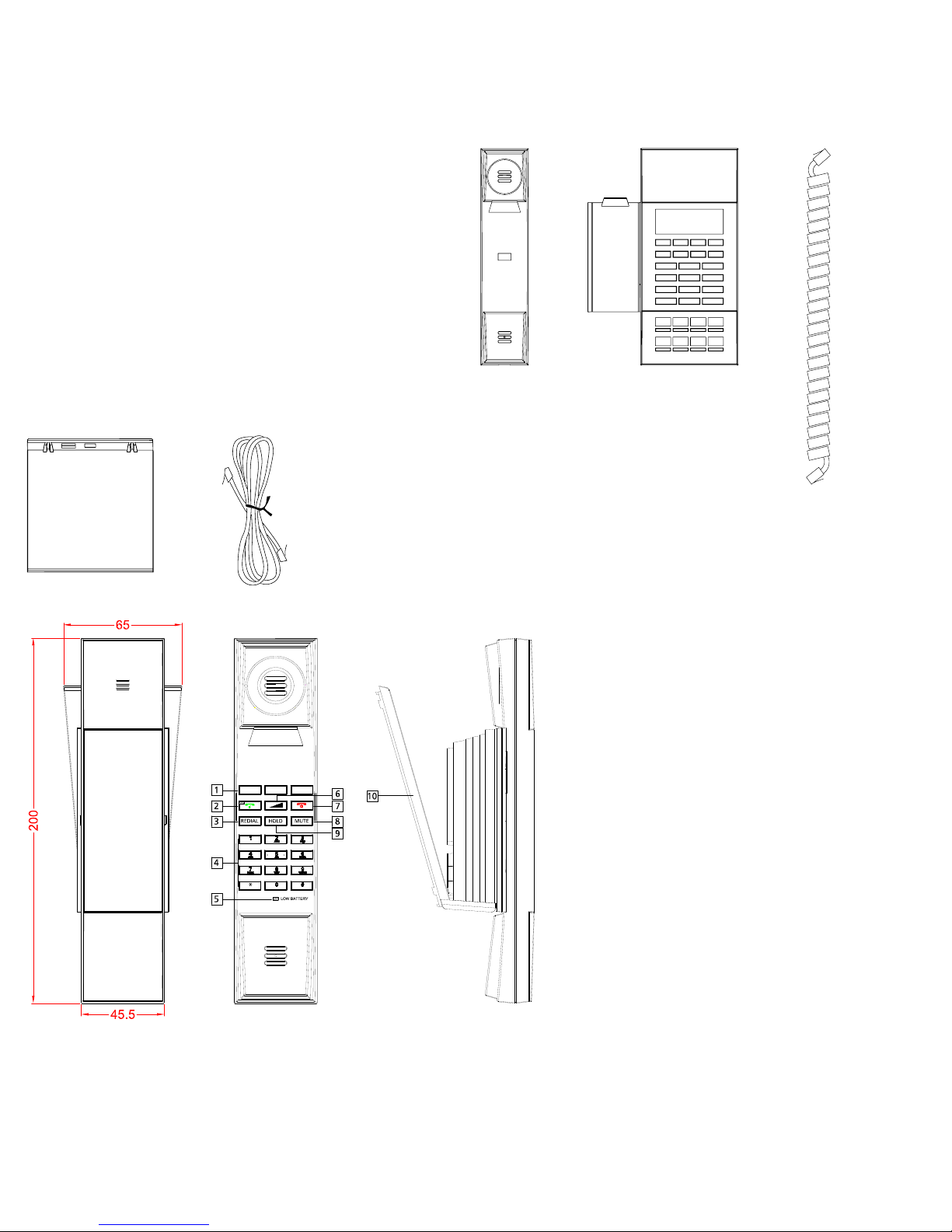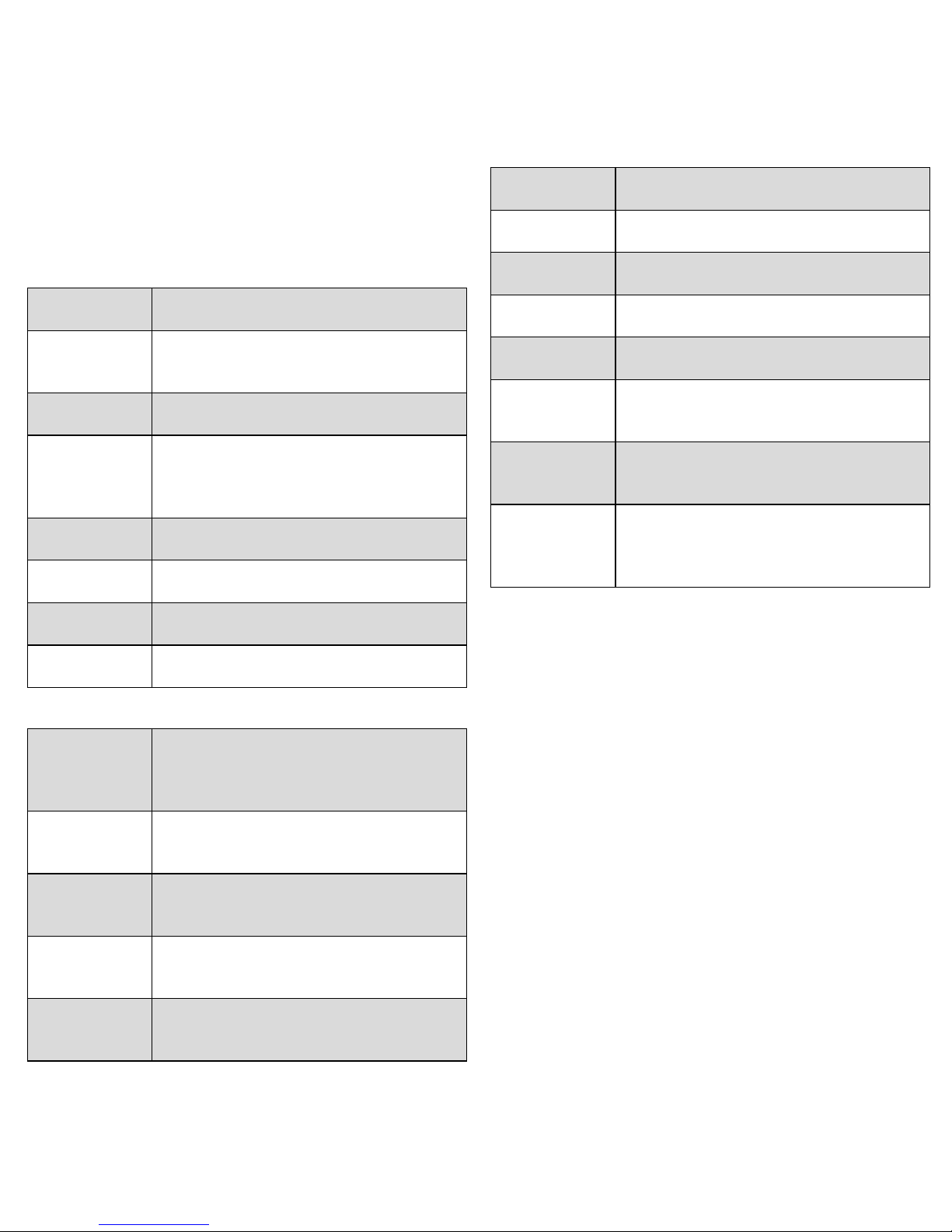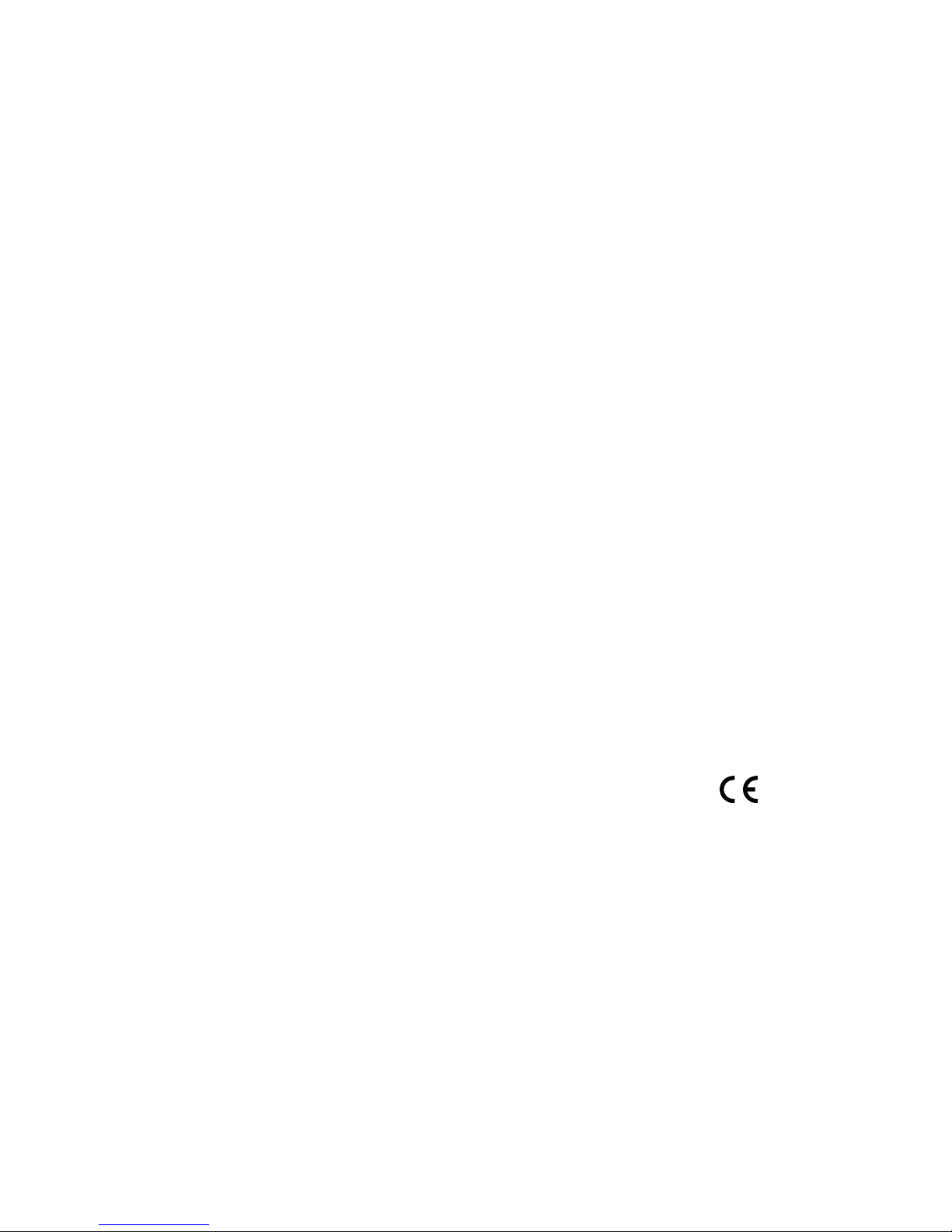8
5. Voice Menu Instruction
The phone has a voice menu function; relevant information
can be configured through the voice menu. After starting
the phone, press the * key 4 times to enter the voice menu.
Hang up to exit the voice menu.
Main Menu:
Network
Configuration
After choosing key 1, the phone will enter
Submenu 1.1 network configuration setting.
Telephone port
configuration
After choosing key 2, the phone will enter
Submenu 2.1 phone port configuration set-
ting.
Factory Reset After choosing key 3, enter the password;
the phone will then return to factory setting.
Speed Dial
configuration
After choosing key 4, enter speed-dial
configuration option; enter speed-dial
key, then enter the speed-dial number to
complete the configuration.
Reboot After choosing key 5, enter password; the
phone will then reboot.
WAN Port
Login
After choosing key 6, enter password to set
up whether WAN port can allow logging.
WEB Access
Port
After choosing key 7, enter password to
set up Web access port.
Software
Version
After choosing key 8, current software
version will be broadcast.
Submenu 1.1.:
Wan port
connection
type
After choosing key 1, the phone will
broadcast current Wan port connection
type; after entering password, DHCP or
static IP address can be set up.
Wan port IP
address
After choosing key 2, the phone will broad-
cast current IP address; after the broadcast
is finished, IP address can be set up.
Wan port
subnet mask
After choosing key 3, the phone will broad-
cast current subnet mask; after the broad-
cast is finished, subnet mask can be set up.
Gateway After choosing key 4, the phone will broad-
cast current gateway; after the broadcast is
finished, gateway can be set up.
DNS After choosing key 5, the phone will
broadcast current DNS; after the
broadcast is finished, DNS can be set up.
Submenu 2.1.:
Telephone
number
After choosing key 1, the phone will
broadcast current phone number.
Server IP
address
After choosing key 2, the phone will
broadcast current server IP address.
Physical port After choosing key 3, the phone will
broadcast current physical port.
Call transfer
configuration
After choosing key 4, call transfer option
can be set up.
Volume control
mode
After choosing key 5, volume control
mode can be selected.
Redial timing After choosing key 6, whether redialing
number will be removed after a fixed time
can be set up.
Ringing voice
adjusting mode
After choosing key 7, whether ringing
volume adjustment is allowed can be set
up.
Speed-dial
button and
voice mail
configuration
After choosing key 8, speed-dial button
can be configured.
Note:
1) When using voice menu configuration to achieve relevant
operation, please reboot the phone.
2) After entering password, IP address or other number,
please enter # to confirm.
3) When using keyboard to enter password,
Press number key 2 if A, B, C, a, b, c is to be entered.
Press number key 3 if D, E, F, d, e, f is to be entered.
Press number key 4 if G, H, I, g, h, i is to be entered.
Press number key 5 if J, K, L, j, k, l is to be entered.
Press number key 6 if M, N, O, m, n, o is to be entered.
Press number key 7 if P, Q, R, S, p, q, r, s is to be entered.
Press number key 8 if T, U, V, t, u, v is to be entered.
Press number key 9 if W, X, Y, Z, w, x, y, z is to be entered.
When using the keyboard to enter the password, other
characters can be replaced by number key 0.
When entering IP address, use “*” to replace “.”;
for example, if the IP address is 192.168.10.100,enter
192*168*10*100 instead.
4) Press * key one time to return to the menu; press * key
twice to return to the menu if in IP address entering
status.
5) Hang up the phone to exit the voice menu.