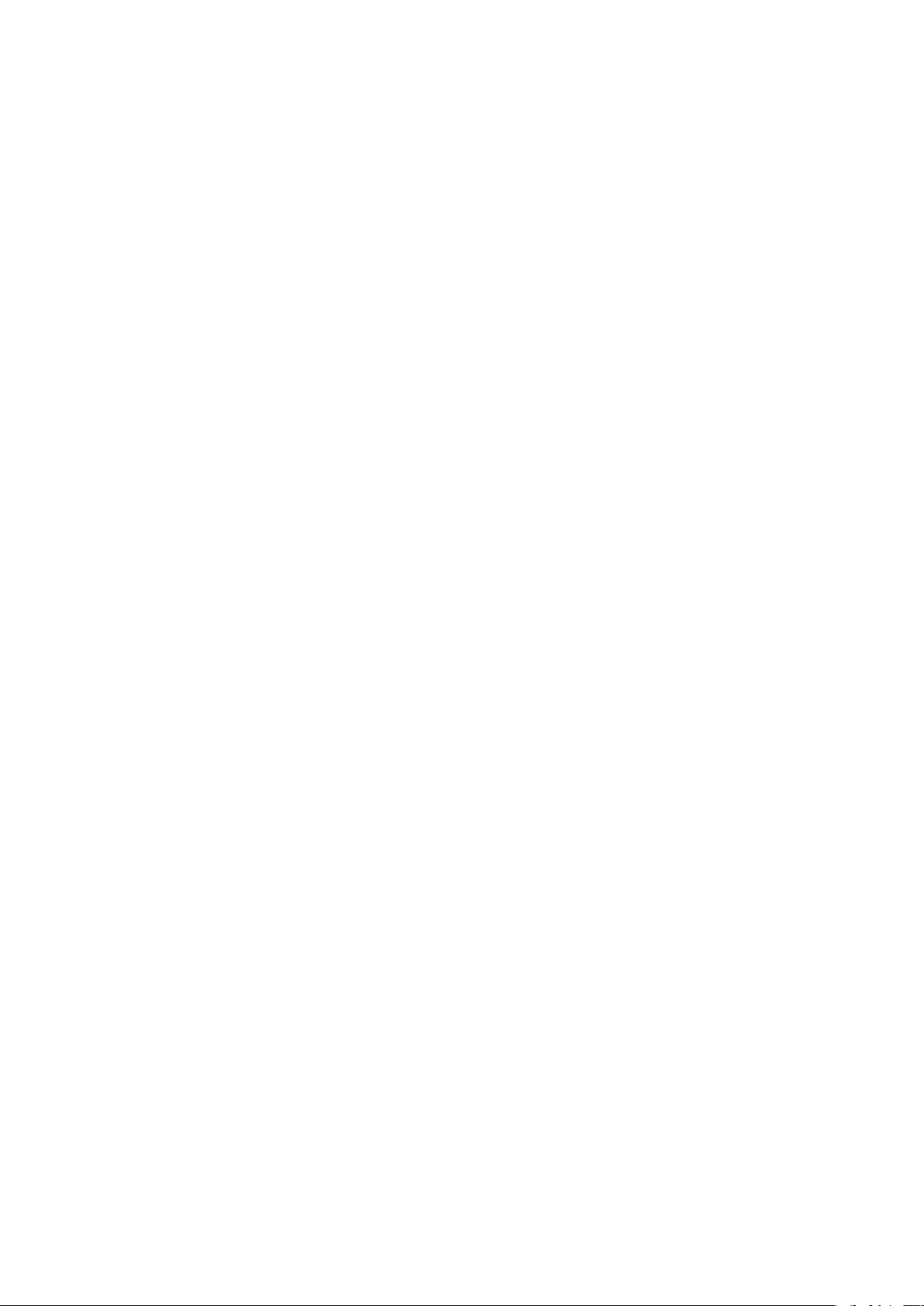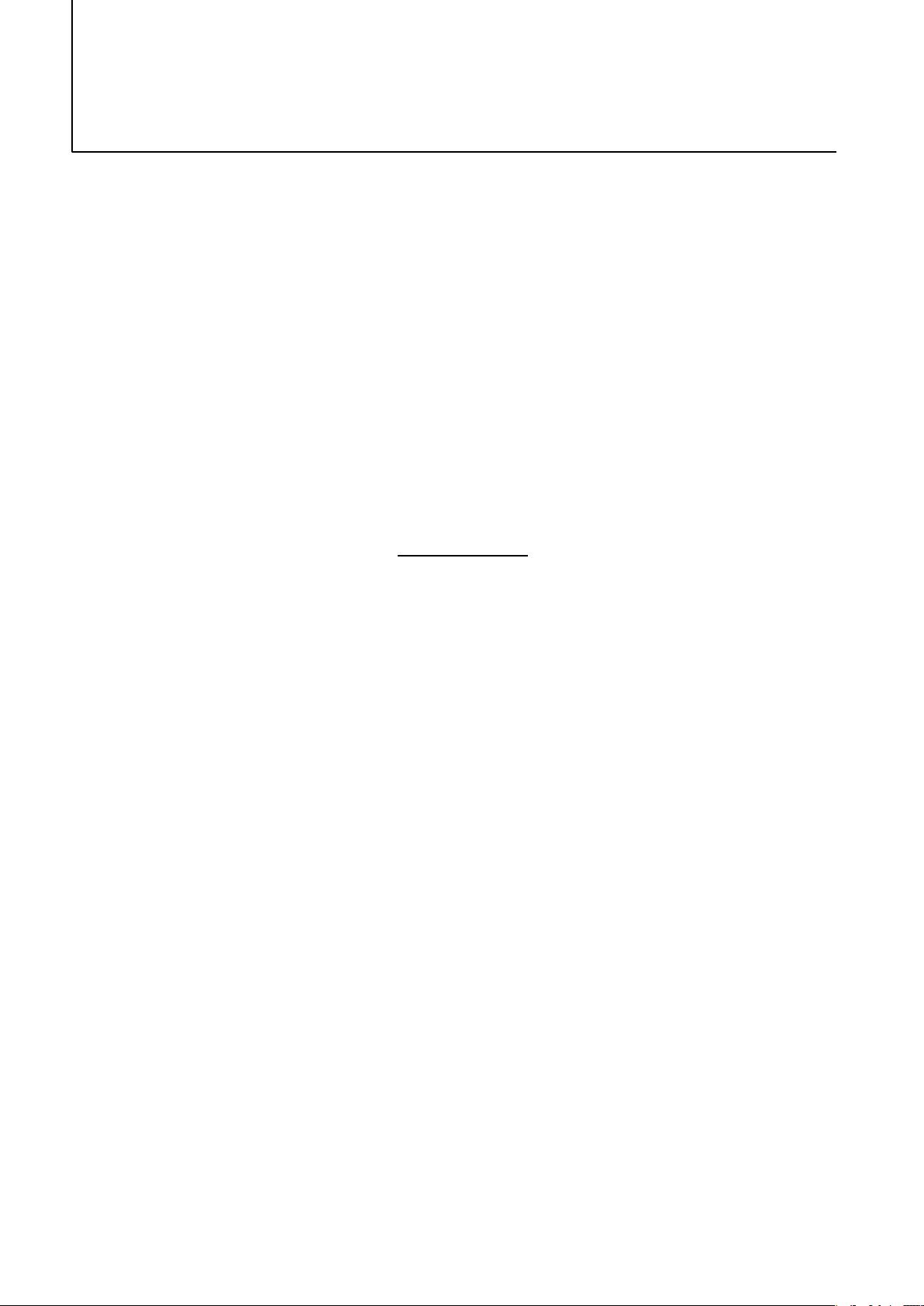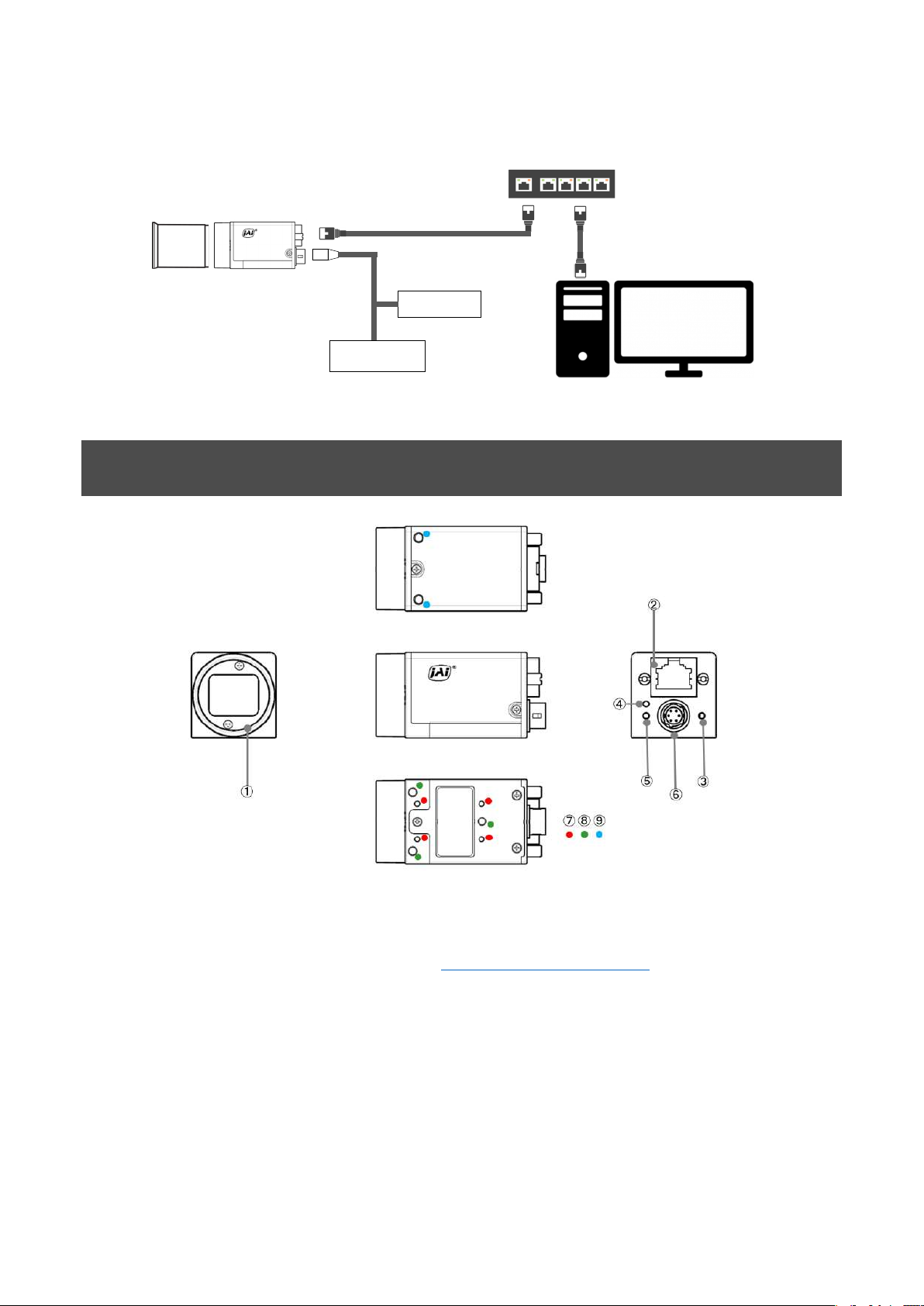Go-X Series Rolling Shutter GigE Vision I/F (Preliminary)
3
ROI Function (Single ROI) ............................................................................................... 45
Pulse Generator.............................................................................................................. 46
CounterAndTimerControl Function .................................................................................... 47
ChunkData Function........................................................................................................ 49
Event Control Function .................................................................................................... 49
Action Control Function ................................................................................................... 50
PTP (Precision Time Protocol)........................................................................................... 51
Setting List .........................................................................................................52
Feature Properties .......................................................................................................... 53
DeviceControl ................................................................................................................ 53
ImageFormatControl....................................................................................................... 54
AcquisitionControl........................................................................................................... 56
EventControl .................................................................................................................. 57
AnalogControl ................................................................................................................ 58
DigitalIOControl.............................................................................................................. 59
PulseGenerator............................................................................................................... 60
LUTControl .................................................................................................................... 61
TestControl.................................................................................................................... 61
TransportLayerControl .................................................................................................... 61
ActionControl ................................................................................................................. 62
UserSetControl............................................................................................................... 63
ChunkDataControl .......................................................................................................... 63
AutoLevelControl ............................................................................................................ 64
BlemishControl............................................................................................................... 65
ShadingControl .............................................................................................................. 65
CounterAndTimerControl ................................................................................................. 66
ImagingControl .............................................................................................................. 66
Miscellaneous .....................................................................................................67
Troubleshooting ............................................................................................................. 67
Specifications ................................................................................................................. 68
Spectral Response (GOX-6409MC-PGE) ............................................................................. 72
Spectral Response (GOX-12409MC-PGE) ........................................................................... 73
Spectral Response (GOX-20409MC-PGE) ........................................................................... 74
Dimensions.................................................................................................................... 75