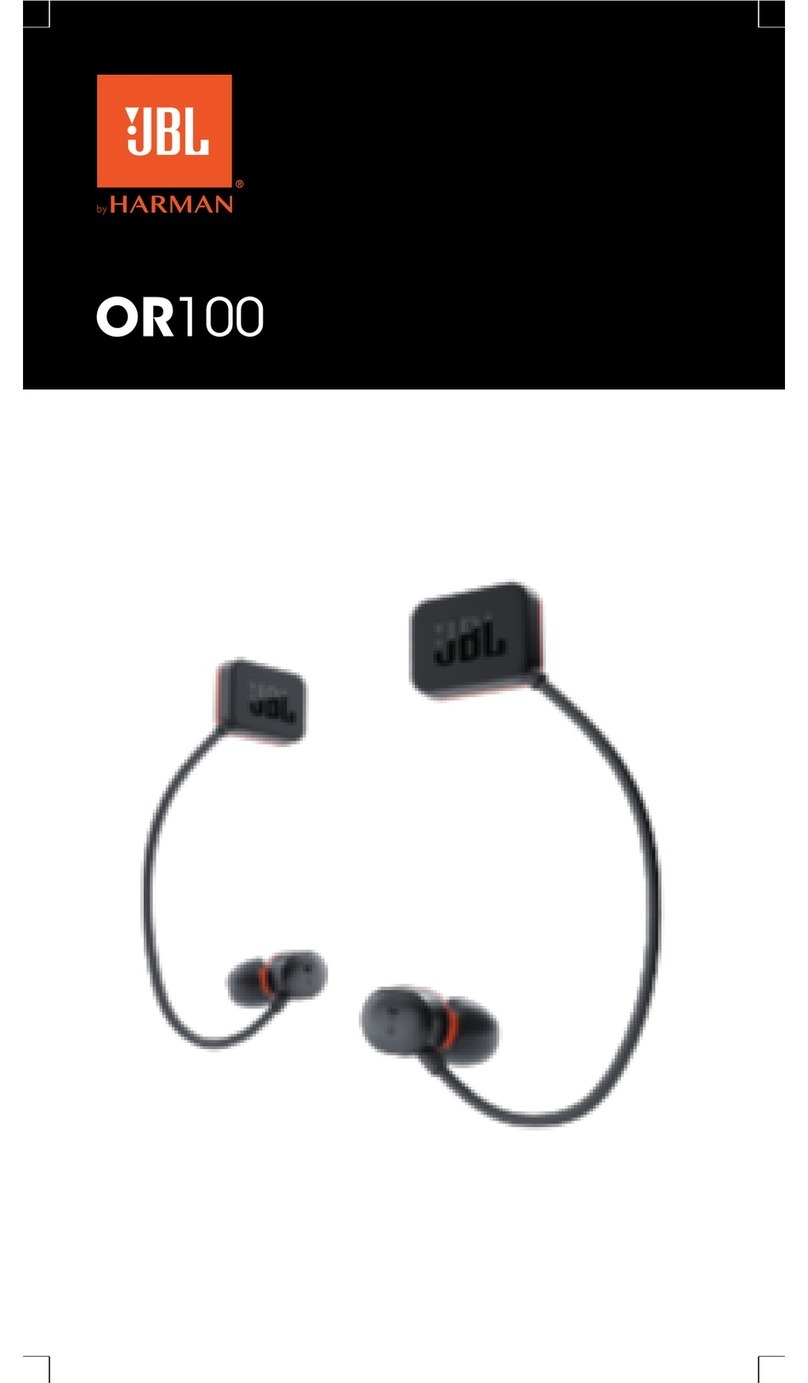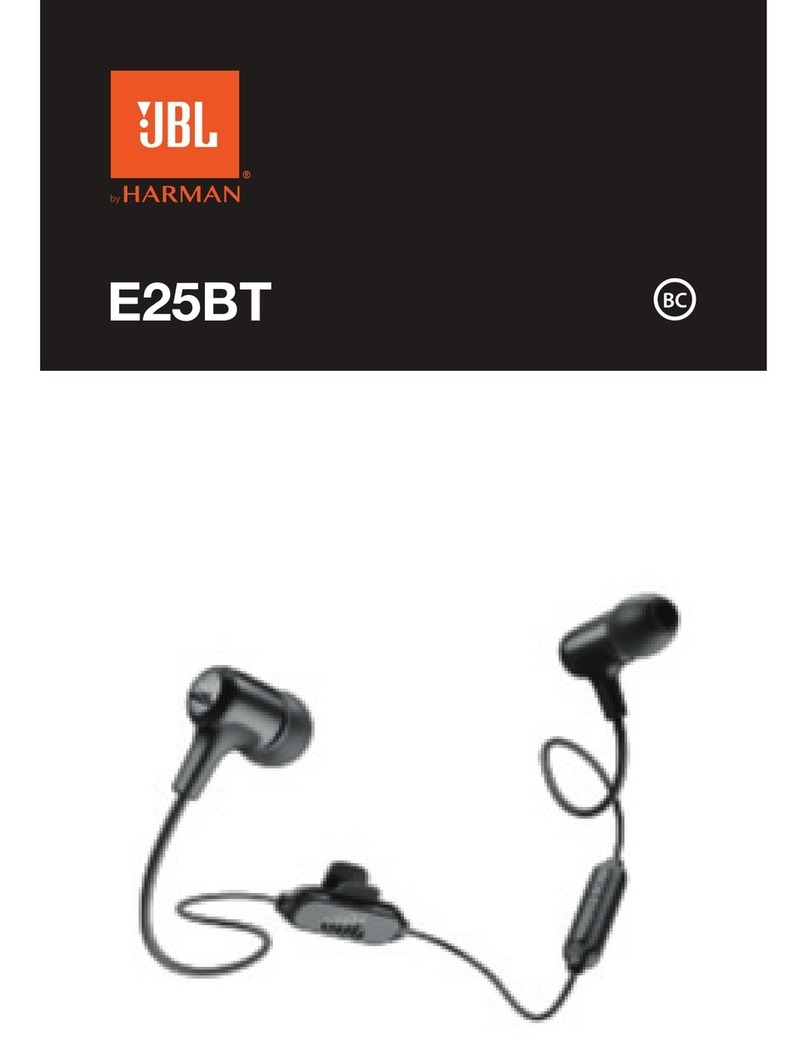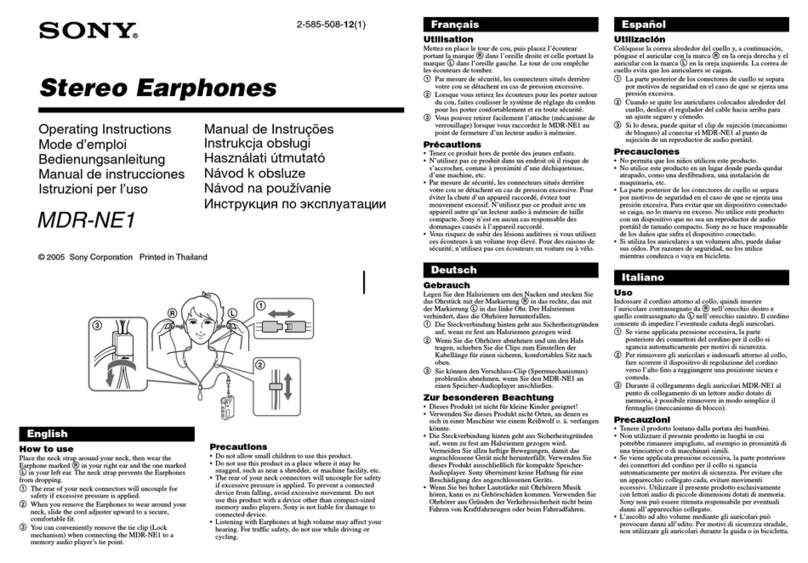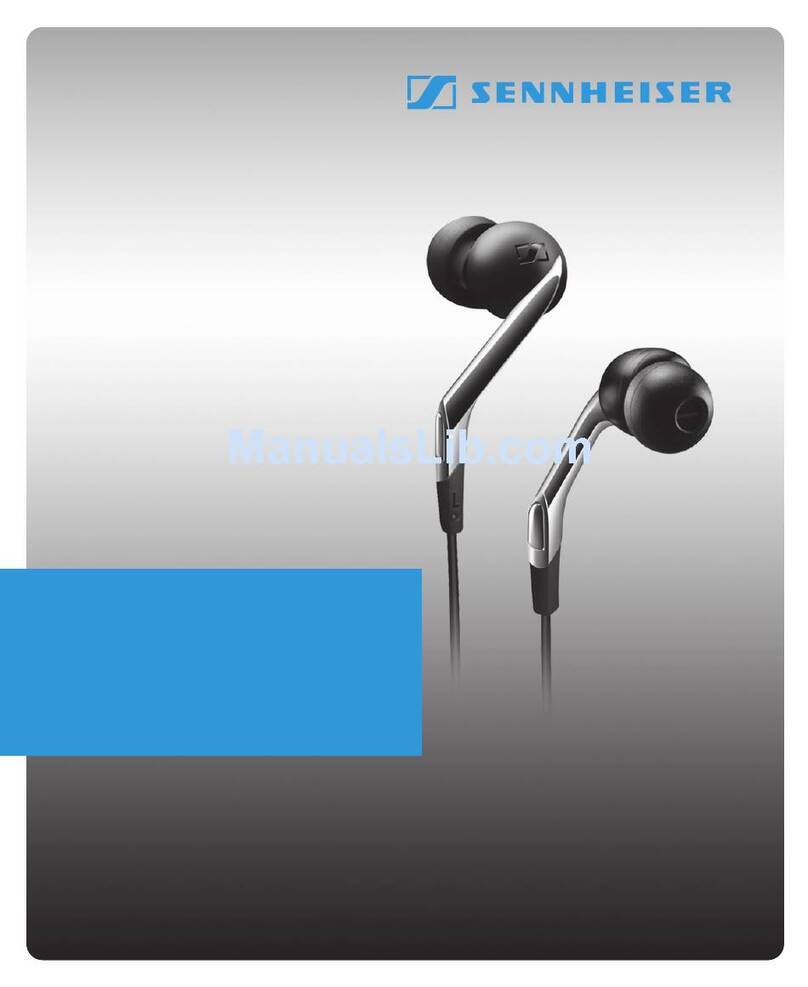JBL Quantum TWS User manual

TWS
OWNER’S MANUAL

TABLE OF CONTENTS
INTRODUCTION ........................................................................................................... 1
WHAT’S IN THE BOX..................................................................................................... 2
PRODUCT OVERVIEW ................................................................................................. 3
Controls on earbuds.....................................................................................................................................3
Controls on charging case........................................................................................................................4
Controls on 2.4GHz USB wireless dongle........................................................................................4
GETTING STARTED....................................................................................................... 5
JBL headphones app (for mobile phone only)............................................................................5
First-time setup (for PC only)...................................................................................................................5
How to wear......................................................................................................................................................6
USING YOUR EARBUDS............................................................................................... 7
First time use.....................................................................................................................................................7
Charging ..............................................................................................................................................................7
Power on & connect via 2.4GHz............................................................................................................8
Power on & connect via Bluetooth .................................................................................................10
Dual source switching..............................................................................................................................11
Controls.............................................................................................................................................................12
Additional features .....................................................................................................................................14
Power off...........................................................................................................................................................16
LED BEHAVIOR............................................................................................................ 17
CLEANING THE PRODUCT........................................................................................ 18
PRODUCT SPECIFICATIONS..................................................................................... 19
TROUBLESHOOTING ................................................................................................. 21

- 1 -
Introduction
Congratulations on your purchase! This manual includes information on the JBL
Quantum TWSgaming earbuds. We encourage you to take a few minutes to read
this manual, which describes the product and includes step-by-step instructions to
help you to set up and get started. Read and understand all the safety instructions
before using your product.
If you have any questions about this product or its operation, please contact your
retailer or customer service, or visit us at www.JBLQuantum.com

- 2 -
What’s in the box
01
04
02
05
S M L
03
06
01 JBL Quantum TWS earbuds
02 2.4GHz USB wireless dongle (USB-C)
03 Silicone ear tips
04 Charging case
05 USB charging cable (USB-A to USB-C)
06 QSG, warranty card and safety sheet

- 3 -
PRODUCT OVERVIEW
Controls on earbuds
L
06
05
02
01
03
04
01 IR sensor (wear detection)
02 Replaceable silicone ear tip
03 Charging pin
04 LED indicator
05 Microphone
06 Touch control

- 4 -
Controls on charging case
05
04
03
01
02
01 Earbud holder
02 Dongle holder
03 LED indicator
04 Charging pin
05 Charging port
Controls on 2.4GH
z
USB wireless dongle
02
01
01 Pairing button
• Hold for more than 5 seconds to enter 2.4GHz wireless pairing mode.
02 LED indicator
• Indicates the status of 2.4GHz wireless connection.

- 5 -
Getting started
JBL headphones app (for mobile phone only)
On your mobile phone, download the JBL Headphones app from Apple App Store
or on Google Play to get even more control and personalization of your listening
experience.
First-time setup (for PC only)
Download from www.jblquantum.com/engine to gain full
access to features on your JBL Quantum earbuds.
Software requirements
Platform: Windows 10 (64 bit only) / Windows 11
500MB of free hard drive space for installation
TIPS:
• Always use the latest version of Windows 10 (64 bit) or Windows 11 for the
most optimal experience on JBL QuantumENGINE
• JBL QuantumSURROUND available on Windows only. Software installation
required.
1. Connect the earbuds to your PC via 2.4GHz USB wireless connection. (See “Power
on & connect via 2.4GHz”).
2. Go to “Sound Settings” -> “Sound Control Panel”.
3. Under “Playback” highlight “JBL Quantum TWS“ and select “Set Default” ->
“Default Device”.
4. Under “Recording” highlight “JBL Quantum TWS“ and select “Set Default” ->
“Default Device”.

- 6 -
5. Follow the onscreen instructions to personalize your sound settings.
JBL Quantum TWS JBL Quantum TWS
How to wear
01
03
02
R R
1. Choose a pair of silicone ear tips that best fits your ear size.
2. Turn the earbuds in your ears as shown for the best fit and audio performance.
3. After Bluetooth connection (see “Power on & connect via Bluetooth”), open the
JBL Headphones app to find the earbuds, then follow on-screen instructions for
calibration.

- 7 -
Using your earbuds
First time use
Before first time use, put the earbuds into the charging case for activation.
Charging
315
• It takes around two hours to fully charge your earbuds through the charging case.
• As a fast charging feature, a fifteen minute charge powers up your earbuds for
three hours of music playback.

- 8 -
TIPS:
• During charging, make sure that the charging pins on the earbuds and
charging case are aligned and in good contact.
• Clean the earbuds and charging case regularly to avoid possible charging
issues (see “Cleaning the product”).
• Open the lid to check the battery level of the charging case. See“LED behavior”
for details. Use the provided USB cable to charge the charging case when
necessary.
Power on & connect via 2.4GHz
0201
USB
TYPE-C
USB
TYPE-A
1. Plug the 2.4GHz USB wireless dongle into a USB-C port on your PC, Mac, laptop,
PS5 console, or Nintendo Switch™ controller.
• With a USB-C to USB-A converter (not supplied), you can connect the dongle to
a USB-A port on your PC, Mac, desktop, PS4/PS5 console, or Nintendo Switch™
console.
2. Just open the lid of the charging case, or take out either or both of the earbuds
to power up.
The earbuds connect to the dongle automatically.
After successful connection, the LED on the dongle turns solid white, and you
can hear “Dongle connected” from the earbuds.
TIP:
• Compatibility with all USB ports is not guaranteed.

- 9 -
To pair manually
01
03
>5S
02
1. After Bluetooth connection (see “Power on & connect via Bluetooth”), open the
JBL Headphones app to find the earbuds, then choose “Dongle pairing“ from
the app screen.
2. Follow the onscreen instructions to hold the pairing button on the 2.4GHz USB
wireless dongle for more than 5 seconds until the LED flashes white quickly.
3. Choose “UNDERSTOOD“ to disconnect the earbuds from the app.
The earbuds start to pair with the dongle.
After successful connection, the LED on the dongle turns solid white, and you
can hear “Dongle connected” from the earbuds.

- 10 -
Power on & connect via Bluetooth
ON
Settings
Bluetooth
Bluetooth
DEVICES
Now Discoverable
Connected
JBL QUANTUM TWS
• now
JBL QUANTUM TWS
Tap to pair. Device will be tied to
Your Google Account
Google fast pair (for Android 6.0+ phones only)
1. Make sure that your mobile phone is unlocked, with the Google Play Service
and Location service enabled.
2. Just open the lid of the charging case, or take out either or both of the earbuds
to power up.
3. Keep your mobile phone close to the earbuds.
4. Tap the popup fast pair notification on your mobile phone.
After successful connection, you can hear “BT connected”from the earbuds.
Manual pairing
1. Just open the lid of the charging case, or take out either or both of the earbuds
to power up.
2. Enable Bluetooth on your mobile phone and choose “JBL Quantum TWS” from
the bluetooth device list.
After successful connection, you can hear “BT connected”from the earbuds.
To disconnect the current device:
On the earbuds, tap and then hold the touch control for five seconds.
The earbuds enter Bluetooth pairing mode again.

- 11 -
Dual connect + sync
L
RL/R
You can wear both earbuds (stereo mode), or just one (mono mode), either left or
right, at a time.
Dual source switching
This feature allows you to switch from game audio to incoming calls or music sources
quickly and easily.
Lr
ON
*
*
2.4Ghz
1. Ensure that your earbuds are connected to your mobile phone through Bluetooth
and to your PC through 2.4GHz at the same time.
2. When you are playing games on your PC with the earbuds:
• if there is an incoming call to your mobile phone, the game audio will be
interrupted by the ring tone. You can double tap the touch area on either
earbud to answer / hang up the call (See “Call controls” for details).

- 12 -
• you can triple tap the touch area of the left earbud to switch to music source
on your mobile phone (See “Playback controls” for detailed music operation).
• To switch back to game audio from music source, triple tap the touch area of
the left earbud again.
TIP:
• You can hear a prompt tone each time when you switch source successfully.
Controls
NOTES:
• The description of controls in this section is based on default settings of the
earbuds.
• Enable advance controls by connecting your JBL Quantum TWS to JBL
Headphones App on your mobile phone or JBL QuantumEngine on your PC.
• Enable your voice assistant through JBL headphones app and assign it to your
preferred earbud (L/R).
Controls available in 2.4Ghzconnection
OFF
L/R

- 13 -
Controls available in Bluetooth connection
LrBIXBY/SIRI®/...
OFF
BIXBY/SIRI®/...
Sound mode switching
To switch between OFF (default), ANC and Ambient Aware :
• in 2.4GHz connection, tap the touch area on either earbud.
• in Bluetooth connection, tap the touch area on the left earbud.
To enable or disable Talkthru :
• in 2.4GHz connection, double tap the touch area on either earbud.
• in Bluetooth connection, double tap the touch area on the left earbud.
Call controls
When there is an incoming call:
• Tap or double tap the touch area on either earbud to answer the call.
• Hold the touch area on either earbud for two seconds to reject the call.
During a call:
• Double tap the touch area on either earbud to hang up.
When making an outgoing call:
• Double tap the touch area on either earbud to cancel the call.

- 14 -
Mute/unmute
• During gaming in 2.4GHz connection, hold the touch area on either earbud for
two seconds to mute or unmute the microphone.
• During a call in Bluetooth connection, hold the touch area on the left earbud for
two seconds to mute or unmute the microphone.
Playback controls
• Tap the touch area on the right earbud to pause or resume playback.
• Double tap the touch area on the right earbud to skip to the previous track.
• Triple tap the touch area on the right earbud to skip to the next track.
Voice assistants
• Hold the touch area on either earbud for two seconds to trigger the built-in voice
assistant of your mobile phone, such as BIXBY and SIRI® etc.
• Tap the touch area on either earbud or hold it for two seconds to exit.
TIP:
• For detailed operation about Google Assistant and Amazon Alexa, see the
online APP QSG available at www.JBLQuantum.com
Additional features
Auto Play/pause

- 15 -
With this feature enabled on the app, the music playback pauses when you take off
the earbuds, and resumes when you wear the earbuds again.
Sidetone
On the app, you can adjust the volume of your own voice that you can hear during
a call.
Connecting to a new Bluetooth device
L/R
L/R
1. Take out both earbuds from the charging case.
2. Tap and then hold the touch area on either earbud for five seconds.
The earbuds enter Bluetooth pairing mode.
3. Repeat the Bluetooth pairing procedures for connection to a new Bluetooth
device (See “Power on & connect via Bluetooth”).

- 16 -
Factory reset
L/R
L/R
1. Take out both earbuds from the charging case.
2. Double tap and then hold the touch area on either earbud for five seconds.
The LEDs on both earbuds flash blue twice quickly.
You can hear “Power o“ from the earbuds.
• To power on again, put the earbuds back into the charging case and then open
the lid.
Power off
To power off, put the earbuds into the charging case and close the lid.

- 17 -
LED behavior
R
LED on earbud:
LED indication Status Meaning
Flashing blue quickly BT connecting
Solid blue for five
seconds
BT connected
Flashing blue slowly BT not connected
LEDs on charging case:
LED indication Status Meaning
1st LED flashing
white for five times
Low battery
2nd or 3rd LED solid
white for five
seconds
Charging
All three LEDs
solid white for five
seconds
Fully charged

- 18 -
Cleaning the product
R
L
Use a clean cotton swab slightly moistened with alcohol to:
1. Remove earwax and dirt from the ear tips on your earbuds.
2. Clean the charging pins on your earbuds and in the charging case respectively.
Then use a dry and soft cotton to rub down the dust and lint.
3. Clean the grooves on the cover and at the bottom of the charging case.
After cleaning, make sure the charging case and earbuds are dry before putting
the earbuds back into the charging case.
TIP:
• You are recommended to repeat the operation every few weeks or so to keep
your earbuds clean and not affect the charging speed or quality.
Table of contents
Other JBL Headphones manuals

JBL
JBL Harman LIVE 300TWS User manual

JBL
JBL Reference 410 User manual
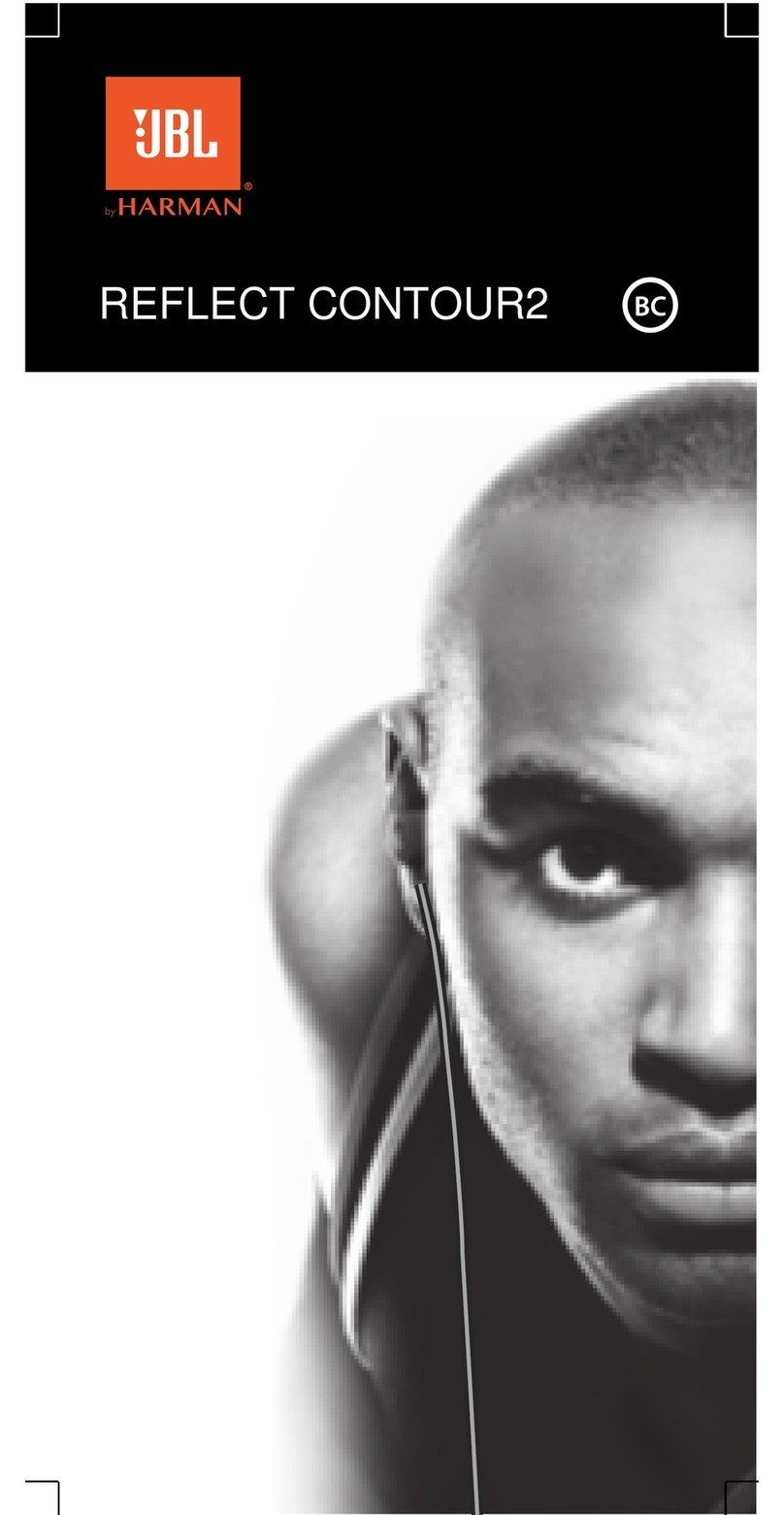
JBL
JBL Reflect Contour2 User manual

JBL
JBL Harman Vibe 200TWS User manual

JBL
JBL J22a Installation and operation manual
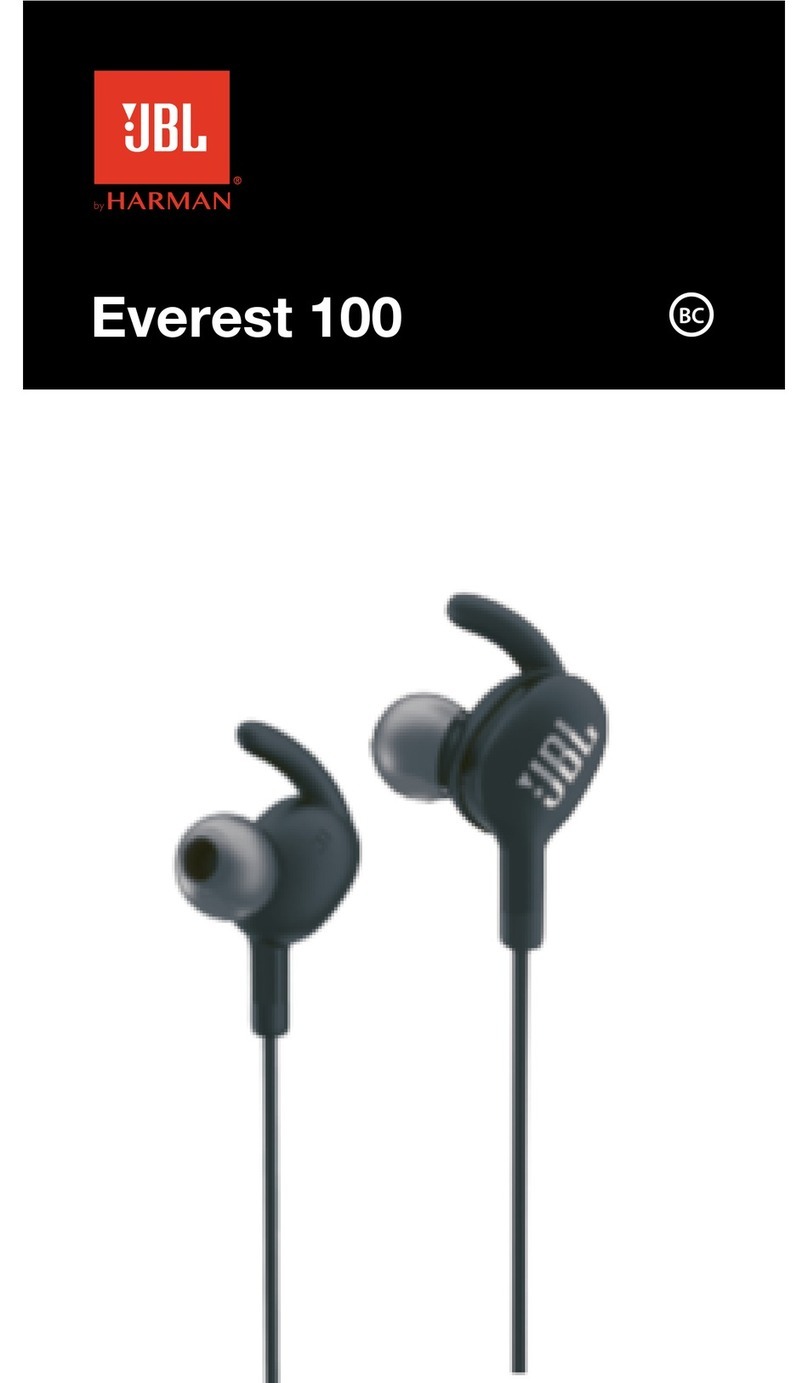
JBL
JBL Everest 100 User manual

JBL
JBL Wave 100TWS User manual

JBL
JBL SYNCHROS S500 Installation and operation manual

JBL
JBL Under Armour FLASH X User manual
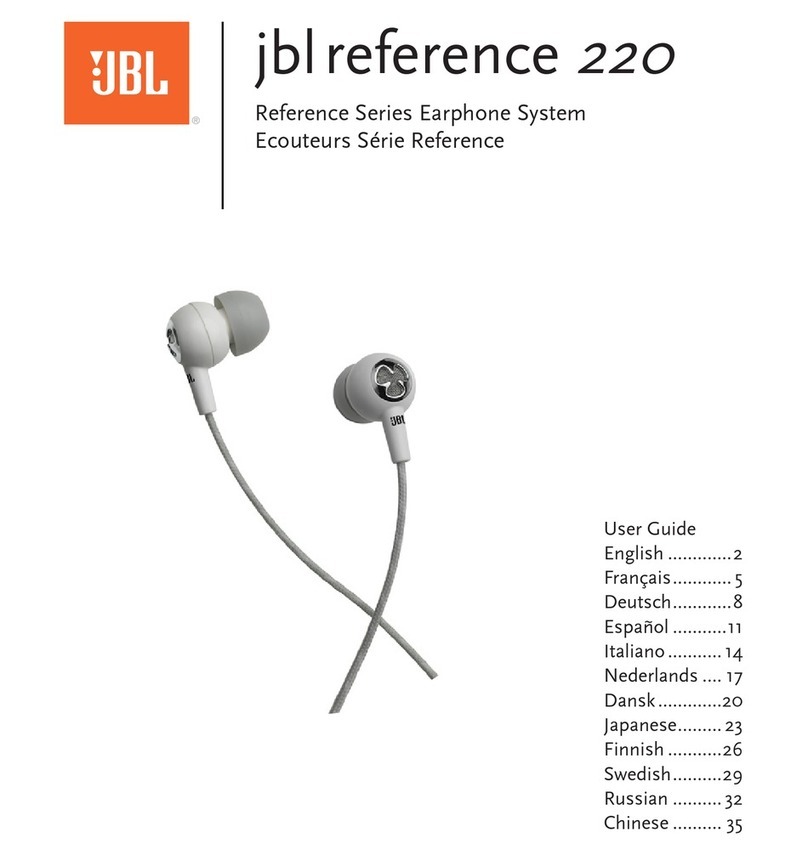
JBL
JBL Reference 220 User manual
Popular Headphones manuals by other brands

Classic Tech
Classic Tech HP2490 user manual

Teac
Teac inCore ZE-1000 Specifications

Genesis
Genesis HV55 user manual
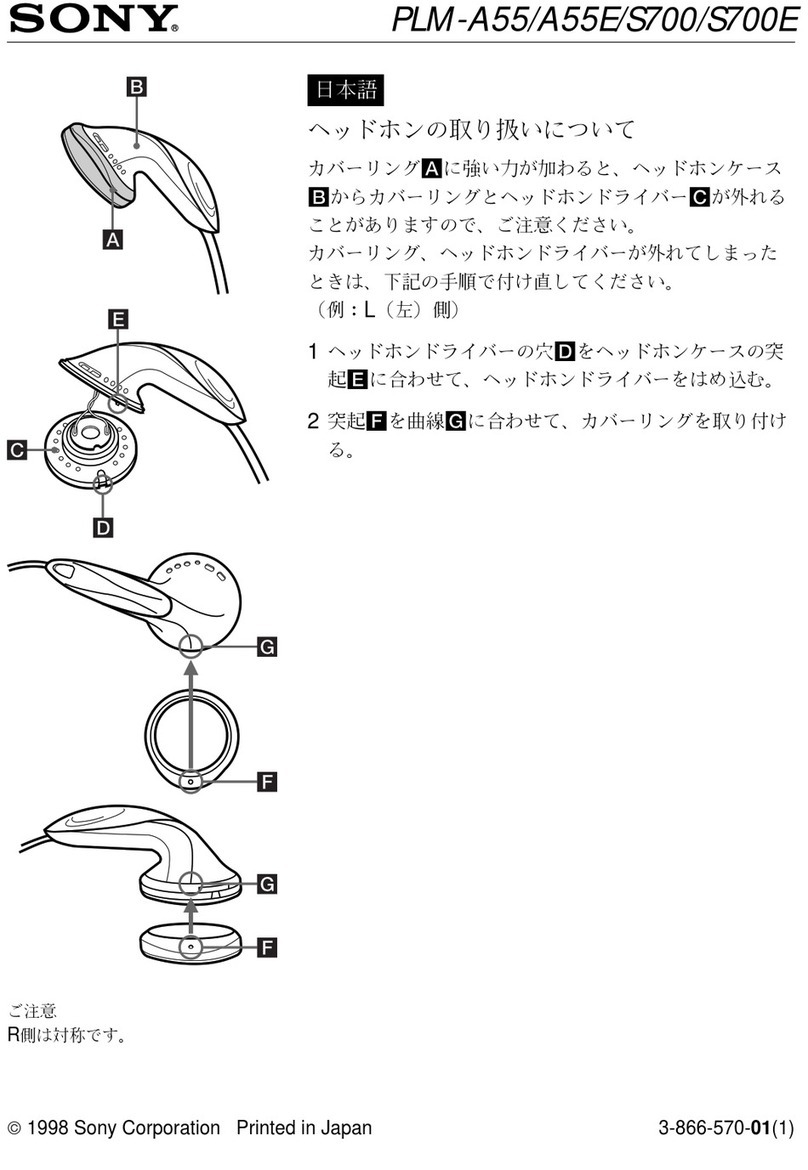
Sony
Sony PLM-A55 - Glasstron - 0.7" TFT Active Matrix Head Mounted... Using instruction
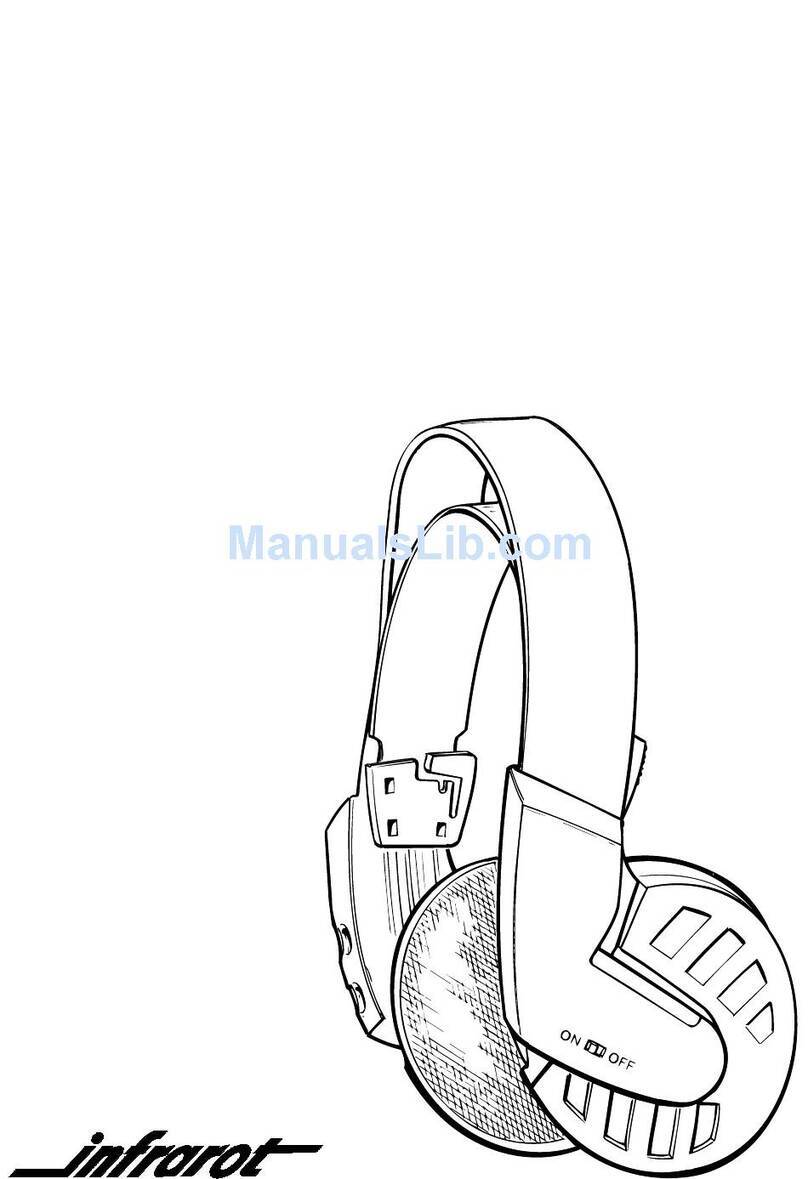
Sennheiser
Sennheiser HDI 550 Instructions for use

Monster
Monster PURITY HD Product and safety information