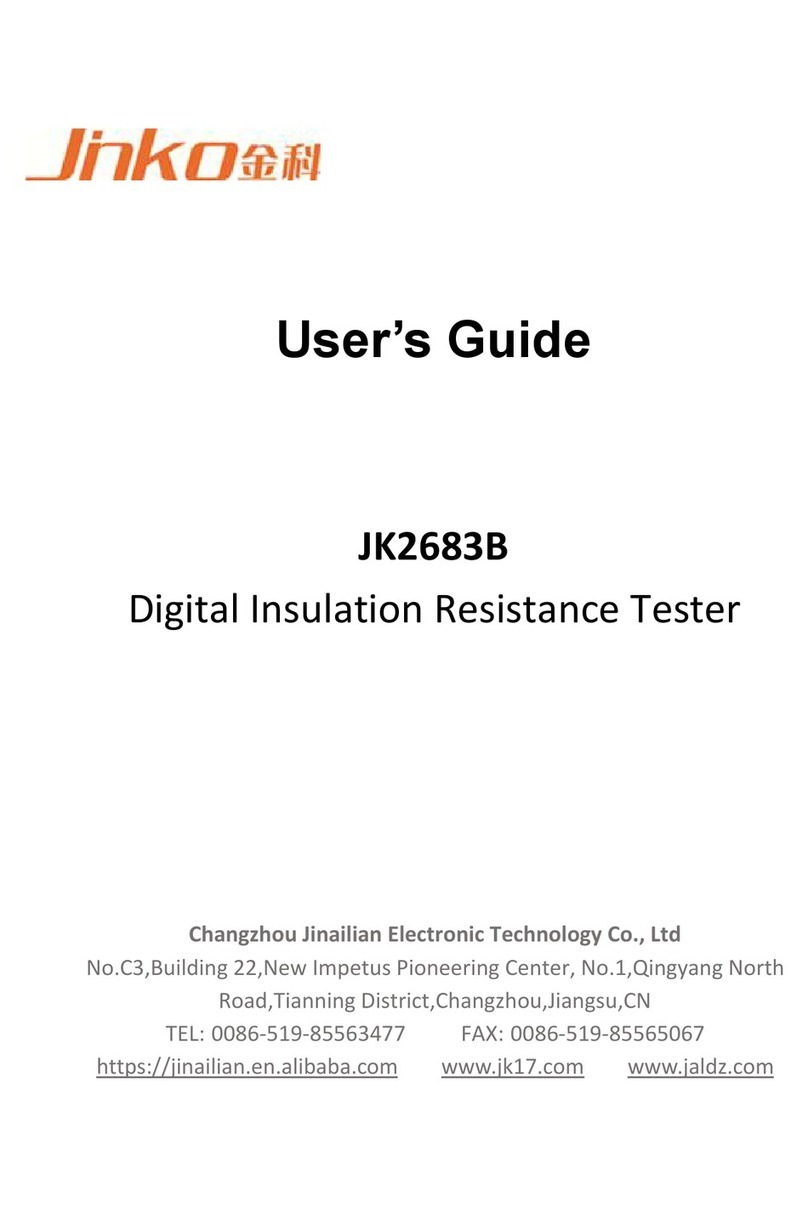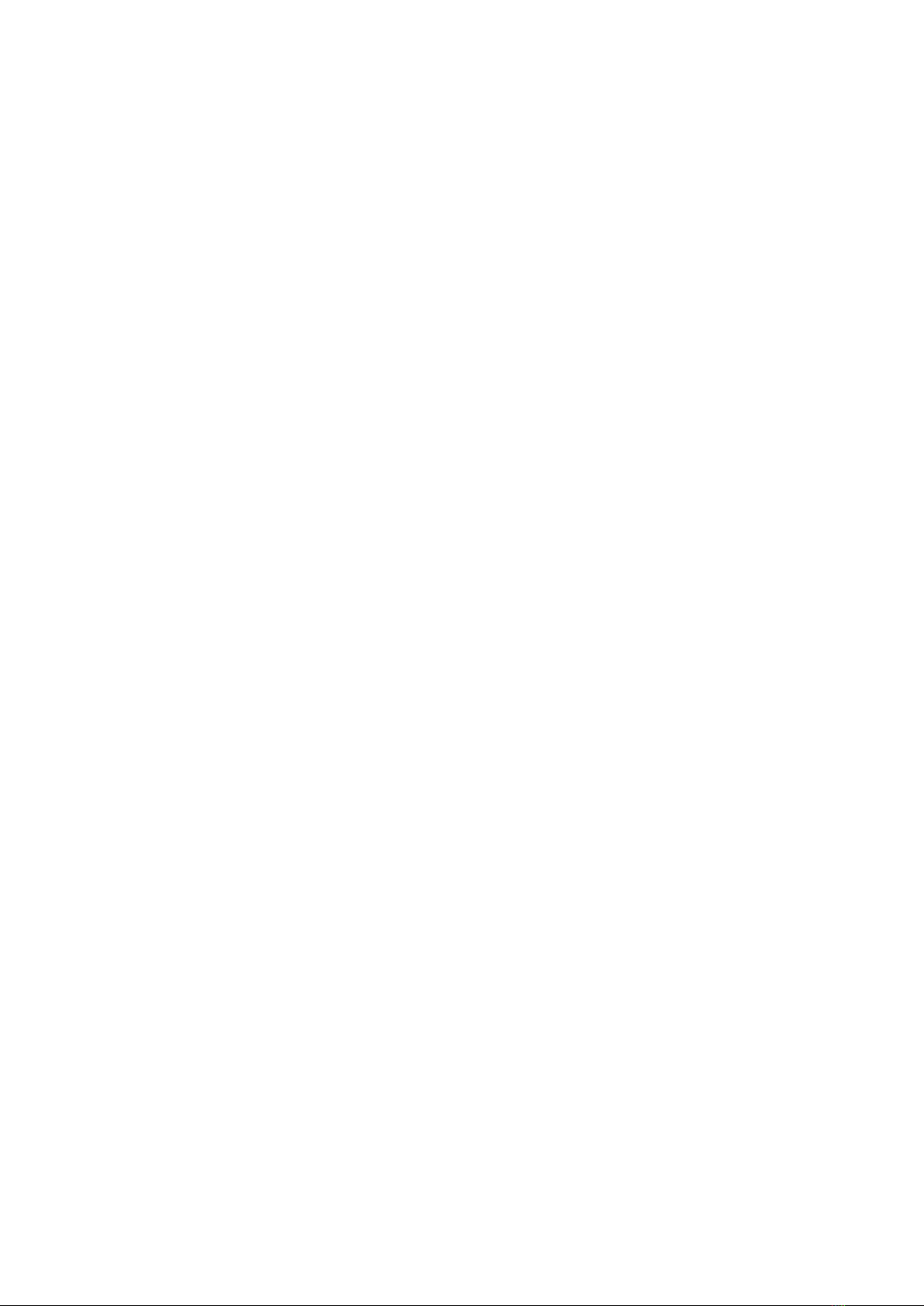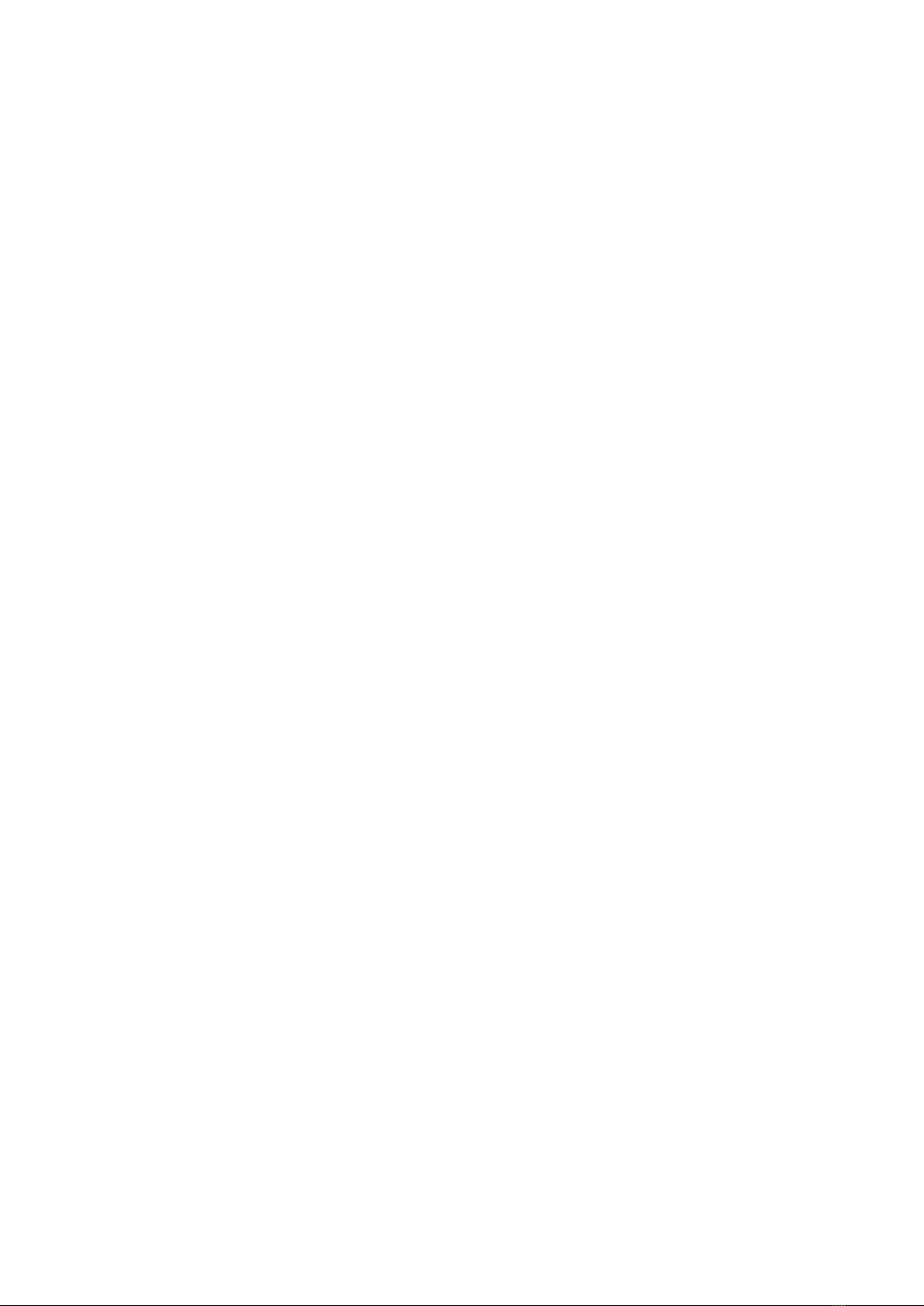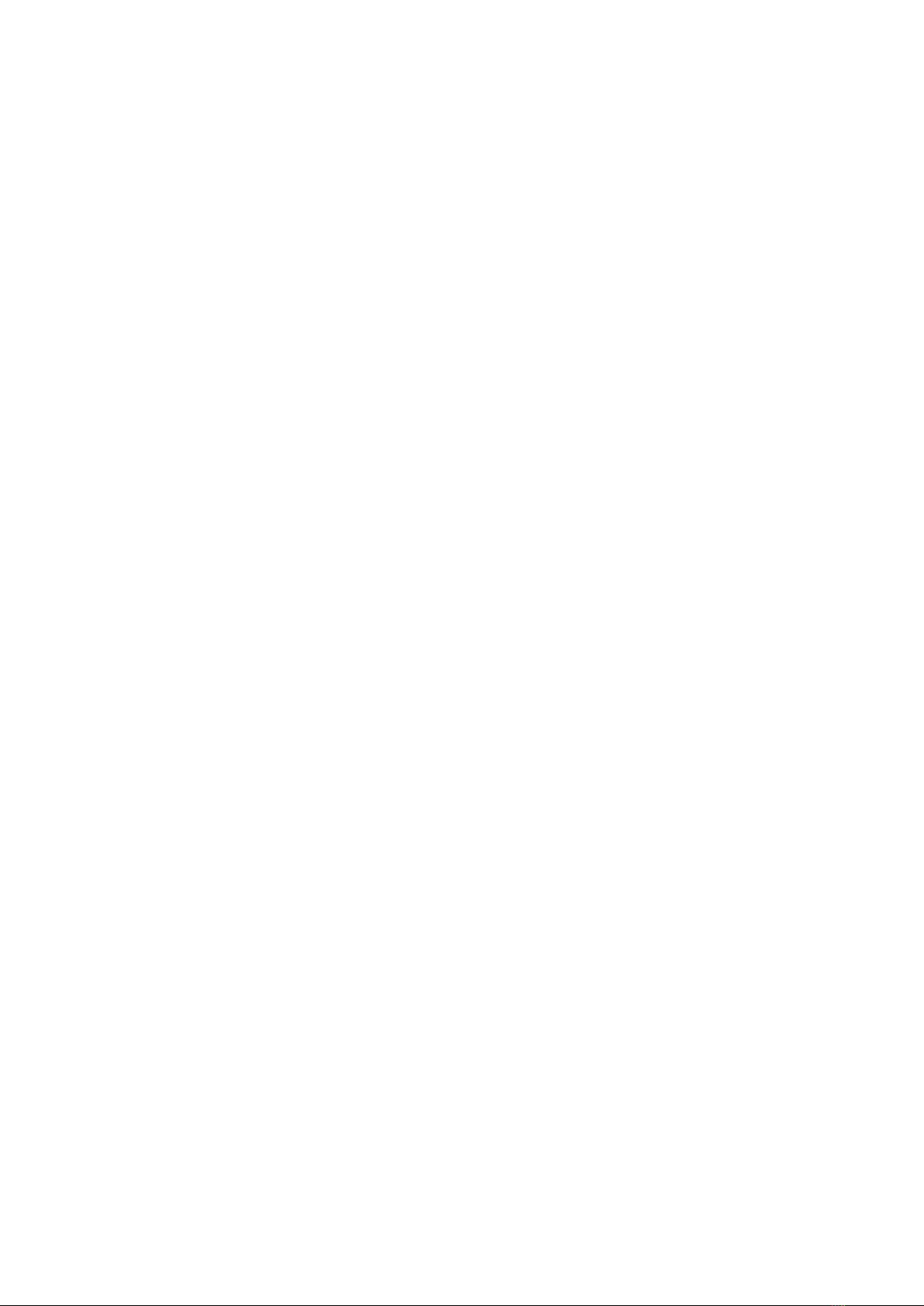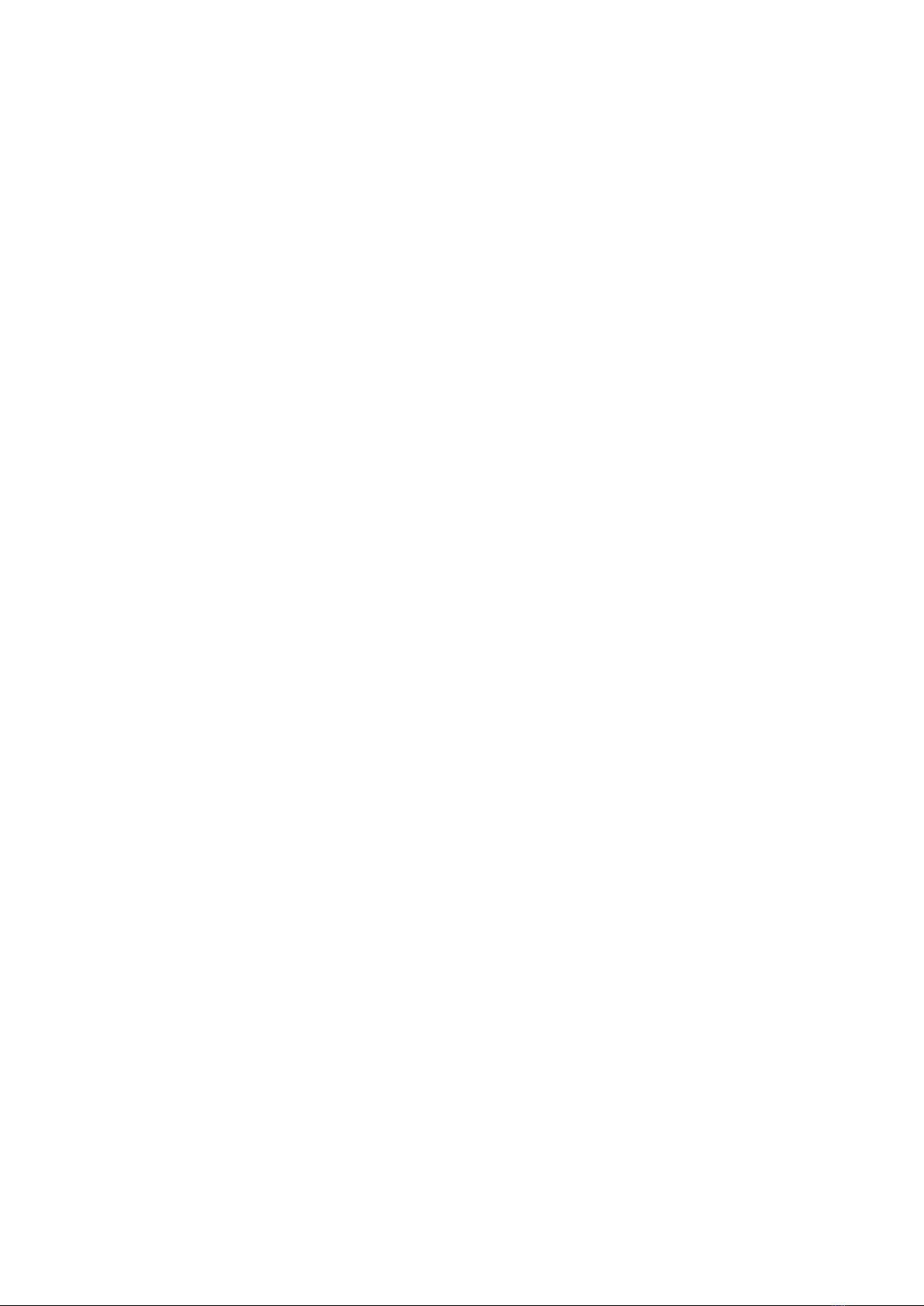Limited warranty and scope of liability
Changzhou JinAiLian Electronic Technology Co.,Ltd (hereinafter referred to as JinAiLian )
to ensure that you buy each JK500 Series/516 in quality and measurement are fully
qualified.This warranty does not include fuses and damage caused by negligence, misuse,
pollution, accident or abnormal use. This warranty applies only to the original purchaser
and is not transferable.
From the date of shipment,JinAiLian offers 90 Day Warranty and two year free warranty,
which also includes VFD or LCD. During the 90 day warranty period, the replacement
clause is terminated due to damage caused by improper user operation.During the repair
period, the equipment was damaged due to improper operation of users, and the
maintenance cost was borne by the users.Two years later, until the instrument is life-long,
JinAiLian will provide maintenance by charging. For VFD or LCD replacement, the cost is
charged at the current cost price.
If product damage is found, please contact JinAiLian to get information that you agree to
return or replace.After that, please send the product back to the seller. Please be sure to
explain the cause of the product damage, and prepay the postage and the premium to the
destination.During the warranty period, the JinAiLian will be responsible for the
transportation cost of the mail for repair or replacement of the product.Repair of non
warranty products,Jin Ai Lian will evaluate the cost of repairs for non-warranty products.
Maintenance will be performed only with your consent. All costs incurred by the
maintenance will be borne by the user, including shipping costs for return mail.
This guarantee is the only guarantee for JinAiLian and the only compensation for
youThere are no express or implied warranties (including warranties of suitability for a
particular purpose) and all other warranties are explicitly denied.Jin Ai Lian or any other
agent has not given any oral or written expression to establish or in any way extend the
scope of this warranty.Jin Ai Lian will not be liable for any particular, indirect, incidental or
consequential damage or loss (including loss of information) caused by any reason
outside the scope of the specification.If one of these clauses contravenes local laws or
because certain jurisdictions do not permit the exclusion or restriction of implied
warranties, the local laws and regulations prevail, then this clause may not apply to you.
However, the ruling of this clause does not affect the validity and enforceability of other
provisions.