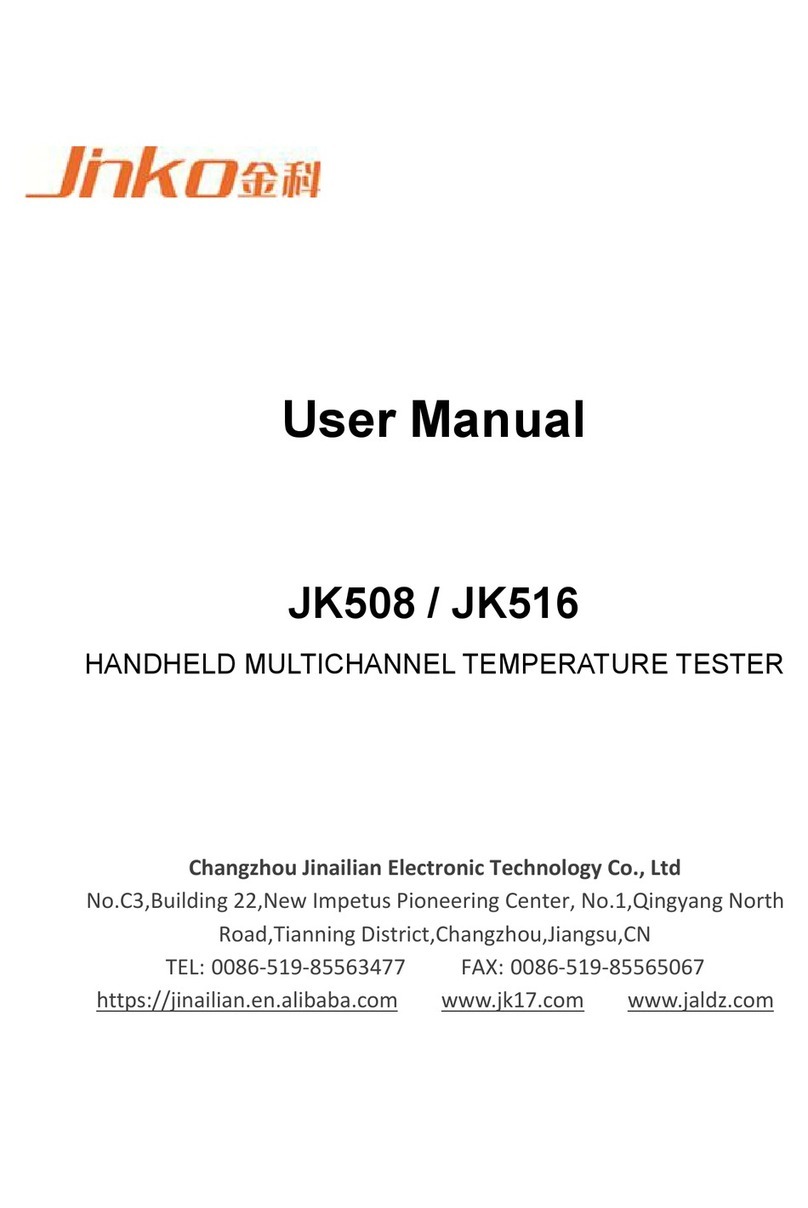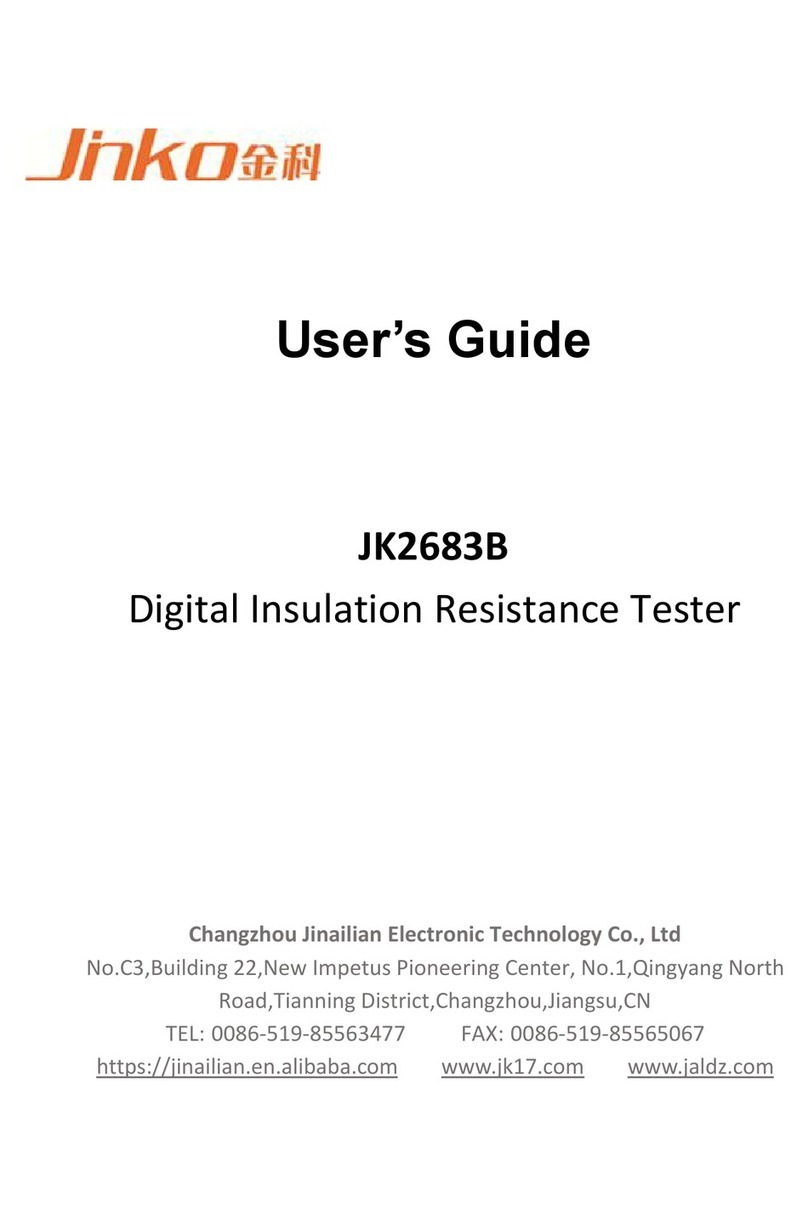Contents
Statement................................................................................................................................................1
Security Information..............................................................................................................................1
Limited Warranty and Liability .............................................................................................................2
Table of Contents....................................................................................................................................3
1.Installation and Setup Wizard .............................................................................................................5
1.1 Packing List .............................................................................................................................5
1.2 Power requirements .................................................................................................................5
1.3 Operating environment.............................................................................................................5
1.4 Cleaning...................................................................................................................................5
1.5 Replace the battery...................................................................................................................5
1.6 Adjusting Support.....................................................................................................................6
2.Overview ............................................................................................................................................7
2.1 Introduction..............................................................................................................................7
2.2 Main specifications..................................................................................................................7
2.3 Main functions..........................................................................................................................7
2.3.1 Calibration function...........................................................................................................7
2.3.2 Comparator function (sorting function)............................................................................7
2.3.3 System Settings.................................................................................................................8
2.3.4 Remote Control.................................................................................................................8
3. Beginning ..........................................................................................................................................8
3.1 Front Panel...............................................................................................................................8
3.2 Interface Panel .........................................................................................................................9
3.3 Using an external power supply...............................................................................................9
3.3.1 Battery charging function......................................................................................................9
3.4 Startup......................................................................................................................................9
3.5 Connection of test terminal....................................................................................................10
3.5.1 Test fixtures and cables...............................................................................................10
4. [Meas] Measurement display...........................................................................................................10
4.1 <Measurement Display> page................................................................................................10
4.1.1 Measure [Trigger]........................................................................................................11
4.1.2 Measurement [Range].................................................................................................12
4.1.3 Measurement [Mode]..................................................................................................13
4.1.4 Measurement [Speed]..................................................................................................14
4.1.5 Measurement [Comparison]........................................................................................14
4.1.6 Measurement [Beep]...................................................................................................14
4.1.7 Information field on <Measurement Display> page...................................................15
4.1.8 Task bar on <Measurement Display> page.................................................................15
4.1.9 Icon of <Measurement Display> page........................................................................15
4.2 Clearing the short circuit........................................................................................................15
4.2.1 [Short Circuit] Cleared................................................................................................16
4.3 <Comparer Settings> page.....................................................................................................16
4.3.1 Comparator [Method]..................................................................................................17
4.3.2 Comparator [Nominal]................................................................................................17