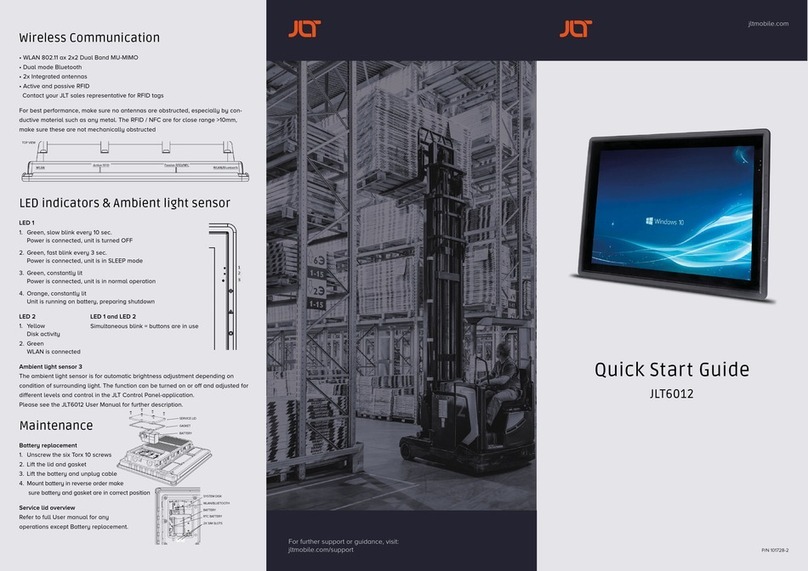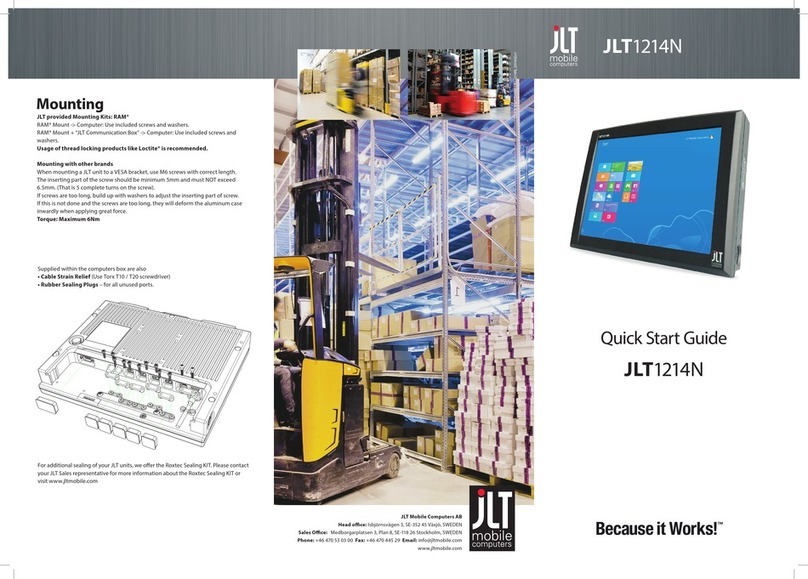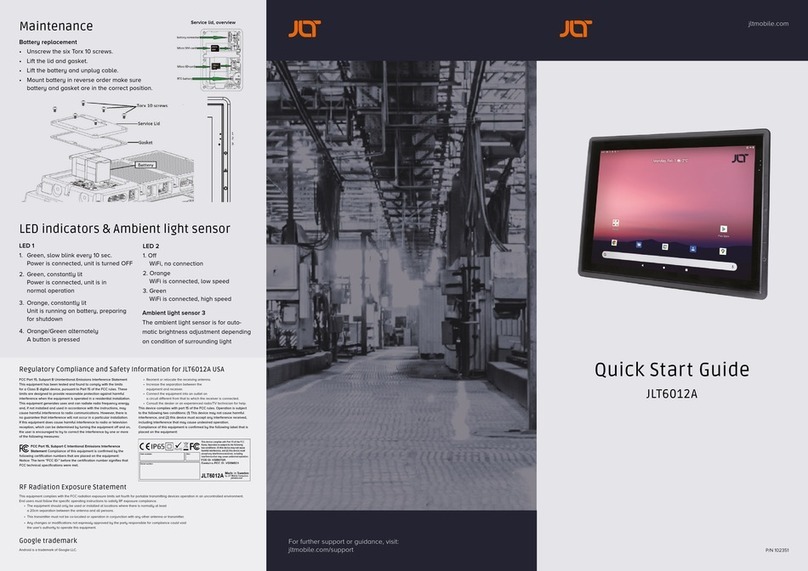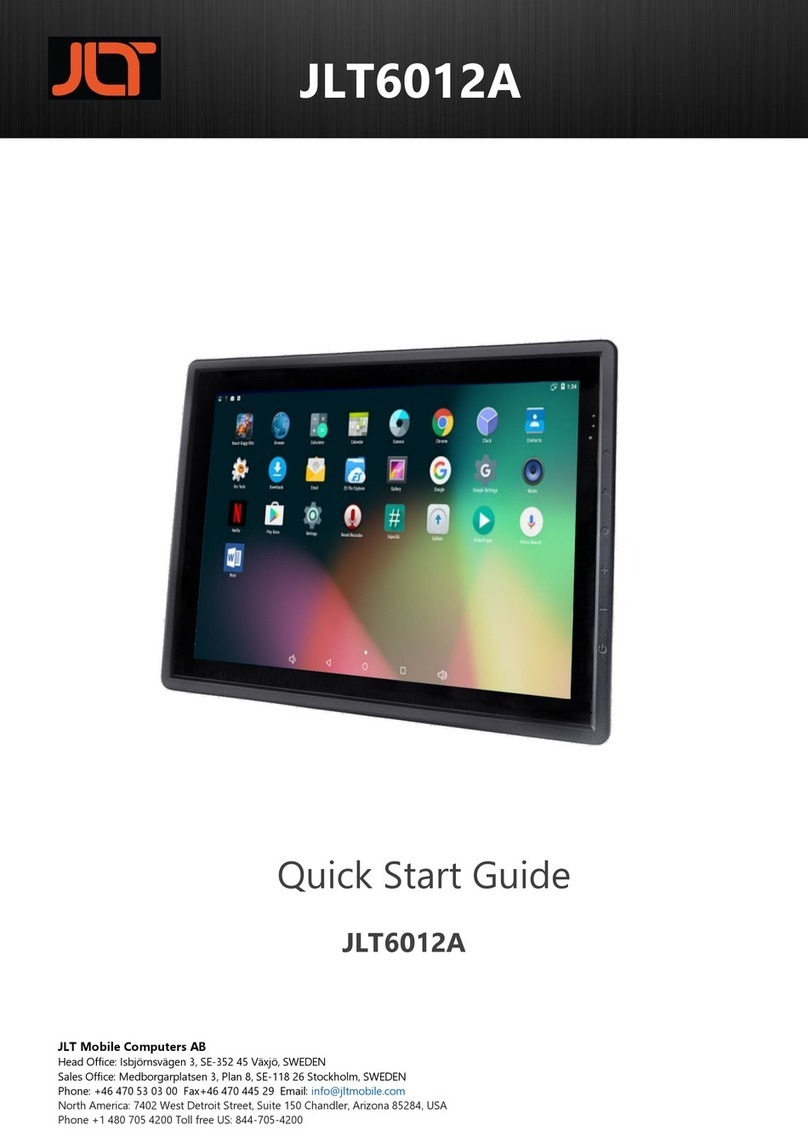Interfaces
RS232C / USB / Ethernet / Power Input
• RS232C Com-port with 12V/ 500mA output (optional 5V)
• USB 2.0 ports x4
• Ethernet 10/100/1000, RJ45
• Power input 3-pin connector. 9-36V or 18-72V model depending.
Display Brightness/Press +- and hold 1
sec. for CTRL+ALT+Delete
(Windows Security Button)
Power buttonSpeaker
VERSO 12 (med tangentlinjer & med Sierra GPS)) VERSO 12 (utan tangentlinjer & med Sierra GPS)
RS232C (+12V Pin 9)
(Optional 5V)
Optional
PowerUSB 2.0
RJ-45 10/100/1000
User Replaceable items
Before removal of any lid, shut down computer and disconnect power cord.
Battery: UPS function, use Torx T10 screwdriver to remove antenna dome.
Dimming screen after 10 seconds
Sleep signal after 1 minute, soft power down after 10 minutes. (Default OS settings).
Boot Media: CFast, use Torx T10 screwdriverto remove antenna dome.
Boot Media Battery
Power Input
Model dependent: See back label for input voltage range.
2x 10A Fuse for 9-36 VDC, unisolated
2x 5A Fuse for 18-38 VDC, isolated
Touch Screen
First Startup
On first startup of a JLT Unit with a JLT OS image preloaded, Windows Setup starts.
During the initial Windows setup the picture will disappear for shorter periods or up
to a few minutes. Do not turn off or restart the unit, wait for the picture to reappear
and the setup completes.
Do not shut down the unit until the setup is fully completed, otherwise the
Operating System may be corrupt or damaged beyond recovery.
If the system already has been damaged or corrupted, a disk restore can be made
from a JLT OS image, contact your supplier for information and guidance.
NOTE:
If your supplier is providing a specific customer image, this step may be skipped.
JLT1214P is equipped with a Projected Capacitive Touch screen. Also called PCT or
PCAP. The touch screen is calibrated from factory and needs no further calibration.
It has a resistant glass surface that can be cleaned with a damp cloth, ordinary
soap or hand-dish washing fuids. Purpose made cleaning fuids may also be used.
It’s normally operated with fngers, and may also be used with purpose designed
styles for PCT or PCAP. A stylus designed for resistive touch screens will not work.
NOTE: As the surface is made of glass it will withstand most common substances,
but Do NOT use fluids like bleach or any strong alkali cleaning agents such as
Sodium or Potassium hydroxide for cleaning as it may etch the glass and leave grey
persisting patterns on the surface.
NOTE: White, Black and computer cabinet are internally connected in 9-36V systems.
– 9-36V systems are for installation in common ground applications.
– 18-72V systems are for separated ground/negative, such as electrical forklifts.
Optional
WLAN 802.11 ac/a/b/g/n, 2.4/5Ghz + Bluetooth EDR 4.0
WLAN Main WLAN/Bluetooth
Optional Antenna
JLT1214P is equipped with built-in highly effective antenna for WLAN and
Bluetooth. In some circumstances there may still be a need for using external
antennas, such as when the unit is mounted in a metal enclosure or in other ways
obstructing the antennas.
The internal PIFA-antenna and plastic dome can be replaced by a dome with a
SMA-connector. Unscrew the plastic dome and lift the PIFA-antenna out of its socket
straight upwards, See picture. Mount the dome with SMA-connector, P/N 101376.
*
* NOTE: The USB-port closest to the Ethernet-port, Port-A may not have hot
plug capability dependant on version. If this is the case the unit will have a label
attached on the back containing the text: Port A - Debug Port - No hot plug