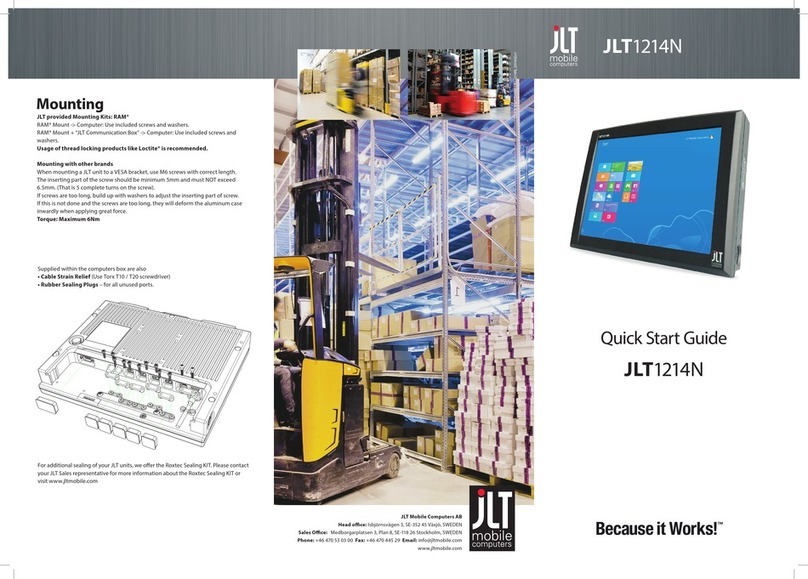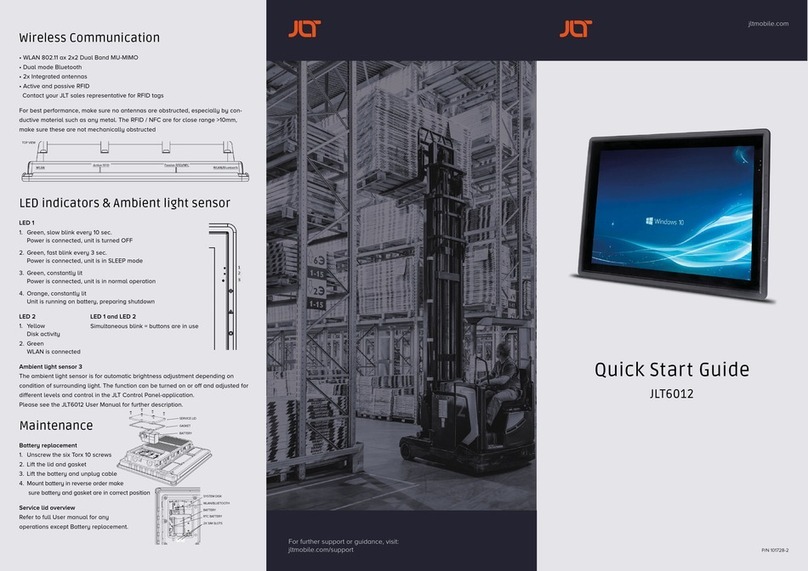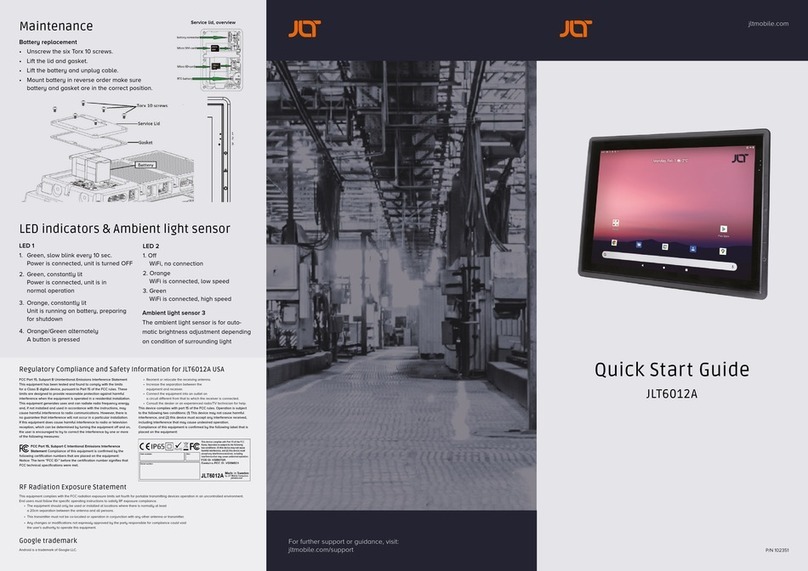First start
Android operating system is preinstalled on the unit.
Follow instructions and steps given to complete the user setup.
See section “Maintenance” for SIM-card installation.
Touch Screen
JLT6012A is equipped with a Projected Capacitive Touch screen. Also called PCT or
PCAP. The touch screen is calibrated from factory and needs no further calibration.
It has a resistant glass surface that can be cleaned with a damp cloth, ordinary
soap or hand-dish washing fluids. Purpose made cleaning fluids may also be used.
It’s normally operated with fingers, and may also be used with purpose designed
stylus for PCT or PCAP. A stylus designed for resistive touch screens will not work.
NOTE: As the surface is made of glass it will withstand most common substances,
but Do NOT use fluids like bleach or any strong alkali cleaning agents such as
sodium or potassium hydroxide for cleaning as it may etch the glass and leave grey
marks.
FCC Warning
This device complies with part 15 of the FCC Rules. Operation is subject to the condition that this
device does not cause harmful interference.
(1) This device may not cause interference; and
(2) This device must accept any interference, including interference that may cause undesired
operation of the device.
Any Changes or modifications not expressly approved by the party responsible for compliance could
void the user's authority to operate the equipment.
Note: This equipment has been tested and found to comply with the limits for a Class B digital device,
pursuant to part 15 of the FCC Rules. These limits are designed to provide reasonable protection
against harmful interference in a residential installation. This equipment generates uses and can
radiate radio frequency energy and, if not installed and used in accordance with the instructions, may
cause harmful interference to radio communications. However, there is no guarantee that interference
will not occur in a particular installation. If this equipment does cause harmful interference to radio or
television reception, which can be determined by turning the equipment off and on, the user is
encouraged to try to correct the interference by one or more of the following measures:
-Reorient or relocate the receiving antenna.
-Increase the separation between the equipment and receiver.
-Connect the equipment into an outlet on a circuit different from that to which the receiver is
connected.
-Consult the dealer or an experienced radio/TV technician for help.
RF Exposure Information
This equipment complies with FCC radiation exposure limits set forth for an uncontrolled environment.
In order to avoid the possibility of exceeding the FCC radio frequency exposure limits, human
proximity to the antenna shall not be less than 20cm during normal operation.