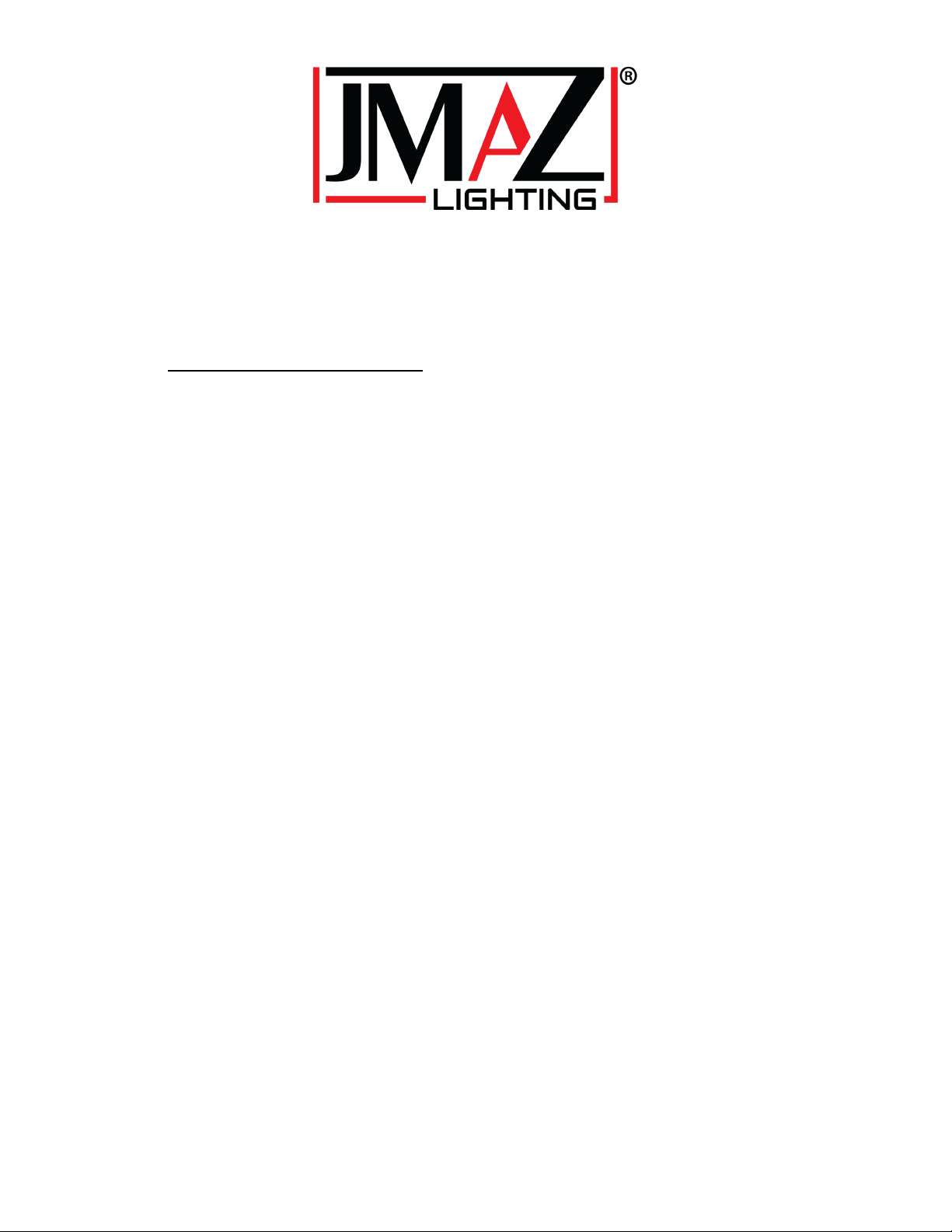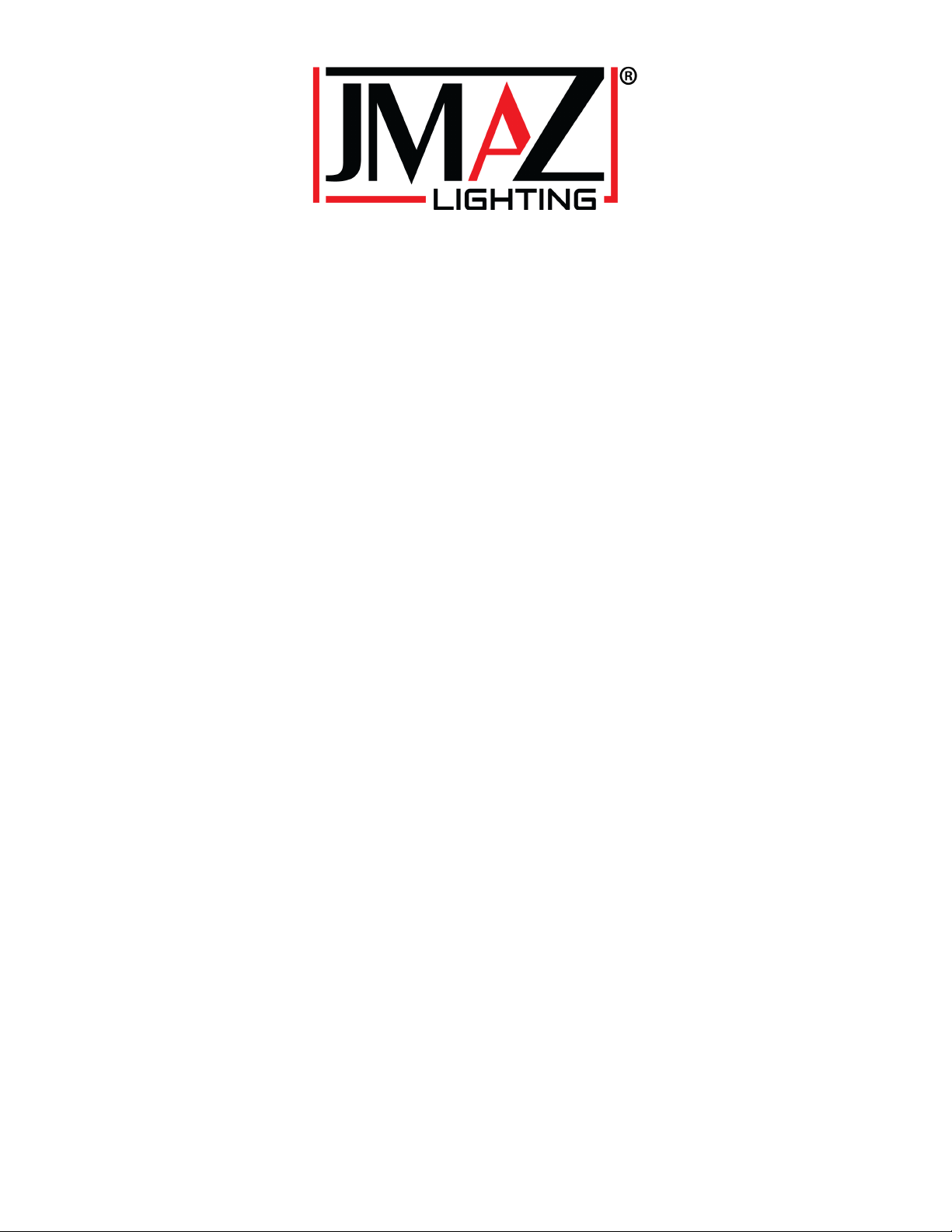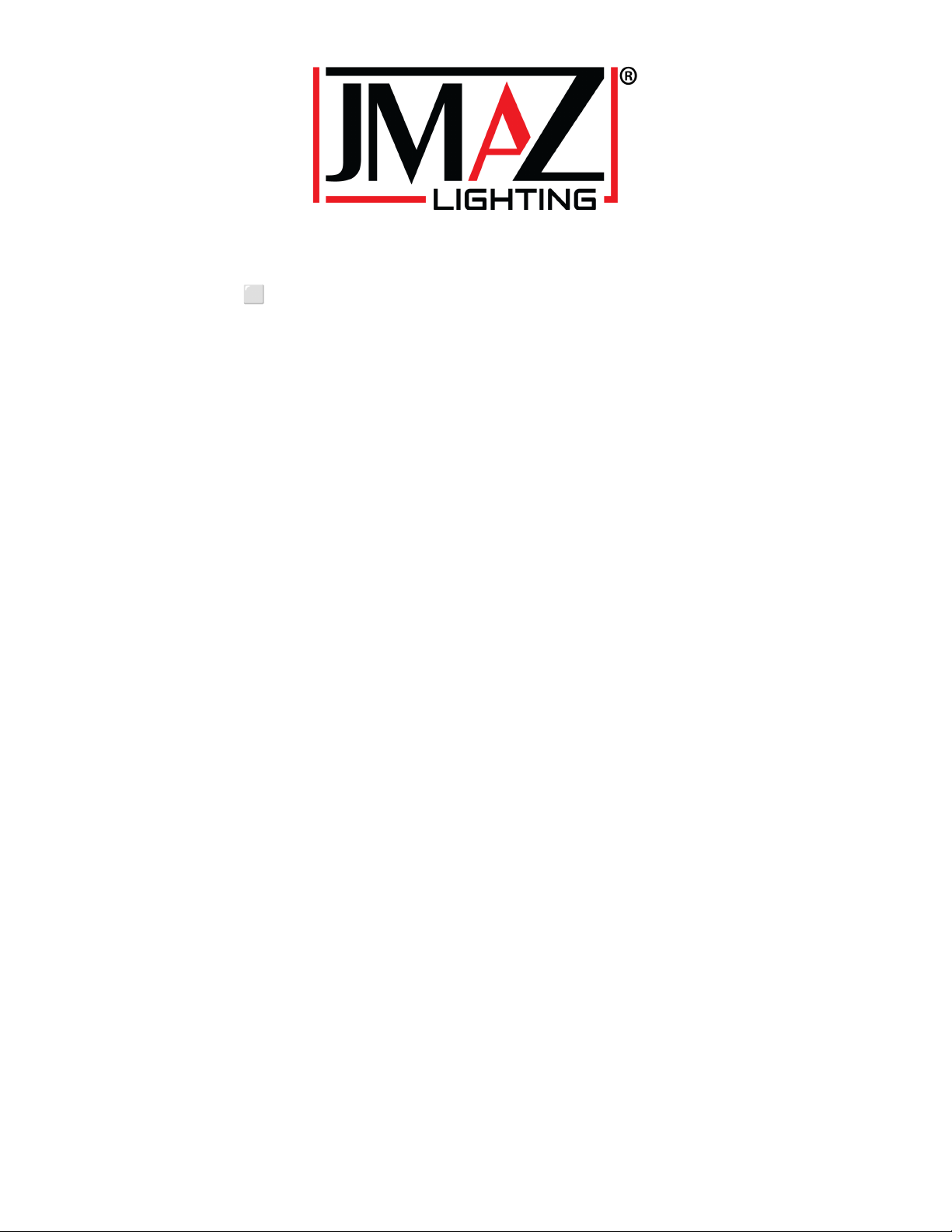VERSA FLEX BAR Quickstart Guide
REMOTE CONTROL BUTTONS:
ID1 - ID8: Links remote to VFB
UNDO: Back one step, reverses last function.
REDO: Forth one step, repeat the reversed function.
RED STOP: Blackout
GREEN PLAY: Back - ON
DIMMER: Turns the bar & moving heads ON to full brightness, use +/- to adjust brightness. Use
preset #’s 1-12 to change the moving heads color wheel. Note: Dimmer does not apply to any
other setting.
STROBE: Activates the bar and moving head strobe function, press “UNDO” to cancel strobe
and auto to go back.
I<<: Reduces the selected scene speed.
>>I: Increases the selected scene speed.
#1 - #12: Pre-programmed scenes
+: mic sensitivity UP, when in sound mode. Increases brightness when in DIMMER mode.
-: mic sensitivity DOWN, when in sound mode. Decreases brightness when in DIMMER mode.
MED: resets mic sensitivity to default when in sound mode
HEAD: Activates moving heads, default scene is #1
RED: Activates (BAR) red LED lights, default scene is #1
GREEN: Activates (BAR) green LED lights, default scene is #1
BLUE: Activates (BAR) blue LED lights, default scene is #1
UNIT1: Activates (PAR) lights connected to FIXTURE 2 & 4 plugs behind the bar, default scene
is #1.
WARM: Activates (BAR) warm white beams, default scene is #1.
RGB: Activates (BAR) RGB LED lights, default scene is #7.
COOL: Acticates (BAR) cool white LED lights, default scene is #1.
UNIT2: Activates (PAR) lights connected to FIXTURE 1 & 3 plugs behind the bar, default scene
is #1.
DMX: Disconnects the remote control from the bar.
WDMX: No function
AUTO: Activates preprogrammed scenes, default scene is #1.
SOUND: Activates sound mode scenes, default scene is #1.