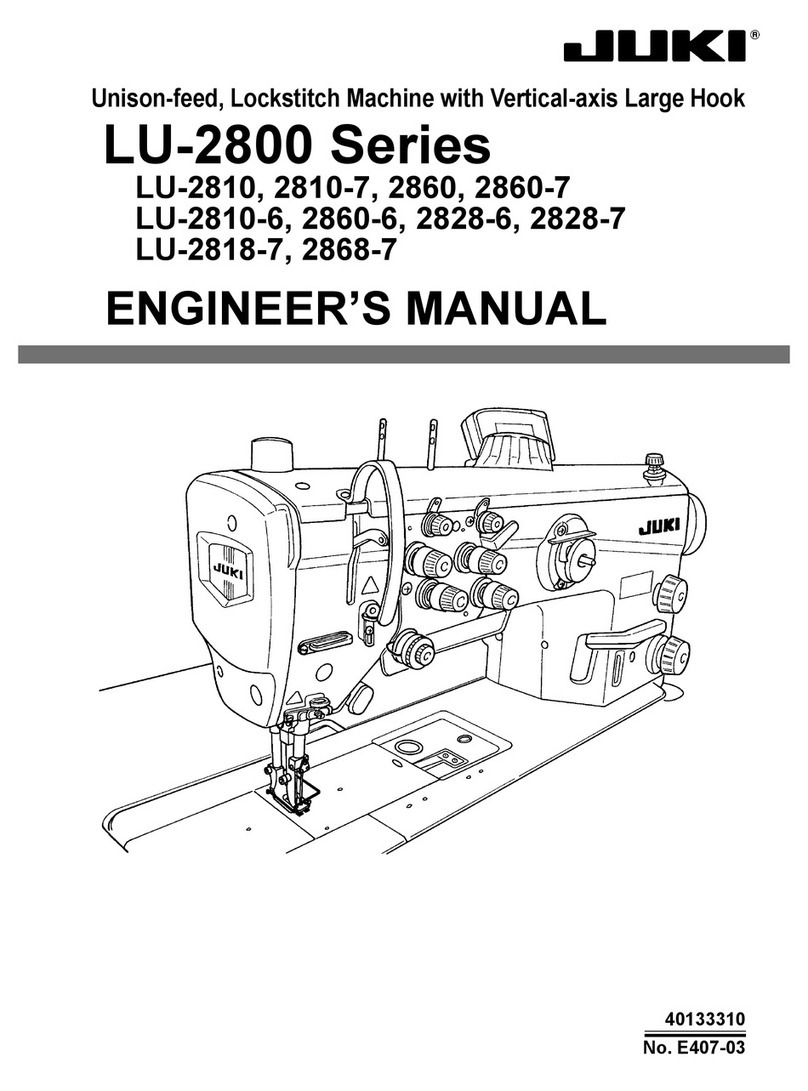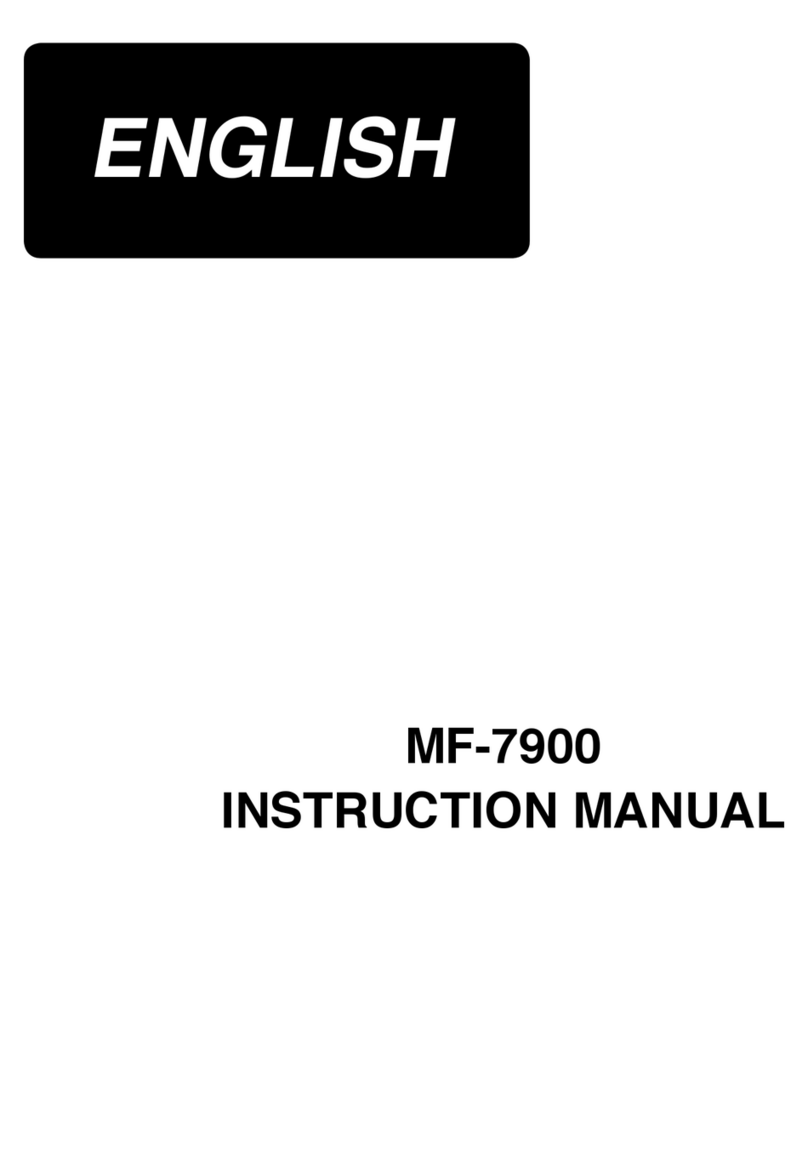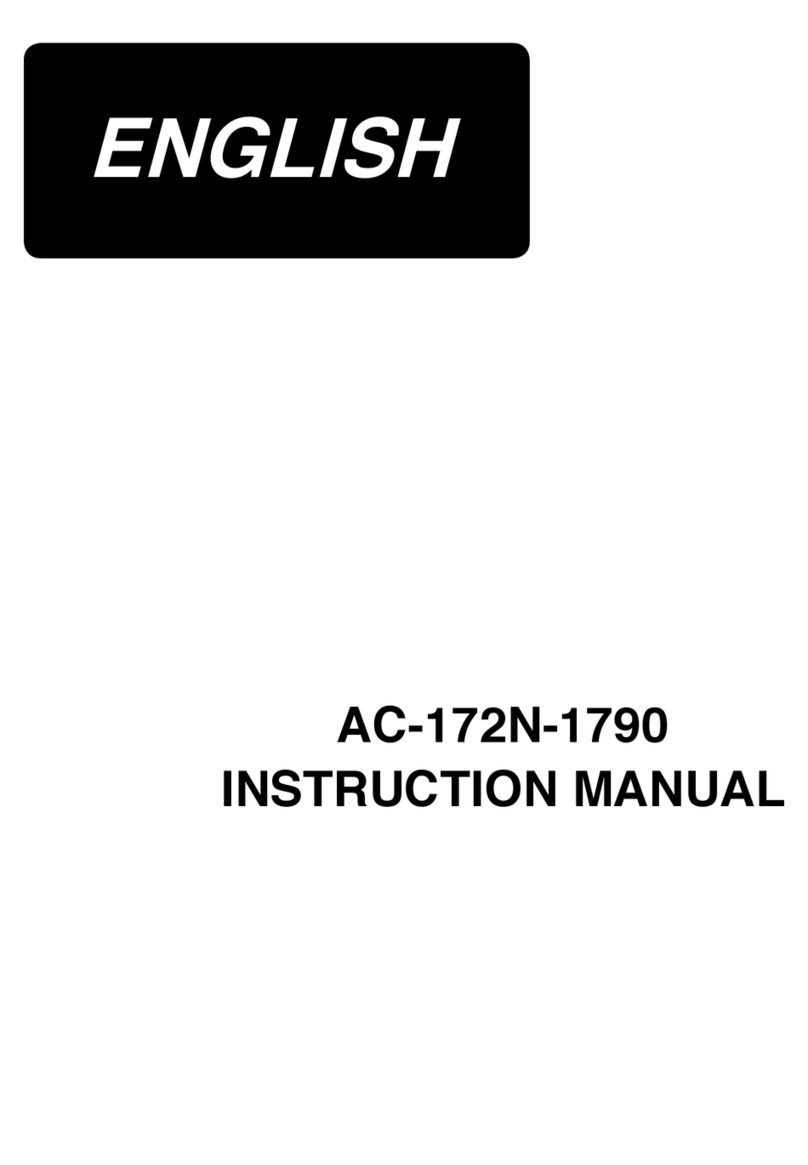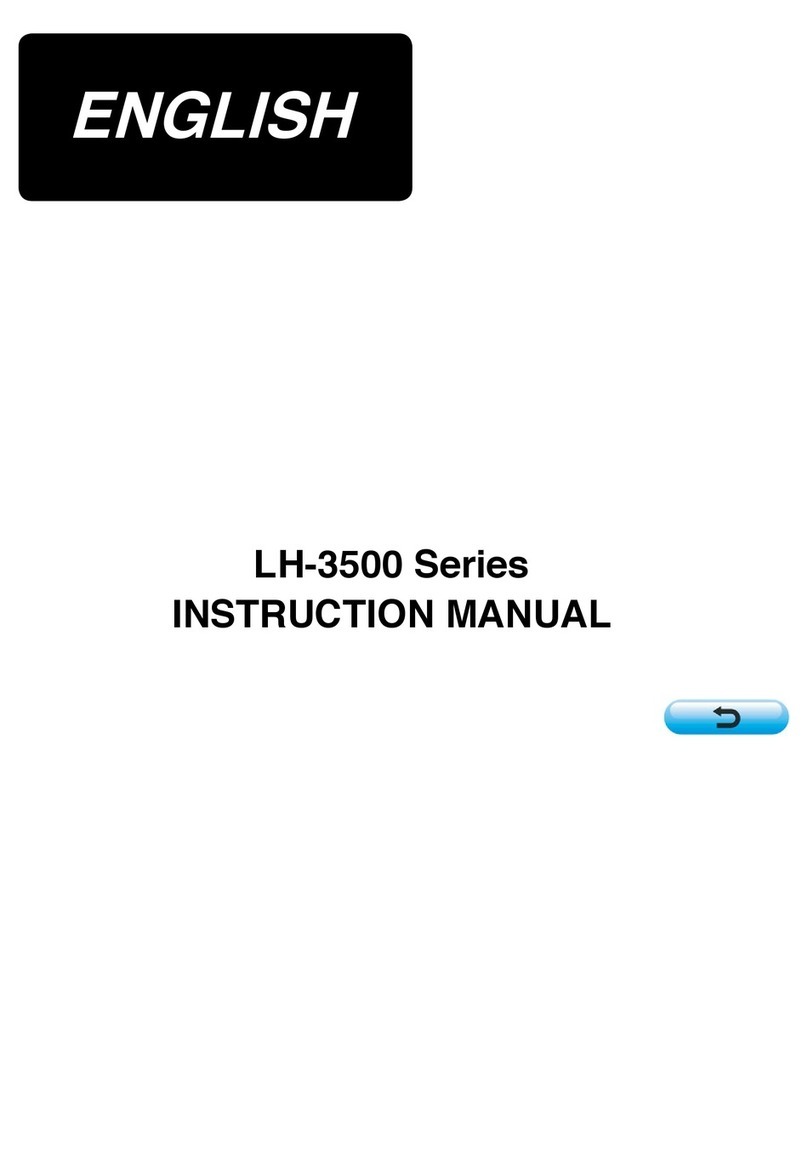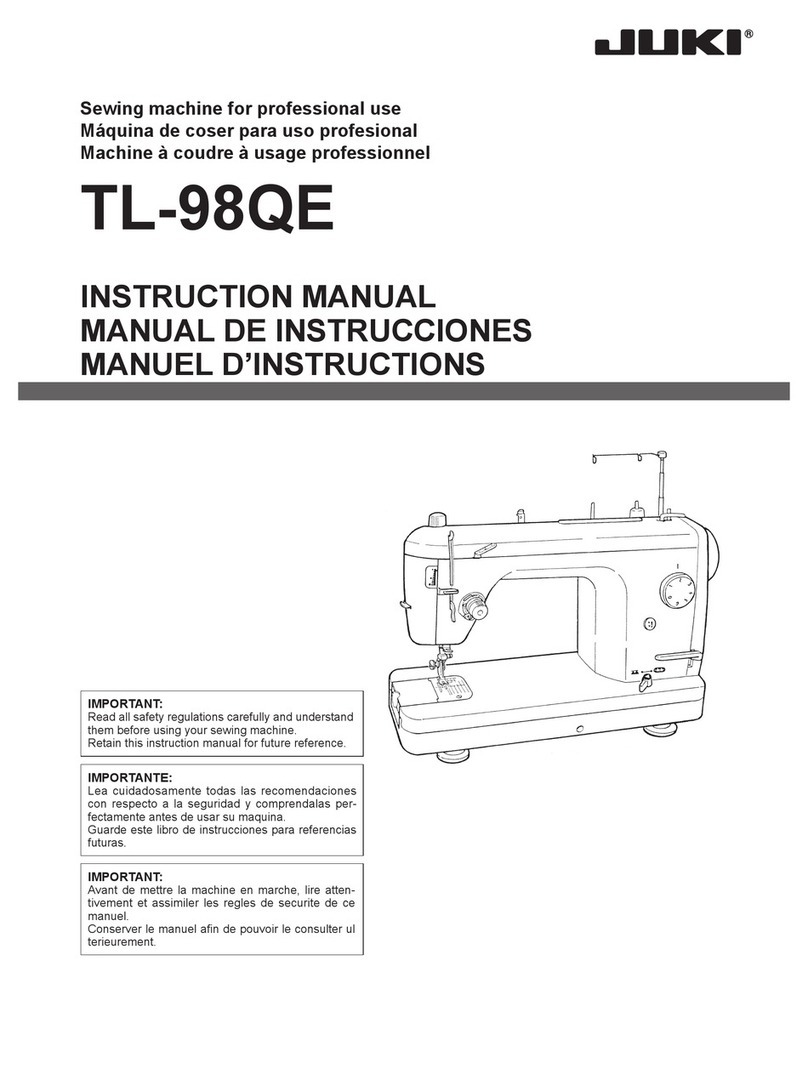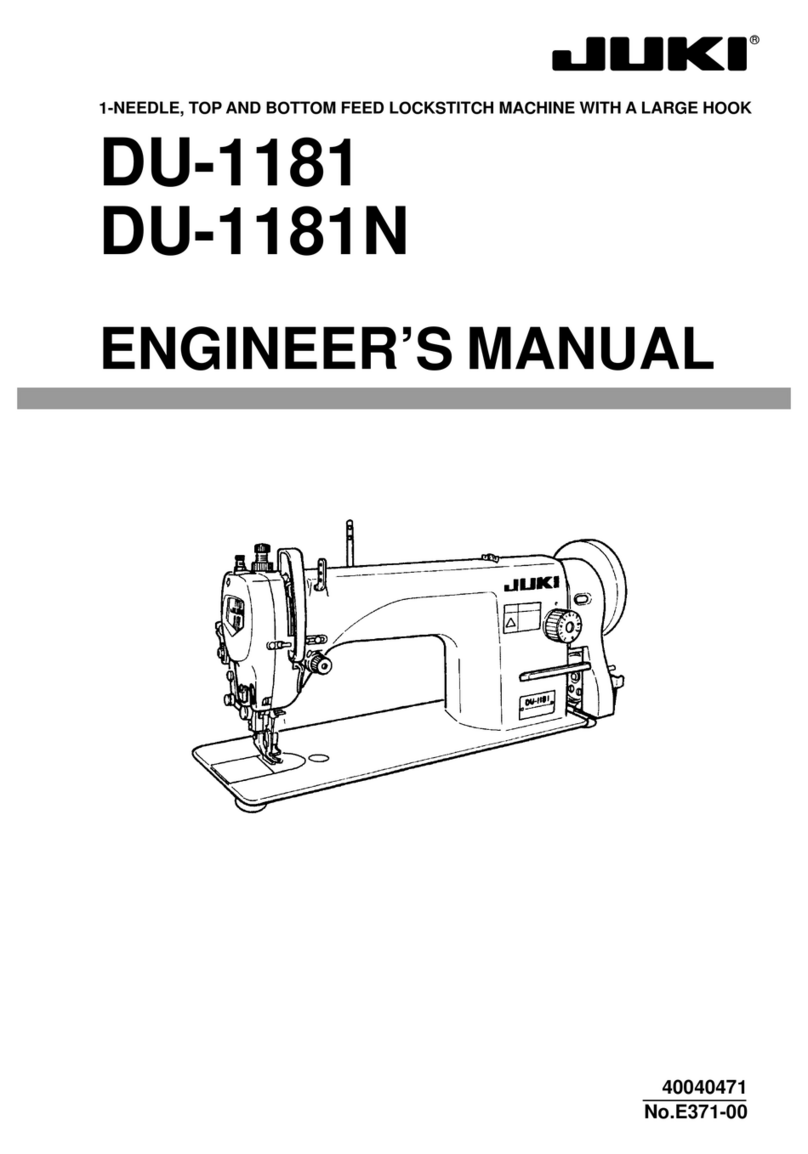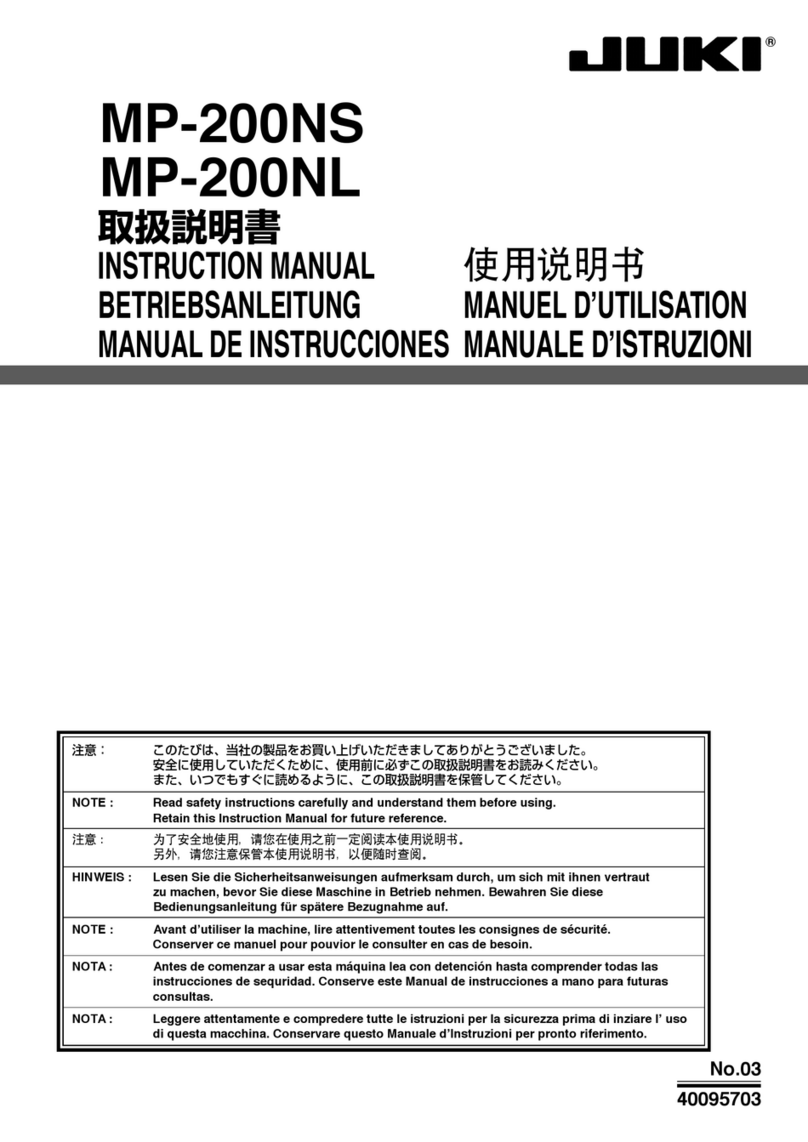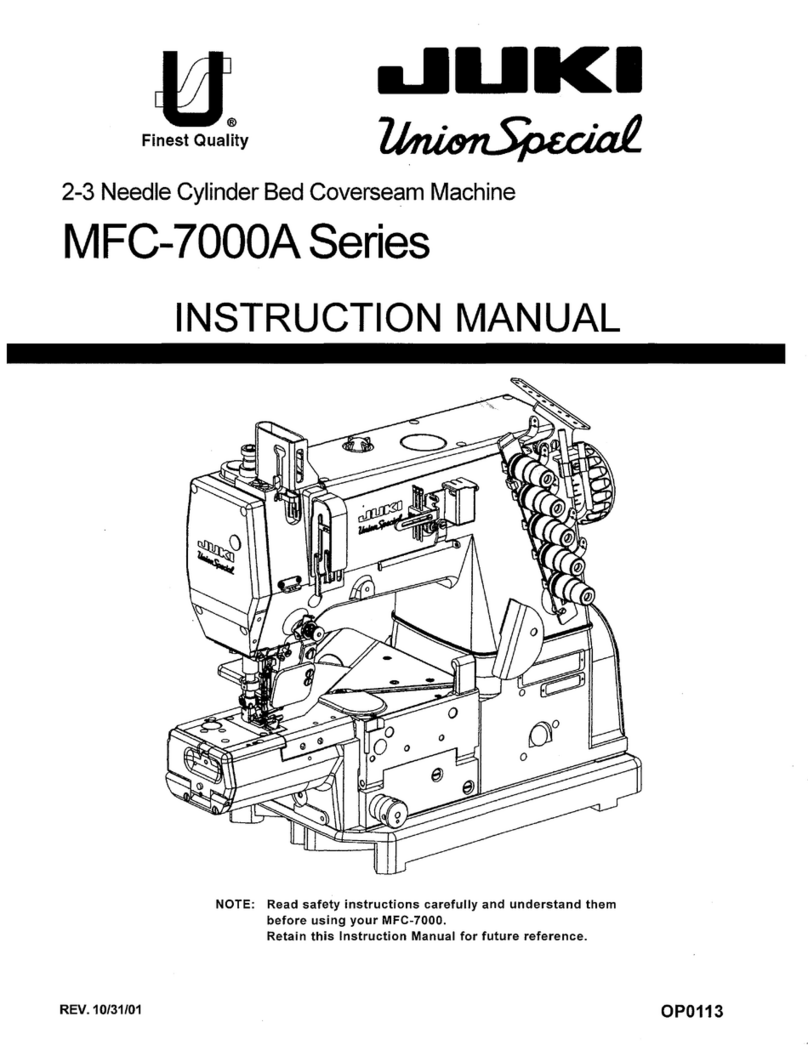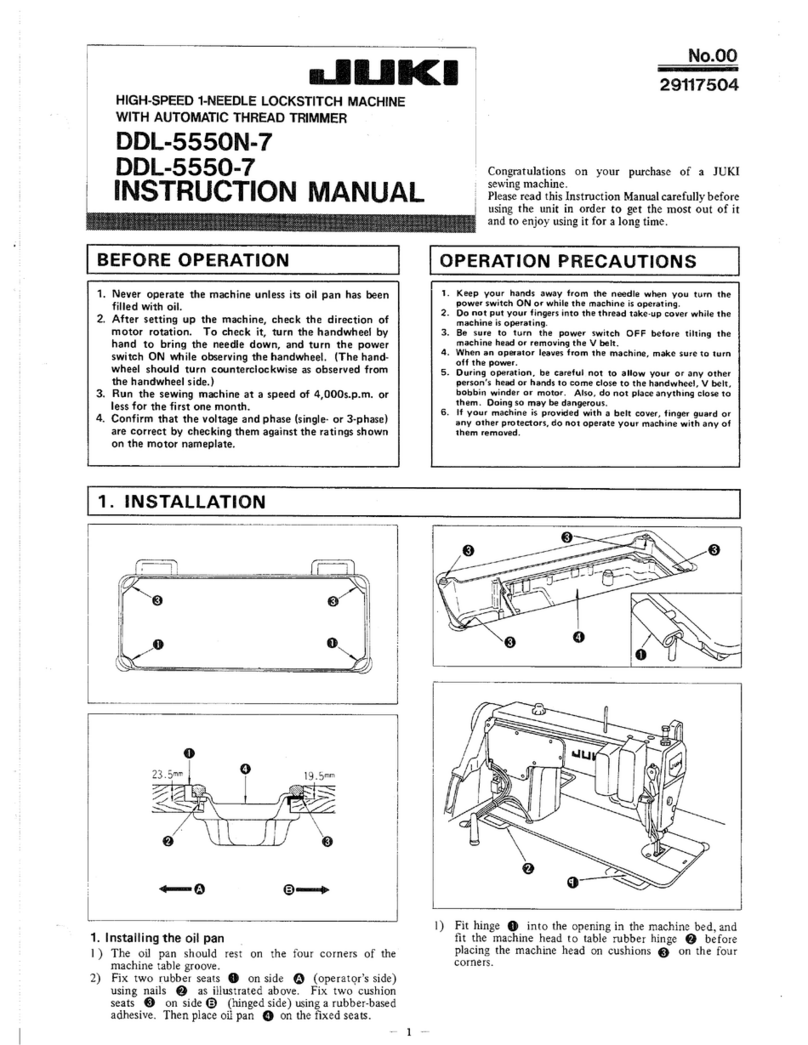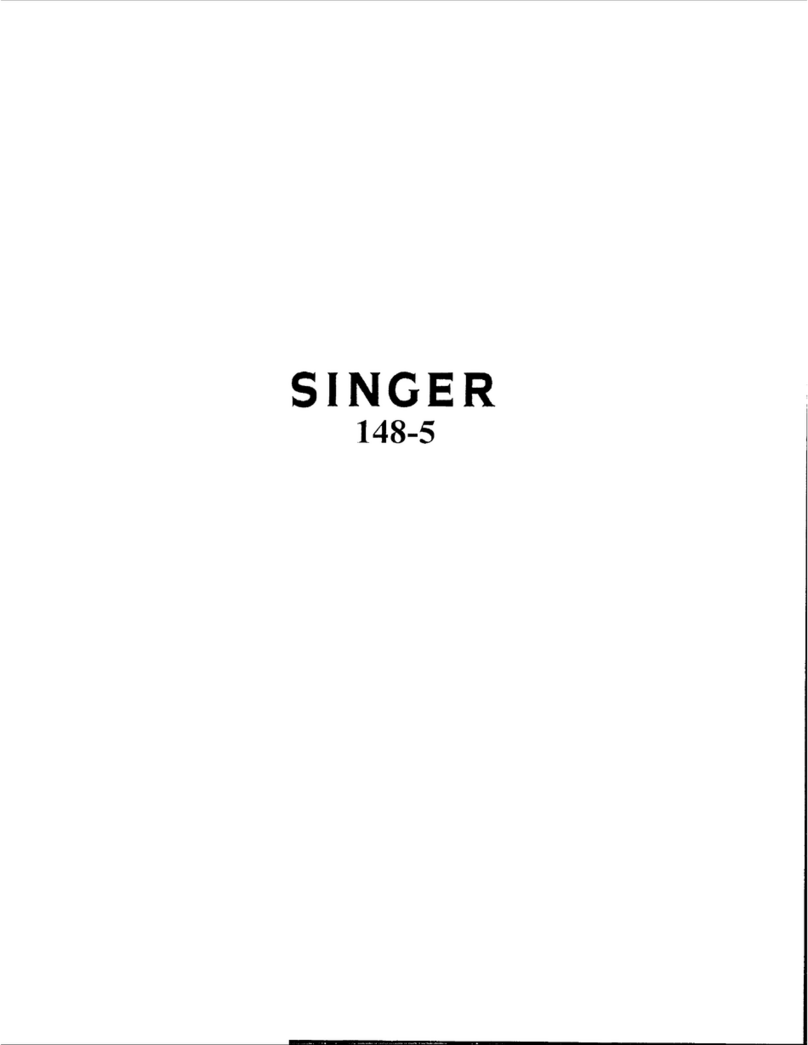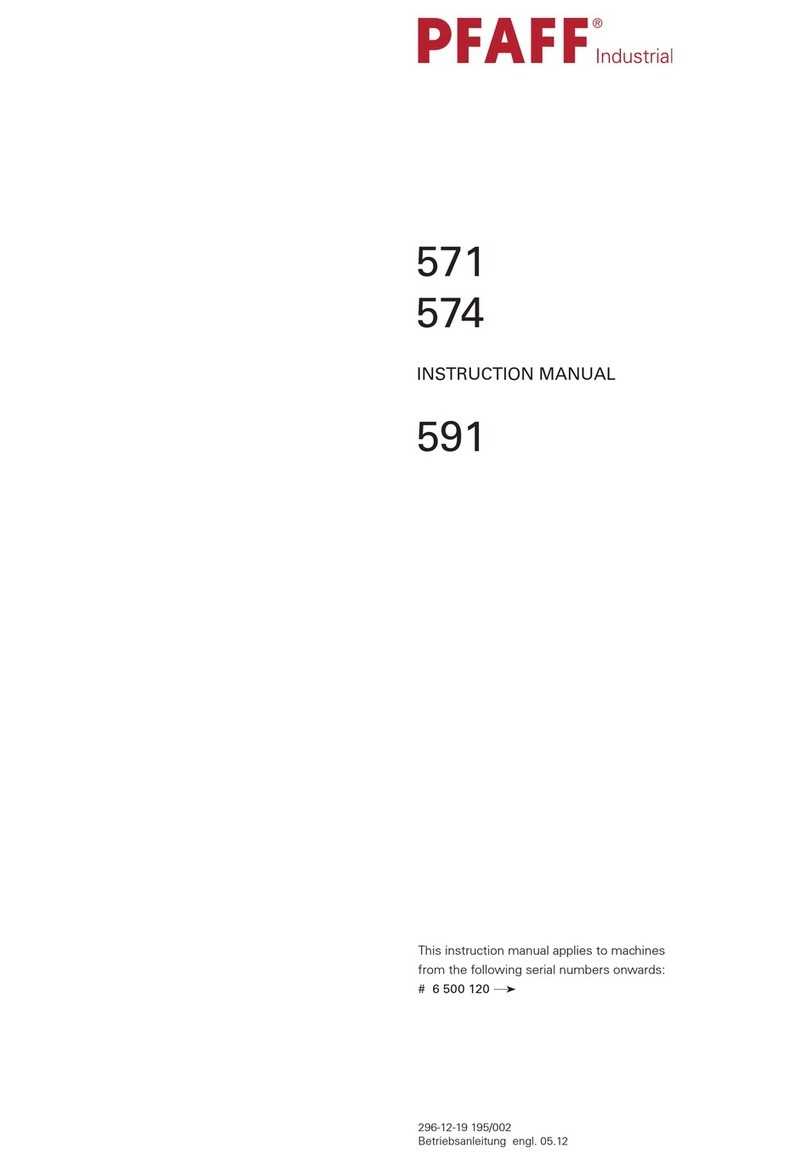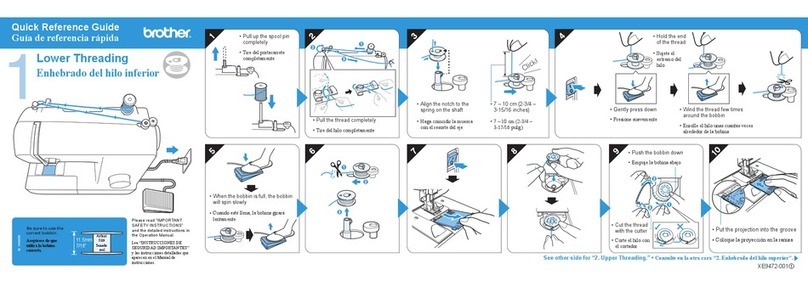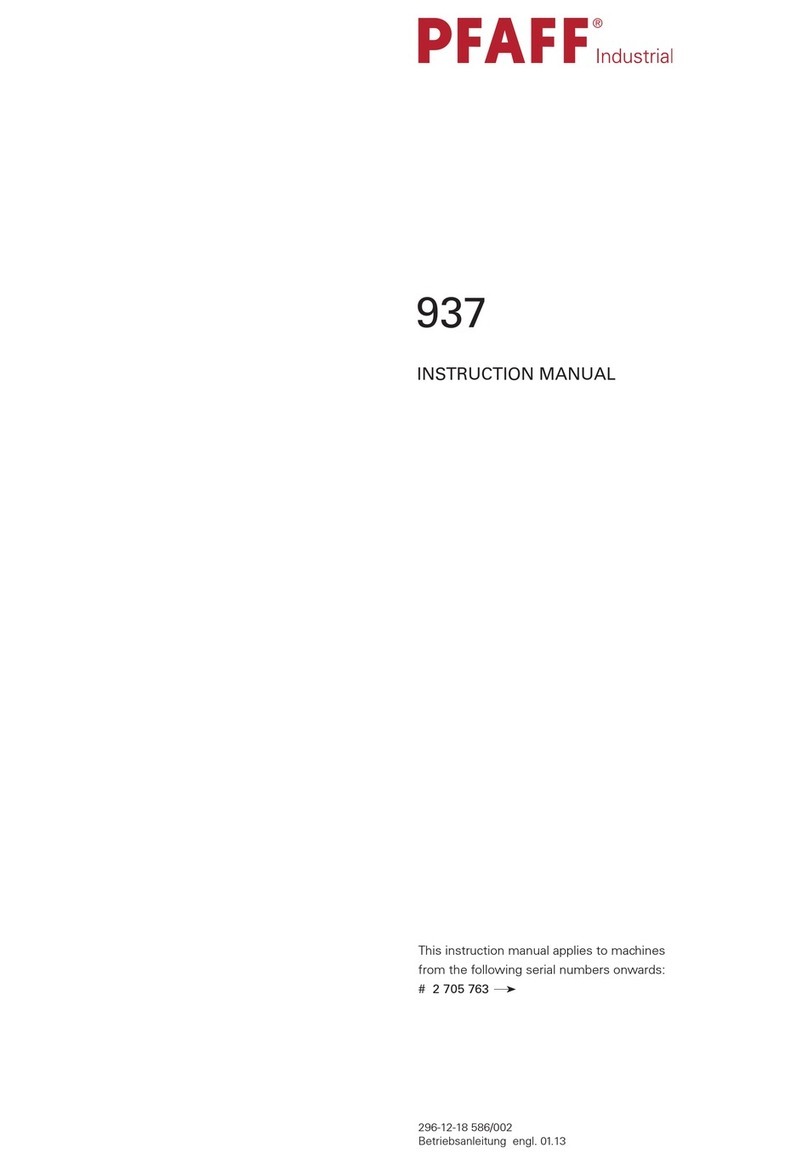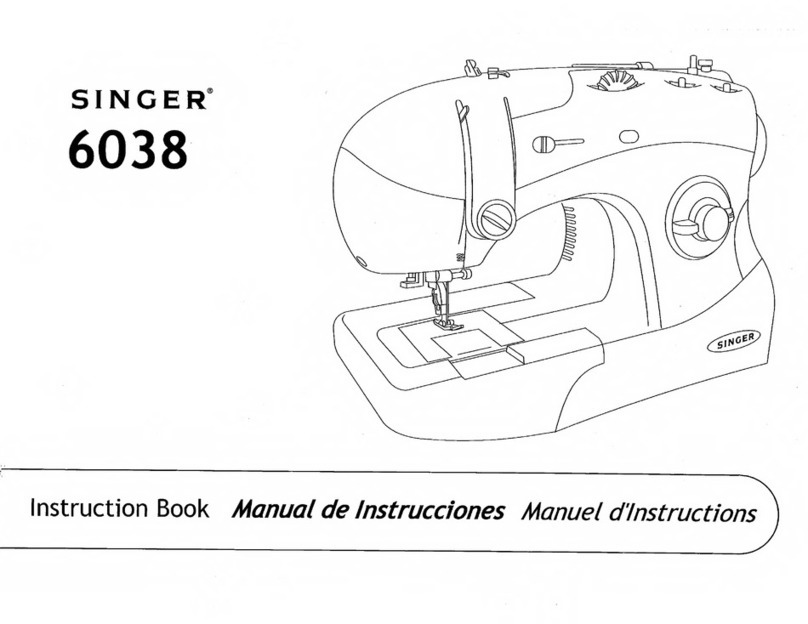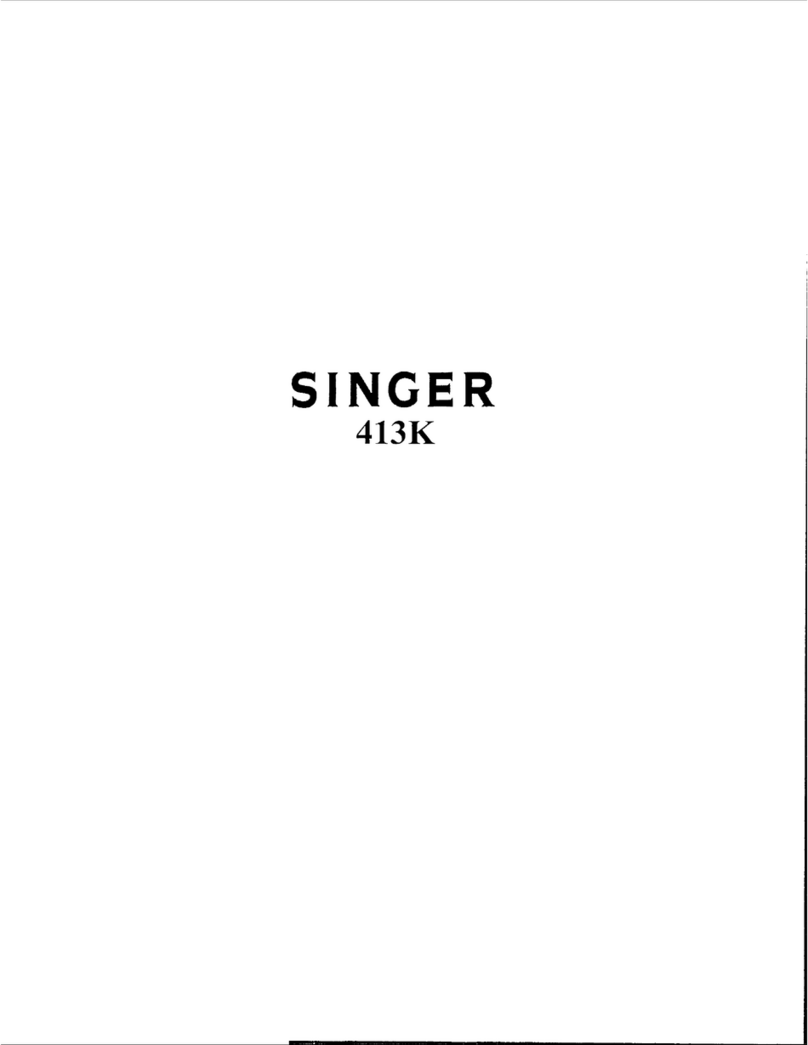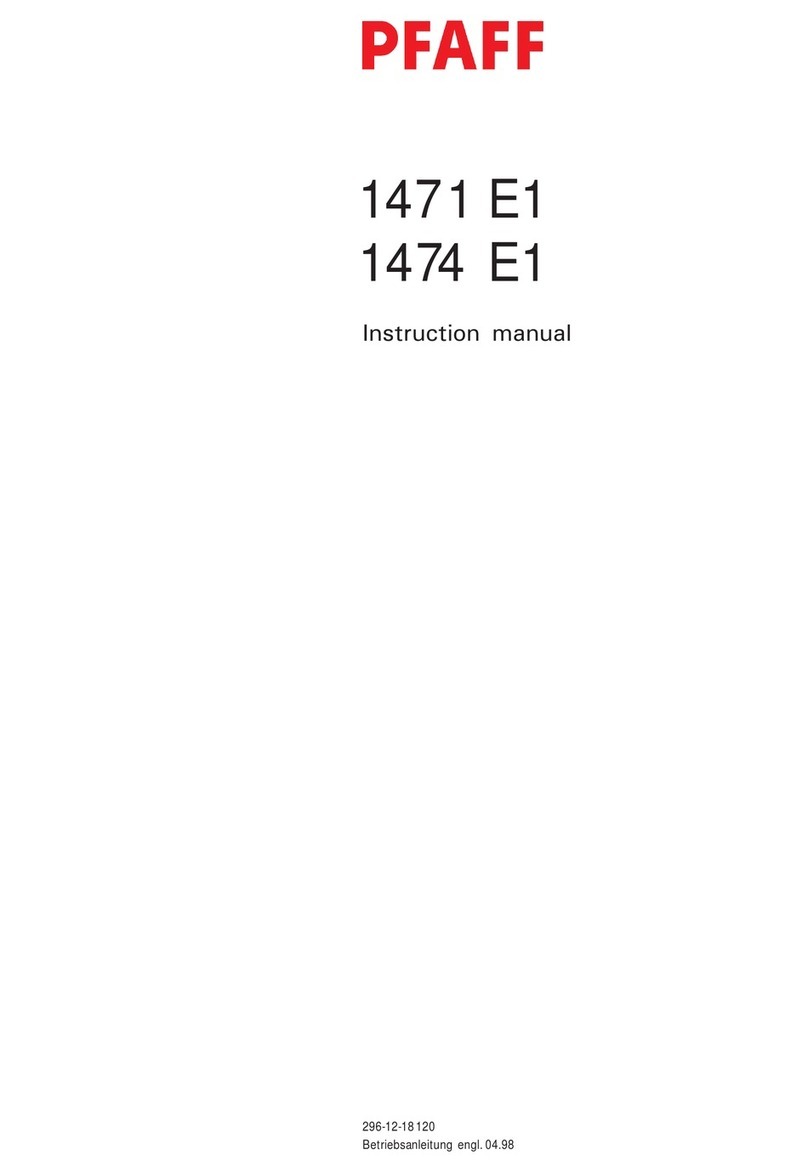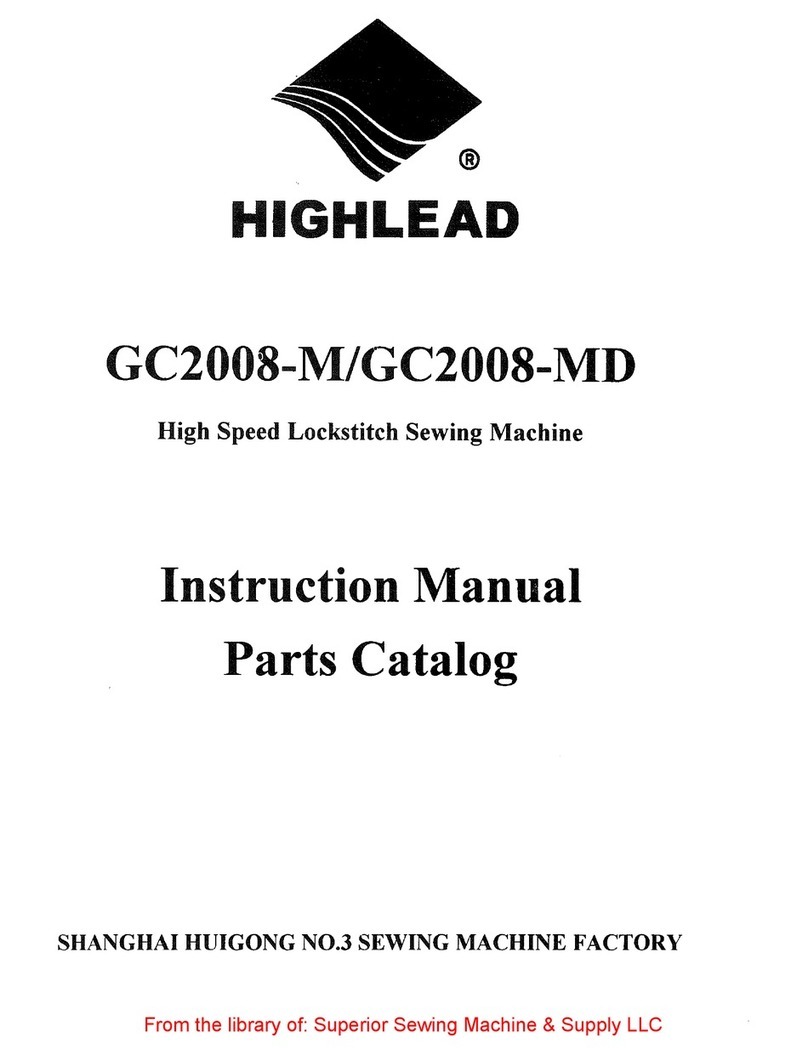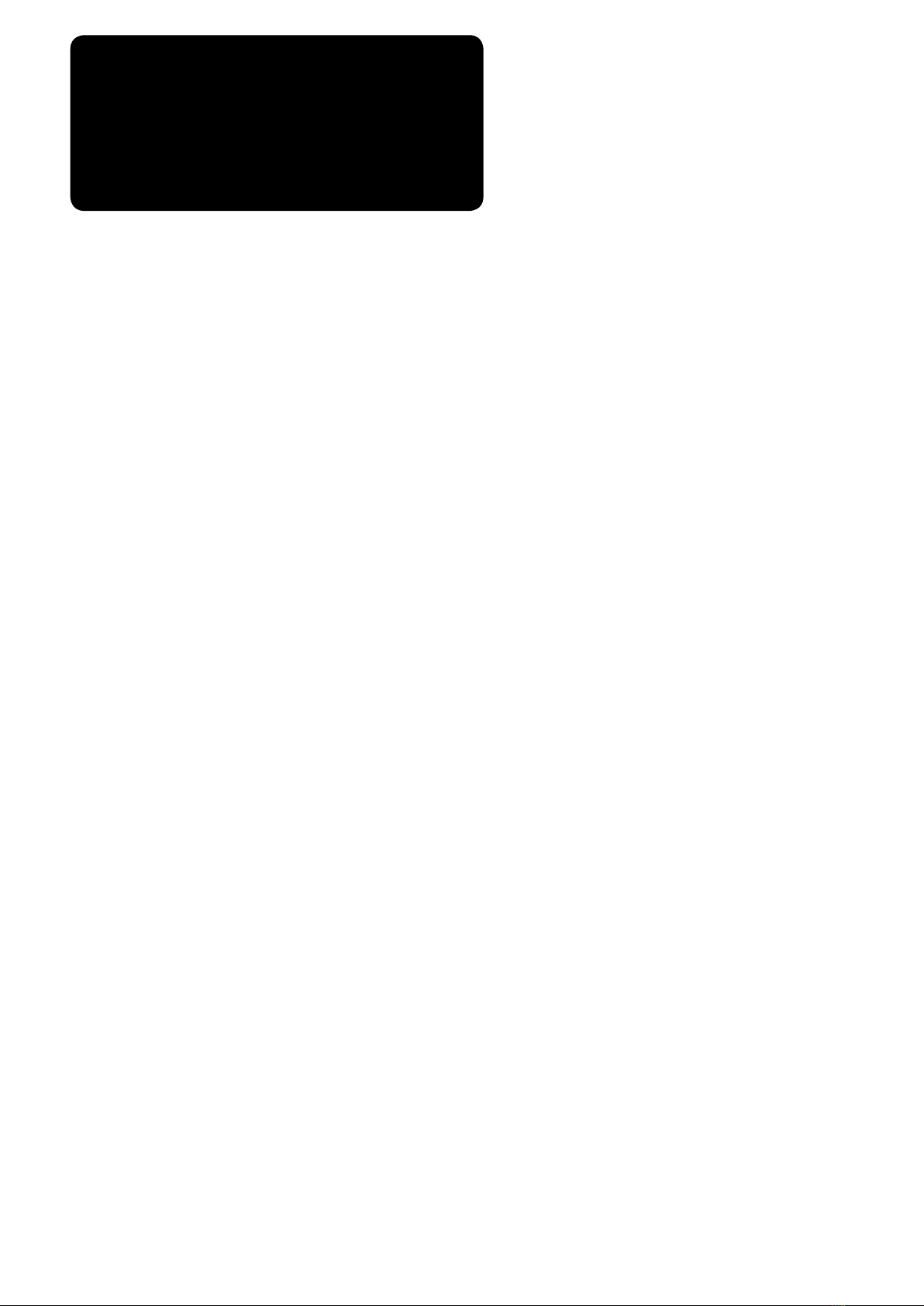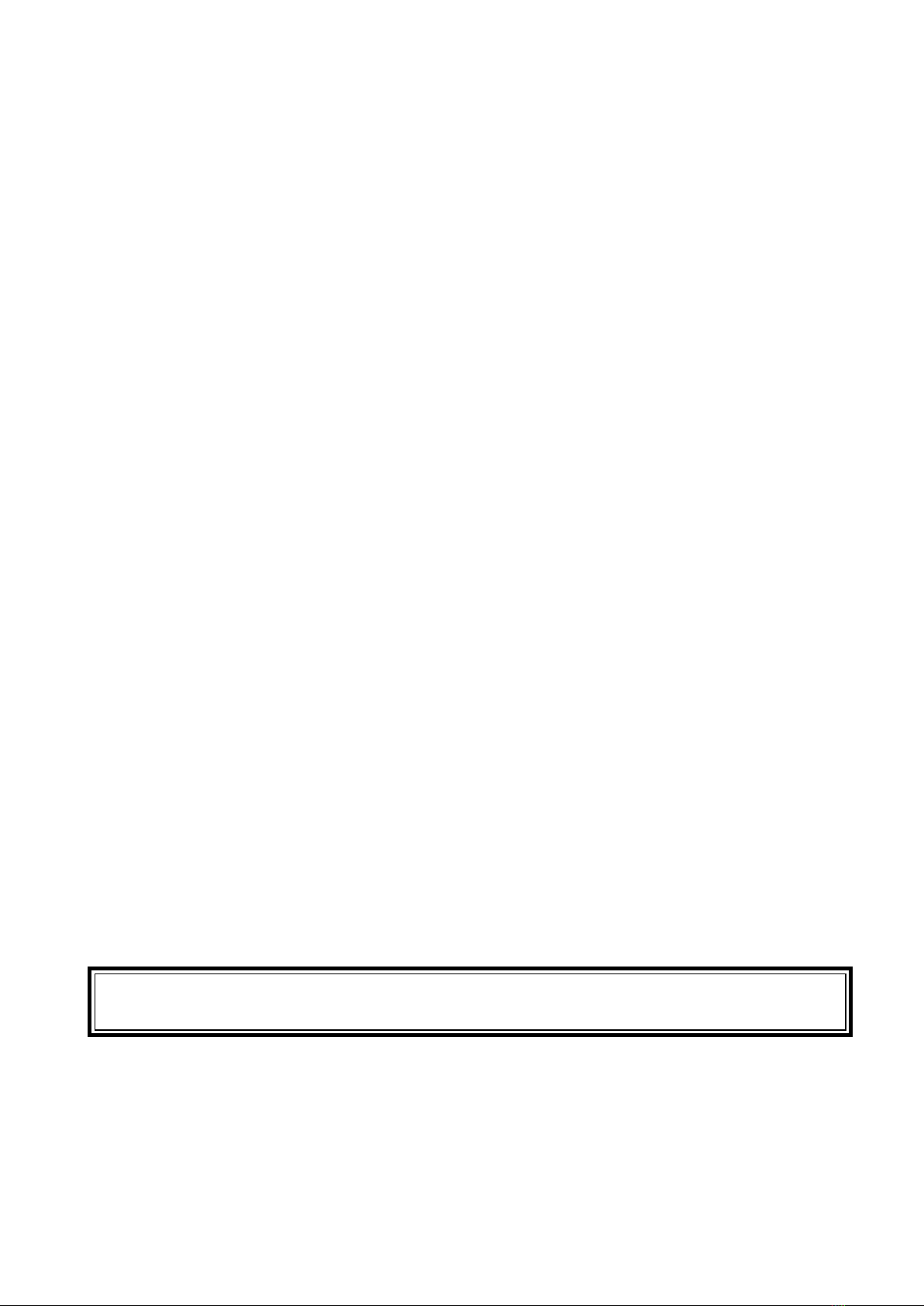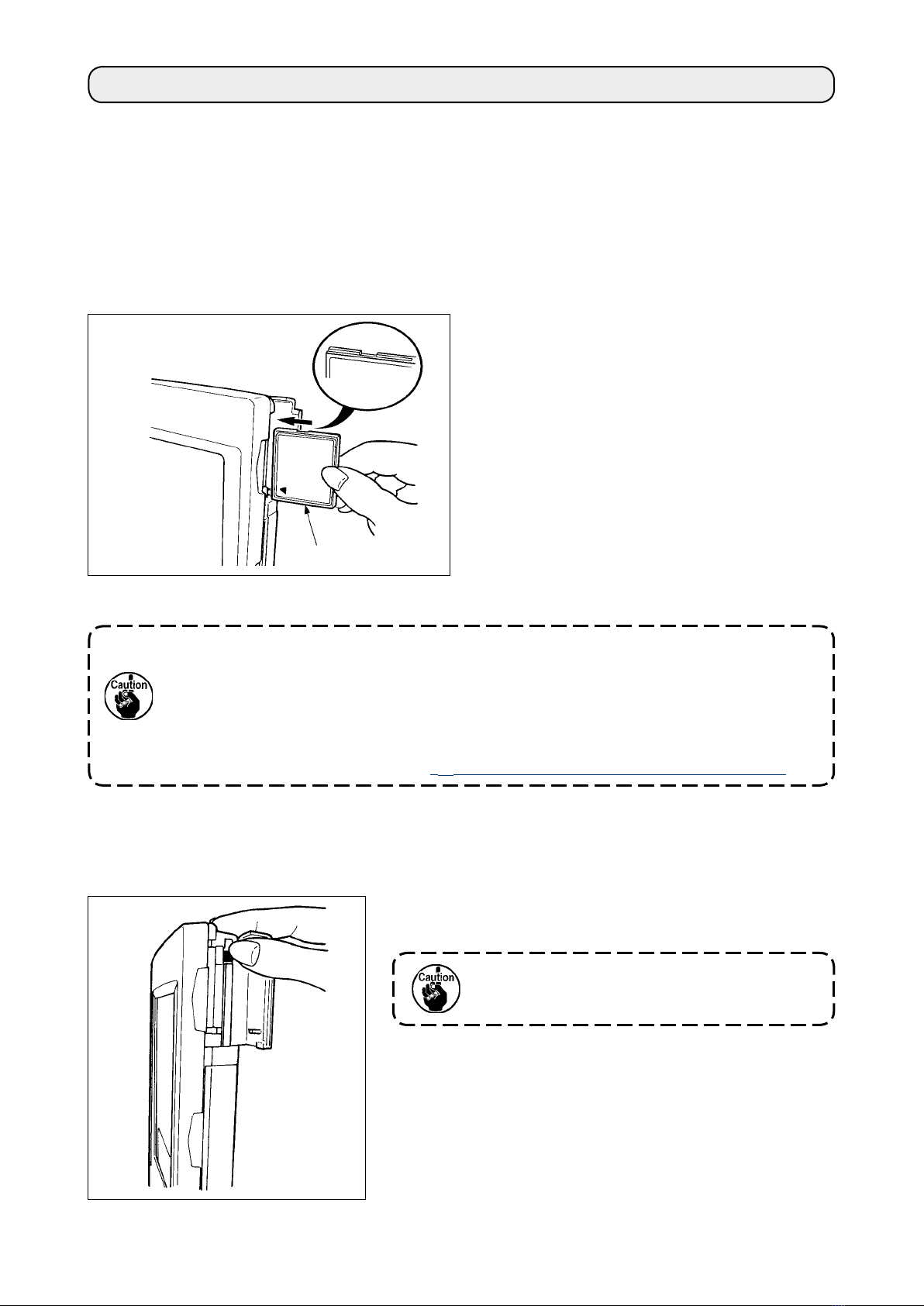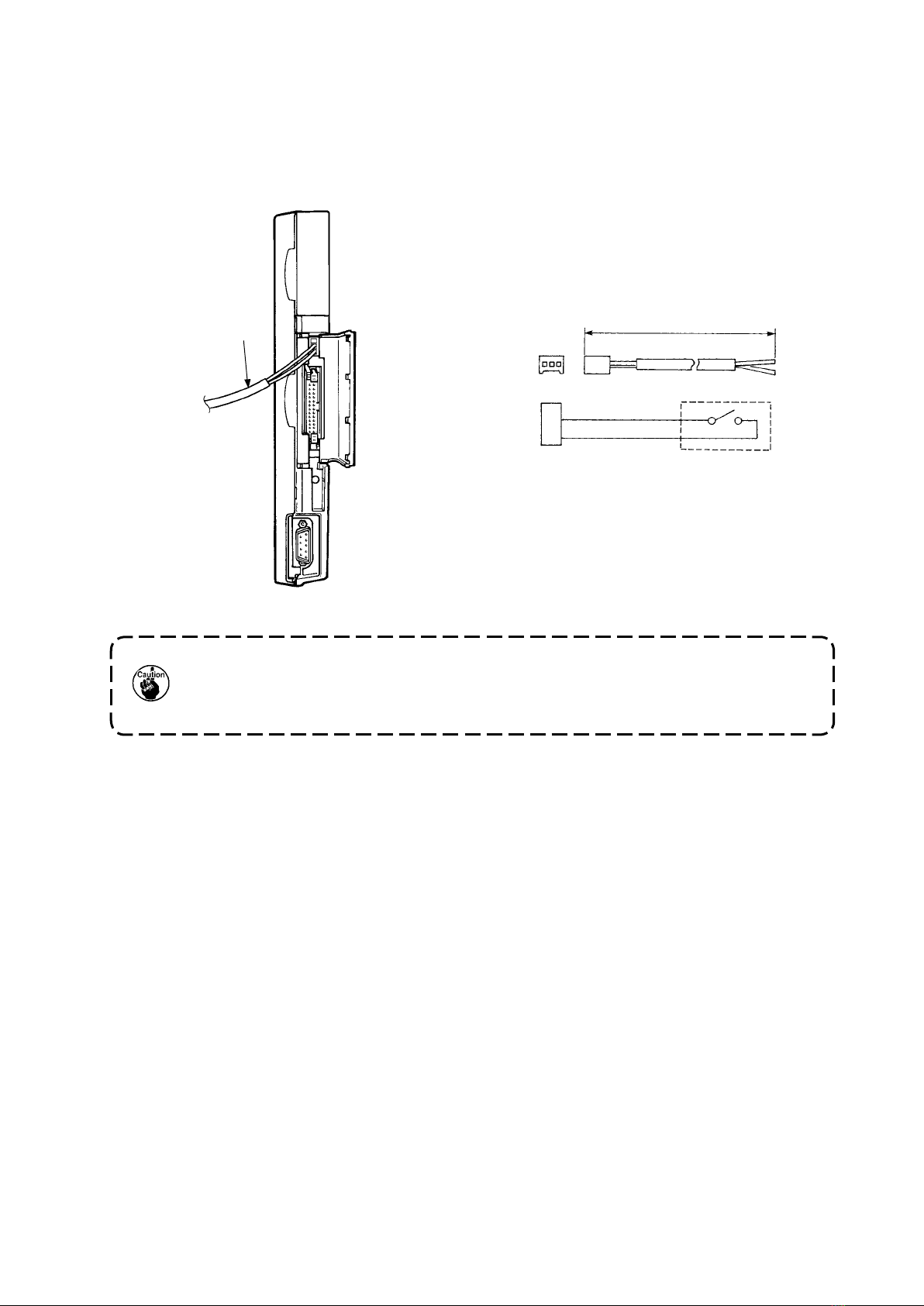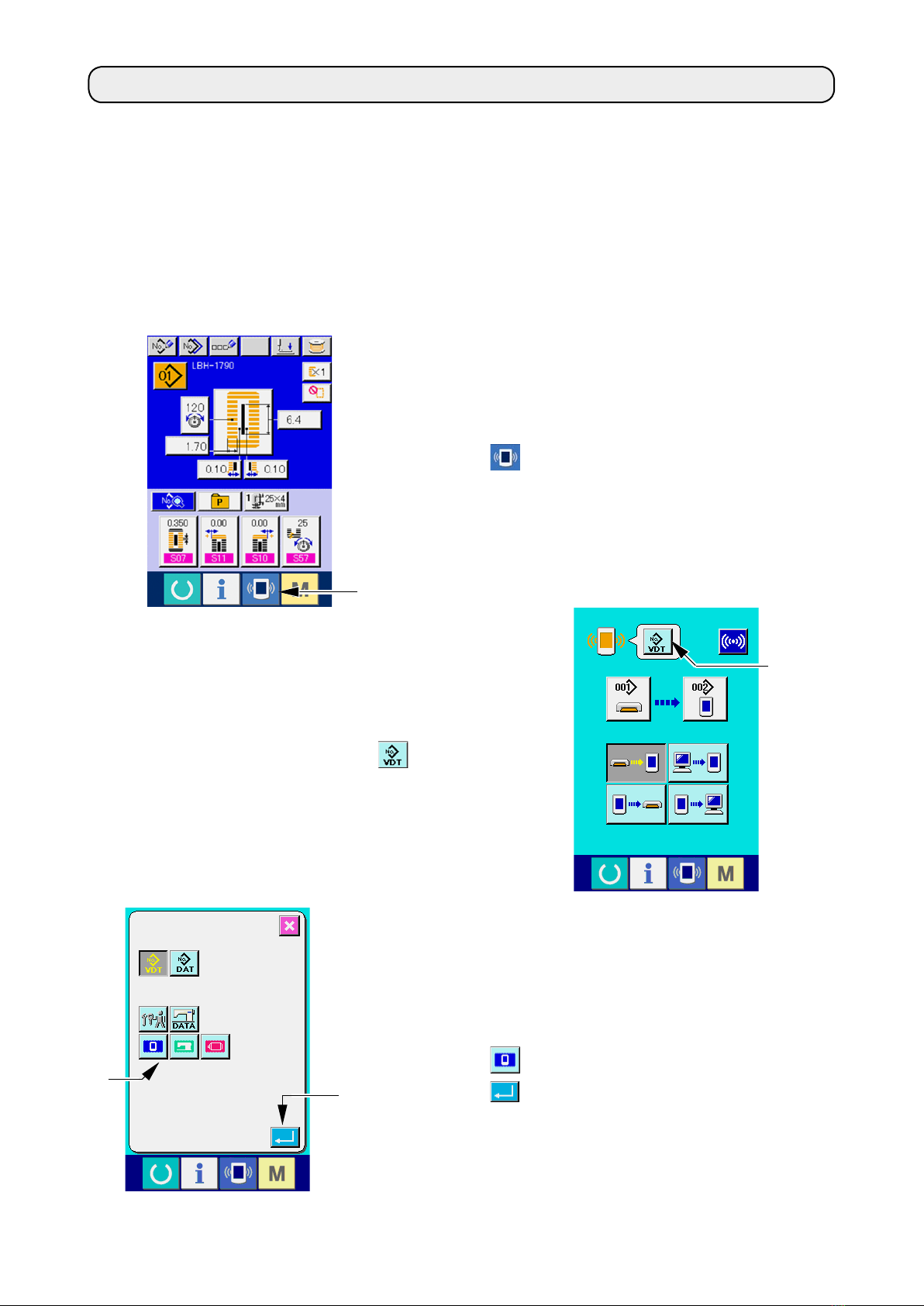1) Open cover 1and remove cable 2once.
Then connect it again to the panel on the top
surface of the table after passing it through the
hole in the table.
2) Fix operation panel installing plate 3to an op-
tional place on the table with two wood screws
4.
Install the panel at the position whe-
re X-move cover or head grip does
not interfere with it since breakage
of the panel will be caused.
#. INSTALLING IP-310 ON TABLE/STAN AND CONTROL BOX
1. Installing procedure of the operation panel and the installing base
2. Connecting the cord and turning ON the power
1) Pass the cord of the operation panel through the
hole for wiring in the table and connect it with the
control box under the table. For the table without
the hole for wiring, wire the cord at the position
where there is no trouble when the machine head
is tilted or sewing is performed, and connect it
with the control box. For the connection of the
connector, connect it to CN34 of MAIN circuit
board in the control box or built in the machine
head. For the details, refer to the Instruction
Manual for the sewing machine main unit.
When the work above has been completed, turn
ON the power.
When connecting the cord, make
sure that the power of the main unit
is turned OFF. When connecting the
cord in the state that the power is
turned ON, trouble or breakage of
the circuit will be caused.
MAIN circuit board
CN34
WARNING :
Turn OFF the power before starting the connecting work so as to prevent accidents caused by abrupt
start of the sewing machine.
4
3
1
2
Ground wire