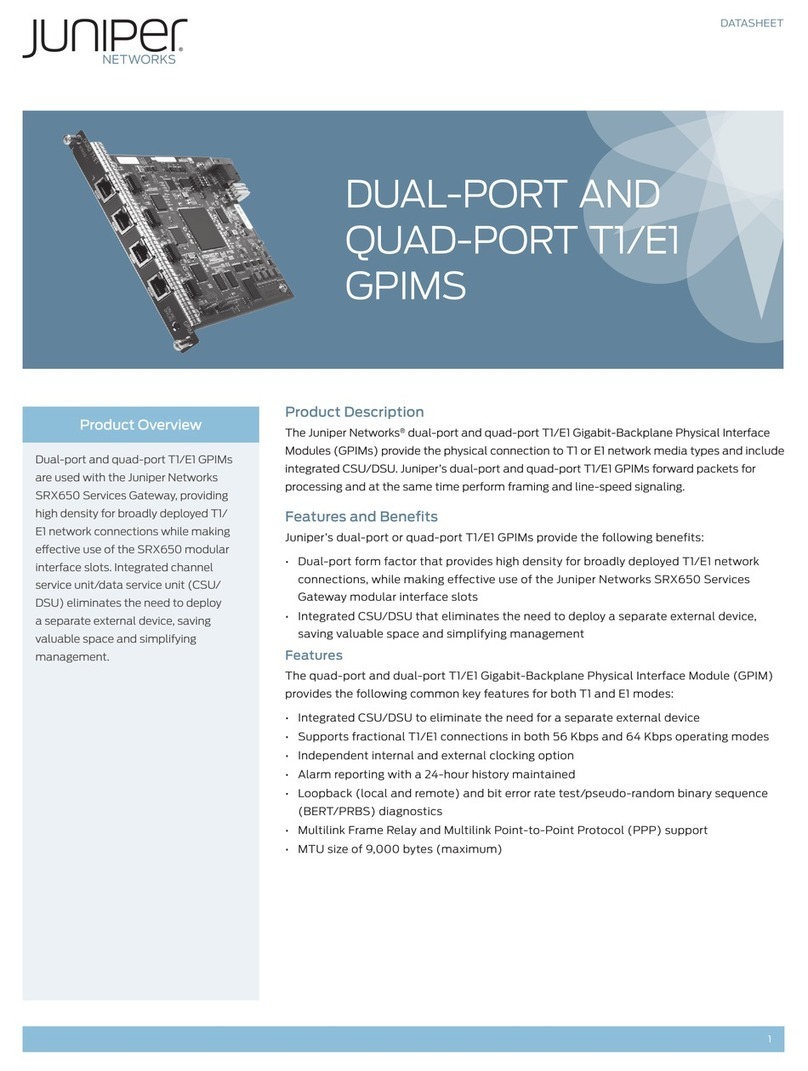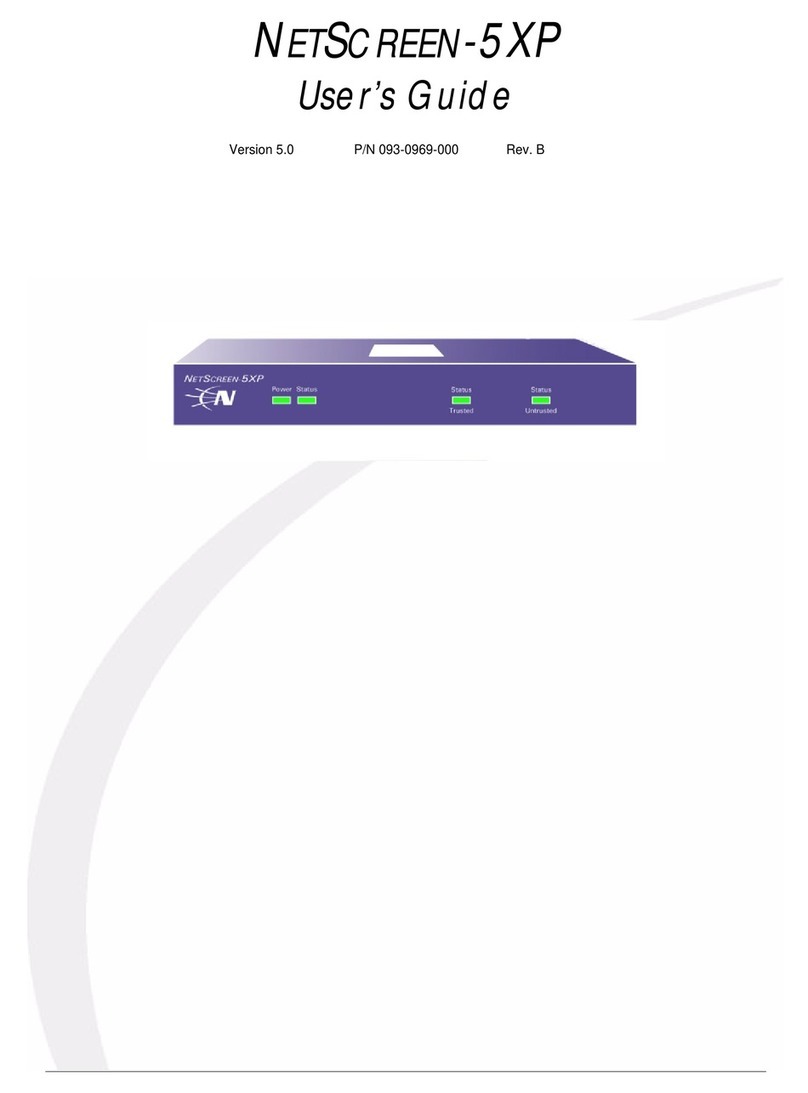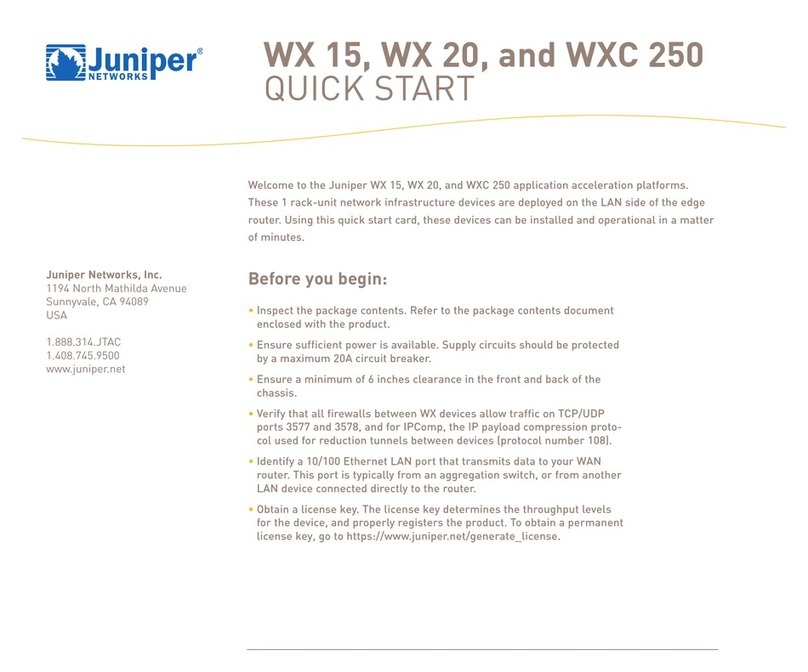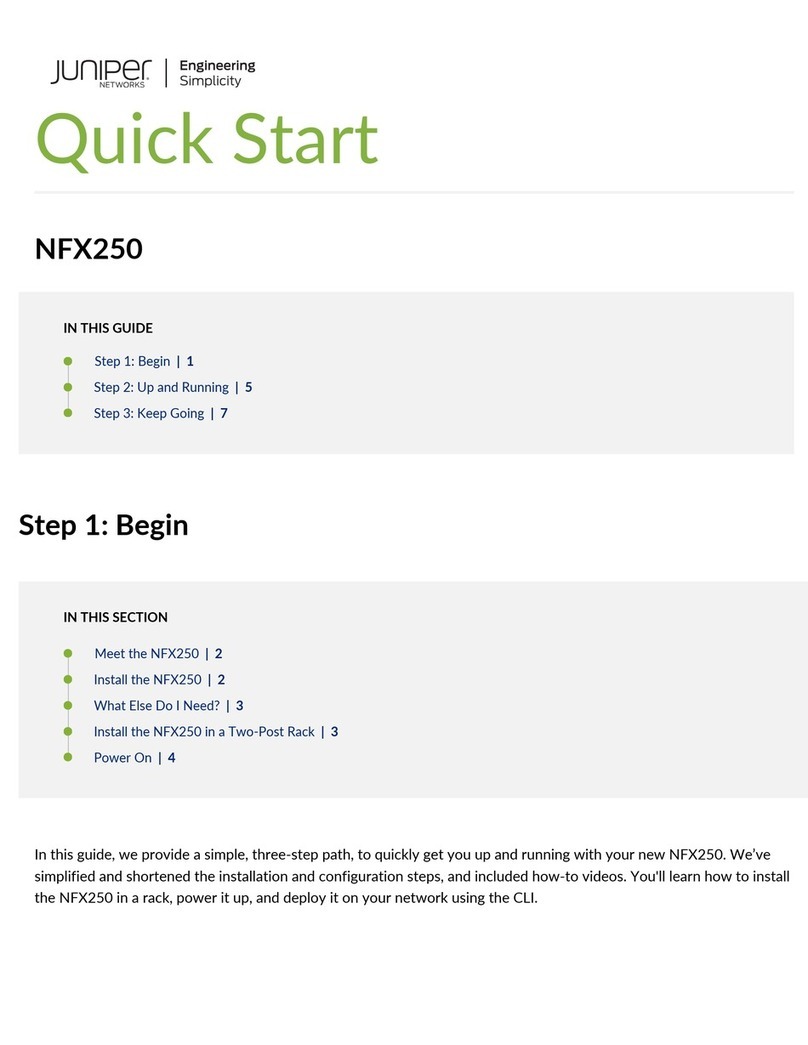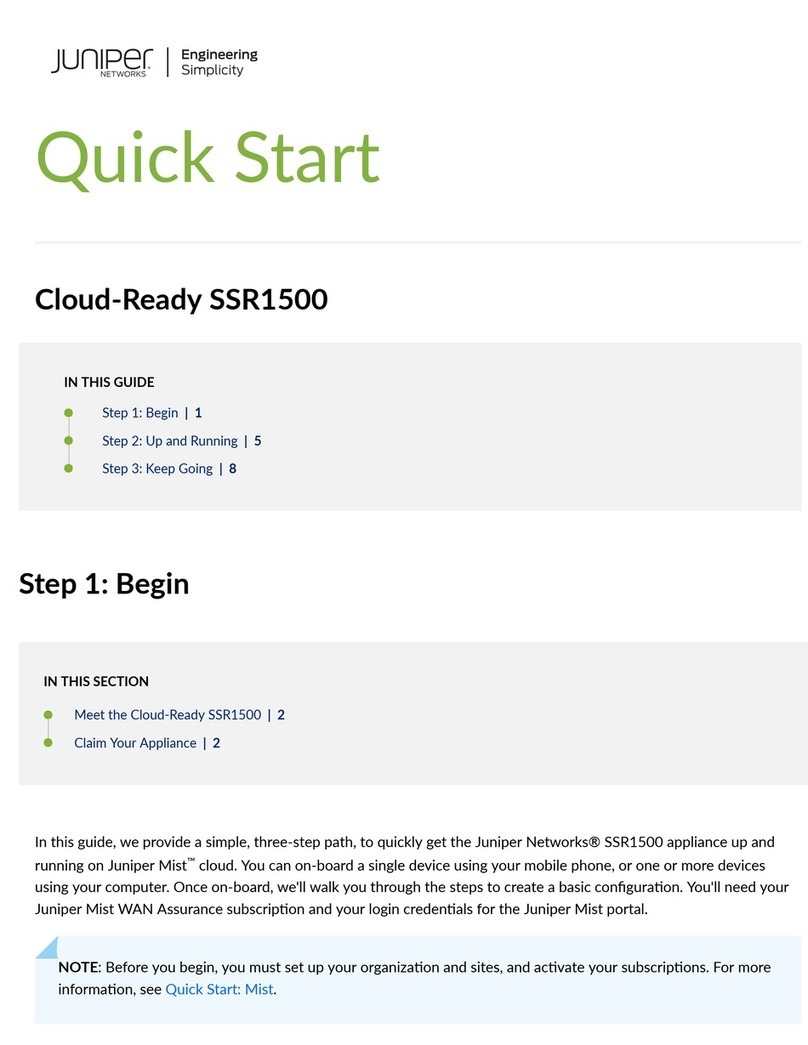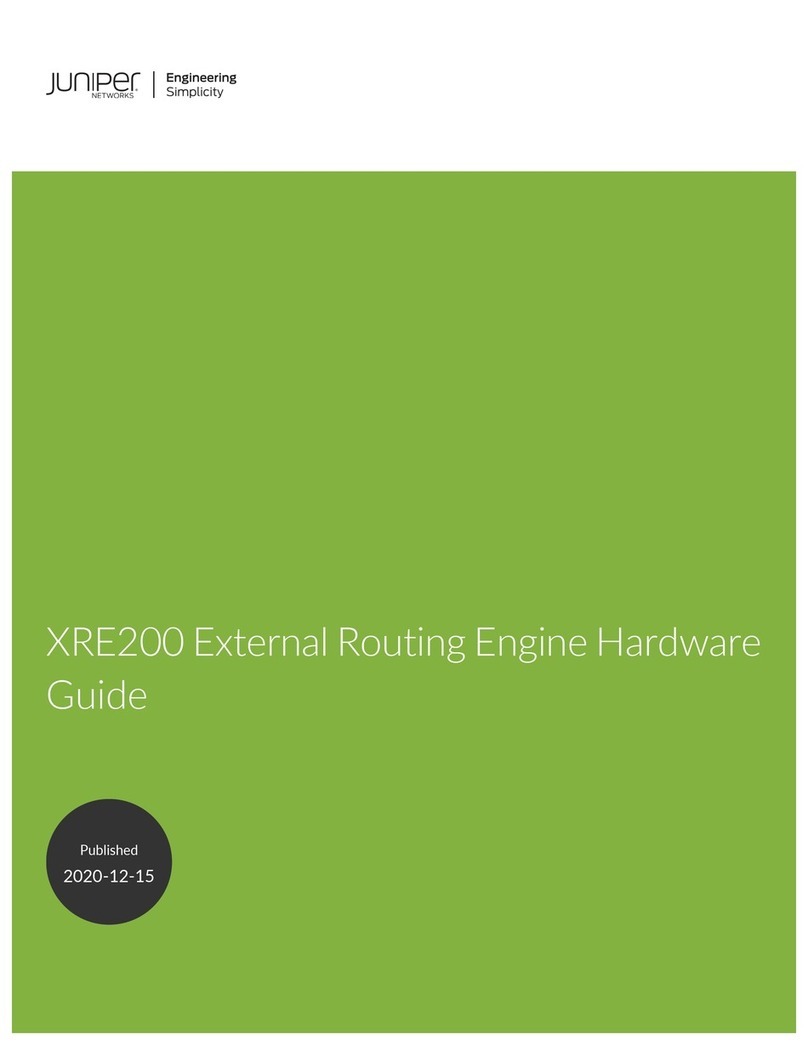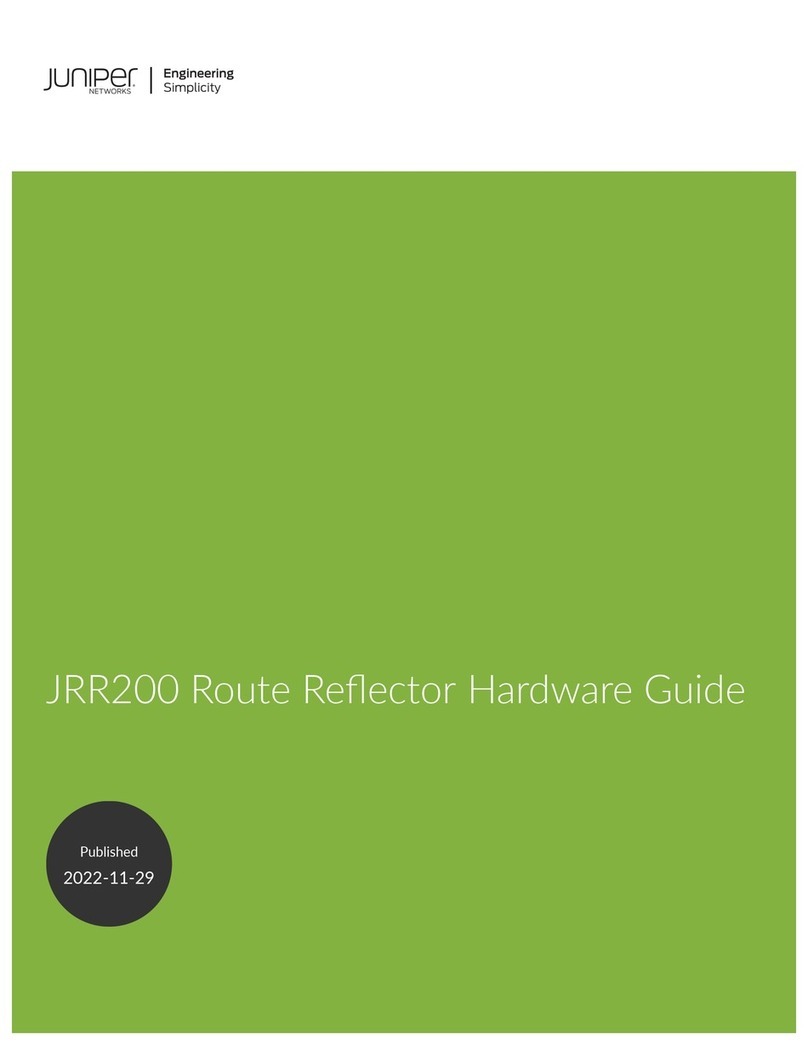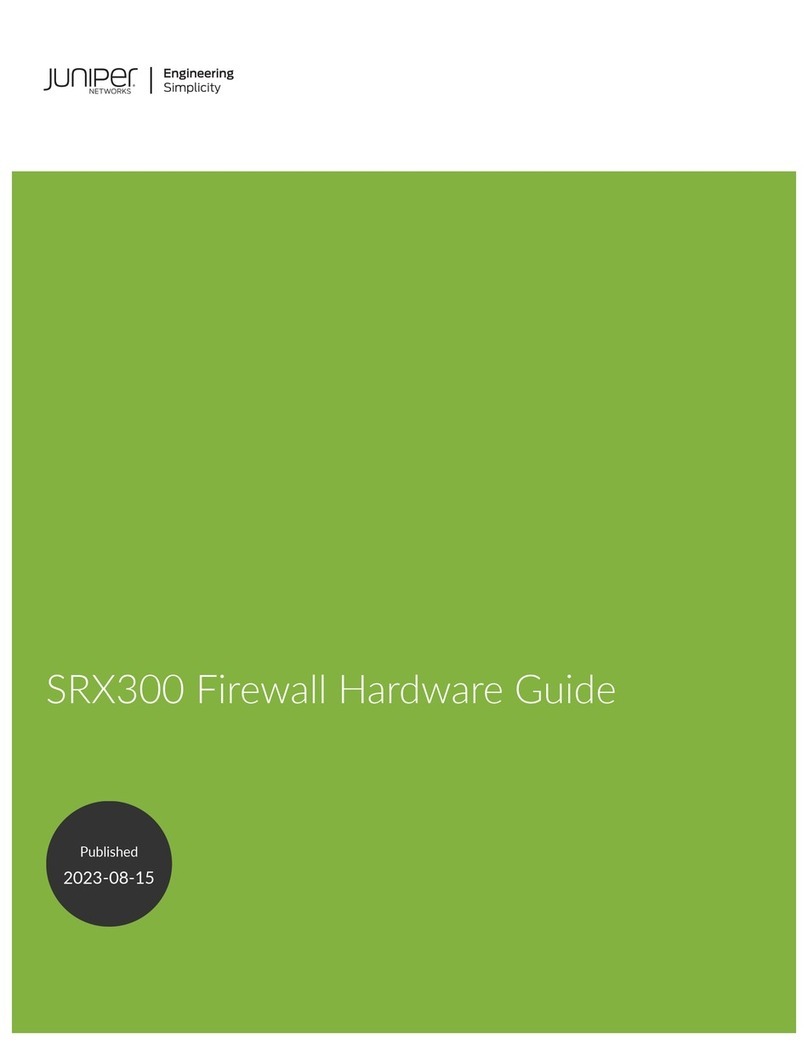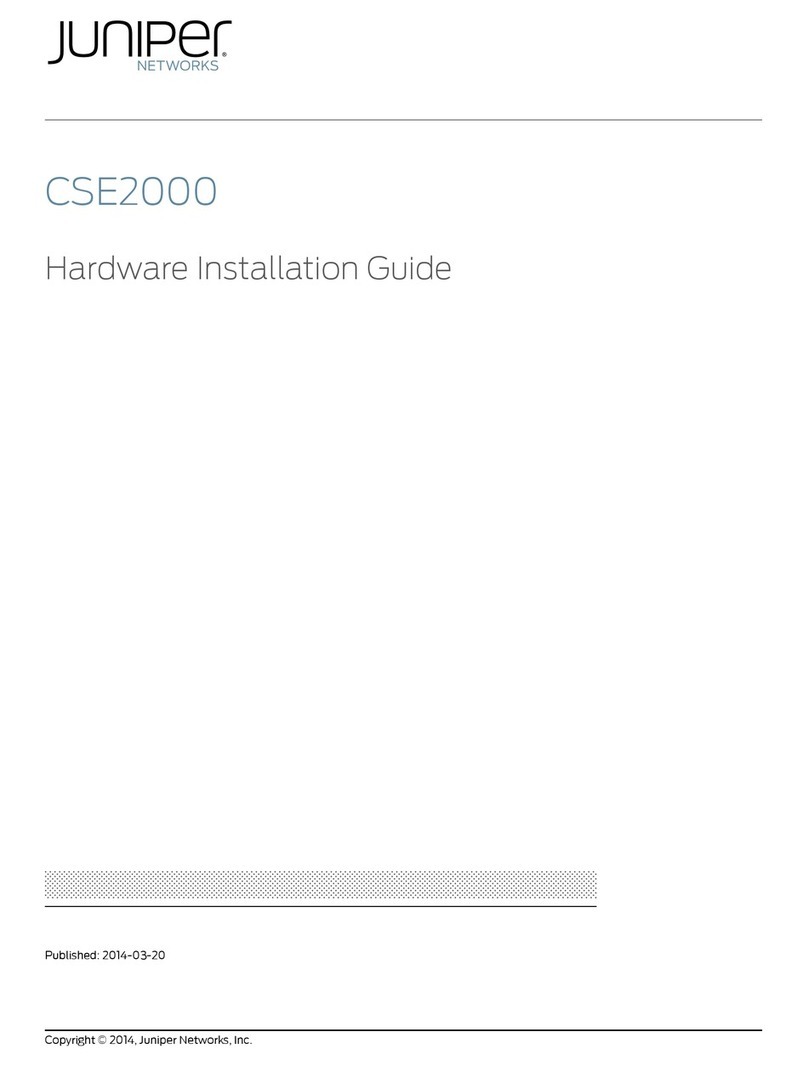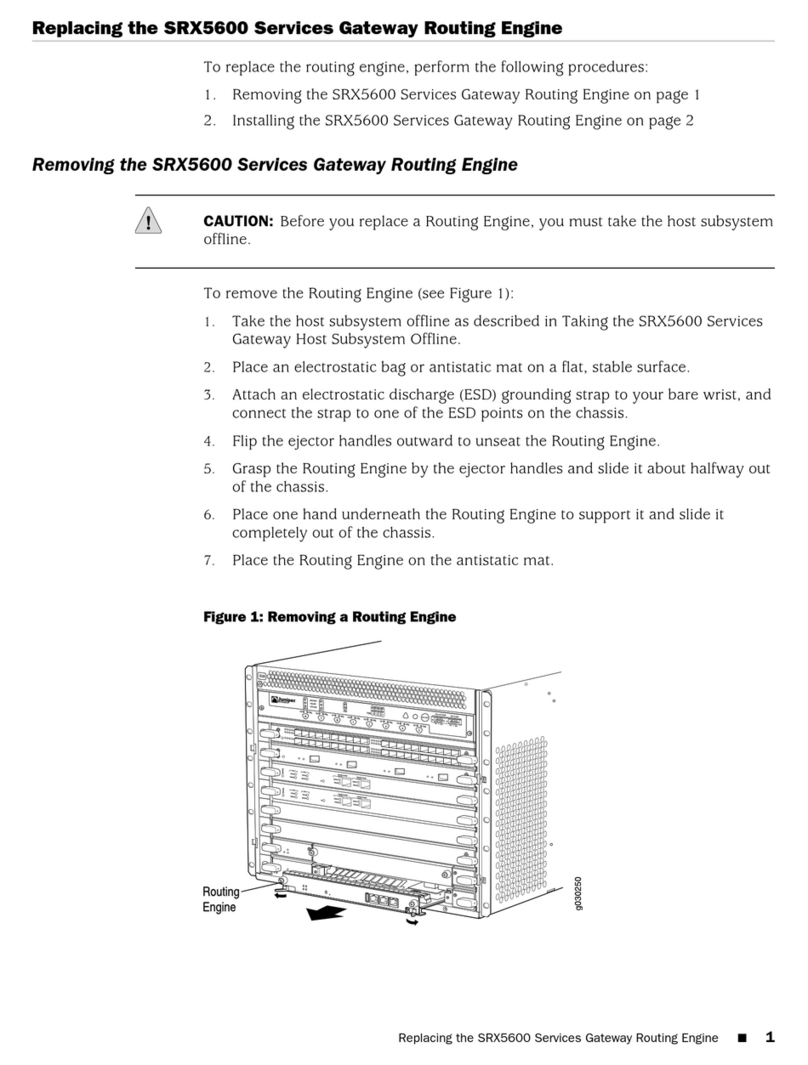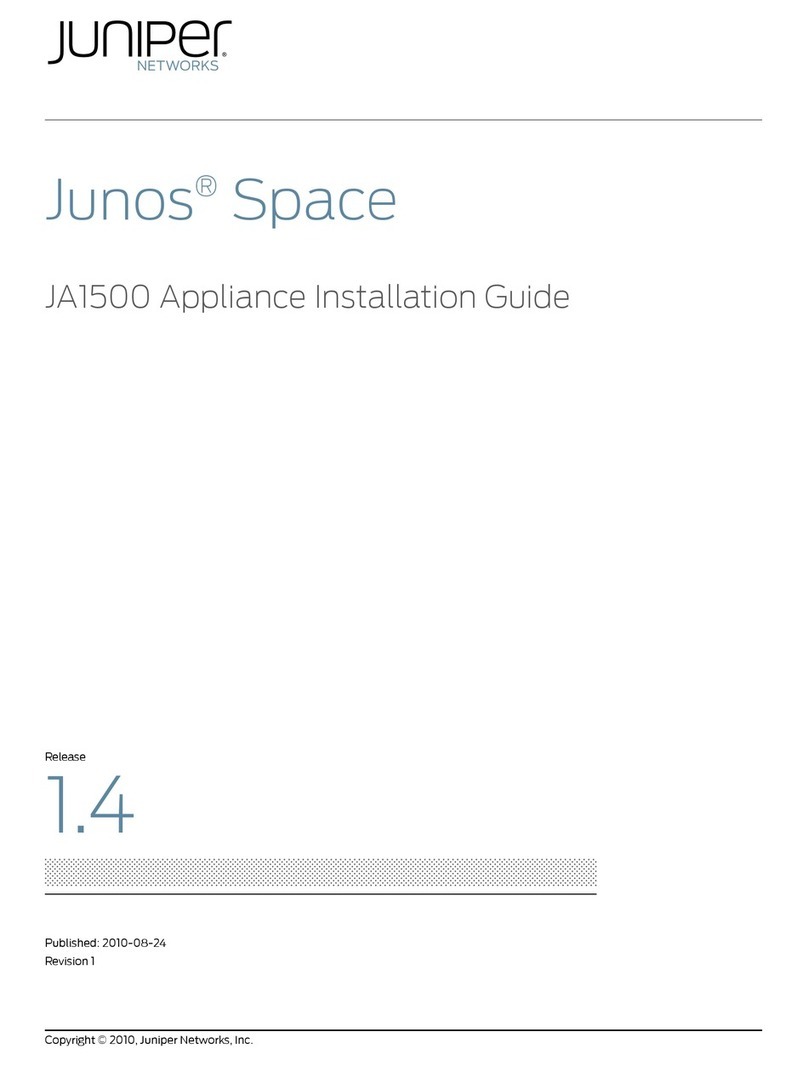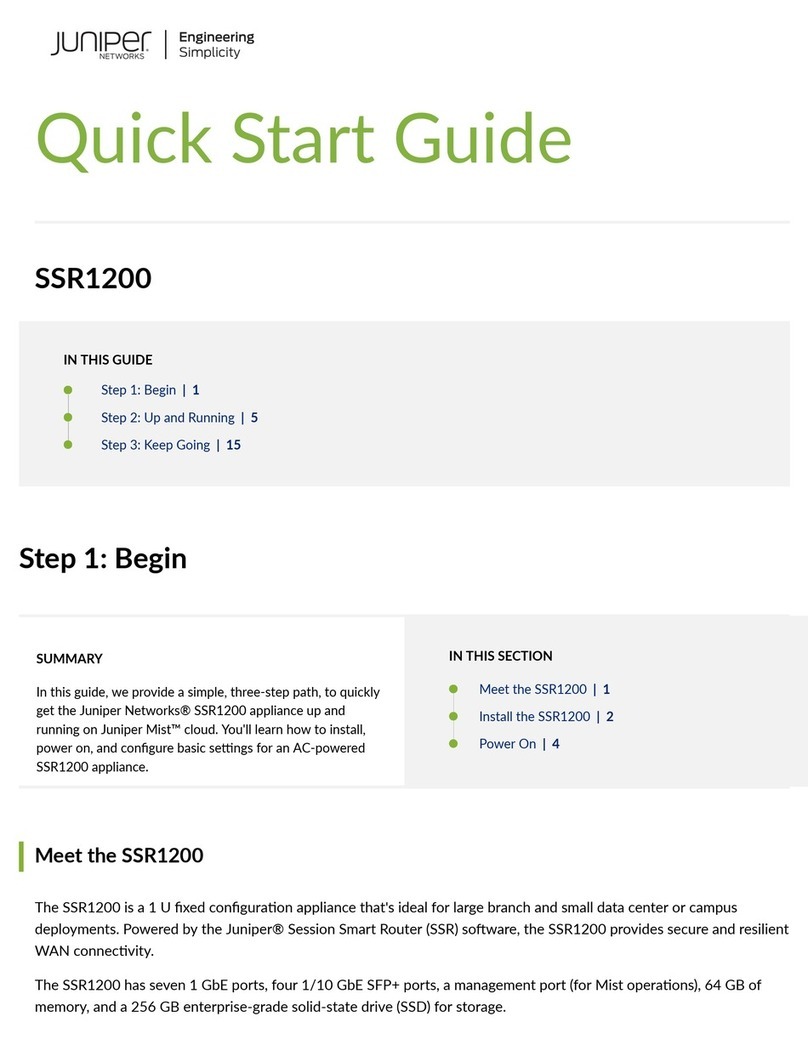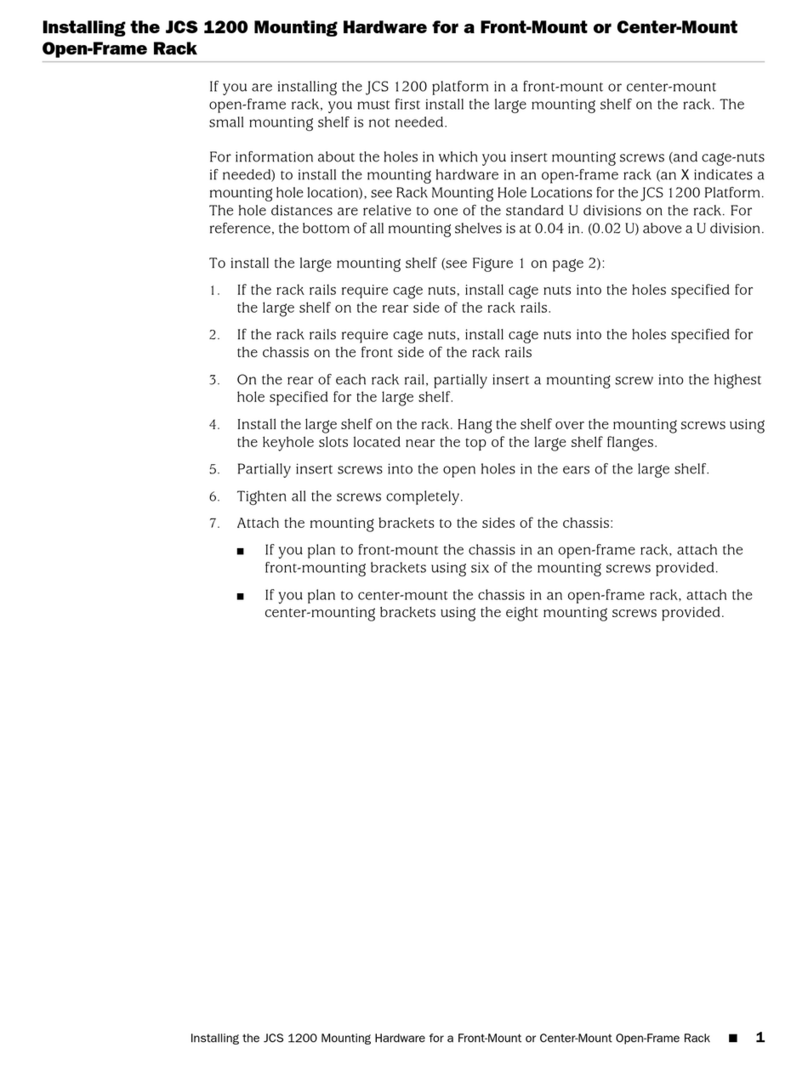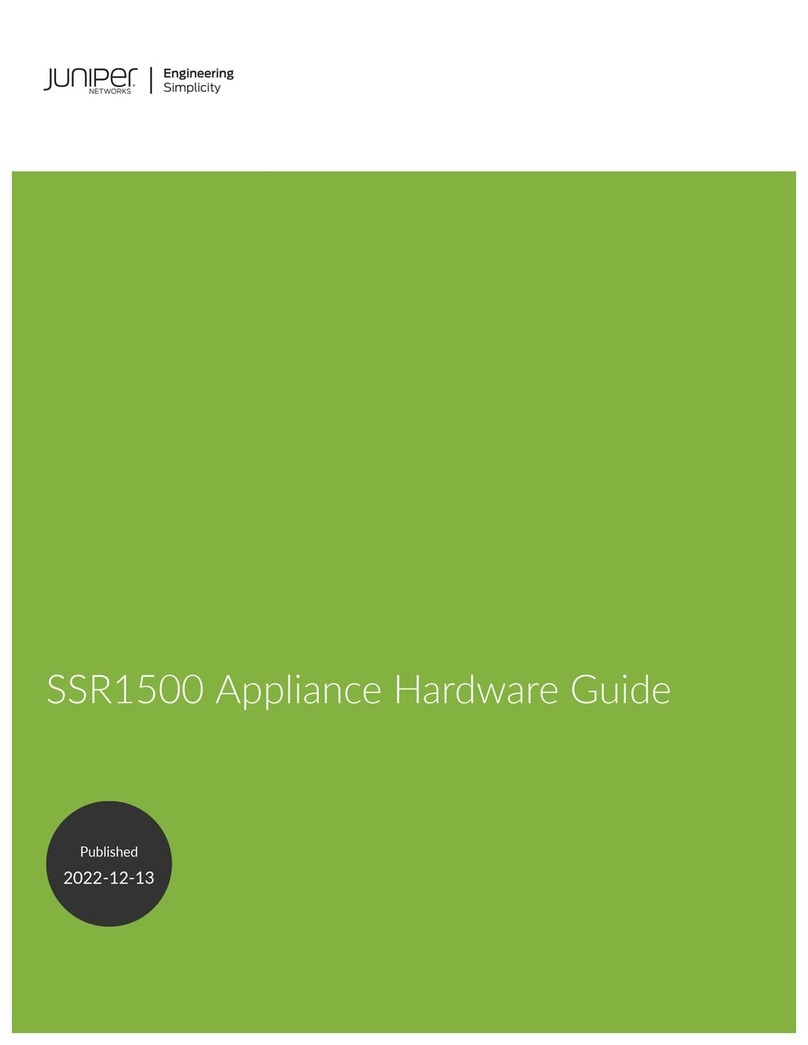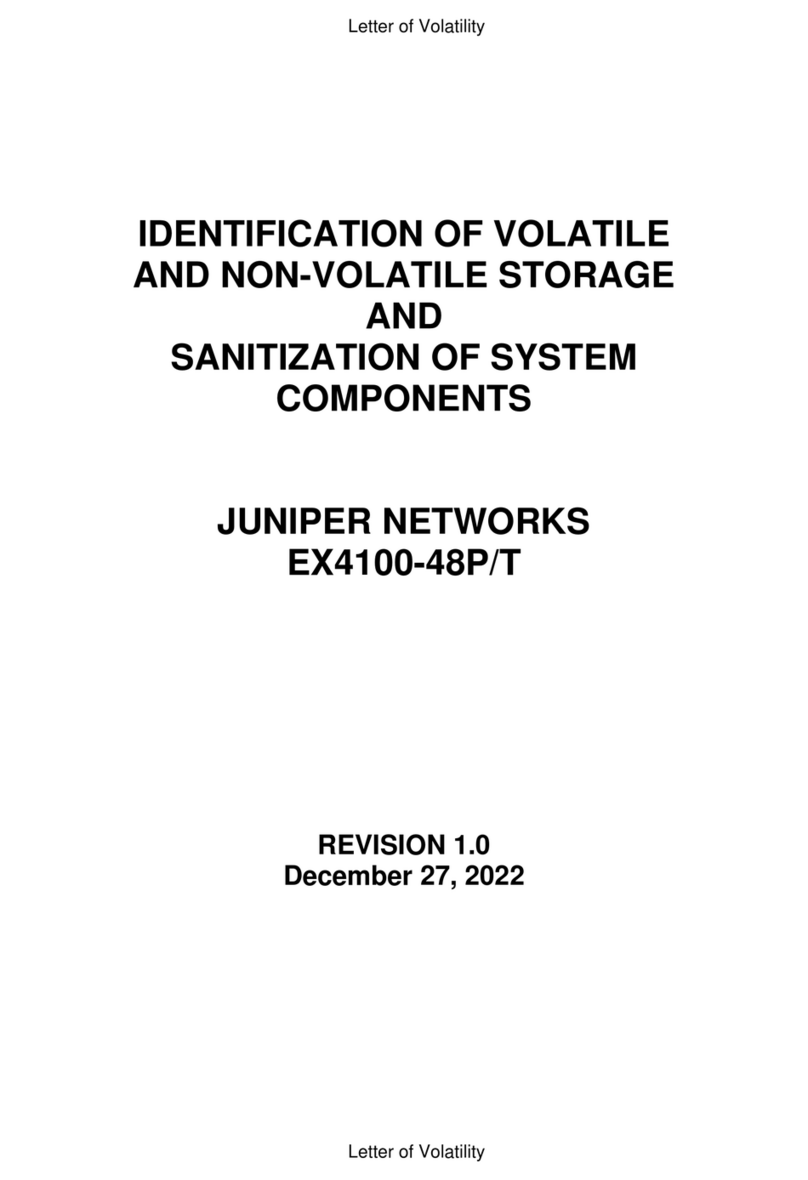Page 4
6. Insert locking screws on the sides of the rear-mount brackets to secure the front and
rear mounting brackets in place.
7. Verify that the mounting screws on one side of the rack are aligned with the
mounting screws on the opposite side and that the appliance is level.
For different rack-installation methods, see the JSA Hardware Installation Guide.
Task 3: Connect to External Devices
Connect external devices using the ports on the front panel of the appliance. If you use a
laptop, connect the laptop to the RJ-45 console port on the front panel of the appliance.
For JSA7500, connect the laptop to the DB-9 serial console port on the back panel.
Task 4: Connect to the Network
1. Plug an Ethernet cable into the port labeled 0 on the front panel. For JSA7500, the
network port is on the back panel.
2. Plug the straight-through cable into the console port.
The management interface with port labeled 0 is the communications port for your
appliance. The other monitoring interfaces allow you to connect to SPAN or TAP ports.
Task 5: Connect to Power Source and Power On the Appliance
1. Insert the appliance coupler end of the power cord into the AC receptacle on the rear
panel of the appliance.
2. If your JSA contains two power supplies:
a. Plug a power cord into each of the AC receptacles.
b. Plug the other end of the power cord into an uninterruptible power supply (UPS)
or a power distribution unit (PDU).
Task 6: Configure a JSA Appliance
NOTE: When using a laptop to connect to the appliance, you must use a terminal
program, such as HyperTerminal, to connect to the appliance. Be sure to set Connect
Using to the appropriate COM port of the serial connector and Bits per second to 9600.
You must also set Stop Bits (1), Data bits (8), and Parity (None).
1. Using a serial connection, log in as root (default username) and the password is not
required:
Username: root
NOTE: The username is case sensitive.
2. Press Enter. The End User License Agreement (EULA) appears.
3. Read the information in the window. Press the Spacebar to advance each window
until you have reached the end of the document. Type YES to accept the
agreement, then press Enter.The Appliance ID selection window appears.
4. Select the appliance ID and then press Enter to select Next.
For more information on the appliance ID, see the KB article KB14832 at
https://kb.juniper.net/KB14832.
5. Select normal from the following types of setup:
normal—Default setup.
recovery—HA recovery setup.
6. Select Next. The Tuning Template window appears.
7. Select Enterprise to use to tune your appliance.
8. Select Next. The Date and Time window appears.
9. Select the method you want to use to set the date and time.
Manual—Allows you to manually input the date and time. Select Next.
Server—Allows you to specify your time server. Select Next.
10. Select your time zone continent or area, and then select Next.
11. Select your time zone region, and then select Next.
12. Select one of the following Internet protocol:
IPv6—Internet Protocol version 6.
IPv4—Internet Protocol version 4.
13. Select Next. The Management Interface window appears.
14. Select port 0 to specify as the management interface and the select Next.