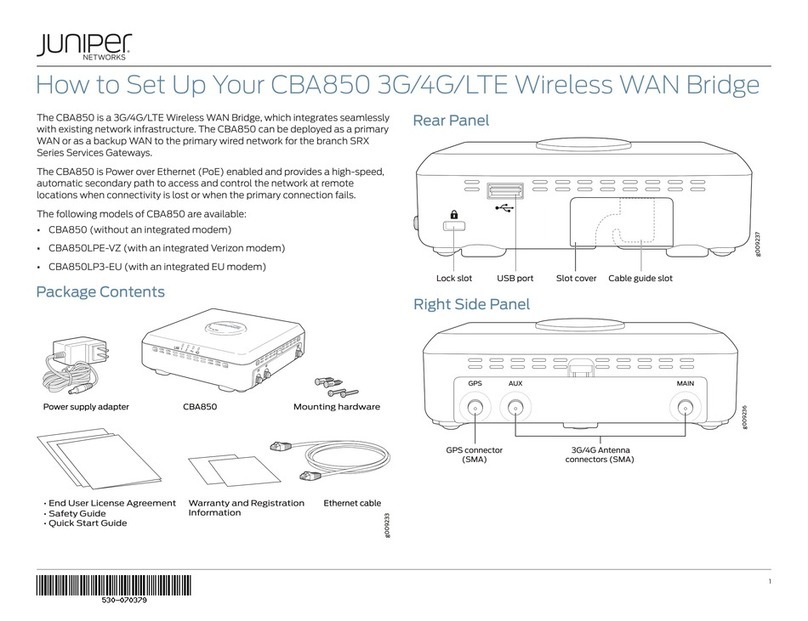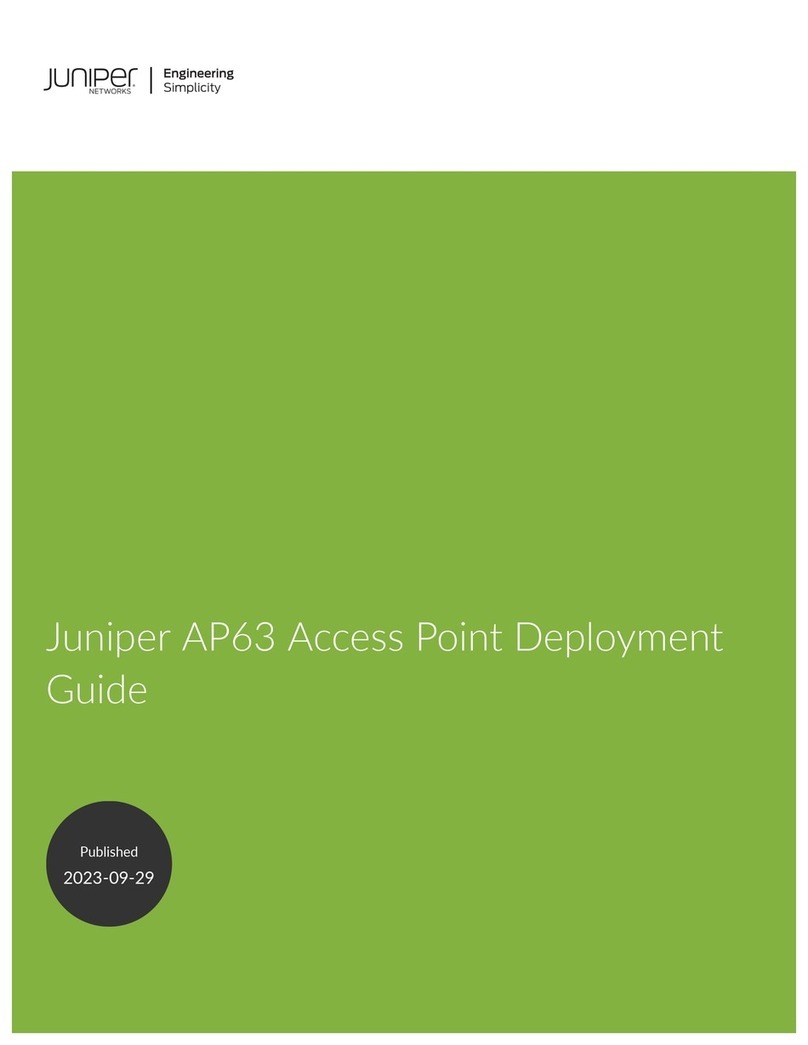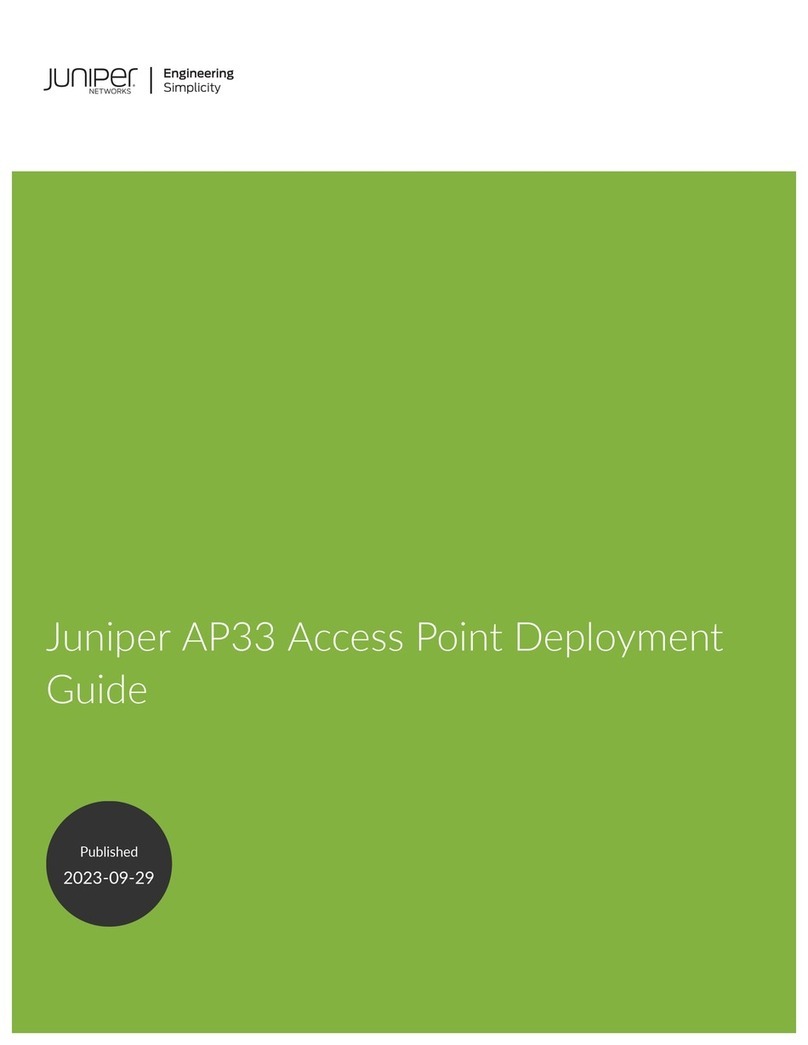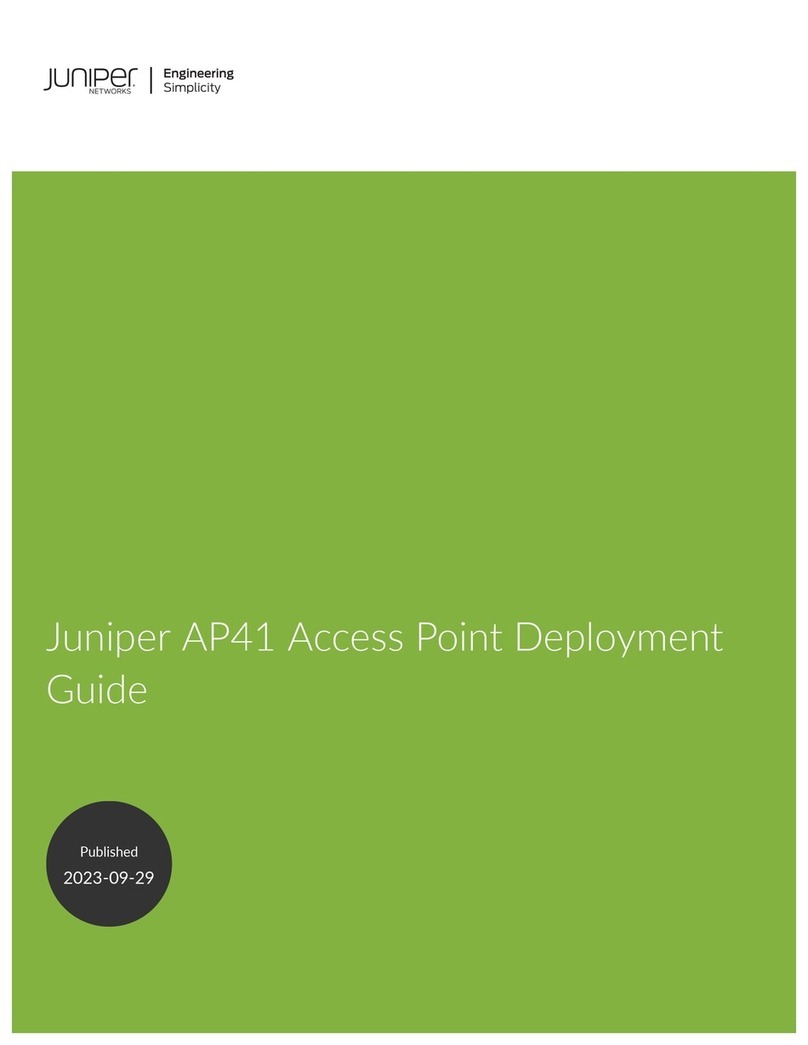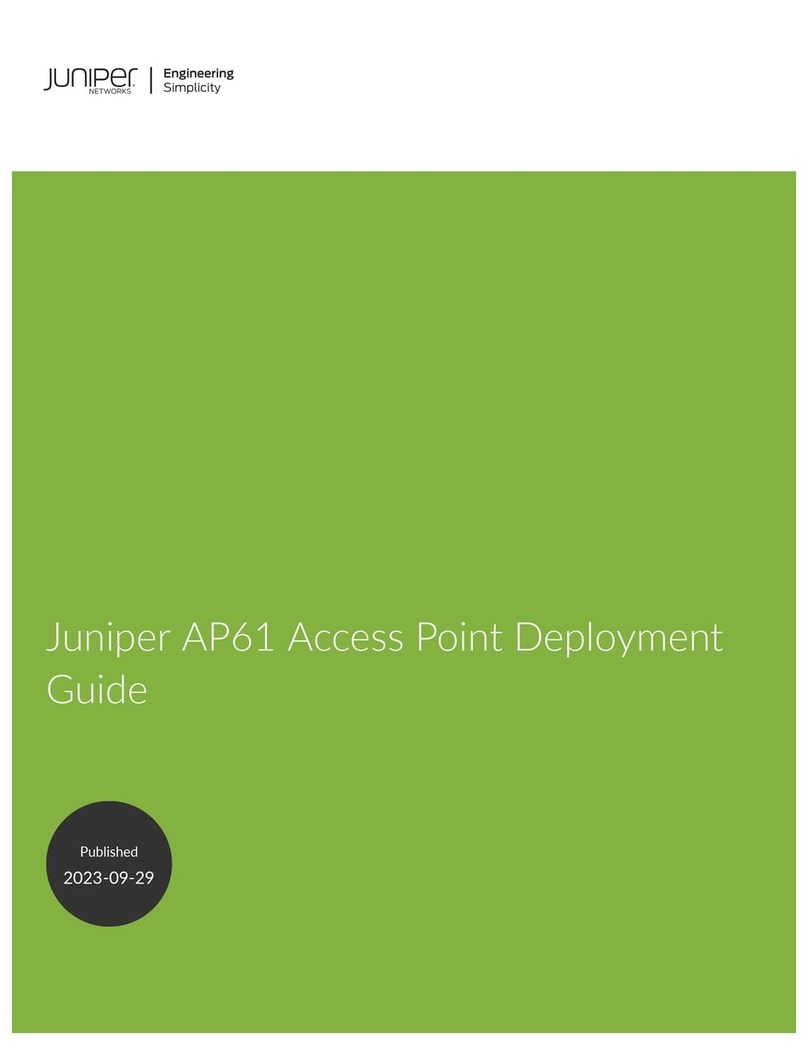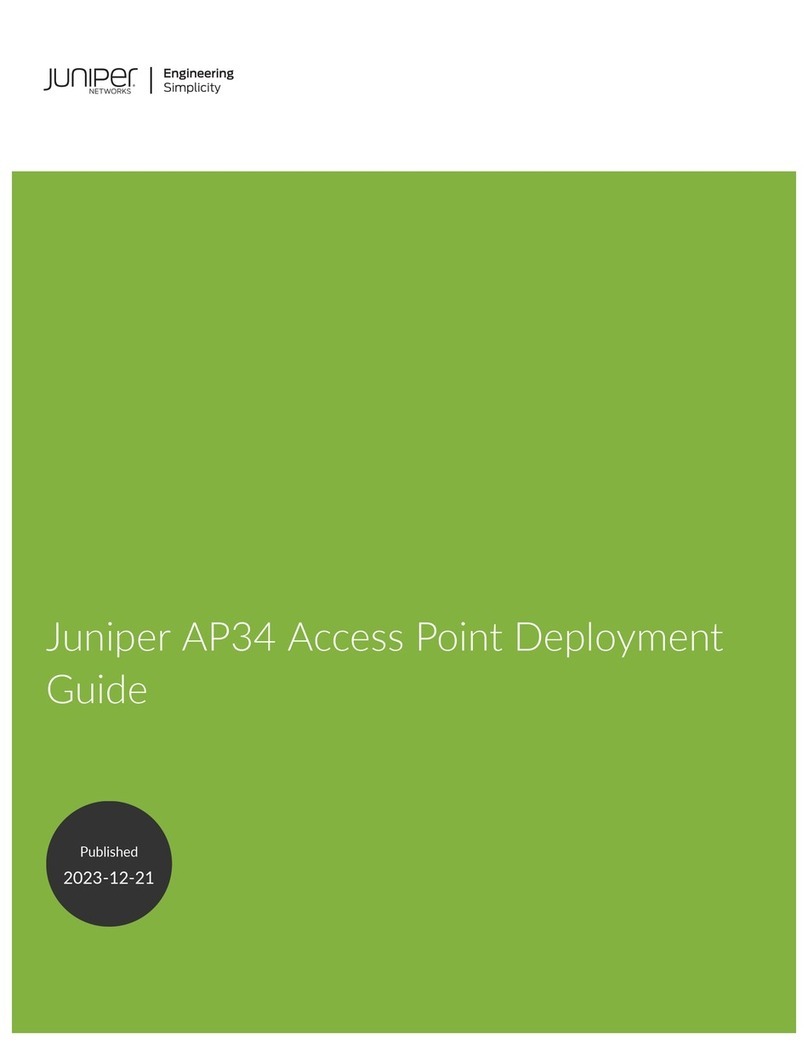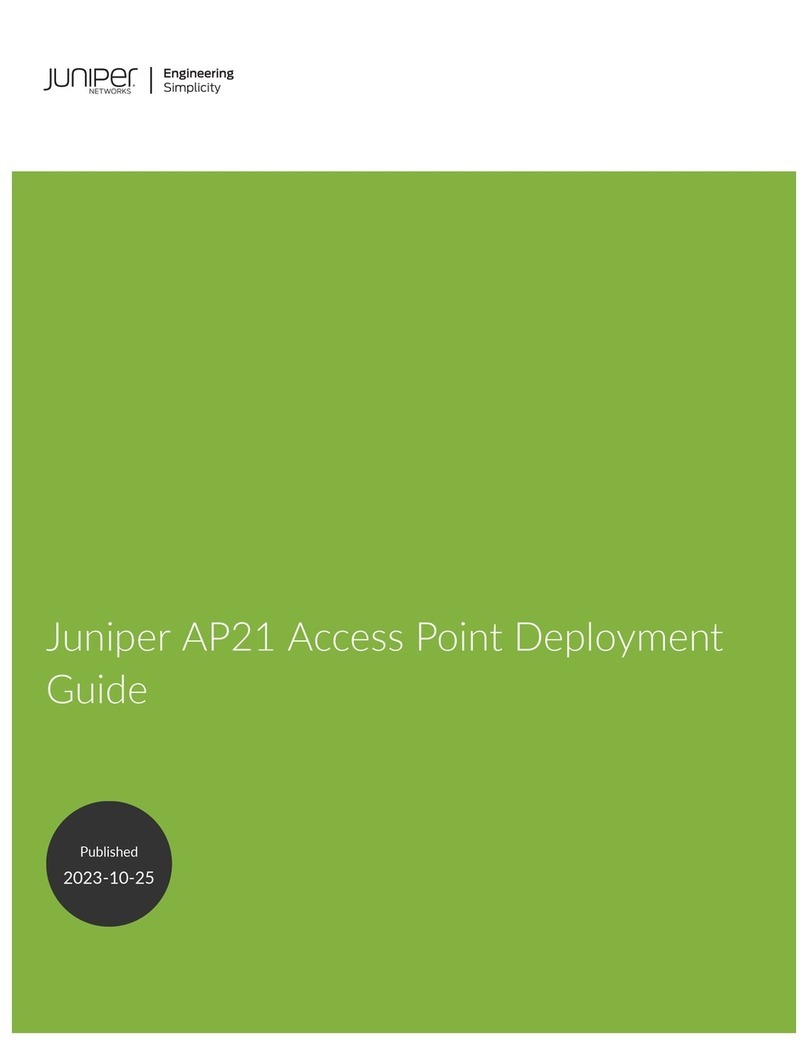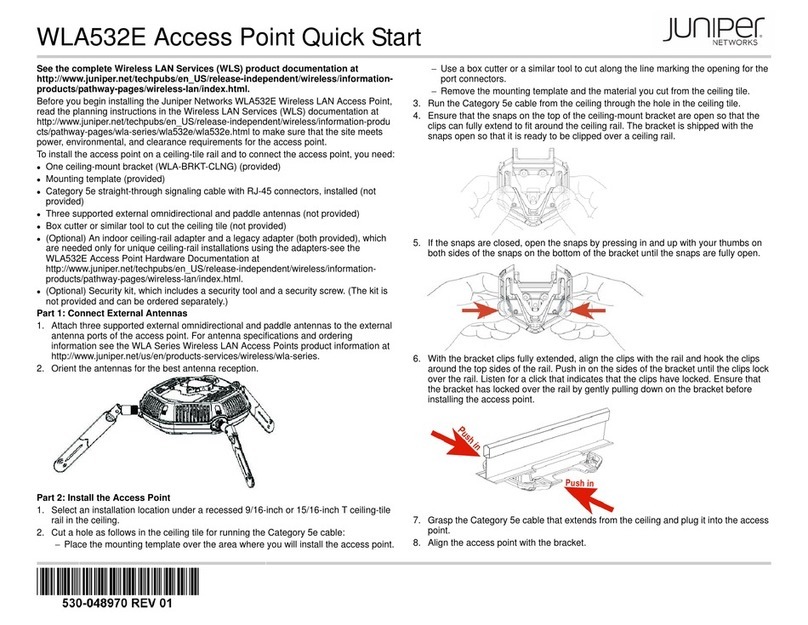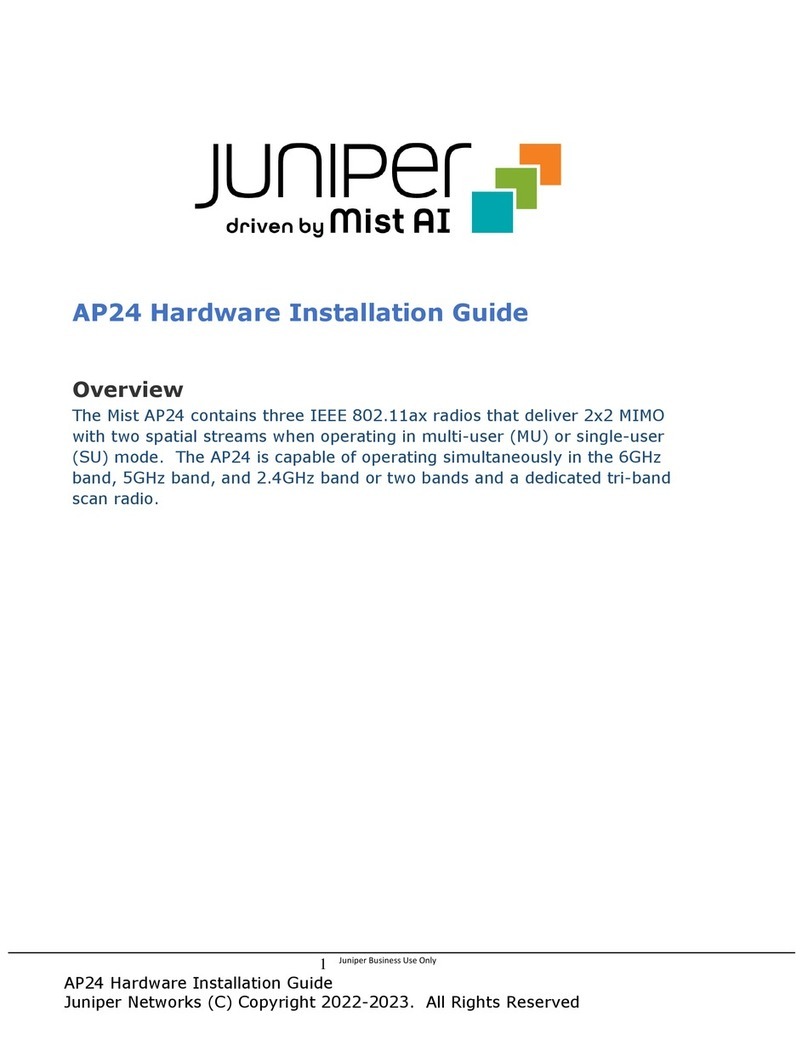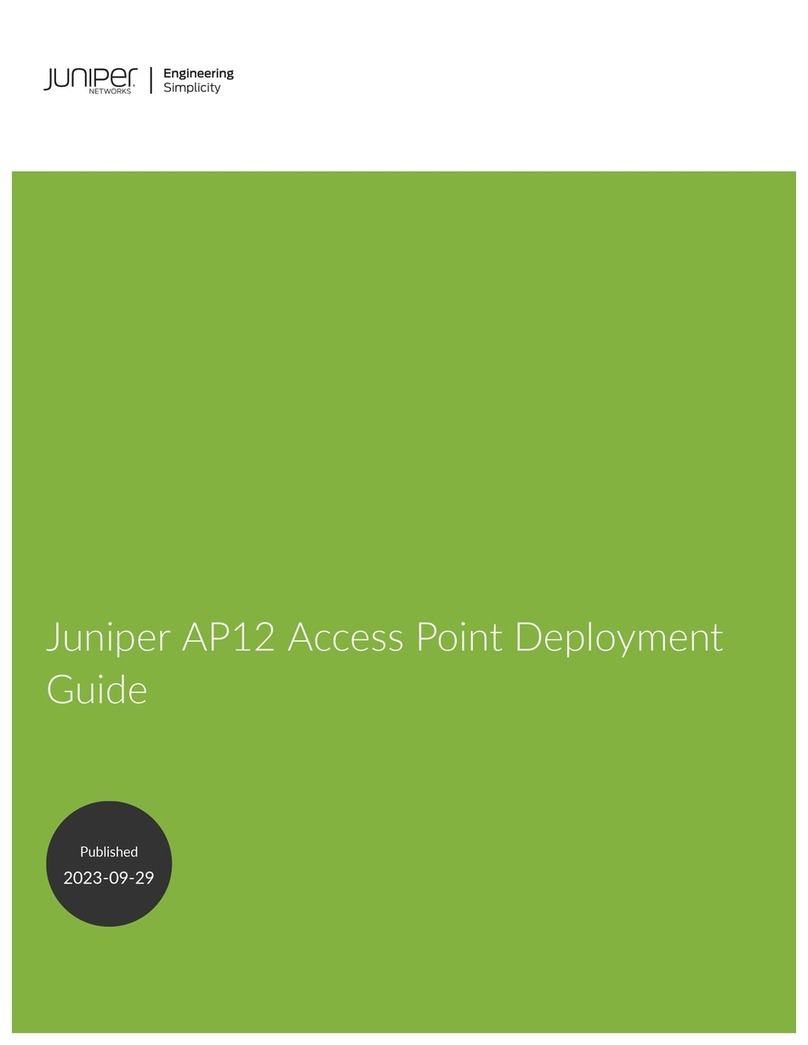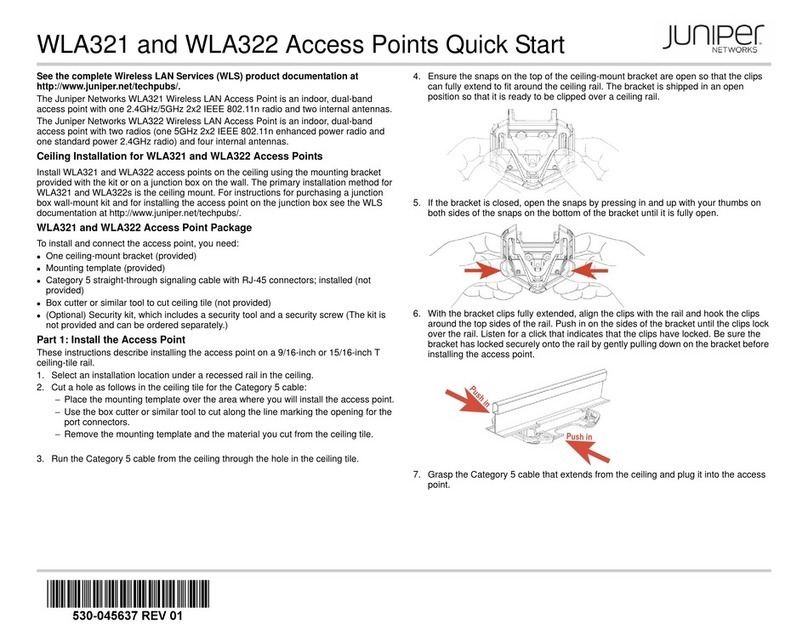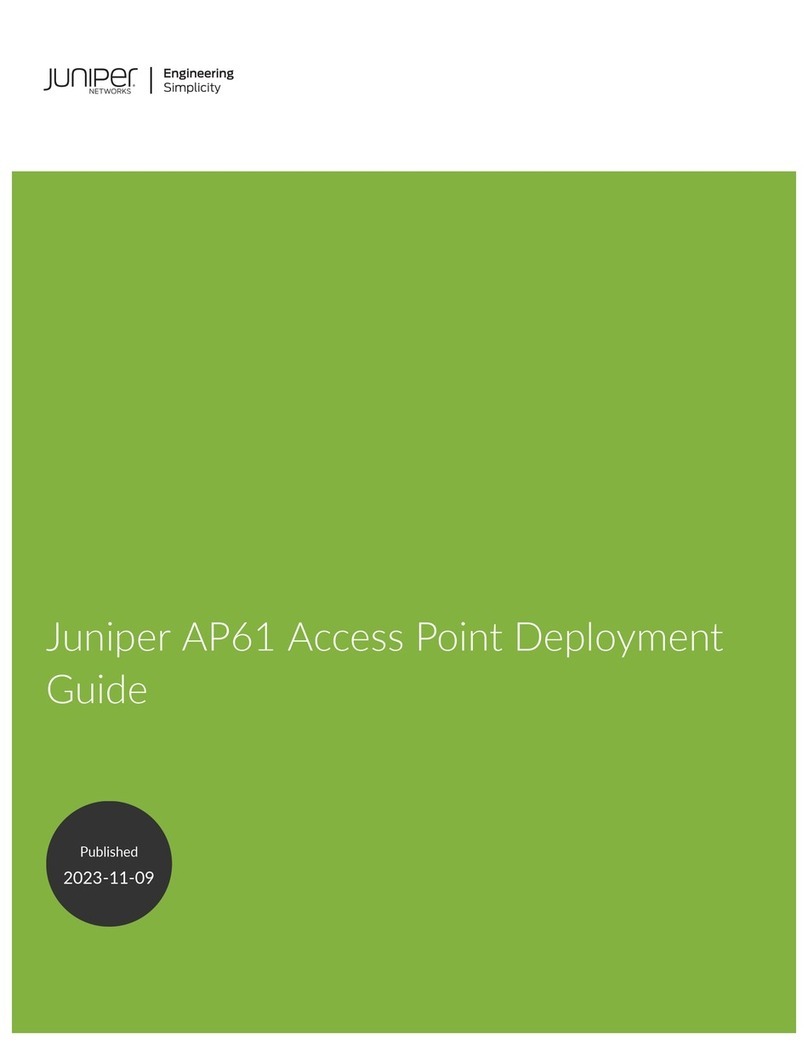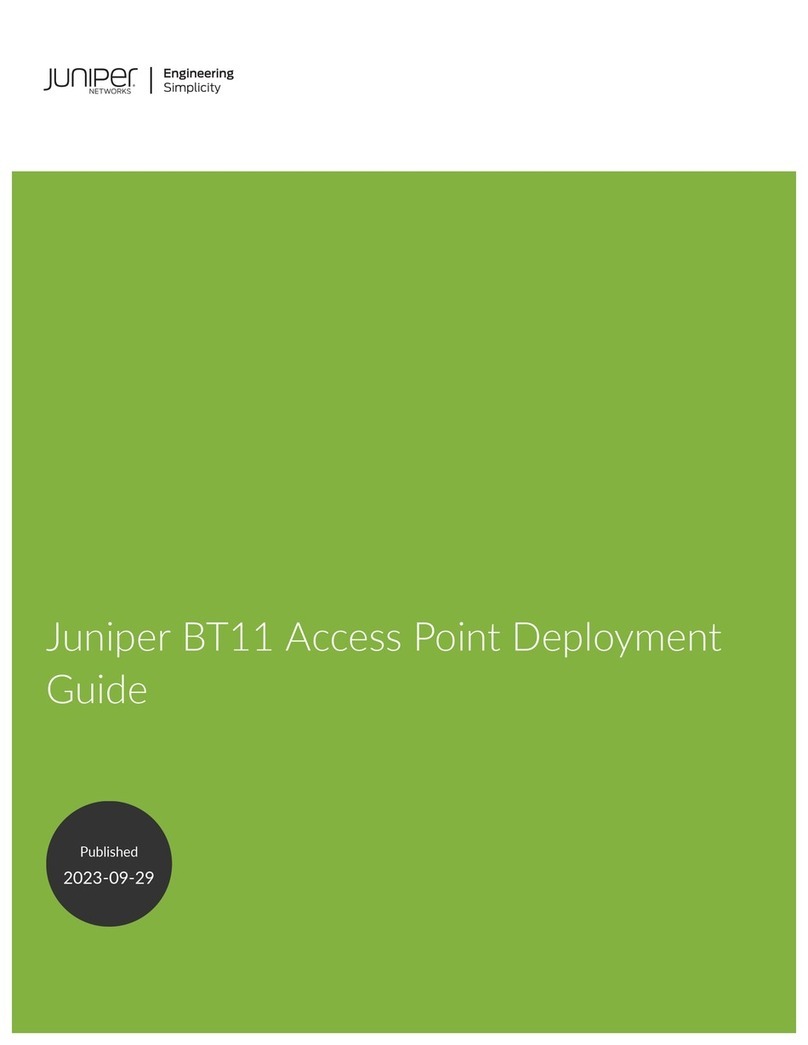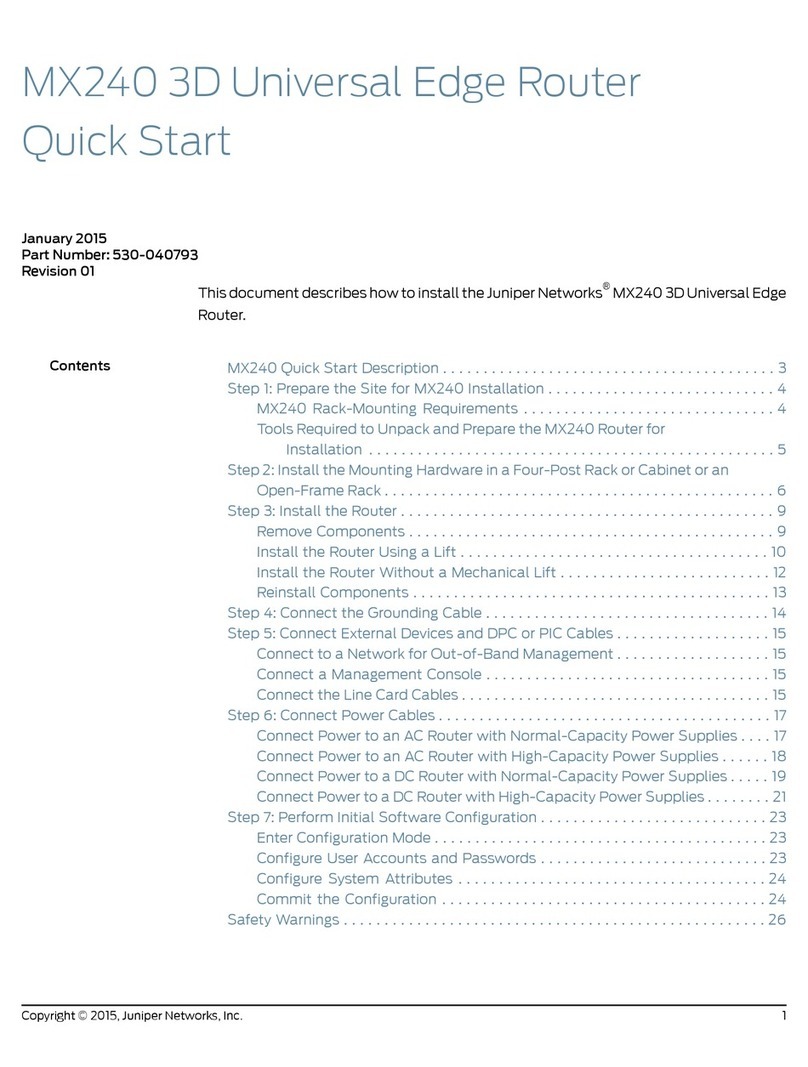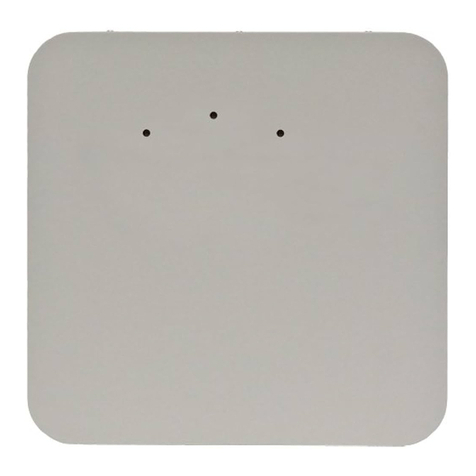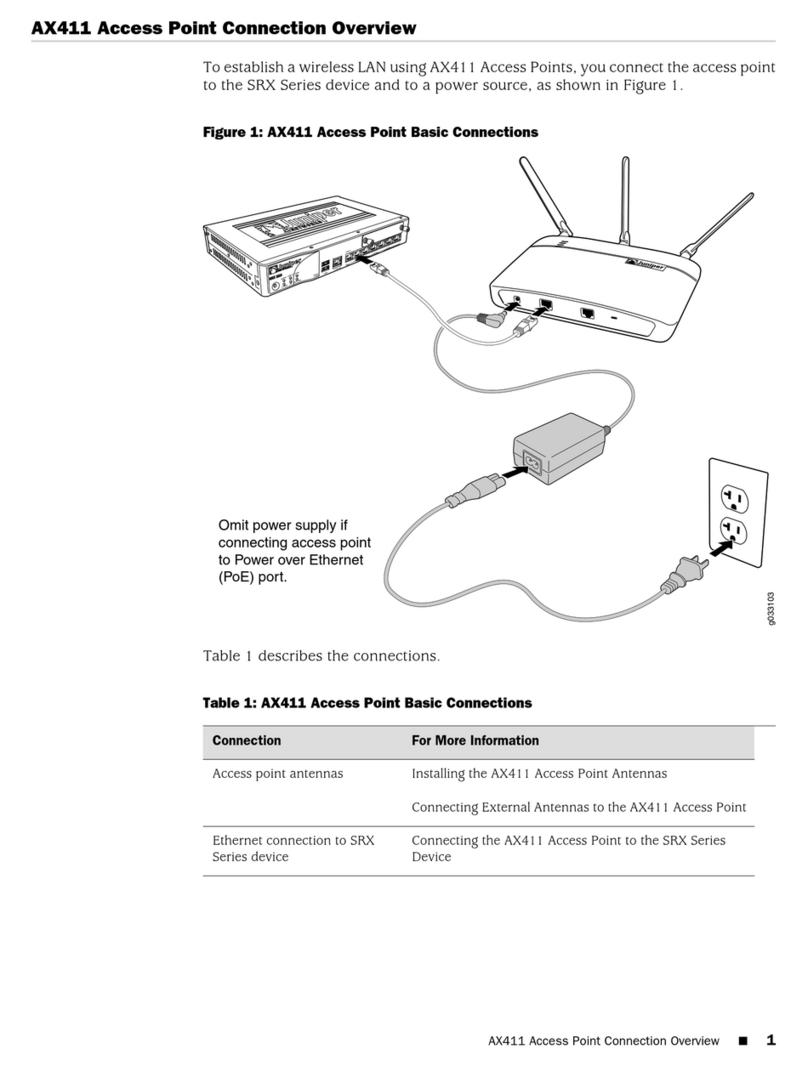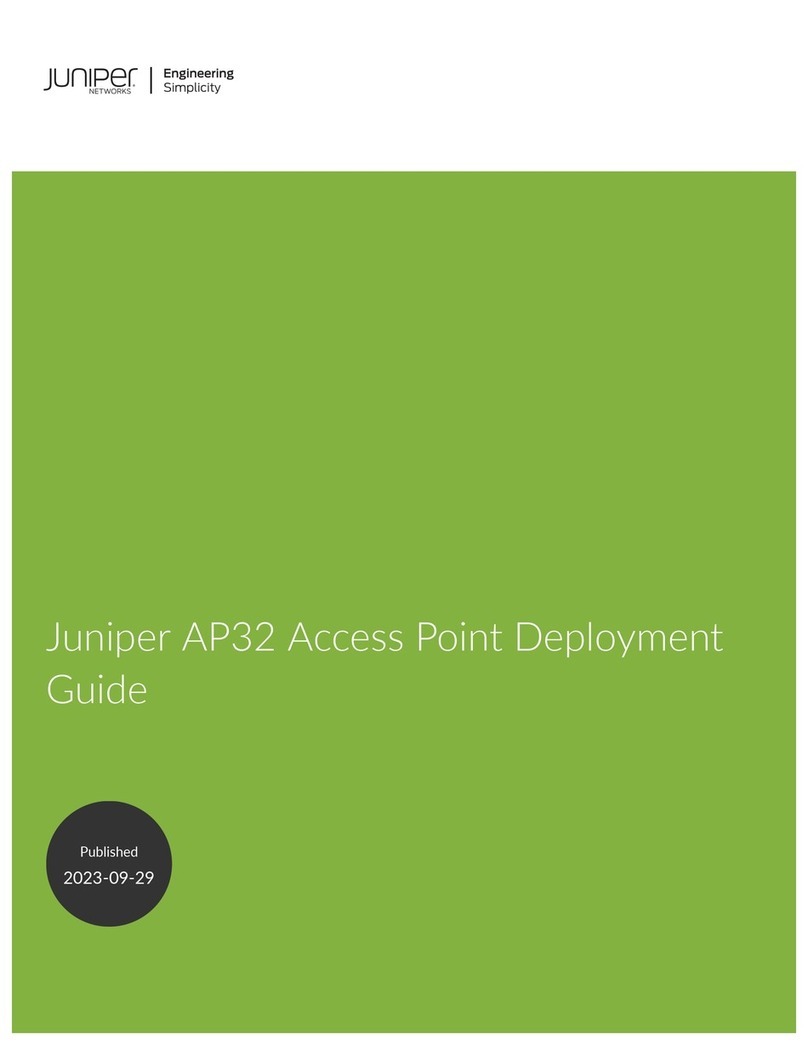Getting Started Guide
Getting Started Guide
Step 2
Configure the services gateway to recognize the access point:
1. If you are installing more than two access points, install access
point licenses on the services gateway. The services gateway
supports two access points by default. To install more than two
access points you must install licenses. You obtain access point
licenses from your Juniper Networks reseller. Access point
licenses are available in increments of 2, 4, 8, and 16 access
points.
With the CLI:
admin@srx650-tp#request system license add
terminal
Paste or type the license key text and type Ctrl+D, then commit
your changes.
With the J-Web interface:
Choose Maintain > Licenses, add a new license, paste or type
the license key text, and click OK.
2. Configure a logical interface and an IP address for the access
point port.
With the CLI:
set interfaces ge-0/0/2 unit 0 family inet address
192.168.1.4
With the J-Web interface:
a. Choose Configure > Interfaces.
b. In the Interface Name column, click the physical interface to
which the access point is connected.
c. In the Logical Interfaces area, click Add to add a new
logical interface.
d. In the IPv4 Addresses and Prefixes area, click Add to add
an IPv4 address to the logical interface.
e. In the IPv4 Address and Prefix box, type the IP address for
the interface.
f. Click OK.
3. If necessary, add the interface that is connected to the access
point to the Trust security zone. The ge-0/0/0 interface is in the
Trust zone by default; for other interfaces, you must add them
to the Trust zone.
With the CLI:
set security zones security-zone trust interfaces
ge-0/0/2.0
With the J-Web interface:
a. Choose Configure > Security > Zones.
b. In the Security Zone list, click the Trust zone.
c. In the Interfaces out of the zone list, click the access point
interface and then click the left-pointing arrow to move it
into the Trust zone.
d. Click OK.
Step 3
Check functionality:
1. Check that the access point Power and Status LEDs are green.
These LEDs show that the device is powered on, running
properly, and being managed by the SRX Series device.
2. Check that the access point 5 GHz radio LED is blinking blue
and that the 2.4 GHz radio LED is blinking green. These LEDs
show that the access point radios are enabled and sending
beacons.
3. Test connectivity to the WLAN.
Use your laptop or other wireless device to scan near the
AX411 Access Point for a WLAN with the following settings:
Connect to the juniper-default network. When prompted for a
network key, enter juniper-wireless.
SSID juniper-default
Security WPA2 Key juniper-wireless
Encryption AES
Copyright Notice
Copyright © 2009 Juniper Networks, Inc. All rights reserved.
Juniper Networks, the Juniper Networks logo, JUNOS, NetScreen, ScreenOS, and Steel-Belted Radius are registered trademarks of Juniper Networks, Inc. in the United States
and other countries. JUNOSe is a trademark of Juniper Networks, Inc. All other trademarks, service marks, registered trademarks, or registered service marks are the property
of their respective owners. All specifications are subject to change without notice. Juniper Networks assumes no responsibility for any inaccuracies in this document or for any
obligation to update information in this document. Juniper Networks reserves the right to change, modify, transfer, or otherwise revise this publication without notice.
P/N 530-032047 Rev. 01