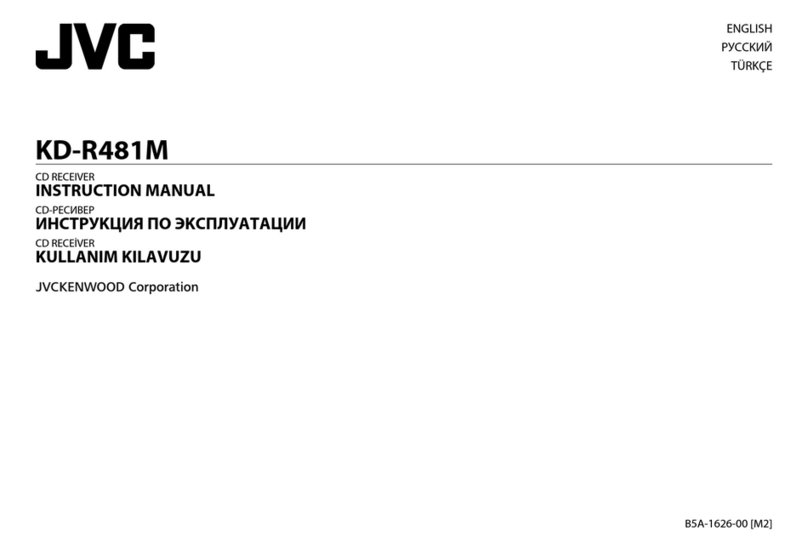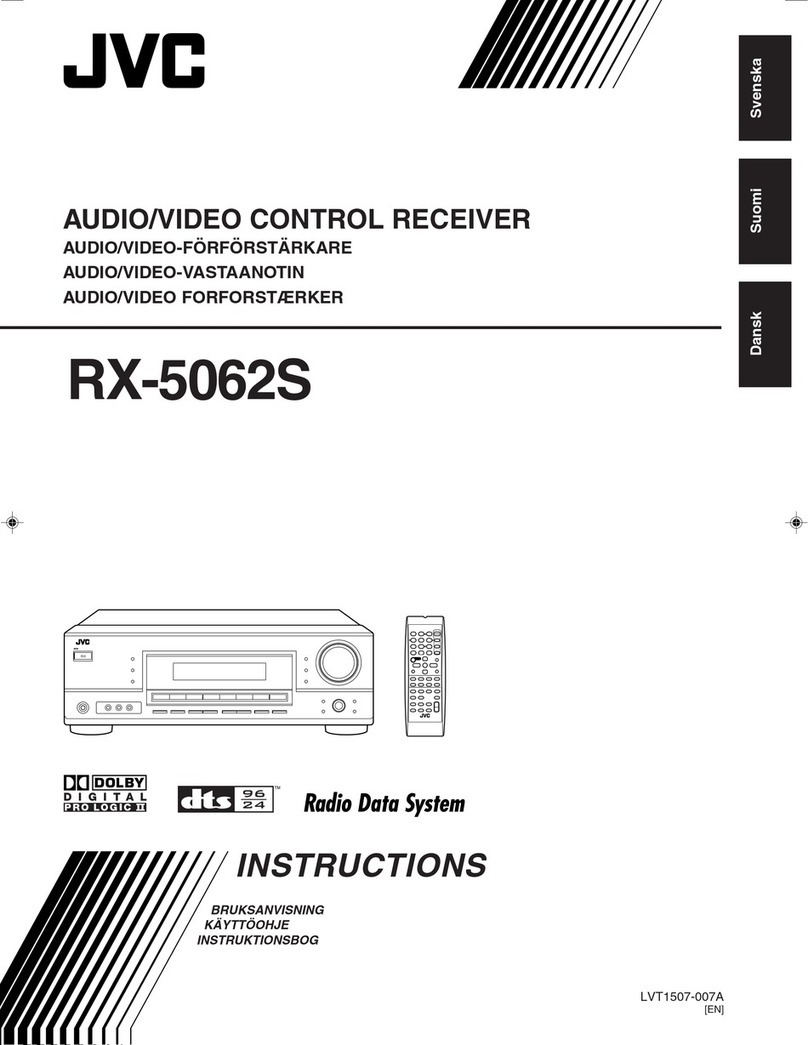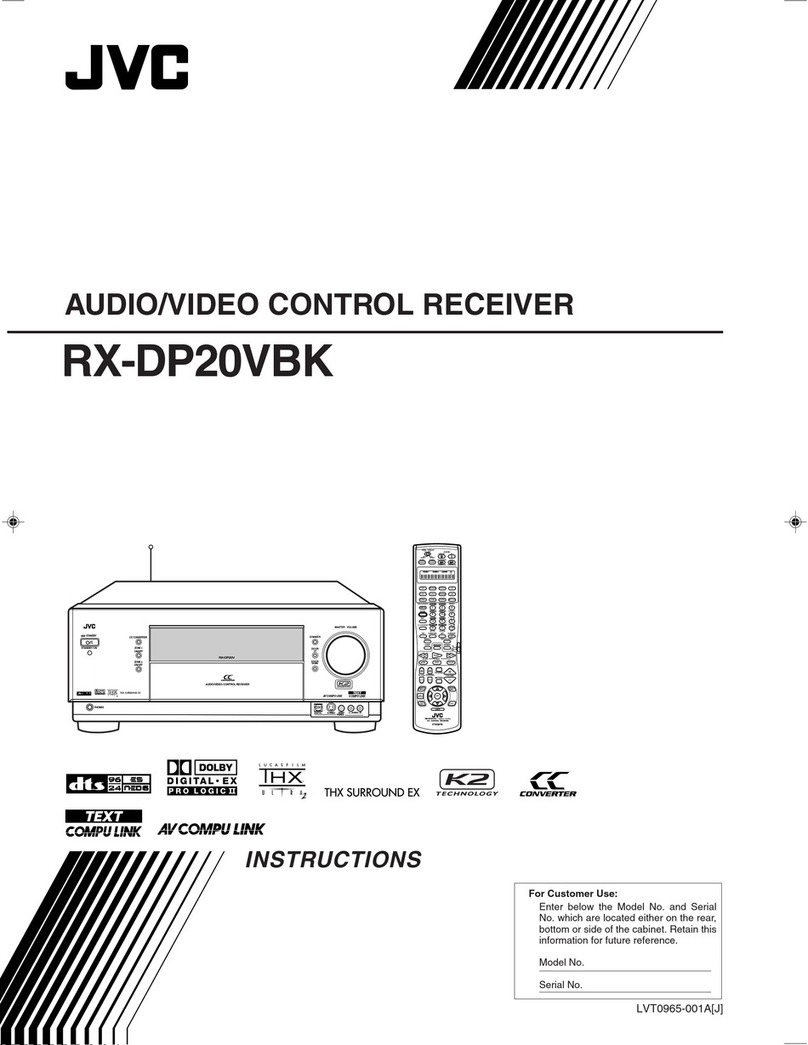JVC RX-777VBK User manual
Other JVC Receiver manuals

JVC
JVC RX-6010VBKC User manual
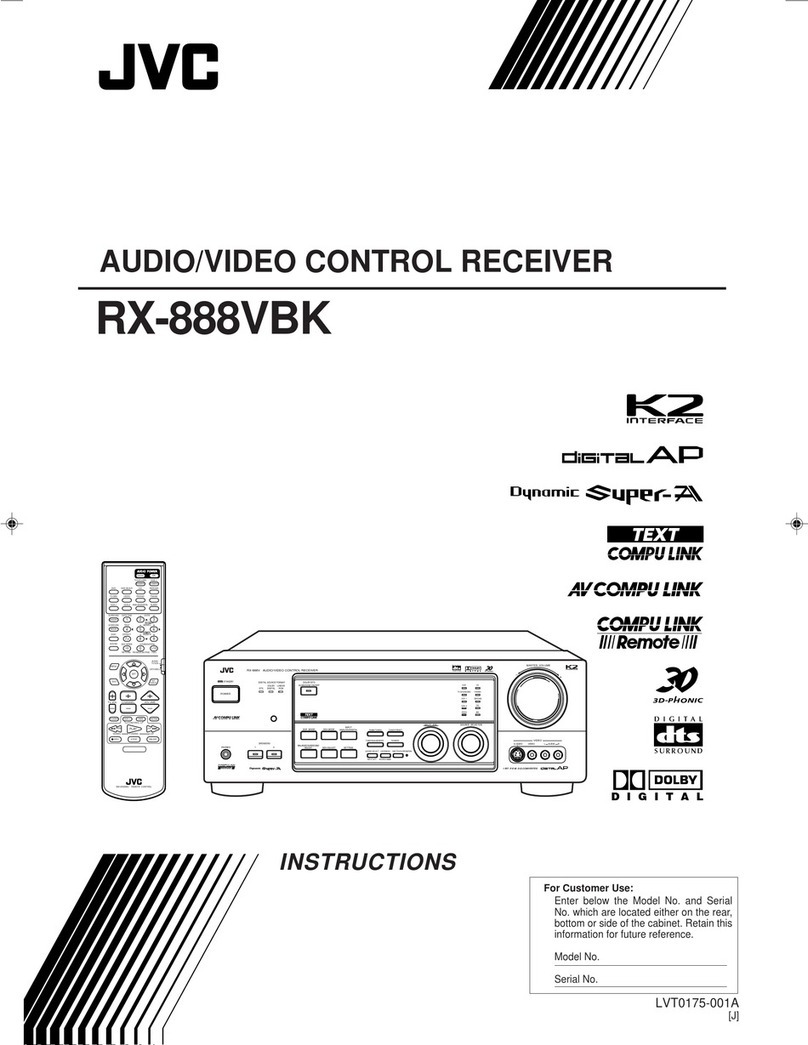
JVC
JVC RX-888VBK User manual

JVC
JVC RXD401S - AV / Digital Multimedia Receiver User manual
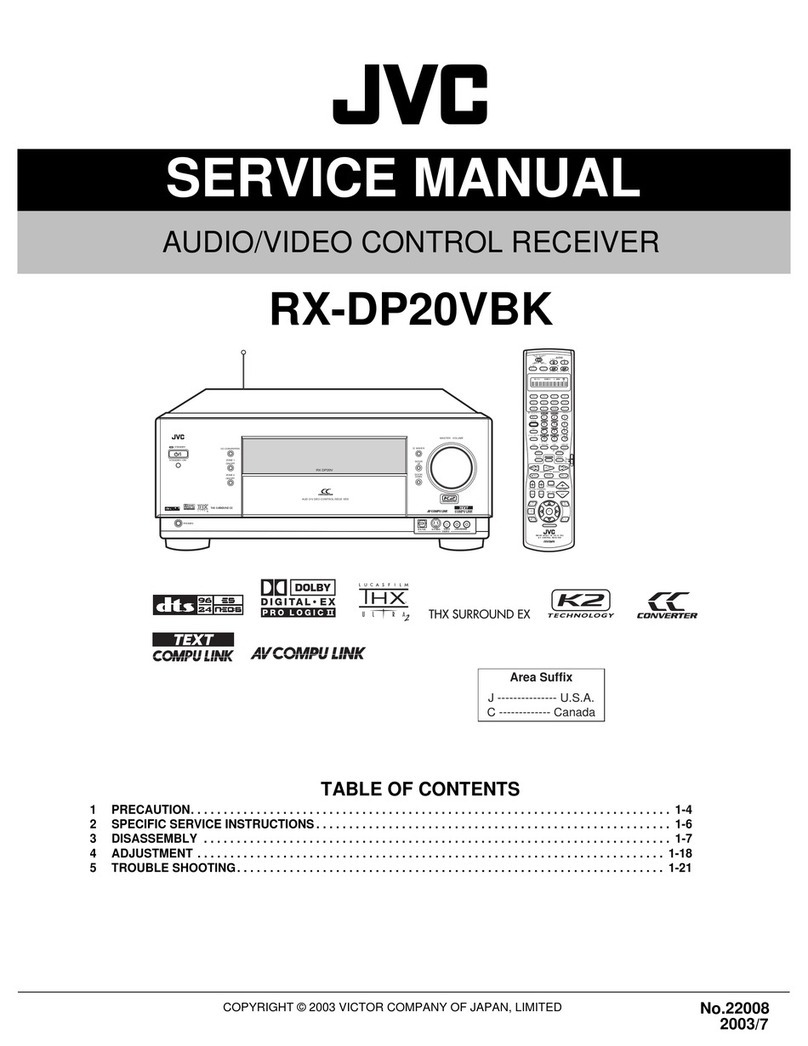
JVC
JVC RX-DP20VBK User manual

JVC
JVC KD-X330BT User manual
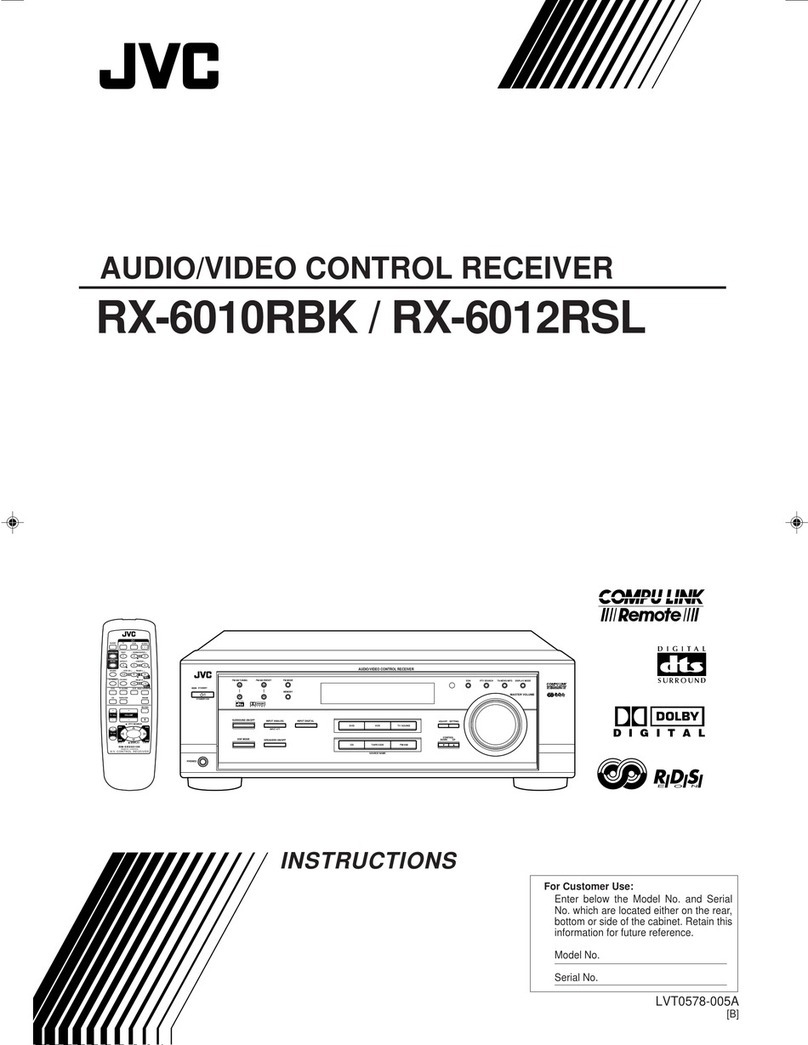
JVC
JVC RX-6010RBK User manual

JVC
JVC RX-7032VSL User manual
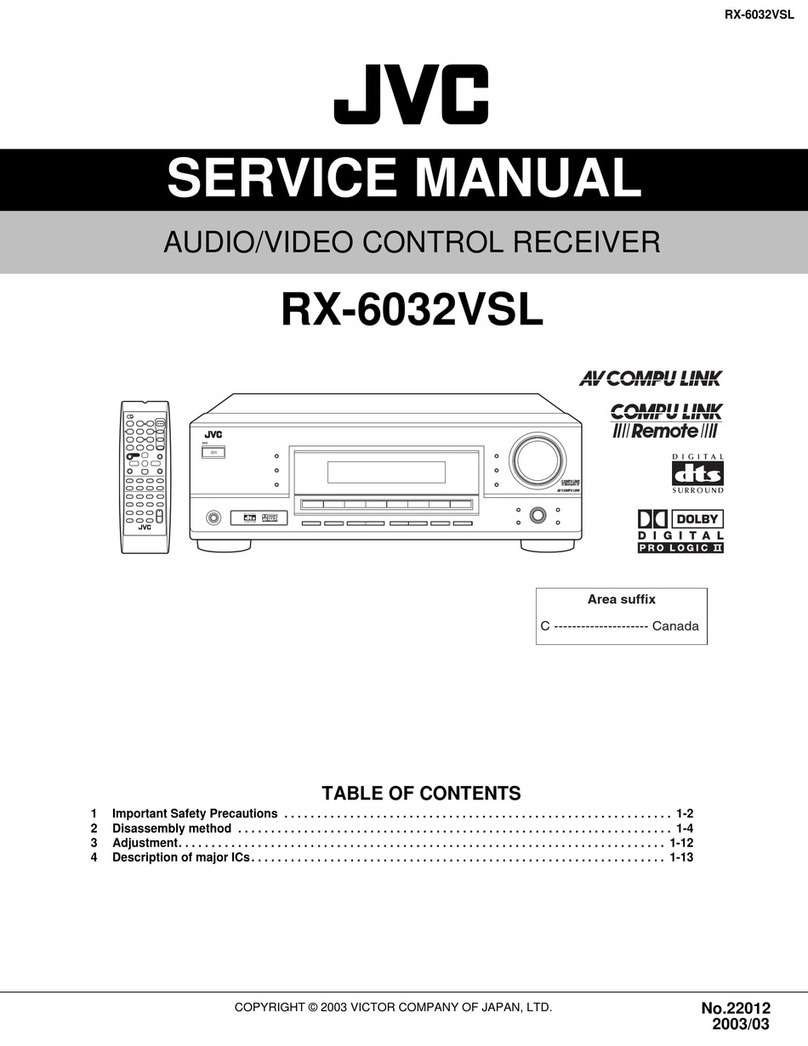
JVC
JVC RX-6032VSL User manual

JVC
JVC KD-R971BT User manual

JVC
JVC KT-SR2000 - Sirius Satellite Radio Tuner User manual

JVC
JVC RX-5030VBK User manual
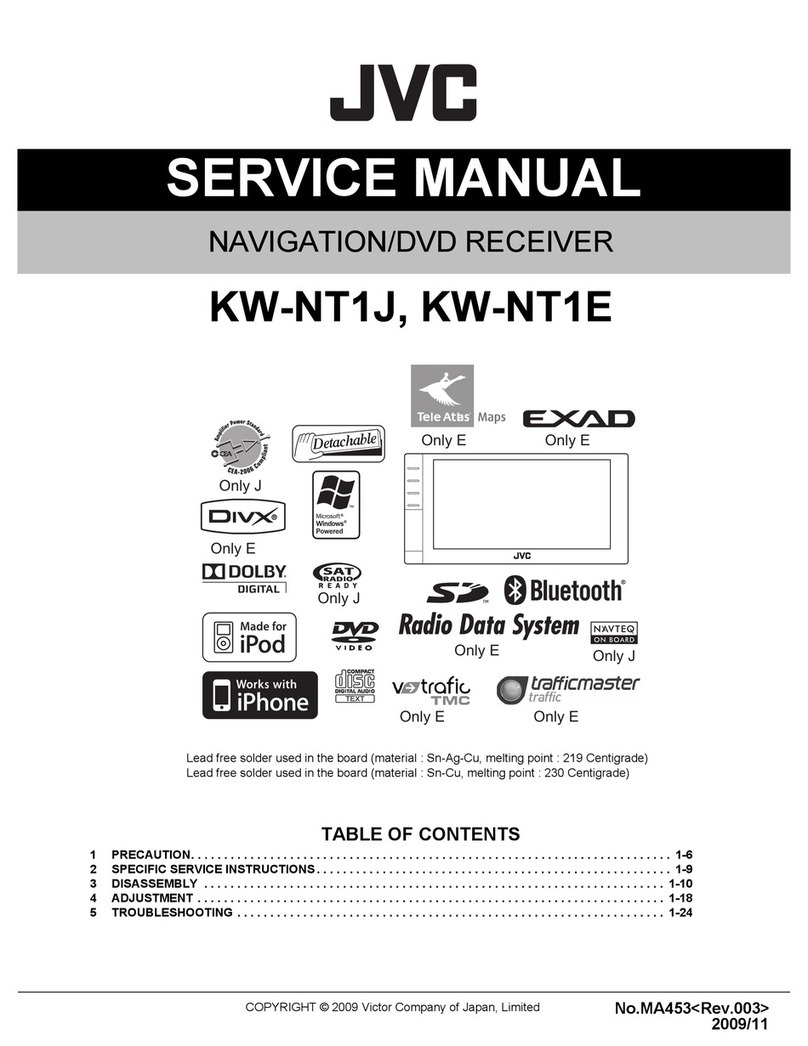
JVC
JVC KW-NT1J User manual
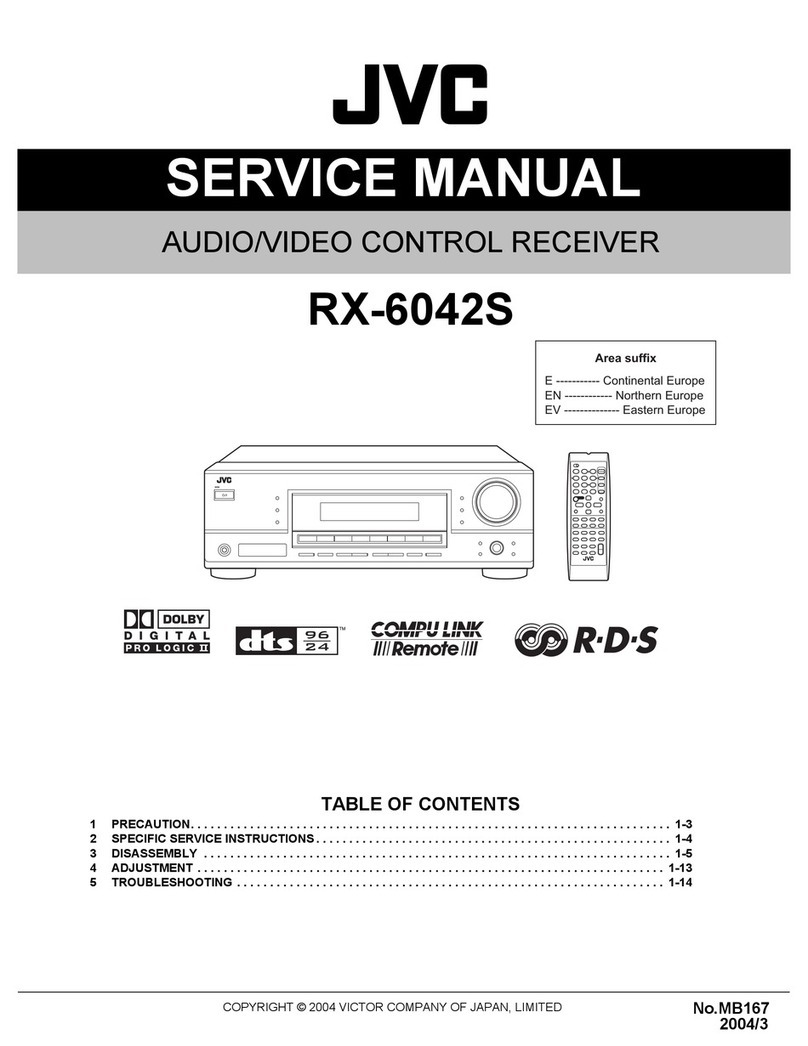
JVC
JVC RX-6042S User manual

JVC
JVC RX-6001VGD User manual
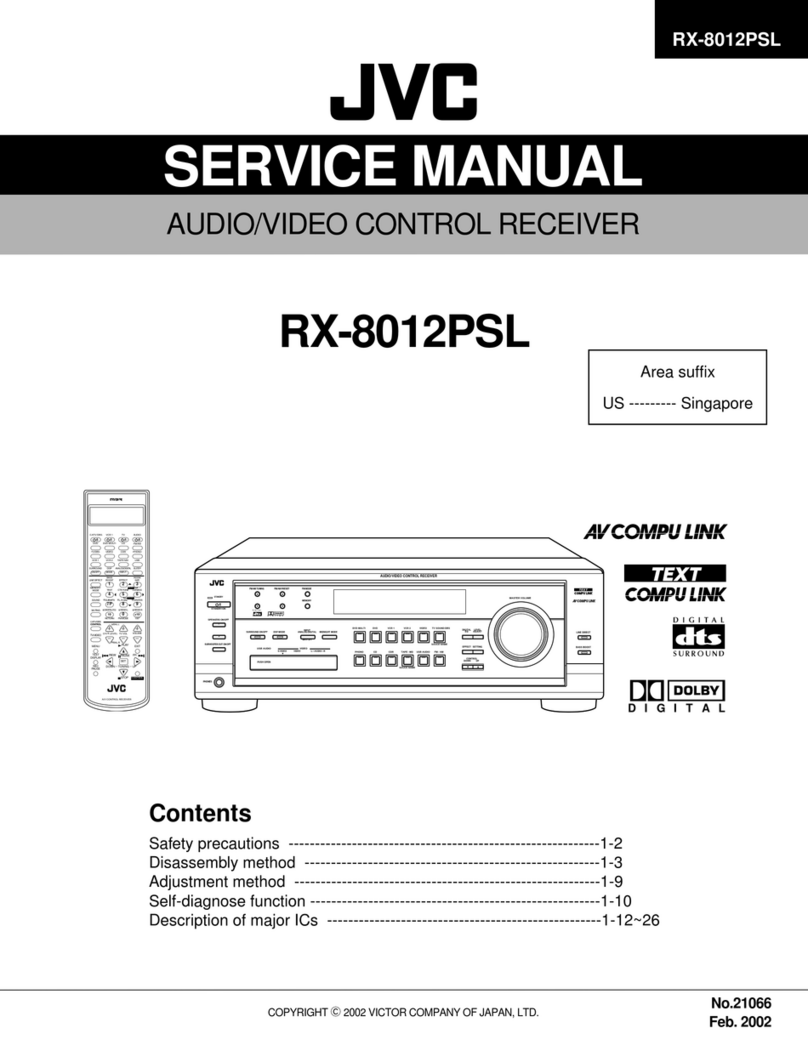
JVC
JVC RX-8012PSL User manual

JVC
JVC KD-X480BHS User manual
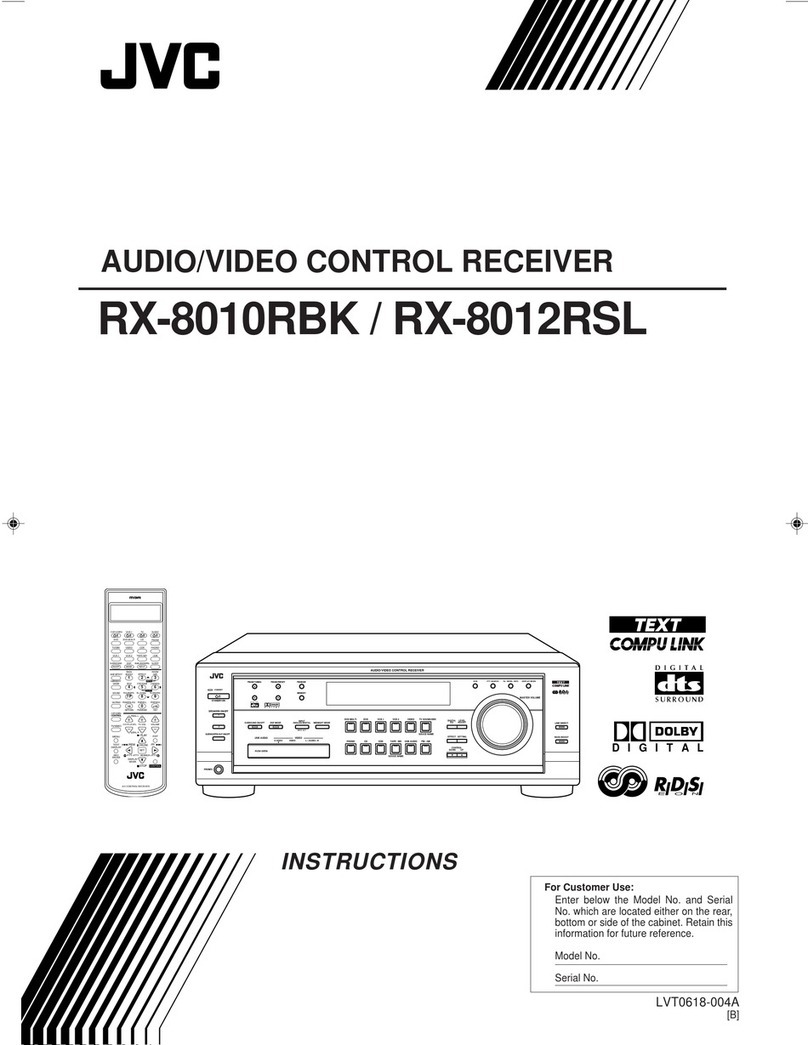
JVC
JVC RX-8010RBK User manual

JVC
JVC KD-X230 User manual
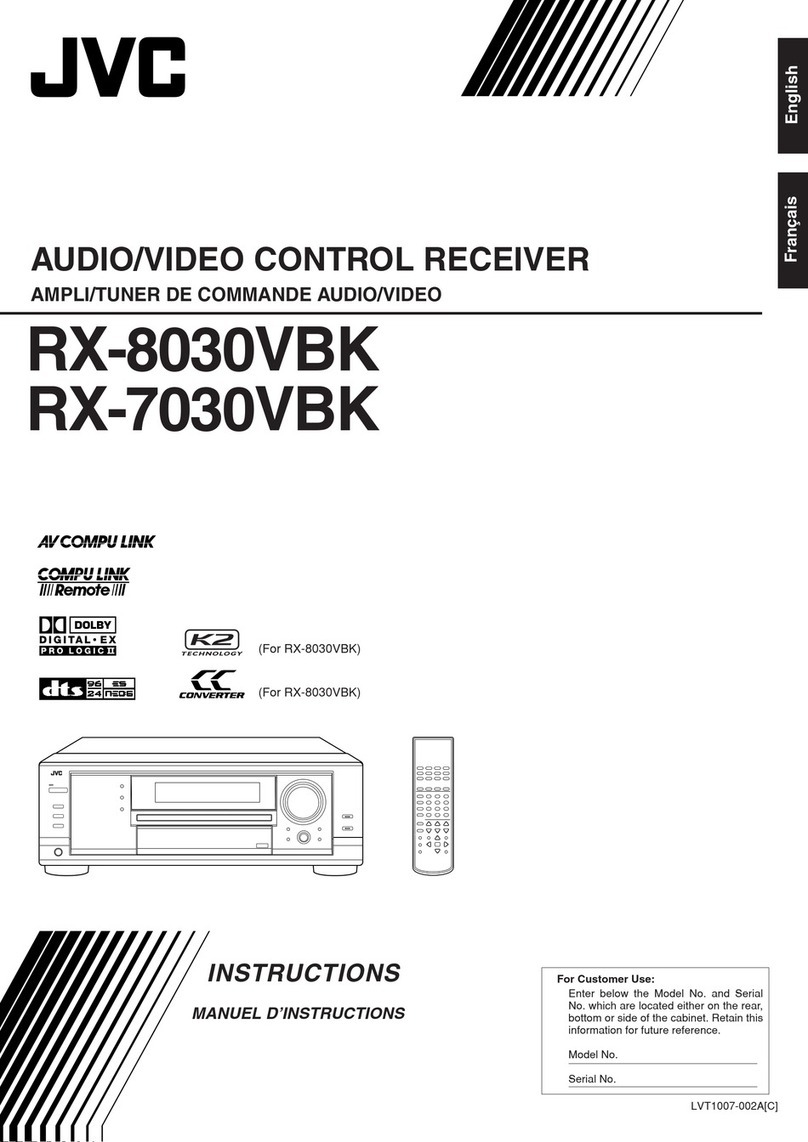
JVC
JVC RX-8030VBK User manual

JVC
JVC RX5032VSL - Dolby/DTS 5 x Receiver User manual