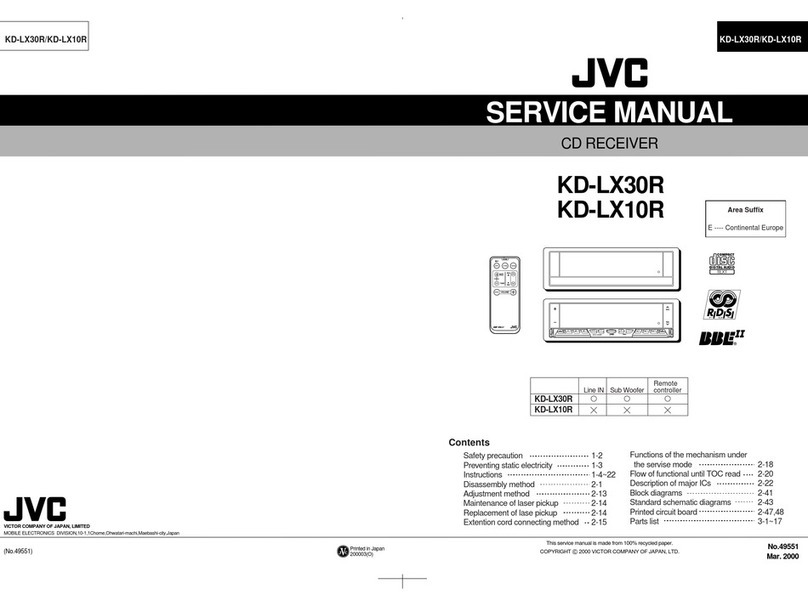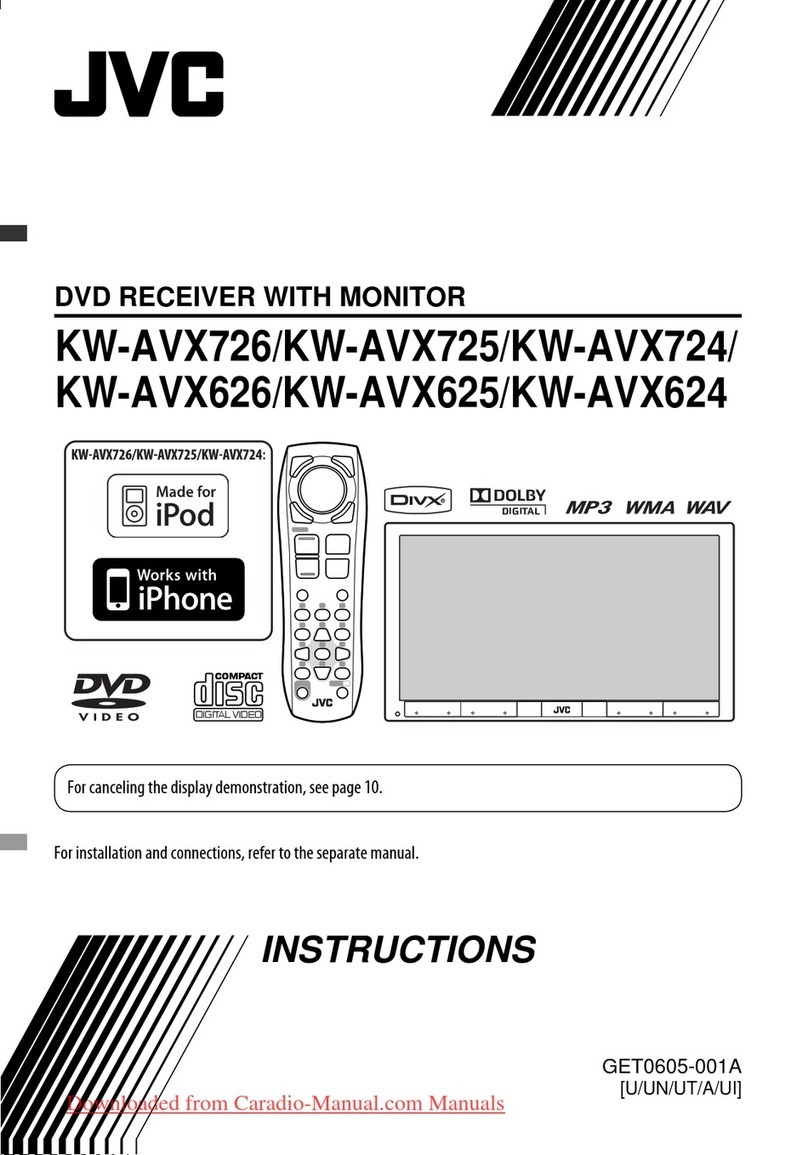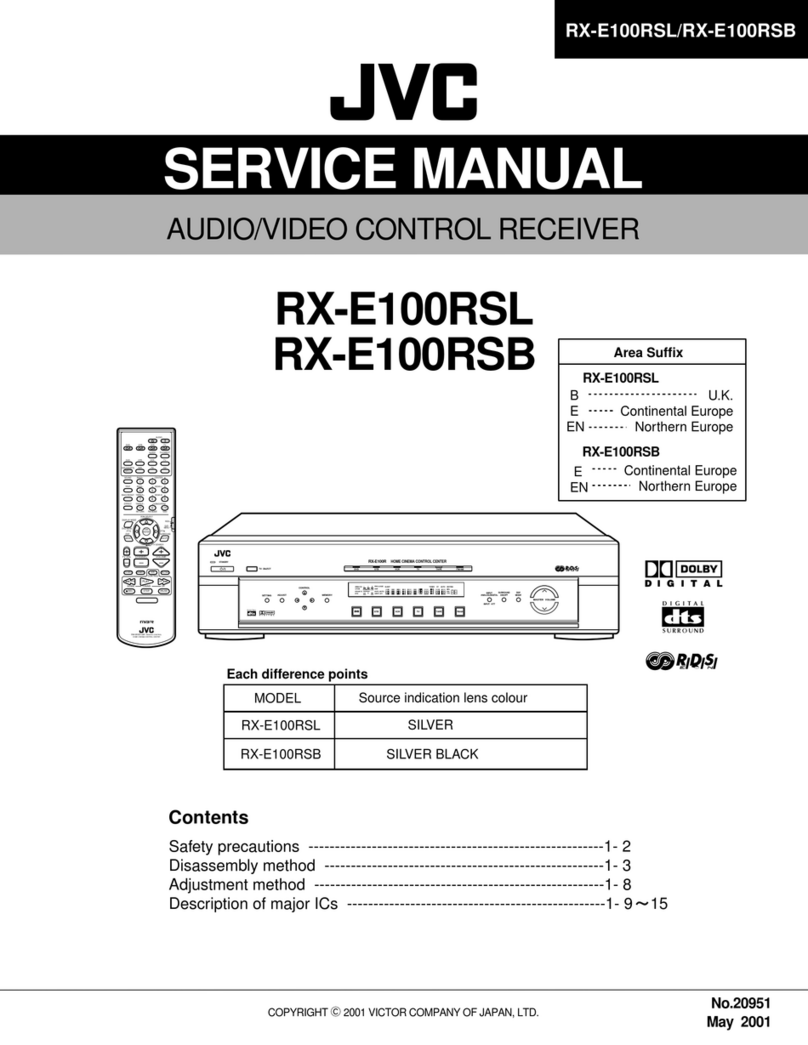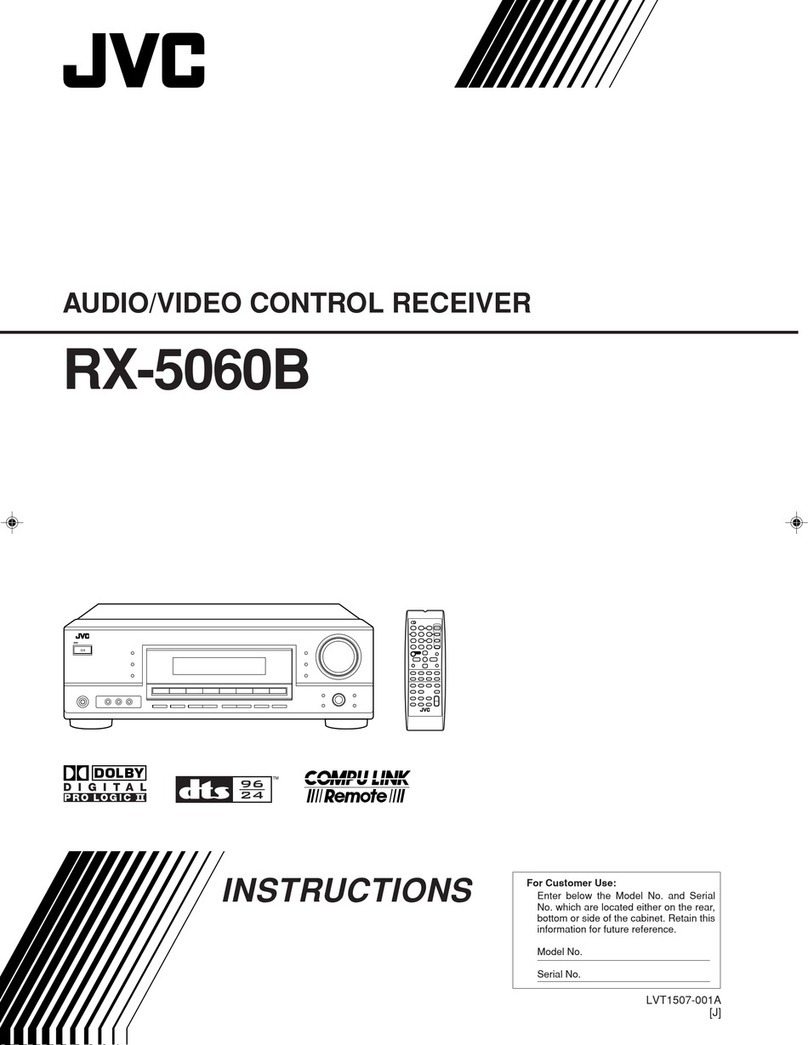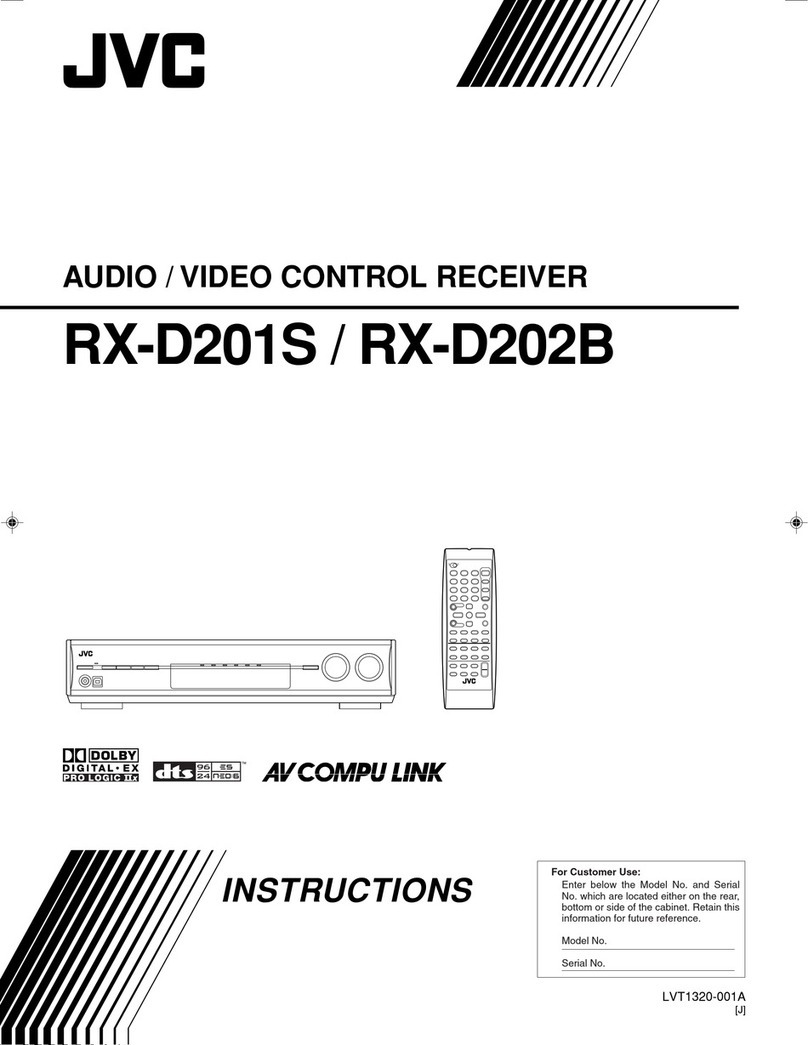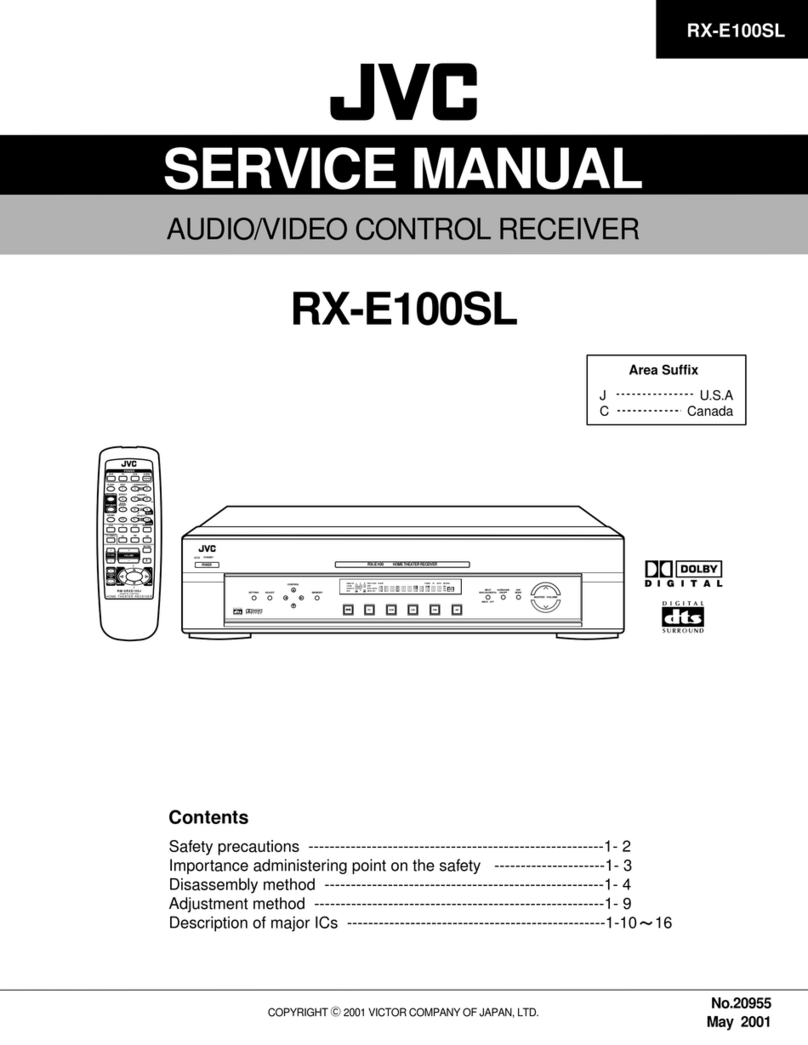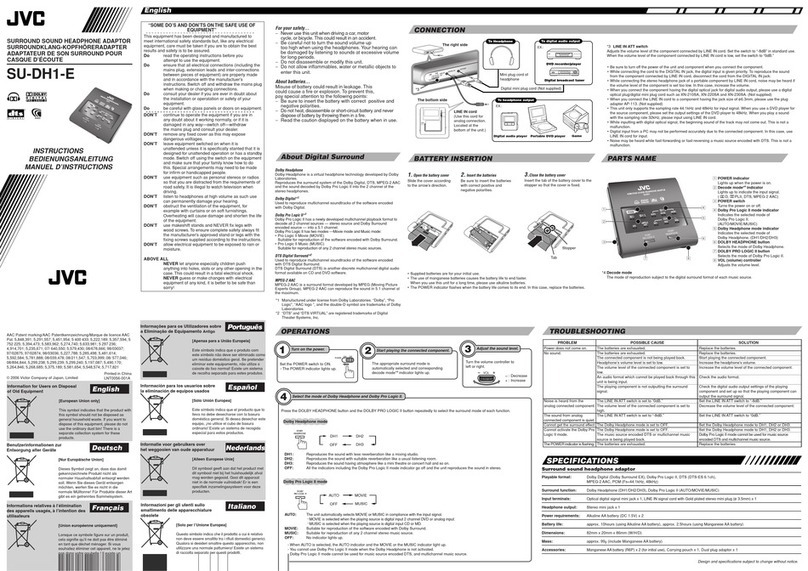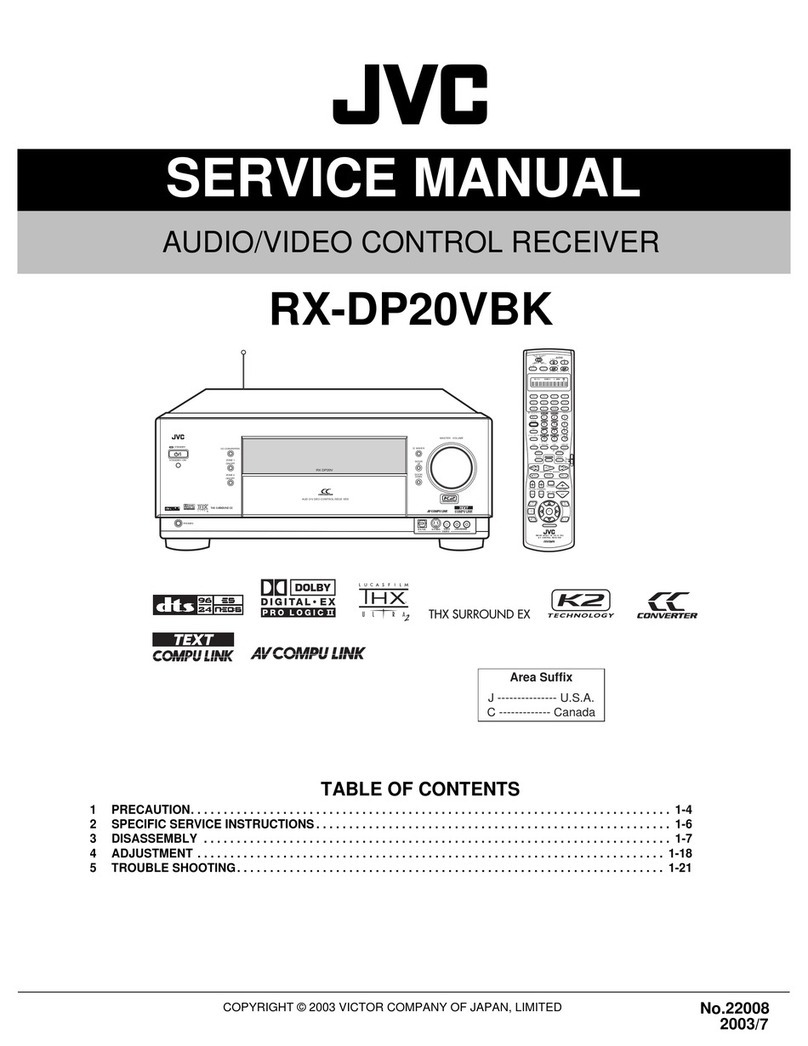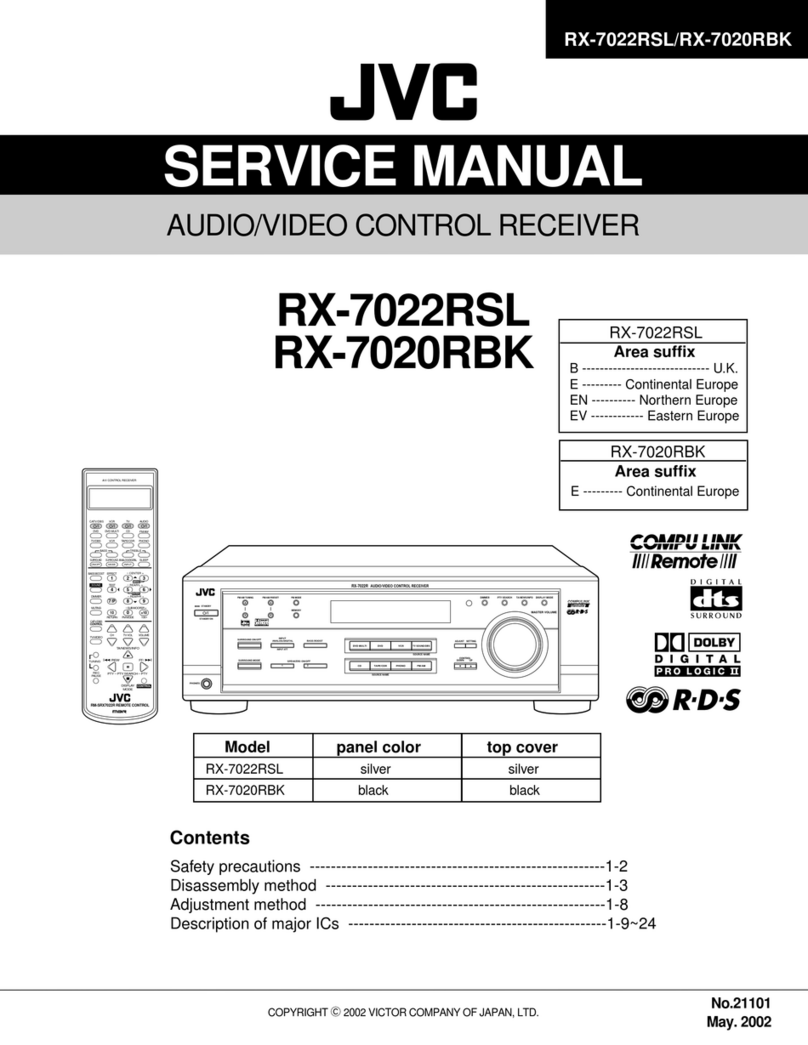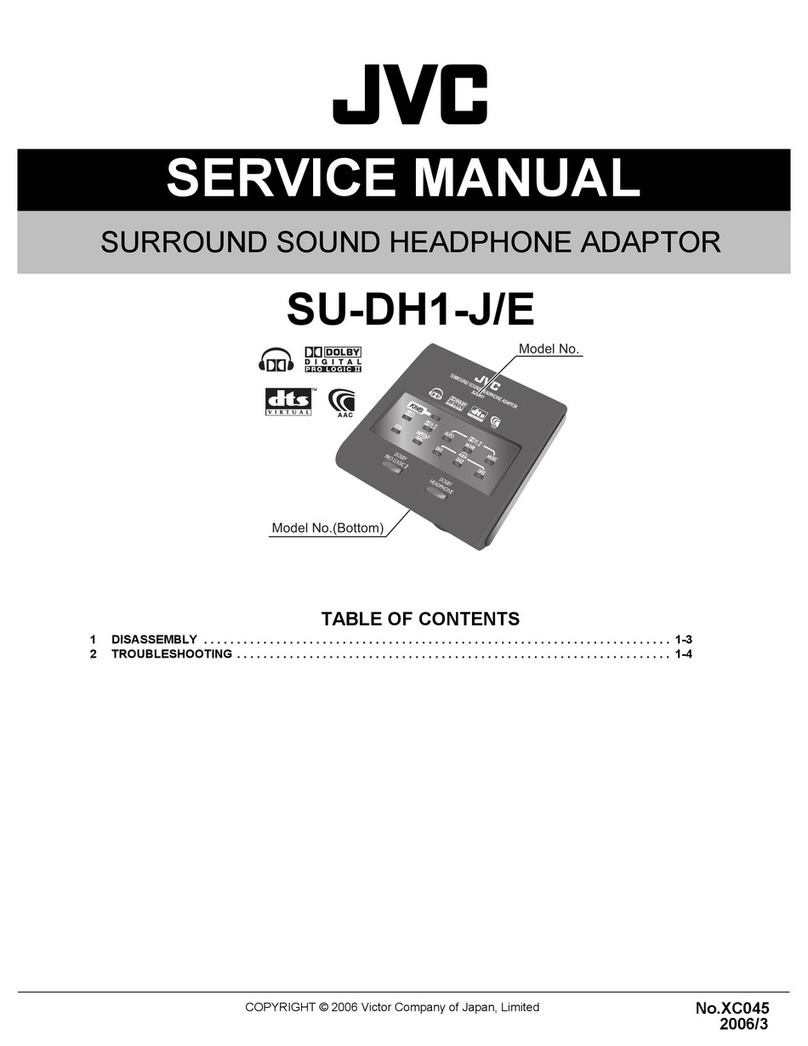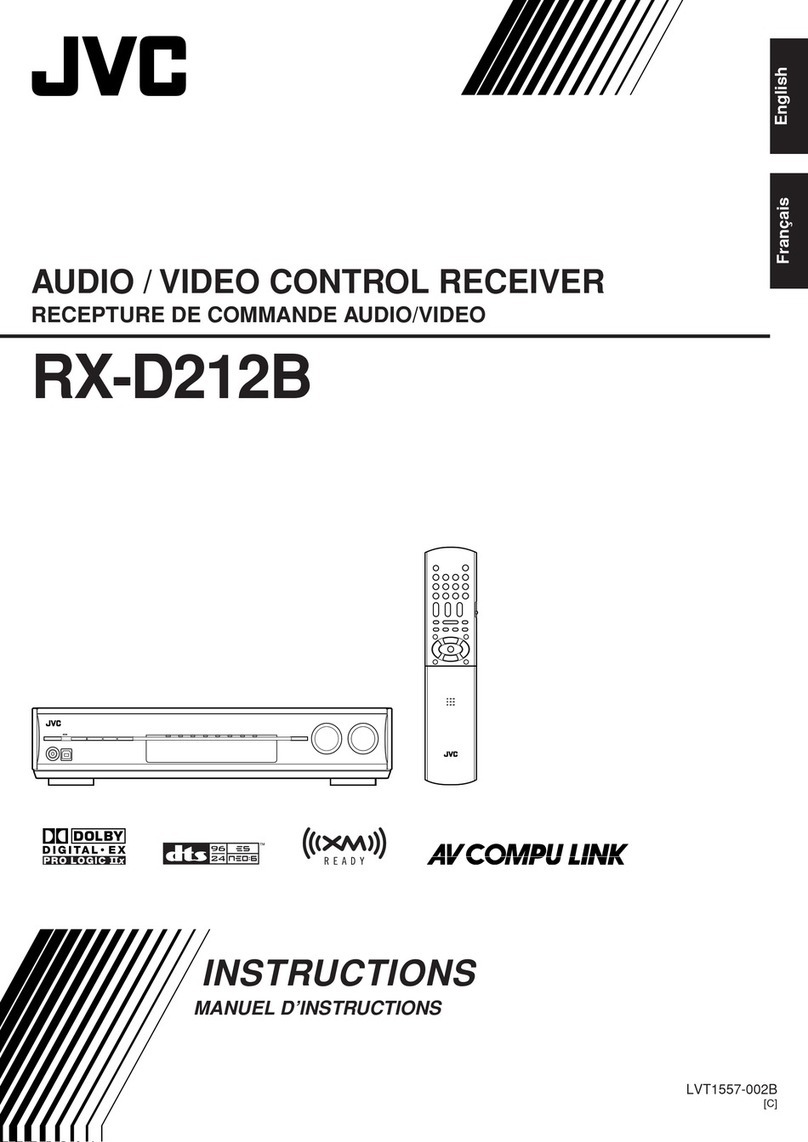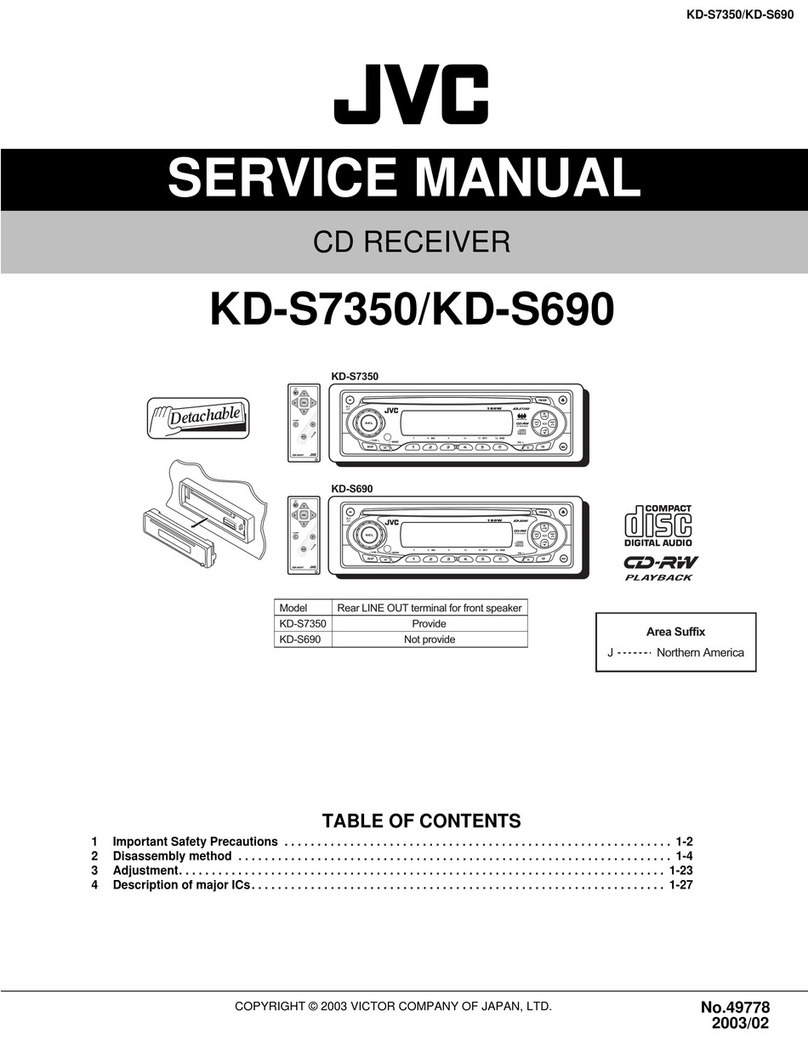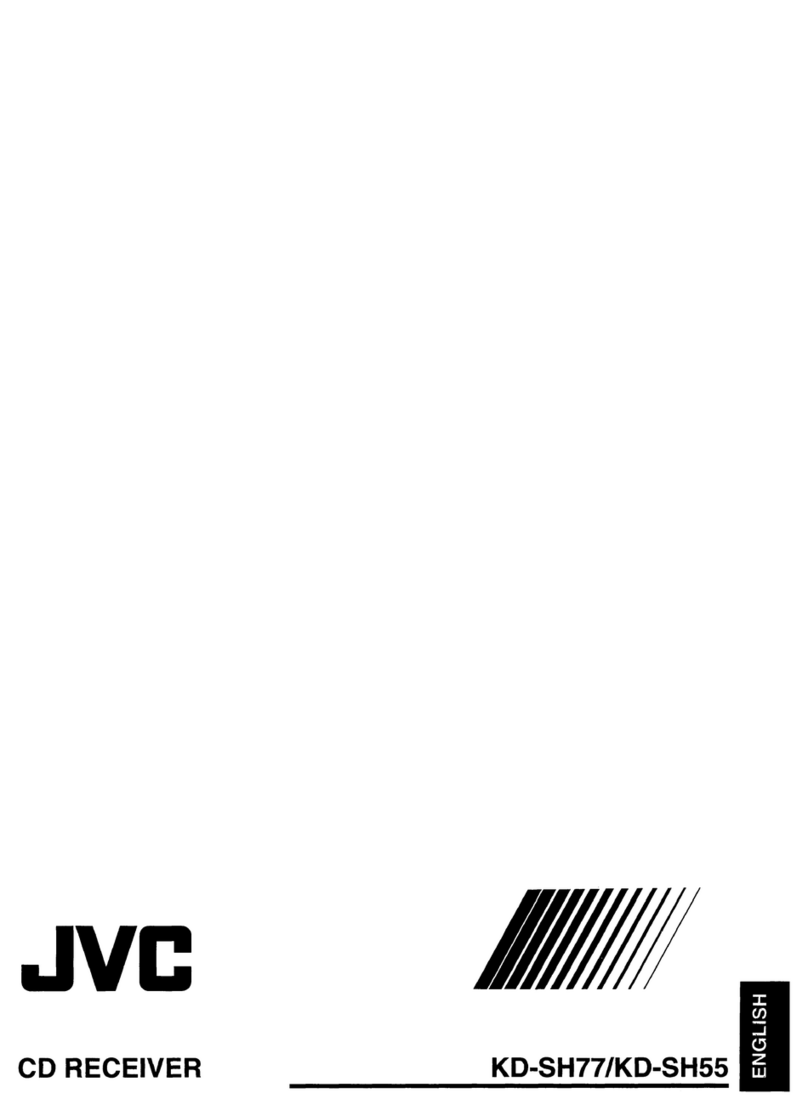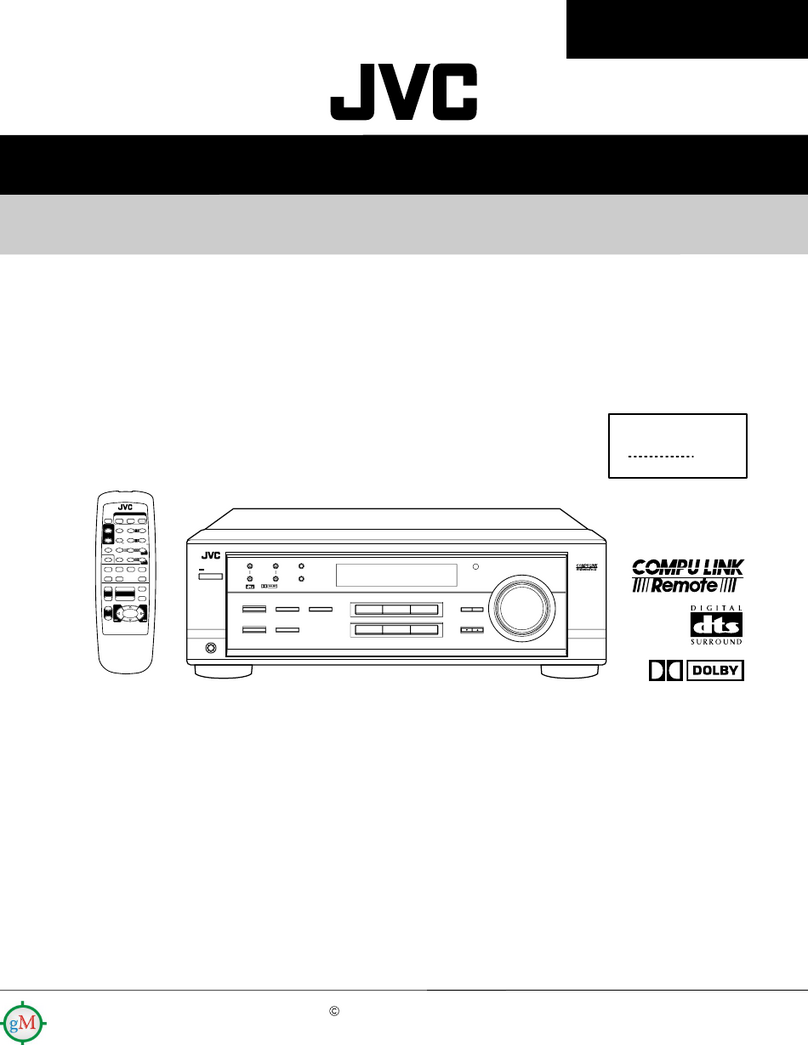8ENGLISH
Data Size: B6L (182 mm x 128 mm)
Book Size: B6L (182 mm x 128 mm)
Radio
[SSM] [SSM01–06]/[SSM07–12]/[SSM13–18]: Automatically presets up to
18 stations for FM. “SSM” stops flashing when the first 6 stations are stored.
Select [SSM07–12]/[SSM13–18] to store the following 12 stations.
[LOCAL SEEK] [ON]: Searches only AM/SW1/SW2 stations with good reception. ;
[OFF]: Cancels.
• Settings made are applicable only to the selected source/station. Once you
change the source/station, you need to make the settings again.
[IF BAND] [AUTO]: Increases the tuner selectivity to reduce interference noises from
adjacent FM stations. (Stereo effect may be lost.) ;
[WIDE]: Subjects to interference noises from adjacent FM stations, but sound
quality will not be degraded and the stereo effect will remain.
[MONO SET] [ON]: Improves the FM reception, but the stereo effect will be lost. ;
[OFF]: Cancels.
[NEWSSET]*2 [ON]: The unit will temporarily switch to News Programme if available. ;
[OFF]: Cancels.
[REGIONAL]*2 [ON]: Switches to another station only in the specific region using the “AF”
control. ; [OFF]: Cancels.
[AF SET]*2 [ON]: Automatically searches for another station broadcasting the same
program in the same Radio Data System network with better reception when
the current reception is poor. ; [OFF]: Cancels.
[TI] [ON]: Allows the unit to temporarily switch to Traffic Information if available
(“TI” indicator lights up) while listening to all sources except in AM/SW1/
SW2. ; [OFF]: Cancels.
[PTY SEARCH]*2 Select a PTY code(see the following “PTY code”).
If there is a station broadcasting a program of the same PTY code as you have
selected, that station is tuned in.
*1 Selectable only when [ONCE] or [WEEKLY] is selected in step 1.
*2 Selectable only when in FM source.
• If the volume is adjusted during reception of traffic information, alarm or
news bulletin, the adjusted volume is memorized automatically. It will be
applied the next time traffic information, alarm or news bulletin is turned
on.
PTY code
[NEWS], [AFFAIRS], [INFO], [SPORT], [EDUCATE], [DRAMA], [CULTURE], [SCIENCE], [VARIED],
[POP M] (music), [ROCK M] (music), [EASY M] (music), [LIGHT M] (music), [CLASSICS],
[OTHER M] (music), [WEATHER], [FINANCE], [CHILDREN], [SOCIAL], [RELIGION], [PHONE IN],
[TRAVEL], [LEISURE], [JAZZ], [COUNTRY], [NATION M] (music), [OLDIES], [FOLK M] (music),
[DOCUMENT]
KD-X482BT_M_B5A-3846-00_EN_1st Draft.indd 8KD-X482BT_M_B5A-3846-00_EN_1st Draft.indd 8 21/9/2021 12:44:57 AM21/9/2021 12:44:57 AM