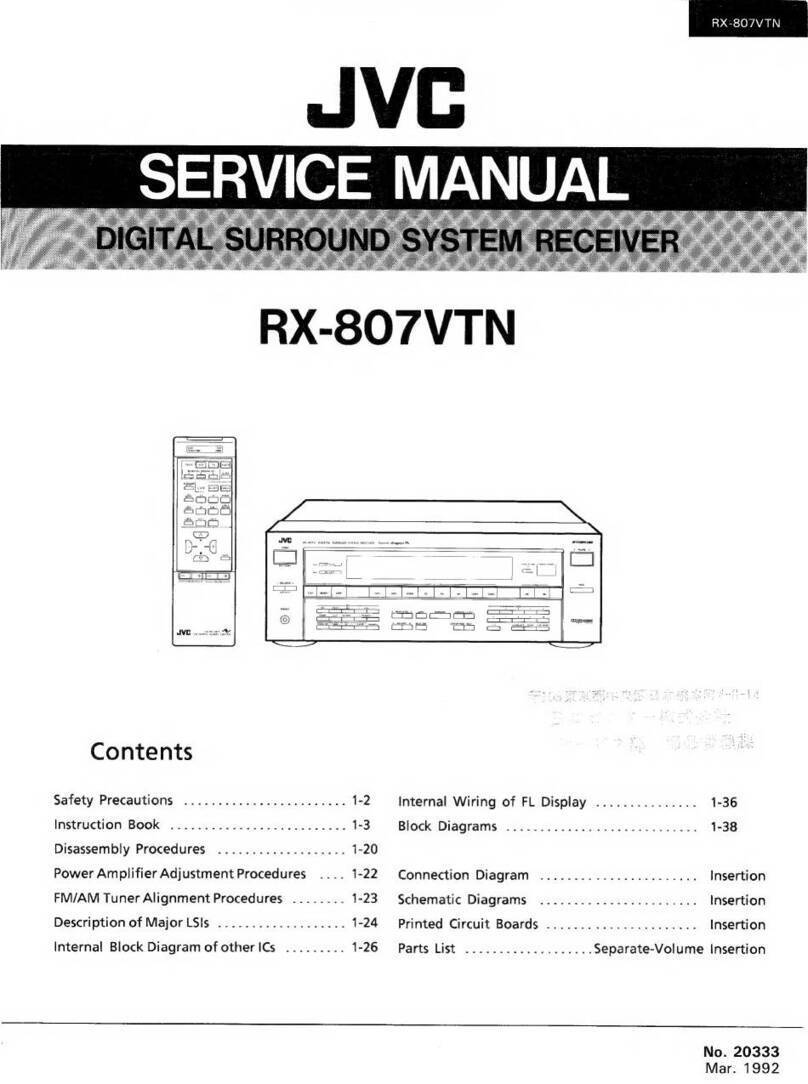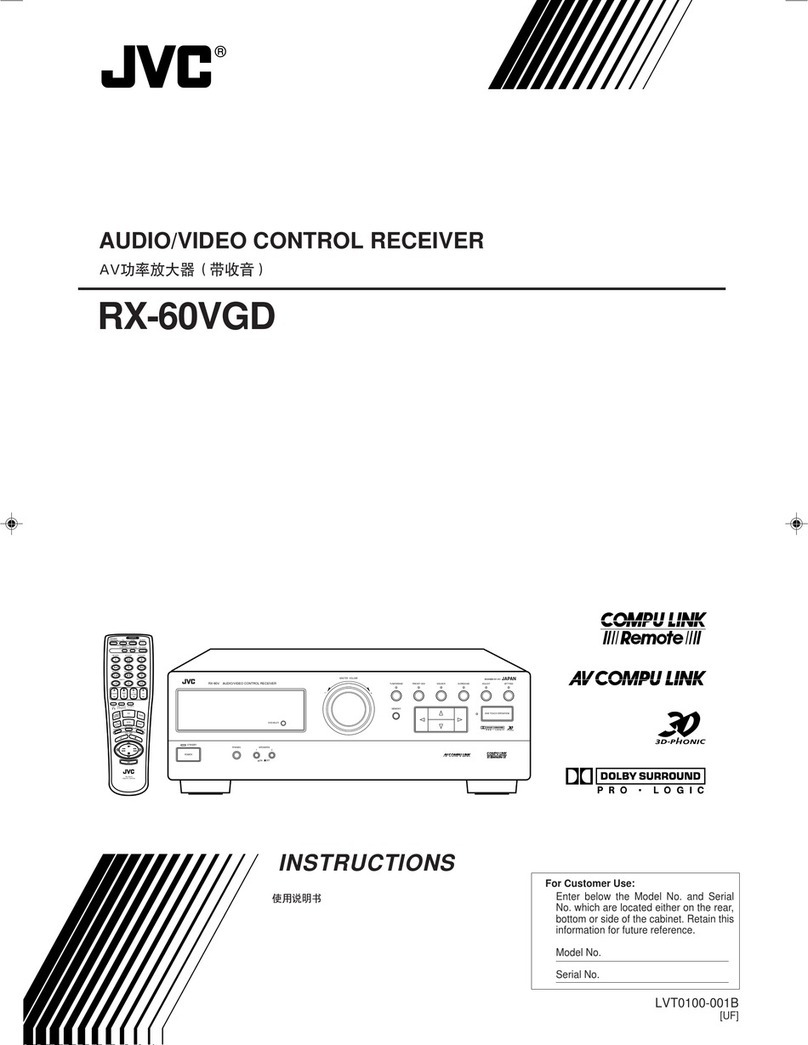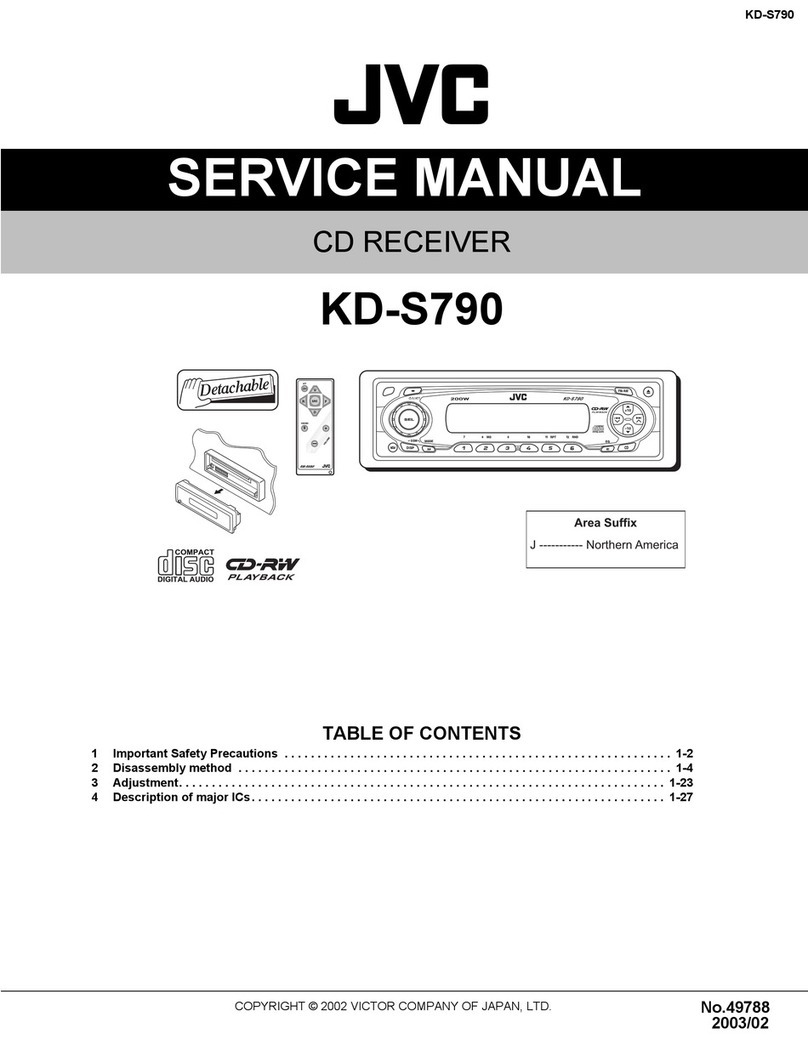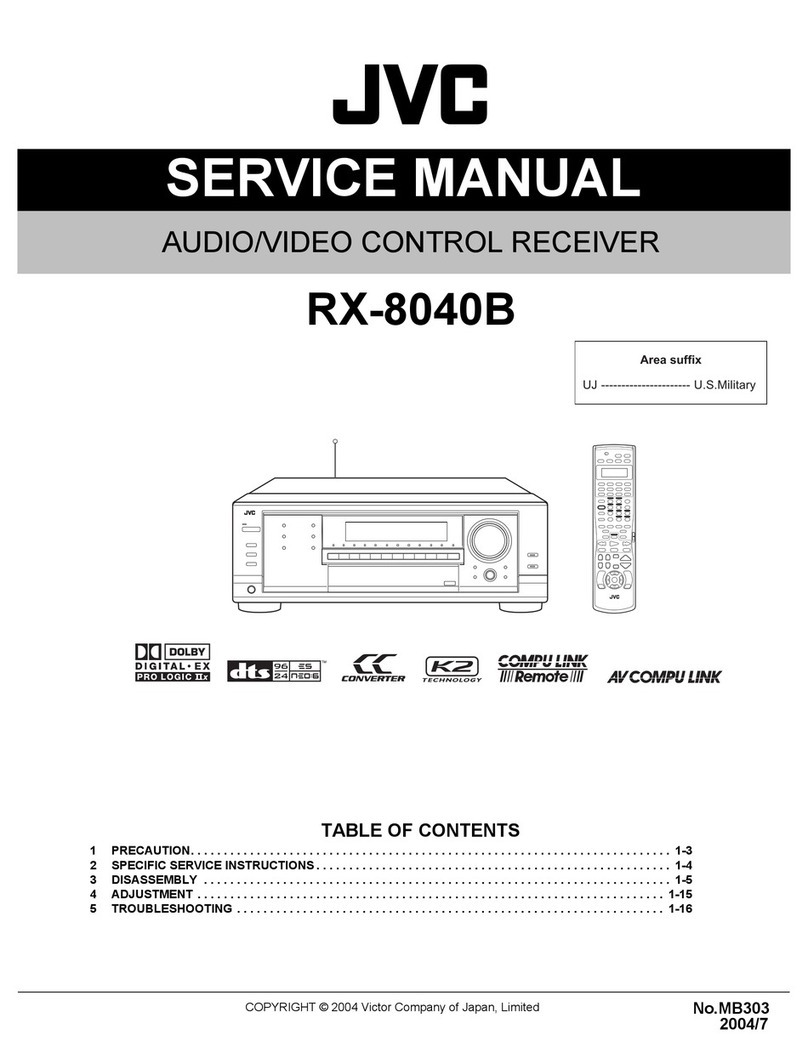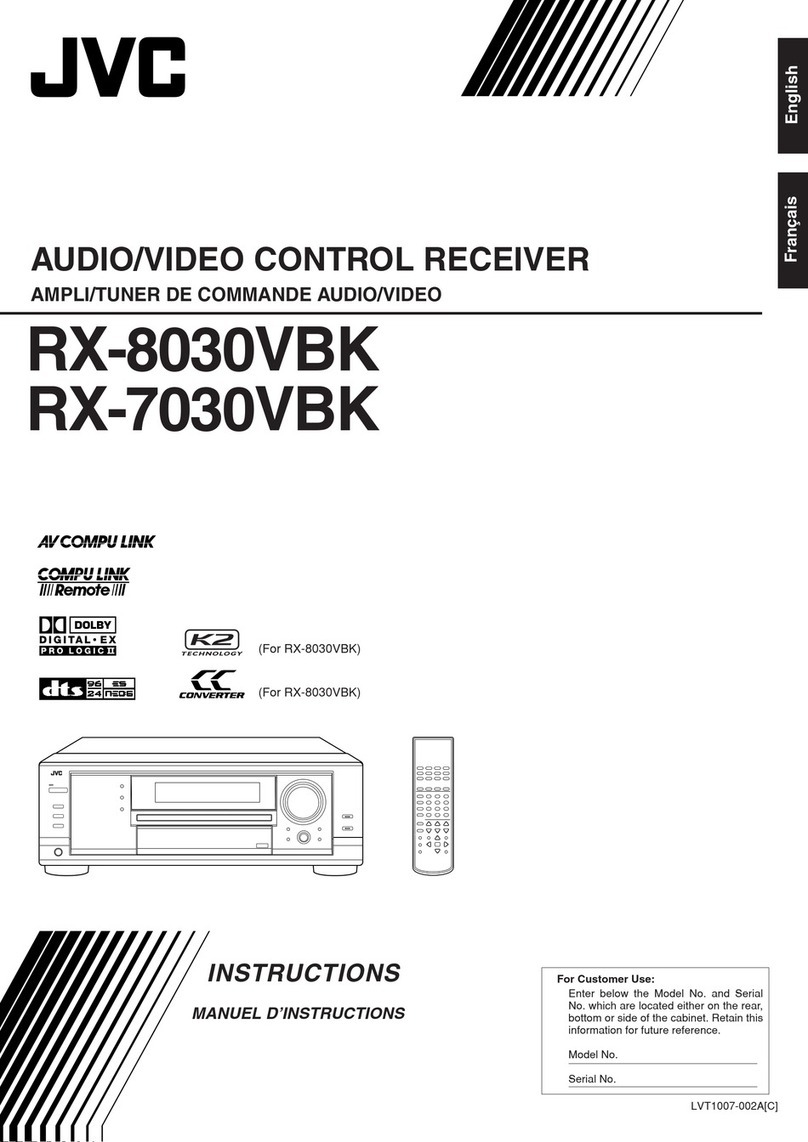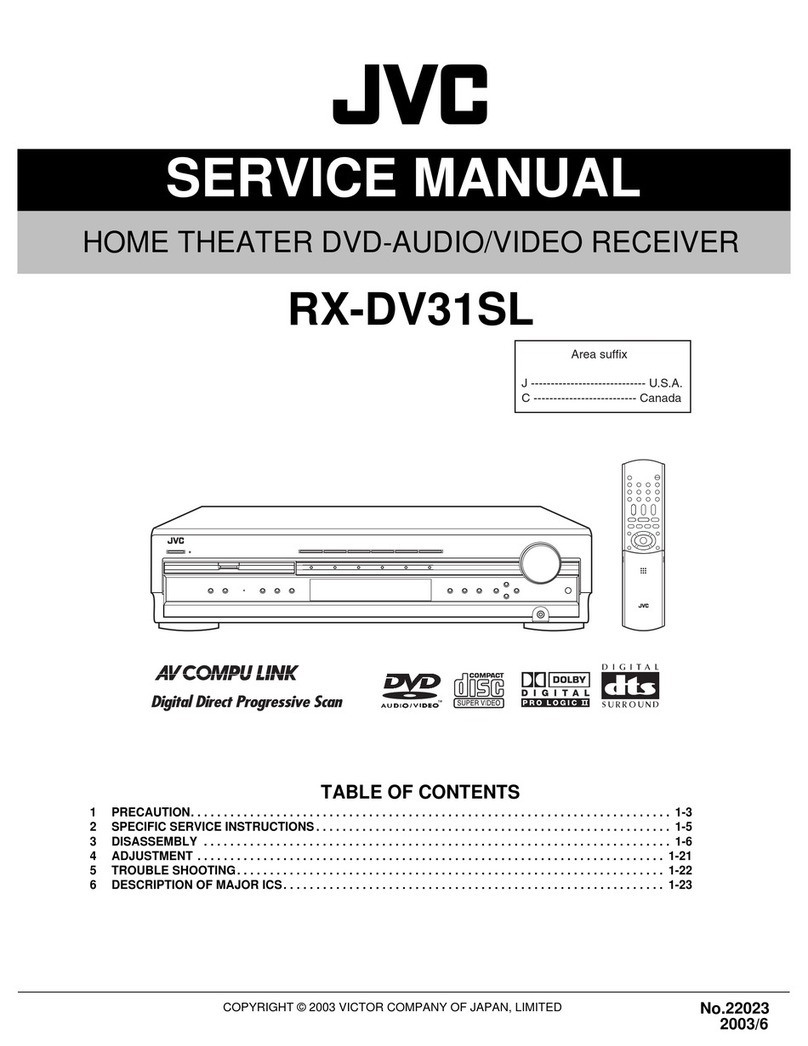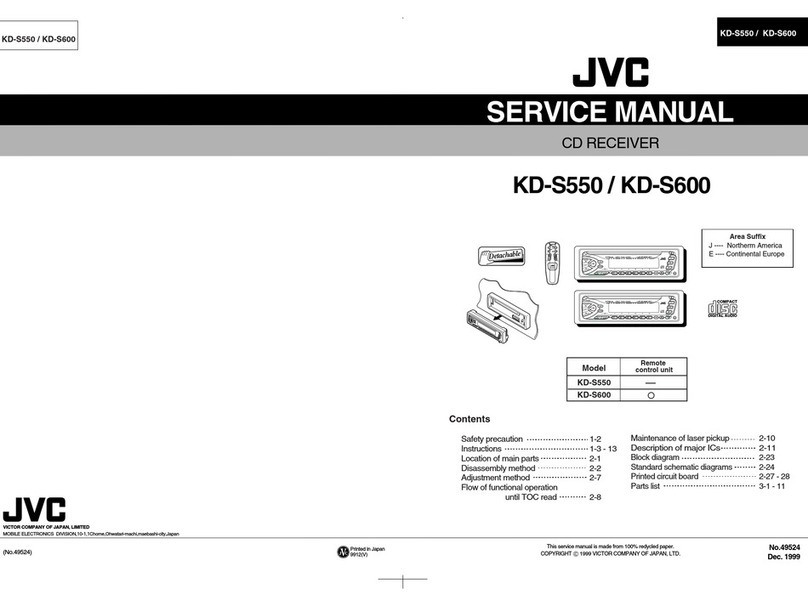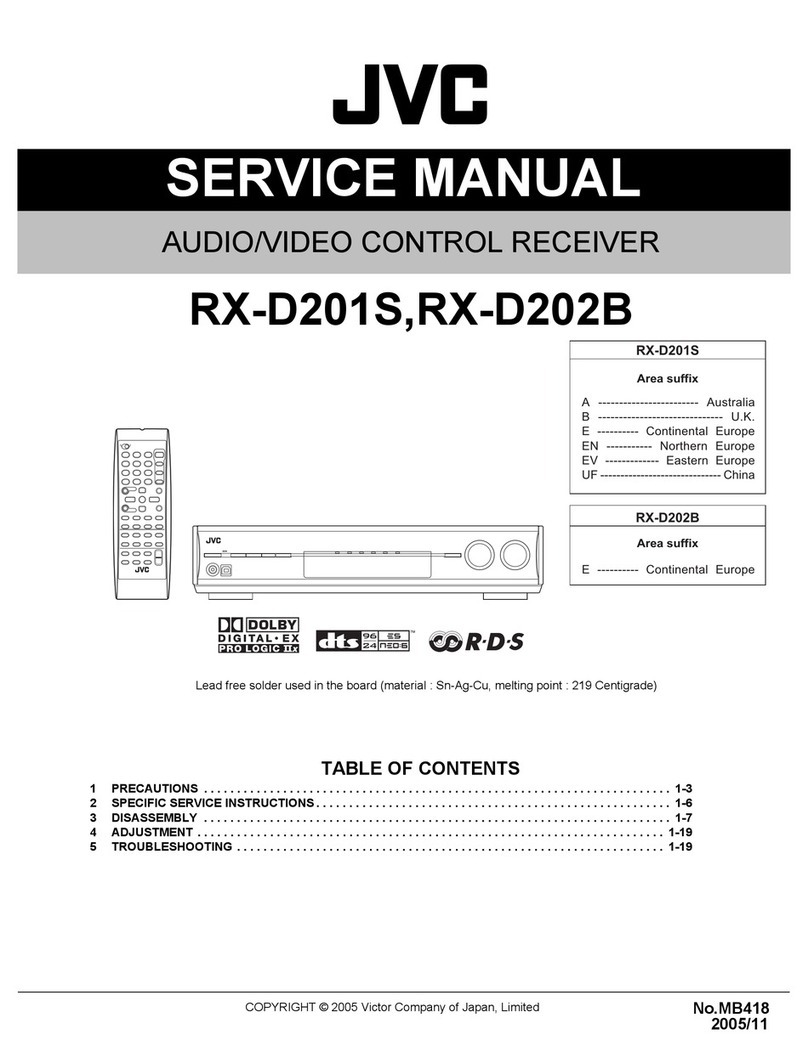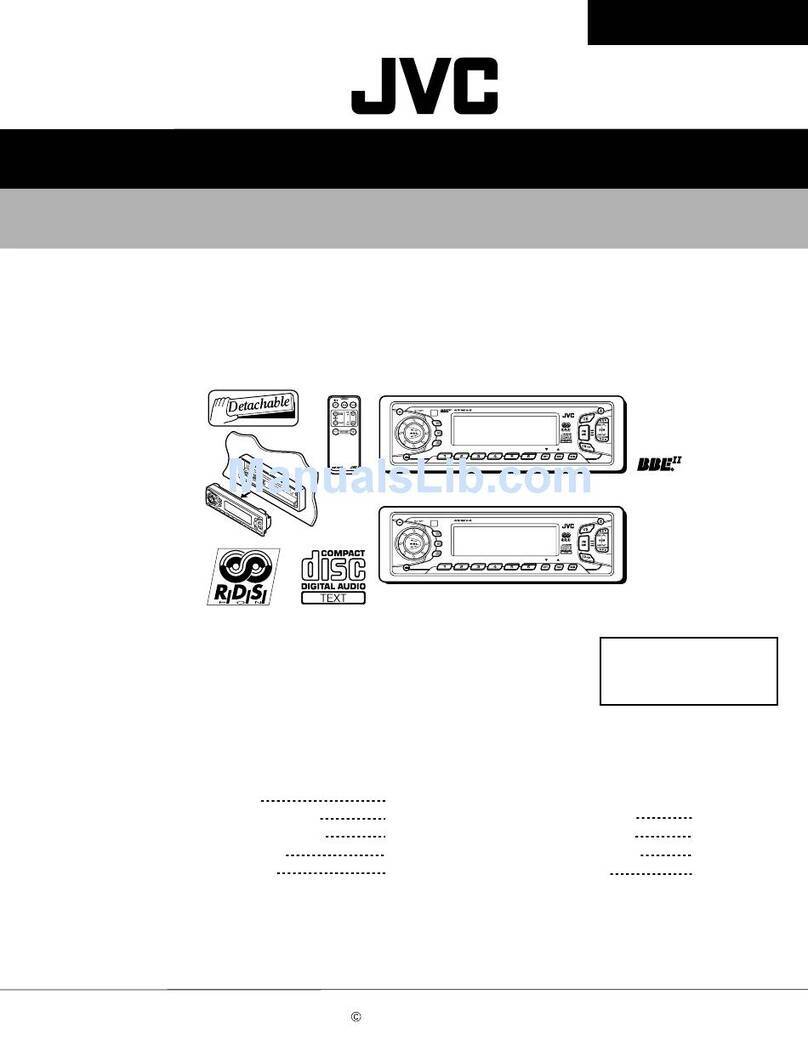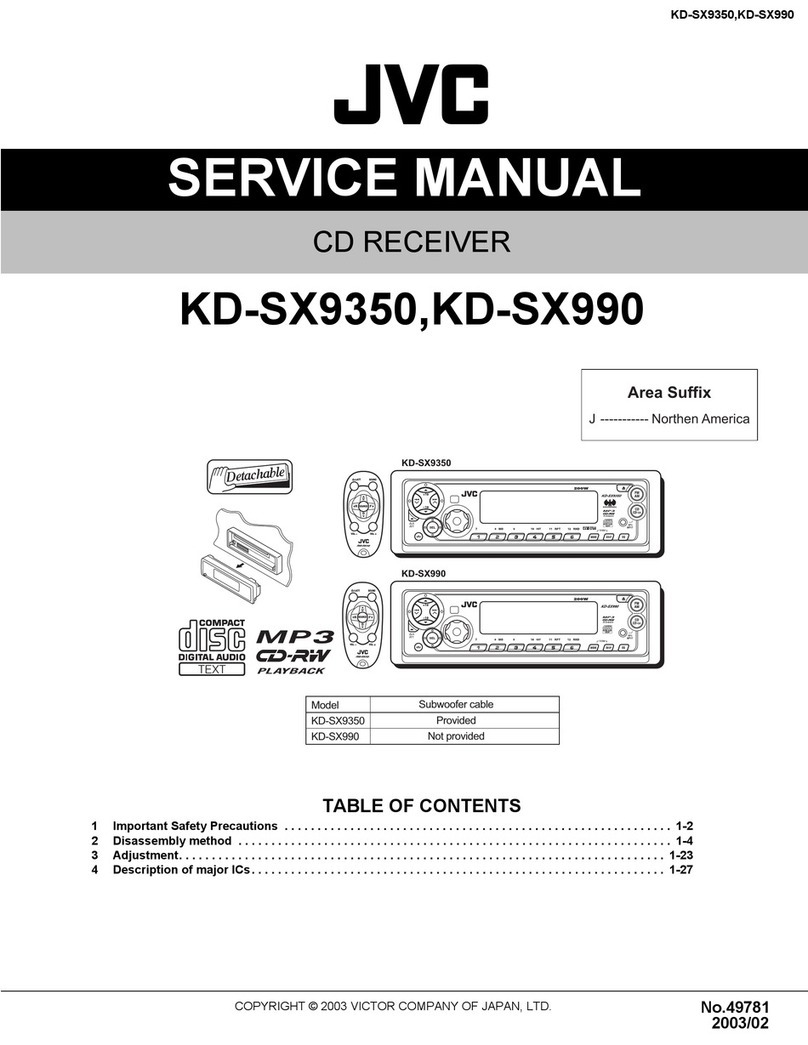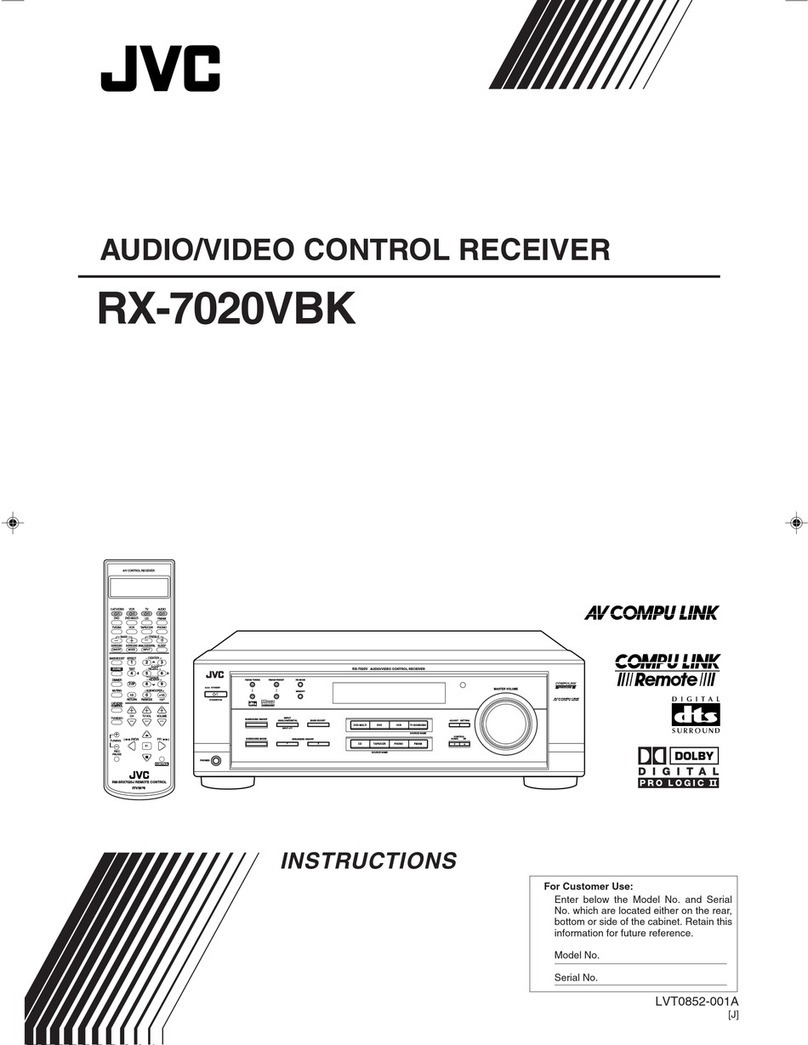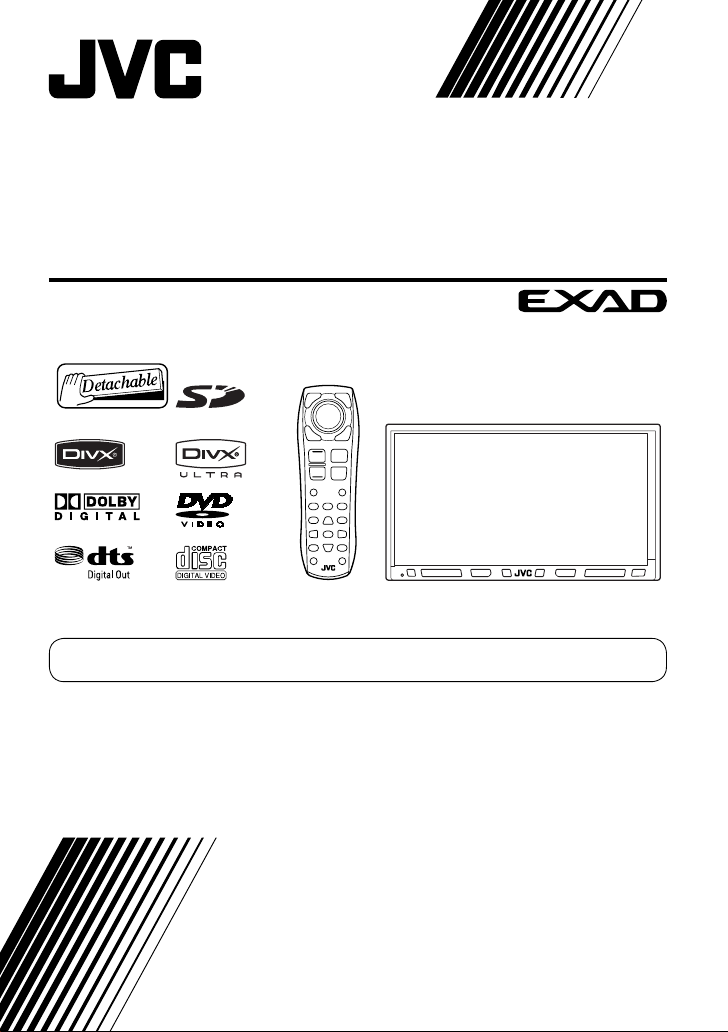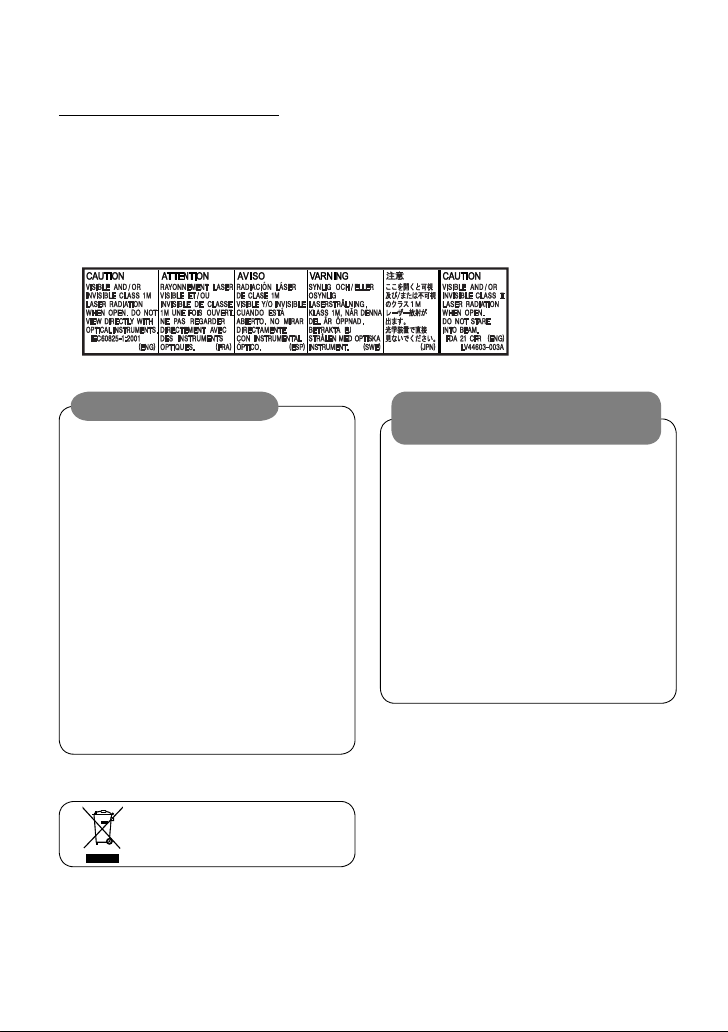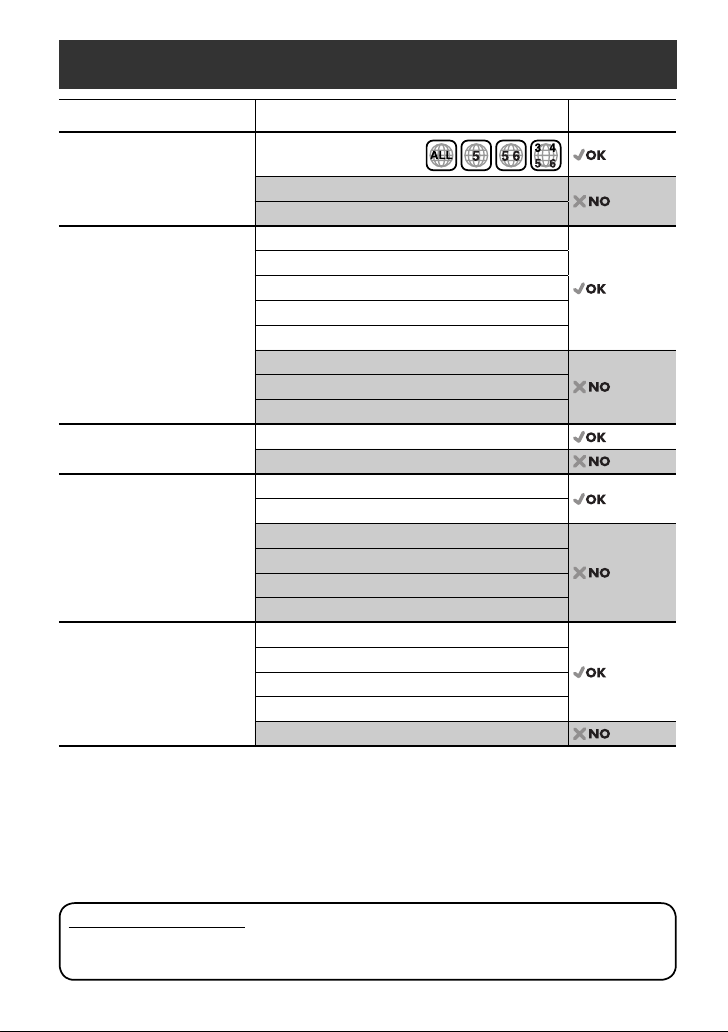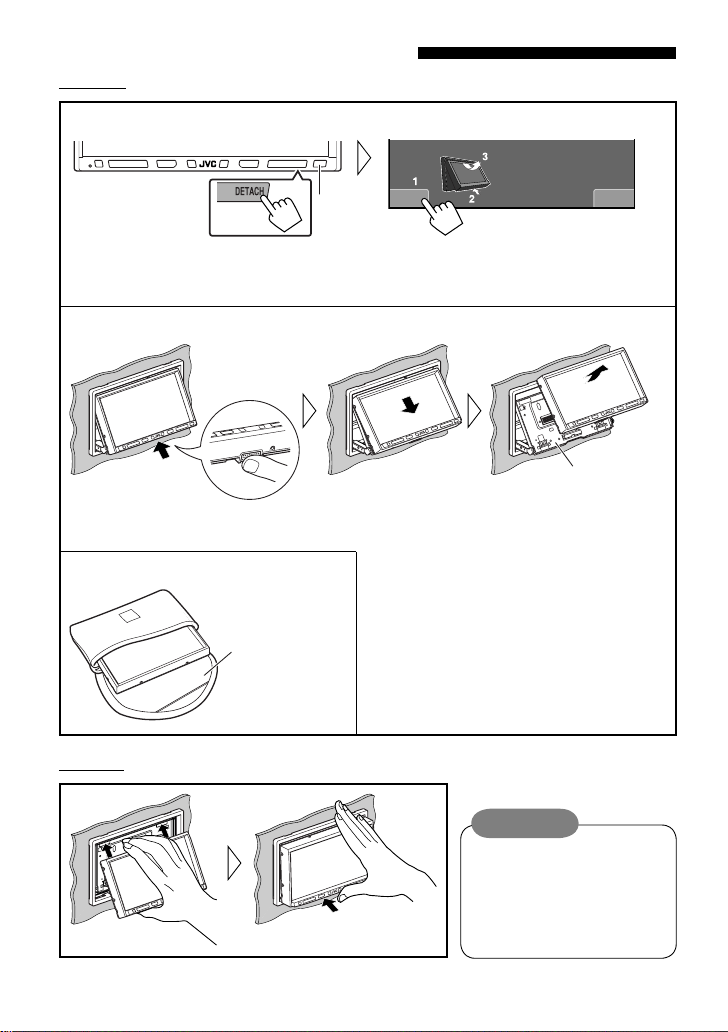9INTRODUCTION
w“DISC/SD/USB/USB iPod”:
Starts playback/pauses.
“Bluetooth PHONE”: Answers incoming calls.
“Bluetooth AUDIO”: Starts playback.
eChanges the aspect ratio of the playback
pictures.
r“TUNER”: Selects the bands.
“DISC/SD/USB“: Stops playback.
“USB iPod“: Enters <Search Mode> menu.
“Bluetooth PHONE”: Ends the call.
“Bluetooth AUDIO”: Pauses.
tVCD: Returns to the PBC menu.
y• DVD Video/DivX 6: Shows the disc menu.
• VCD: Resumes PBC playback.
• DVD-VR: Shows the Playlist screen.
u• Makes selection/settings.
• @/ #: Skips back or forward by 5 minutes
for DivX/MPEG1/MPEG2.
• %/ fi: Changes discs for “CD-CH.”
i*3• “DISC/SD/USB“: Switches number entry mode.
• Erases the misentry after entering a wrong
number.
• Does not function as “SURROUND.”
o*3Number buttons
• Enters numbers.
• “TUNER”: Selects the preset station directly.
*1Functions as a number button only (see o).
*2Not used for this unit.
*3Functions when pressed with SHIFT.
9For disc/SD/USB operations:
• 5/ ∞:
DVD: Selects the title.
DVD-VR: Selects the program/Playlist.
SD/USB/other discs (except VCD/CD): Selects
the folders.
• 4/ ¢:
– Press briefly: reverse skip/forward skip
– Press and hold: reverse search/forward
search
For FM/AM operations:
• 5/ ∞: Selects the preset stations.
• 4/ ¢: Functions to search for stations.
– Press briefly: Auto Search
– Press and hold: Manual Search
For Apple iPod operations:
“USB iPod“:
• 5/ ∞: Selects previous/next item
• 4/ ¢:
– Press briefly: reverse skip/forward skip
– Press and hold: reverse search/forward
search
“iPod“:
• ∞: Starts playback/pauses.
• 5: Enters the main menu (then 5/ ∞
/ 4/ ¢work as menu selecting
buttons).
• 4/ ¢:
– Press briefly: reverse skip/forward skip
– Press and hold: reverse search/forward
search
– In menu selecting mode:
• ∞: Confirms the selection.
• 5: Returns to the previous menu.
• 4/ ¢:
– Press briefly: Selects an item.
– Press and hold: Skips ten items at a time.
For Bluetooth operations:
• 4/ ¢: reverse skip/forward skip (for
audio player operation)
p“DISC/SD/USB/USB iPod”:
Forward search
qSelects the source.
EN_KW-AVX814[UI]1.indb 9EN_KW-AVX814[UI]1.indb 9 08.1.28 2:54:54 PM08.1.28 2:54:54 PM