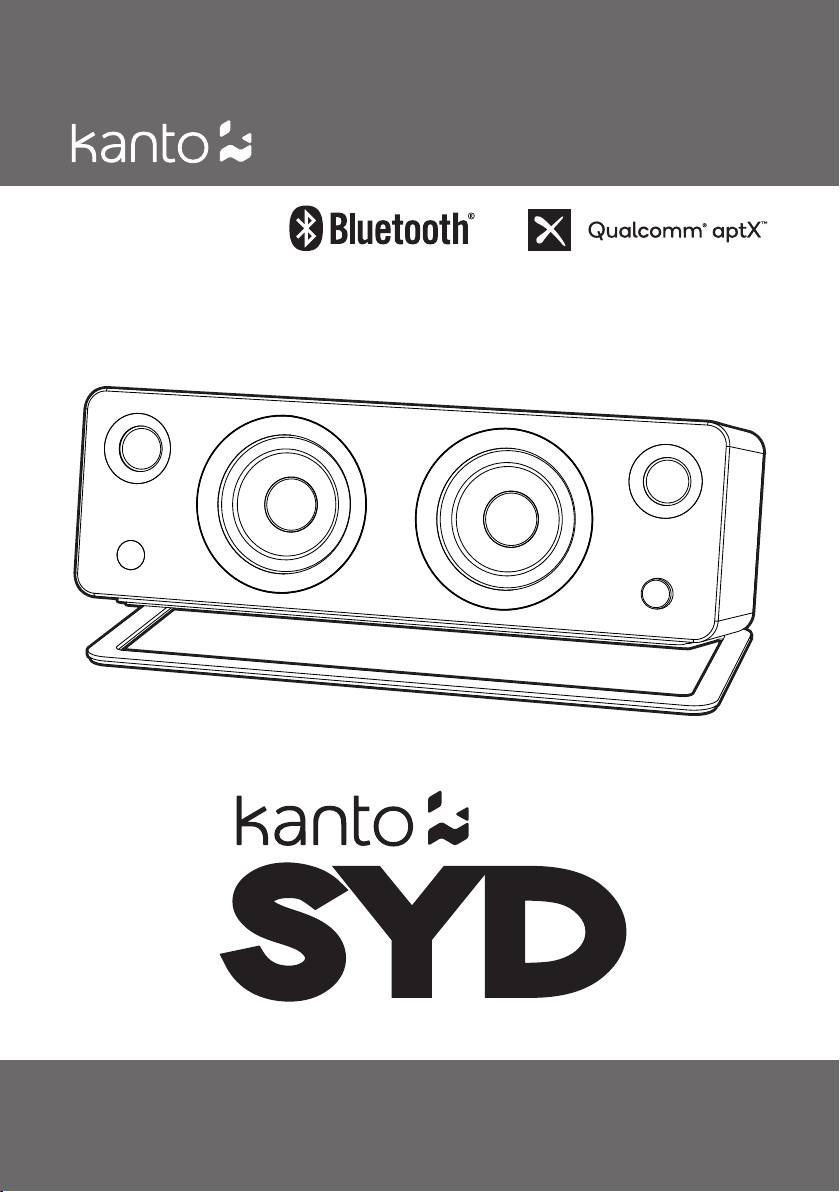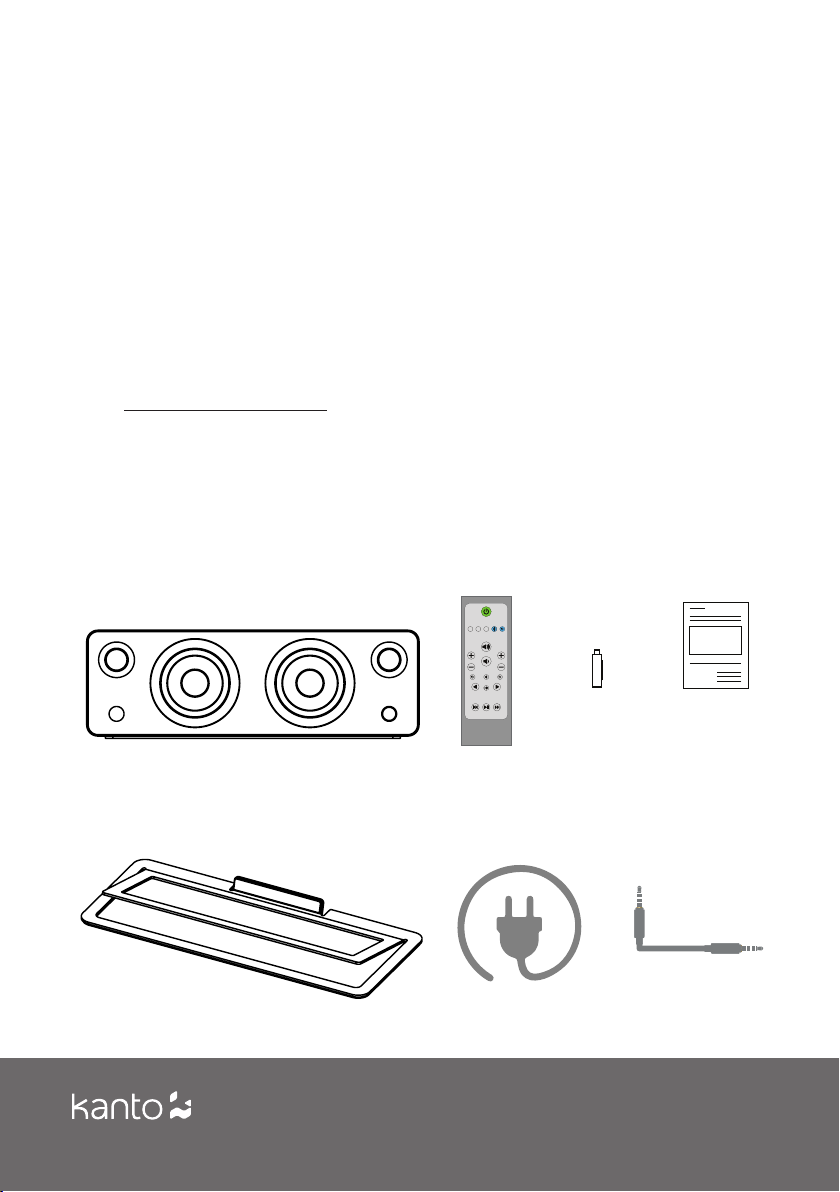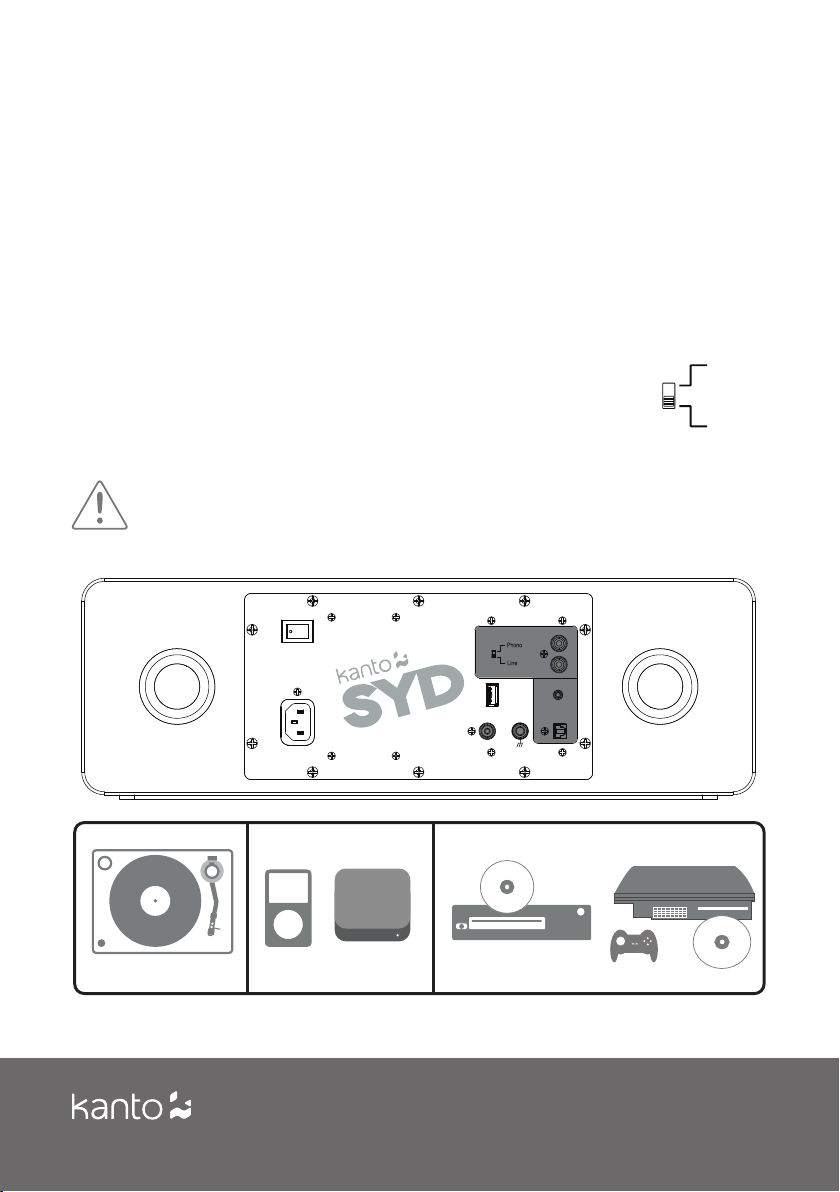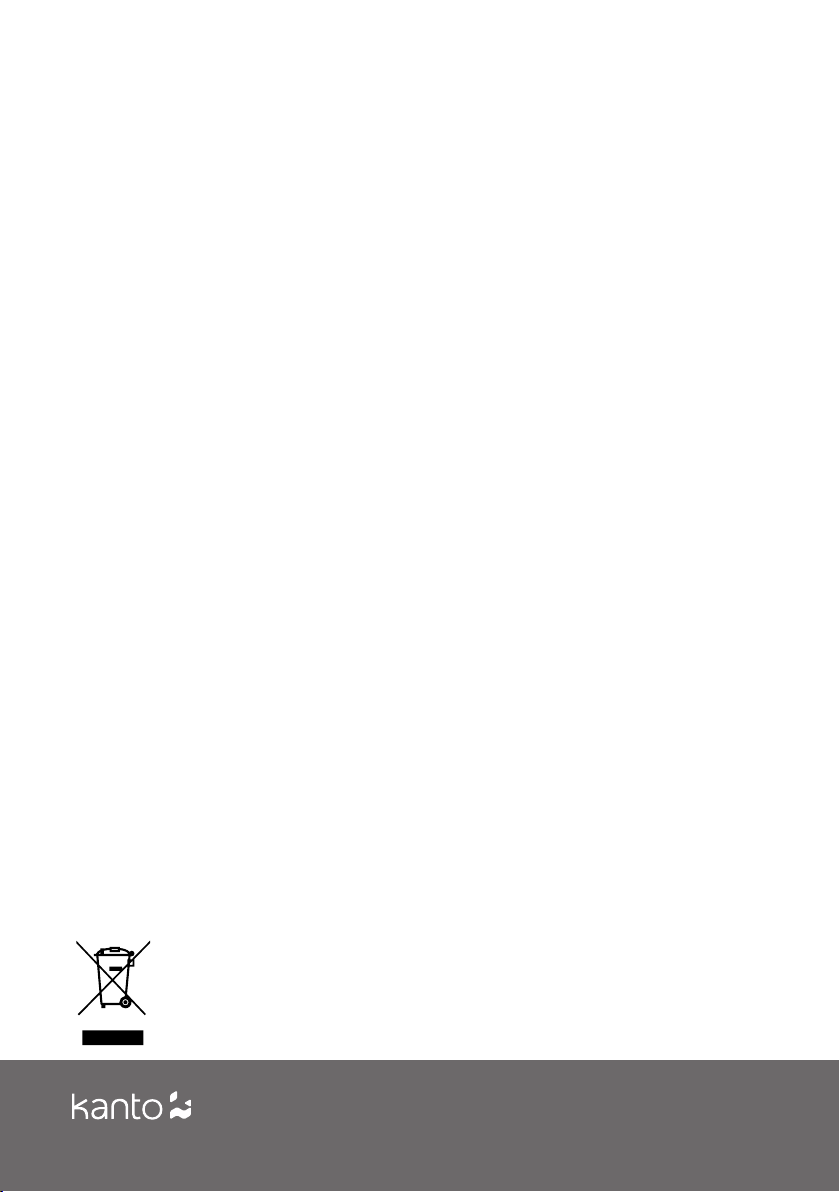10 Supporting your digital lifestyle™
Audio Troubleshooting Guide
Frequently asked questions about Kanto’s SYD speaker.
• Make sure the power cable is connected to the speaker
and power outlet.
• Ensure that the power outlet is providing power.
• Verify that the power switch on the rear of the speaker
is in the “On” position.
• Set the volume of the source to its highest level. Low
source volume can negatively aect dynamic range.
• Ensure that the rear of the speaker is spaced away
from the wall by at least 8 inches, allowing the rear
port function to be left unimpeded.
• Set the bass and treble levels to the default setting by
pressing the EQ reset buttons on the remote.
• Test a dierent song or source to isolate the issue.
• Make sure the correct input is selected. Click the knob
on the front of the speakers to cycle through the
four dierent inputs or use the remote to choose the
correct input.
• Set the volume of the source to its highest level.
Ensure audio source is playing audio.
• Check that the audio cable connected to and from the
source is rmly connected. Test another audio cable
if available.
• Verify that the volume of the speaker is not at its
minimum level. Turn the volume up using the knob on
the front or the volume controls on the remote.
• Make sure the blue light on the front panel of the
speakers is ashing, indicating the speakers are in
pairing mode. If the blue light is solidly lit, click the
Bluetooth reset button on the remote to unpair a
previously used device and enter pairing mode.
• On the source, turn Bluetooth o and on again.
• If the speakers cannot be found while searching for
devices on the source, turn o the speakers using the
power switch on the rear of the speaker. Switch them
back on and try these steps again.
• If using the optical input, set the source’s output to
stereo — not surround, Dolby, DTS, or 5.1 — and set
the sample rate to 96Khz or lower.
• Verify if the noise is coming from the source by
removing all sources from the speakers.
• Make sure it is not a power issue by trying a power
outlet that is on a dierent circuit.
• Check that the audio cable connected to and from the
source is rmly seated. Try a dierent cable or source
to isolate the issue.
2.
1.
5.
3. 8.
9.
4.
7.
The white light on the front panel is
illuminated but there’s no audio playing.
None of the lights on the front panel are
illuminated.
You are experiencing poor audio quality.
You are experiencing buzzing, hissing or
distortion.
Your remote is not functioning correctly. There’s no audio coming from an attached
subwoofer.
Audio sounds dierent on each input.
Speakers are going into standby while
listening to audio.
• Ensure there is a clear line of sight from the remote to
the speakers. Aim the remote at the speakers.
• Check battery compartment of remote to make sure
the batteries are installed and aligned correctly.
• Replace batteries.
• Check if the sub is muted by holding the mute button
for +5 seconds (see Sub Mute on Pg. 9 for more info)
• Check that the RCA cable connected to and from the
subwoofer is rmly seated. Try a dierent cable or
source to isolate the issue.
• Make sure the subwoofer is connected to a power
outlet and is set to “On” or “Auto”.
• Increase the volume of the subwoofer.
• Power-cycle the speaker by switching the power switch
o then on.
• By default, SYD applies your EQ (bass & treble) settings
to all inputs. This can cause dierences between the
inputs as the EQ is applied to the dierent sources.
If you prefer to set individual EQ settings for each
input, you can activate Bass Treble Memory (BTM)
by pressing and holding the Treble Reset button
for 5 seconds. The front panel LED will blink twice
to indicate that BTM has been activated. You can
deactivate BTM by pressing and holding the Treble
Reset button for 5 seconds. The front pannel LED will
blink once to indicate that BTM has been deactivated.
BTM is disabled when power is removed.
• Set the volume of the source to its highest level.
Low source volume can inadvertently trigger
standby mode.
• Disable Automatic Power Down (see Pg. 9)
6. The source will not connect to Bluetooth.
• Ensure the speakers are in Bluetooth mode by clicking
the Bluetooth button on the remote or cycle through
the inputs by clicking the knob on the front of the
speakers until the blue light on the front panel of the
speakers starts ashing.