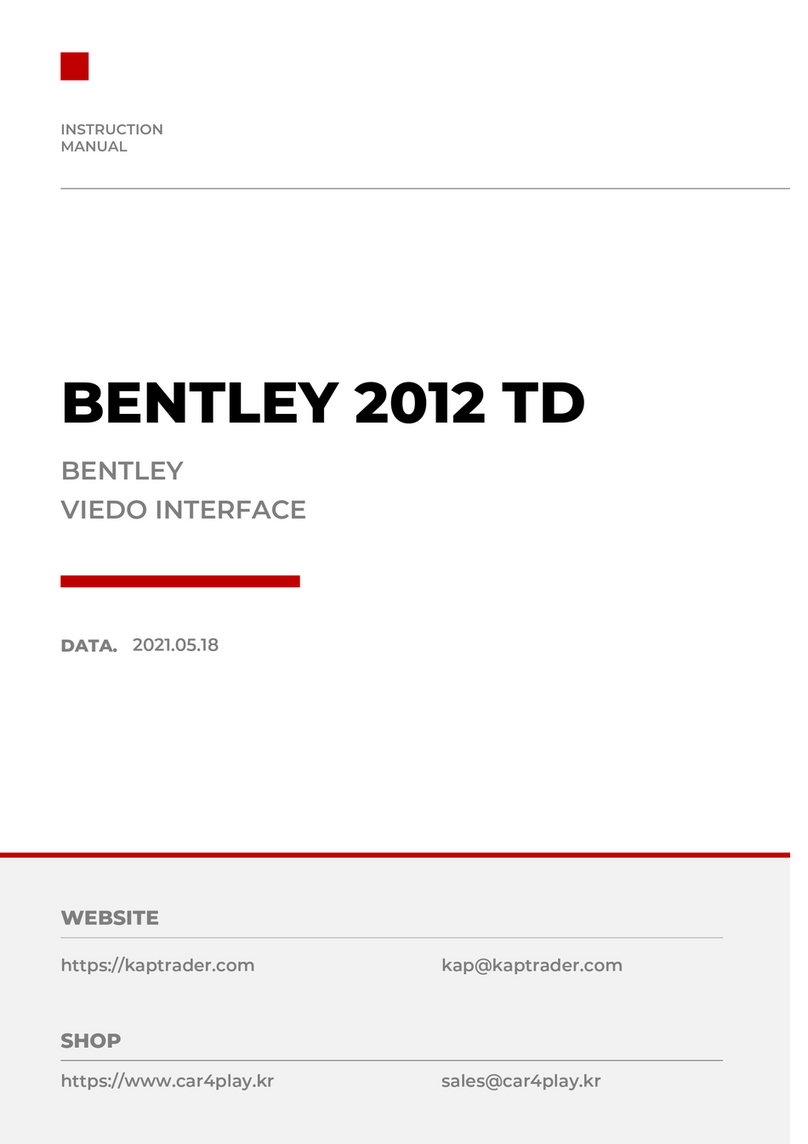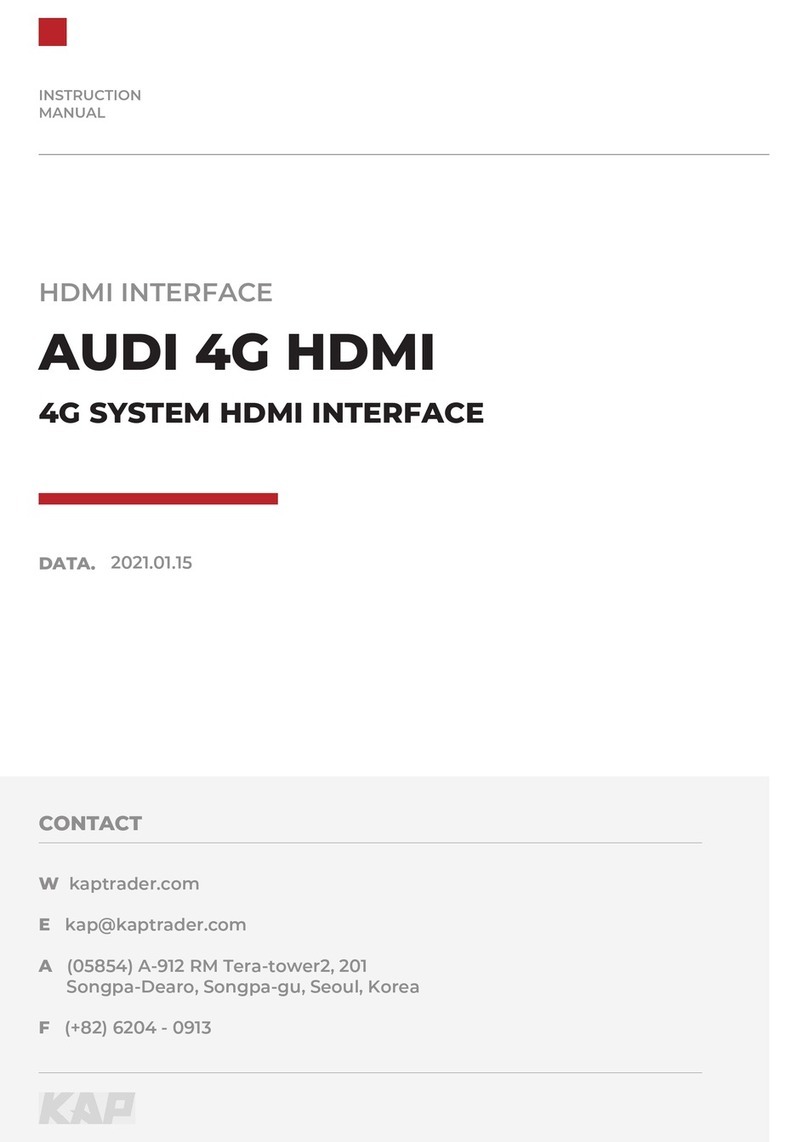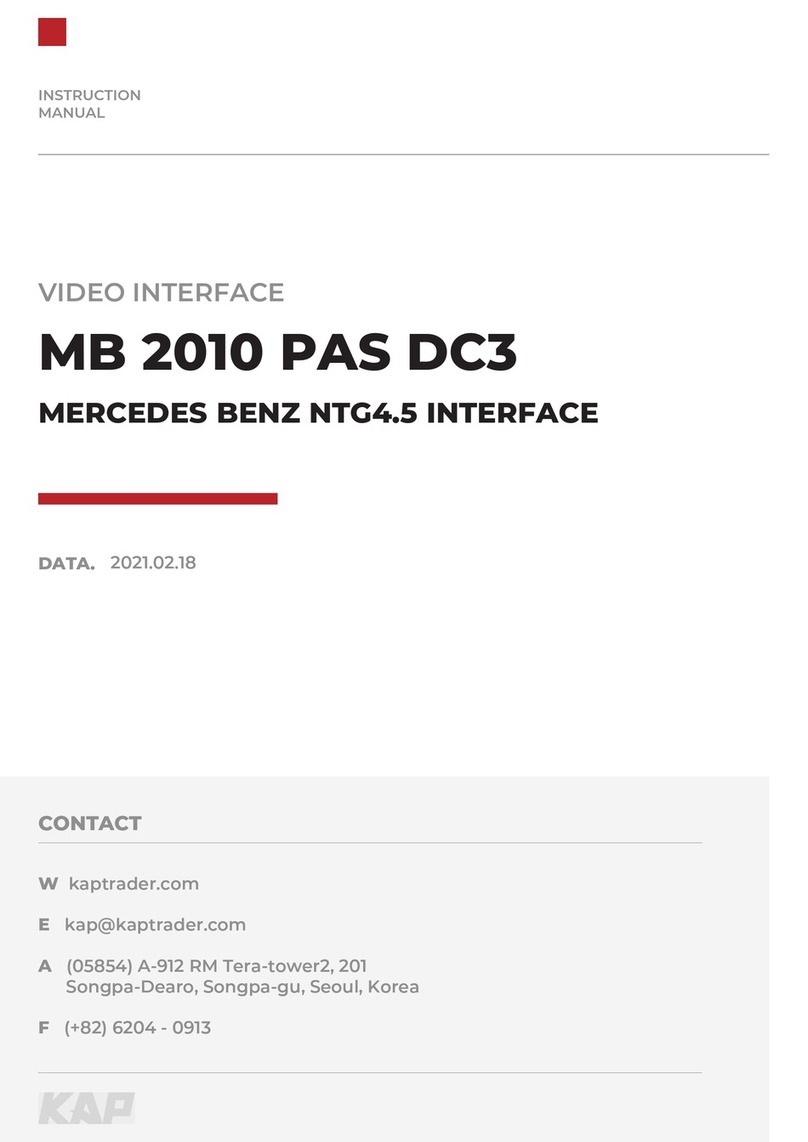INSTRUCTION MANUAL
INTERFACE SPEC
2INPUT
•1 x Digital RGB Input (Navigation System source)
•1 x Analog RGB Input (Navigation System output)
•1 x CVBS(REAR CAMERA) Input (Rear camera source)
•1 x CVBS(FRONT CAMERA) Input (Front camera source)
•1 x LVDS Input (Car Command System)
3OUTPUT
•1 x LVDS Output (LCD Operation)
5POWER
•Input Power : 8VDC ~ 24VDC
•Consumption Power : 12Watt, Max
6SWITCH INPUT MODE
•Possible to select CAR model while switching mode by DIP S/W
•By button on the Commander in the car via CAN
4TOUCH
•1 x Virtual Analog Touch (Navigation System source)
•1 x UART Digital Touch (Navigation System source)
1KPLAY INPUT
•Wireless APPLE CARPLAY
•Wired APPLE CARPLAY
•Wired ANDROID AUTO
•USB storage media
R
TI
N MAN
A
INTER
E
N
T
1
tal RGB Input (Nav
at
on S
stem sourc
1 x Analo
RGB Input (Nav
at
on S
stem output
1 x CVBS
REAR CAME
In
ut
Rear camera source
1 x CVBS
F
A
In
ut
Front camera source
1 x LVDS Input
Car Comman
System
TP
1
ut
LCD O
erat
on
WE
n
ut
D
Cons
on Power : 12Watt, Ma
WIT
H INPUT M
DE
ossib
select CAR model while switching mode
on the Commander
n the car v
a CA
U
1 x V
rtual Analog Tou
on System source)
1 x UART D
tal Touch (Nav
at
on S
stem source
PLAY INP
W
r
l
PPLE
ARPLA
W
r
P
ARPLA
ID A
T
SB stora
e med