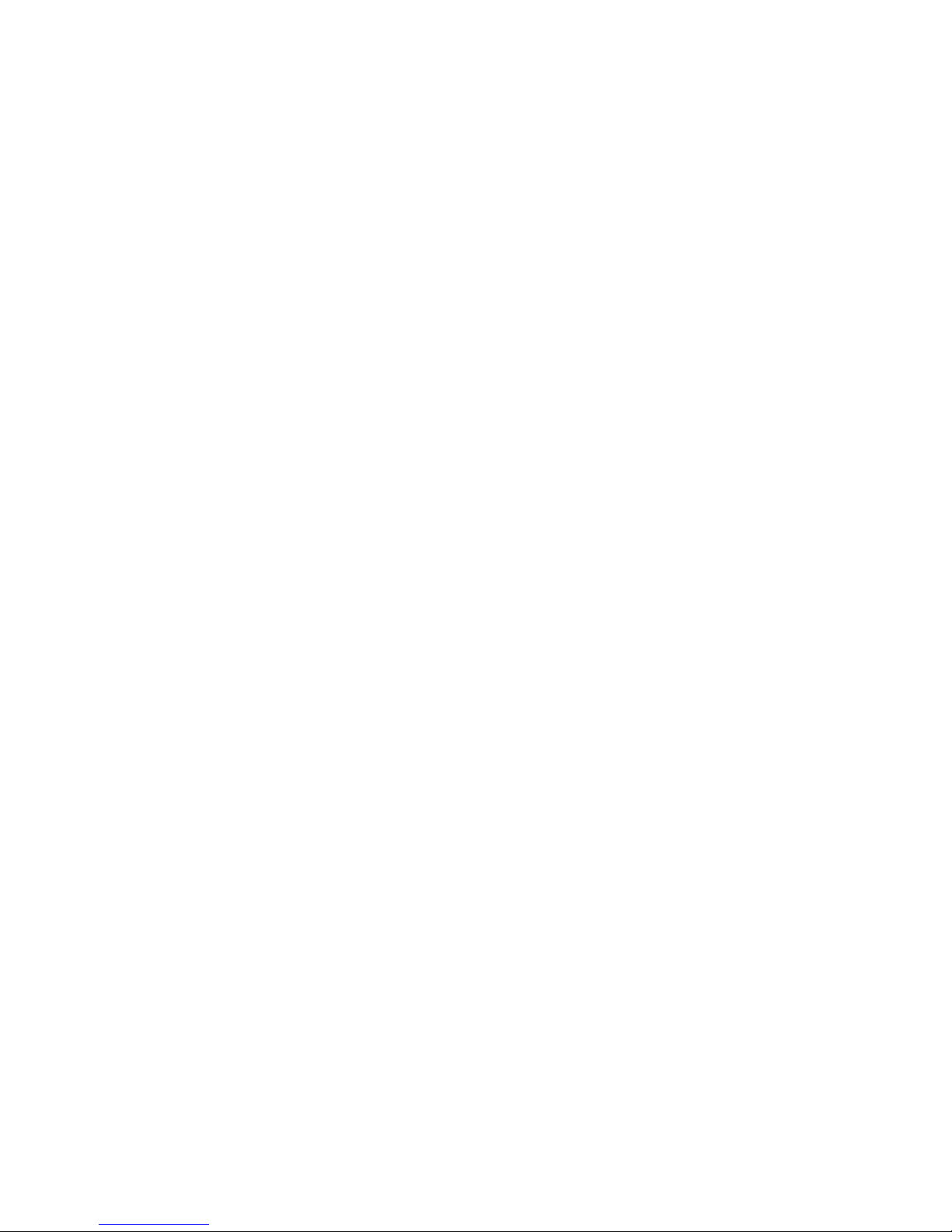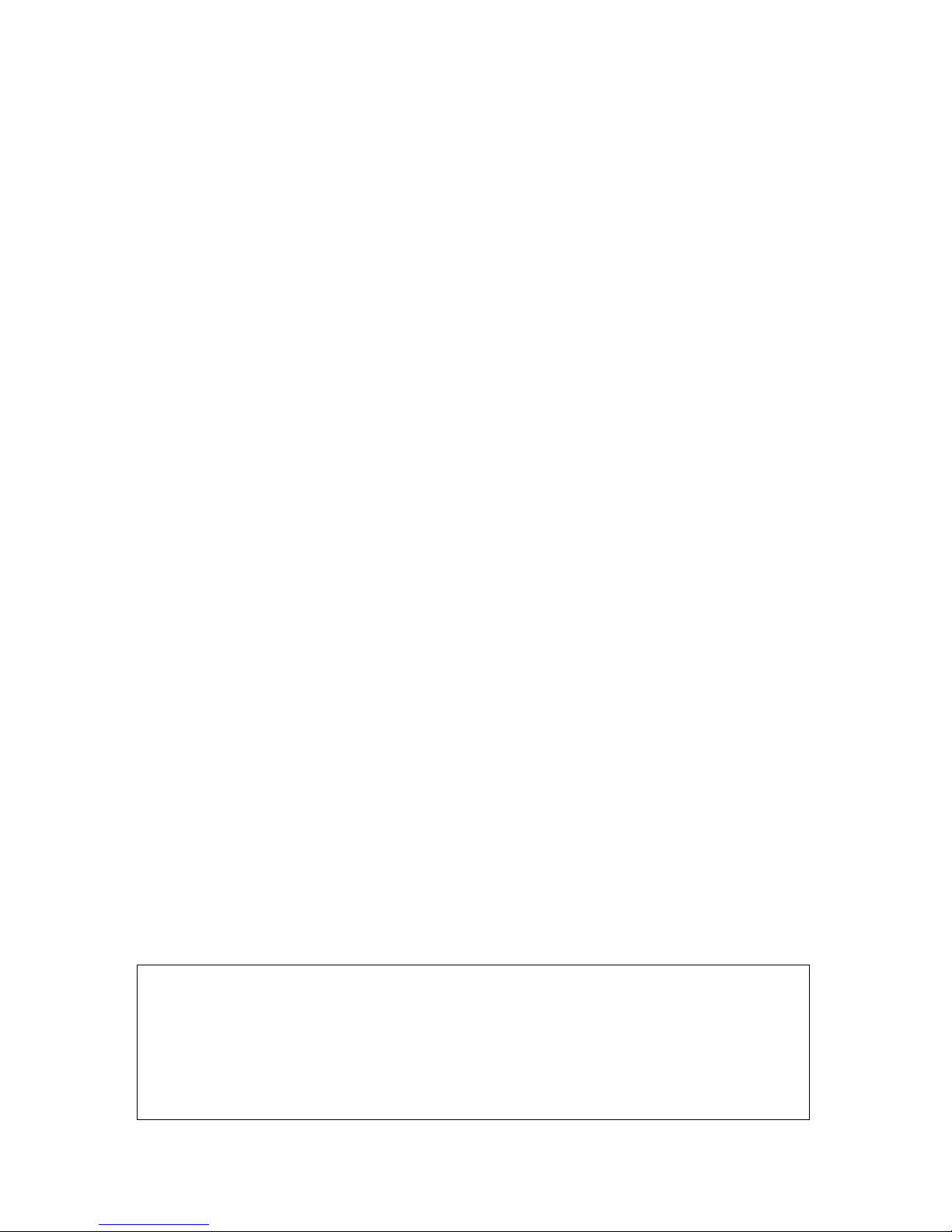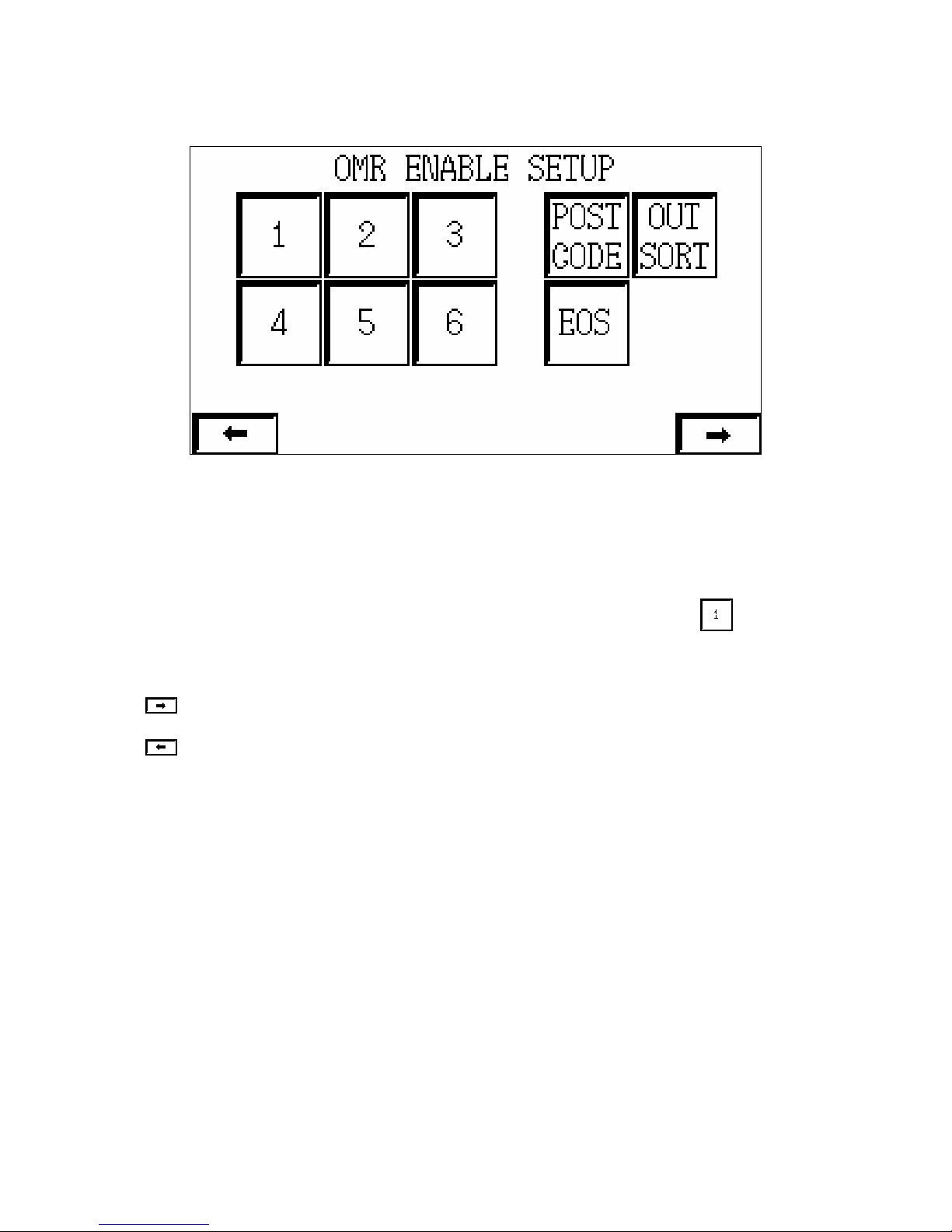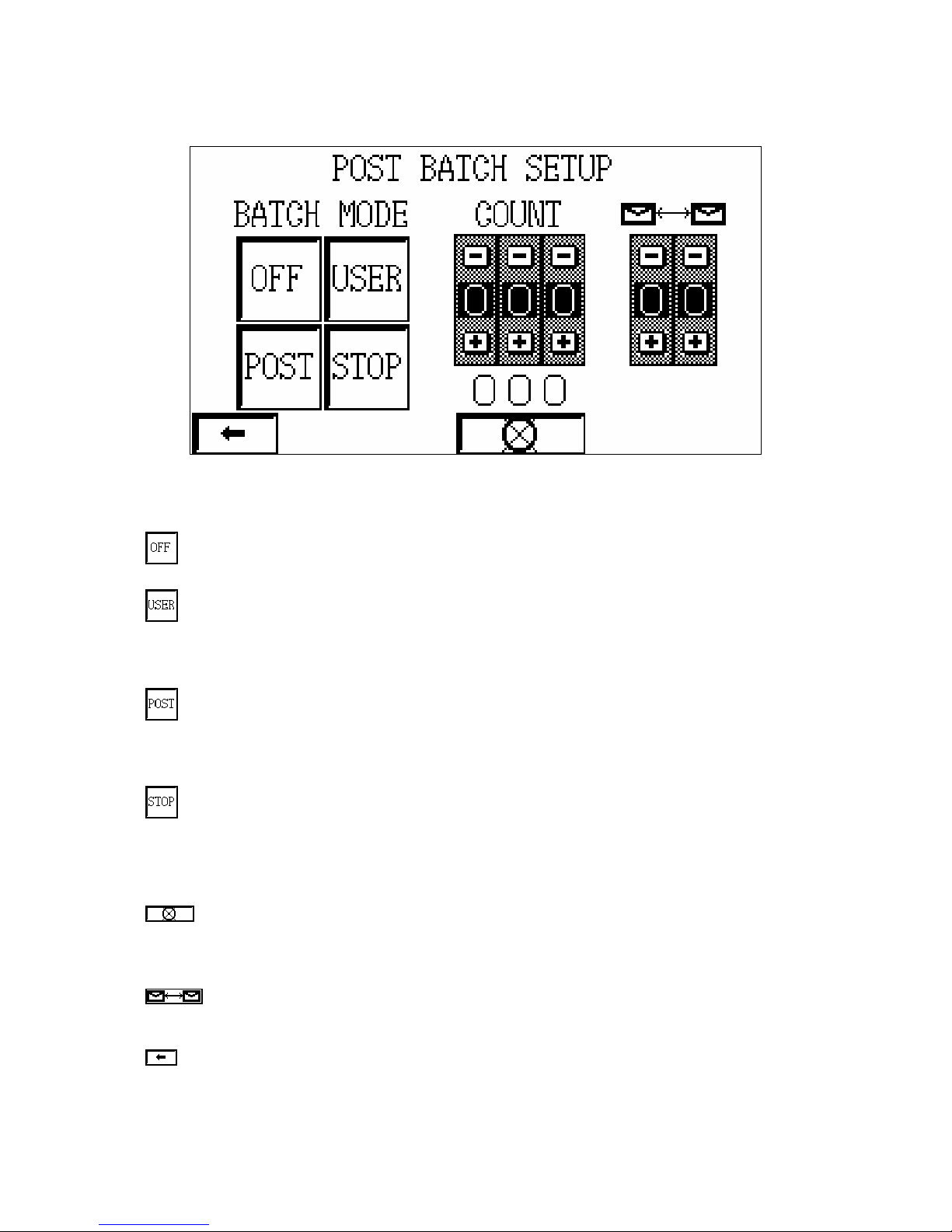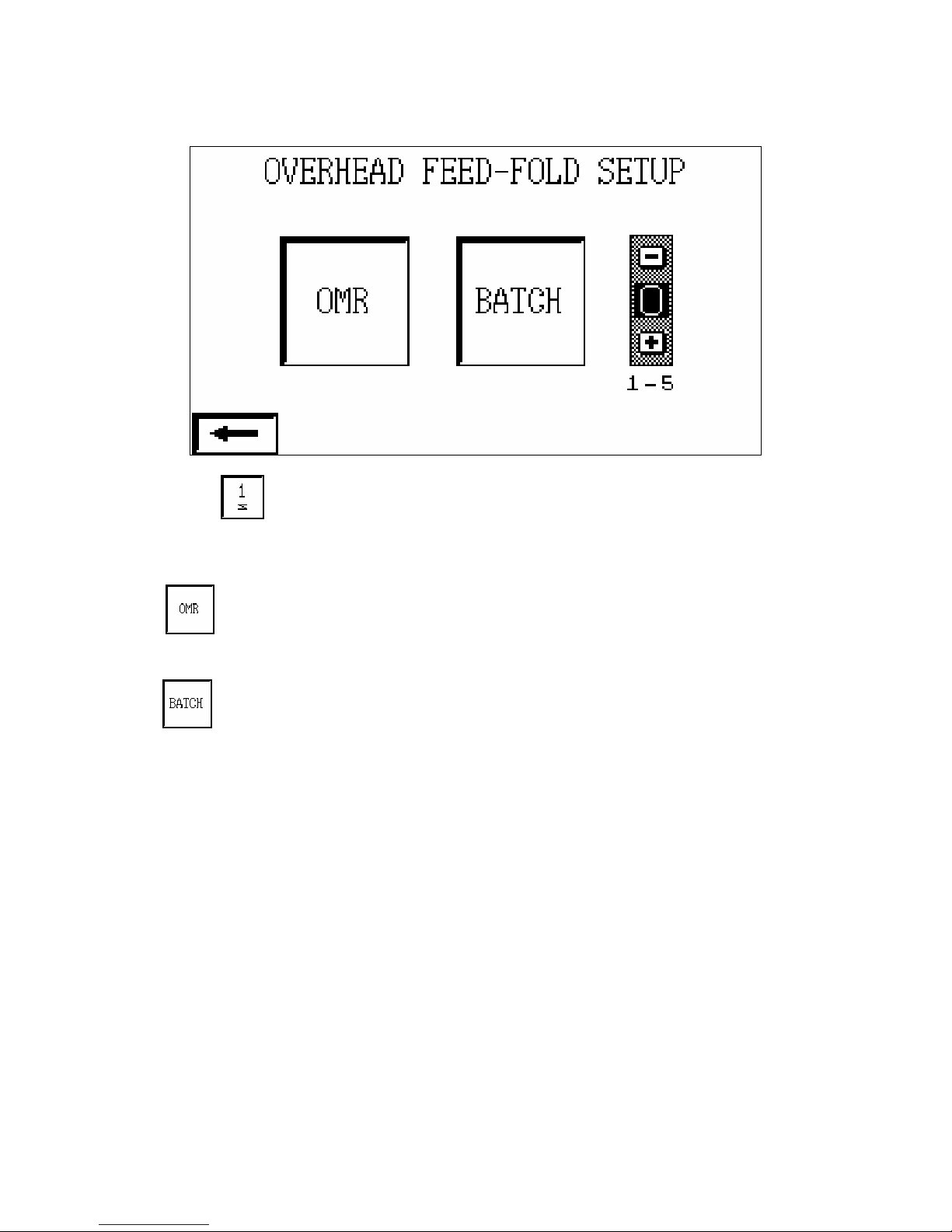2
INTRODUCTION
The HS565 will operate as a standalone unit being hand fed or part of an automated feed
system. Documents pass along the main table collecting items from feeders where installed. An
envelope is fed from a hopper, down onto the moving table where it is filled with the document
(set). Once filled, the envelopes are counted, sealed and stacked on a conveyor.
The HS565 can run at a maximum speed of 7000 envelopes/hour.
1. IMPORTANT NOTES:
1. For the machine to operate correctly, after power up, it must be cycled using the
'Clear' facility on the System Setup screen. See 2.4.
2. The 'CLEAR' switch will only operate if all feeders are deselected and the on line
sensor is uncovered. See 2.11.
3. Before switching off the machine, all feeders should be deselected (by selecting
'CANCEL' from the System Setup menu) and emptied of paper (using the
'CLEAR' facility). It is recommended that the machine be cleared after each job is
completed.
4. 'TEST' can only be selected when the machine is not running. ‘ONLINE’ can be
used in test mode but not ‘END FEEDER’.
5. When 'Re-booting’ the power must be switched off for at least 30 seconds to allow
processor to clear.
Clearing Document Jams on the Moving Table
It should be noted that the moving table is secured under spring pressure, and in the event of
documents jamming in this area under normal operating conditions, the table may come to
rest under spring tension.
WARNING:
Do not attempt to remove documents until you have cycled the machine to its normal rest
position using the inch button. Failure to do so may cause the table to spring back quickly
into its correct position, when removing a wreck by hand.
When a document jam occurs and the documents are firmly trapped by the moving table the
inch button should be held until the table has completely opened before removing the
documents.