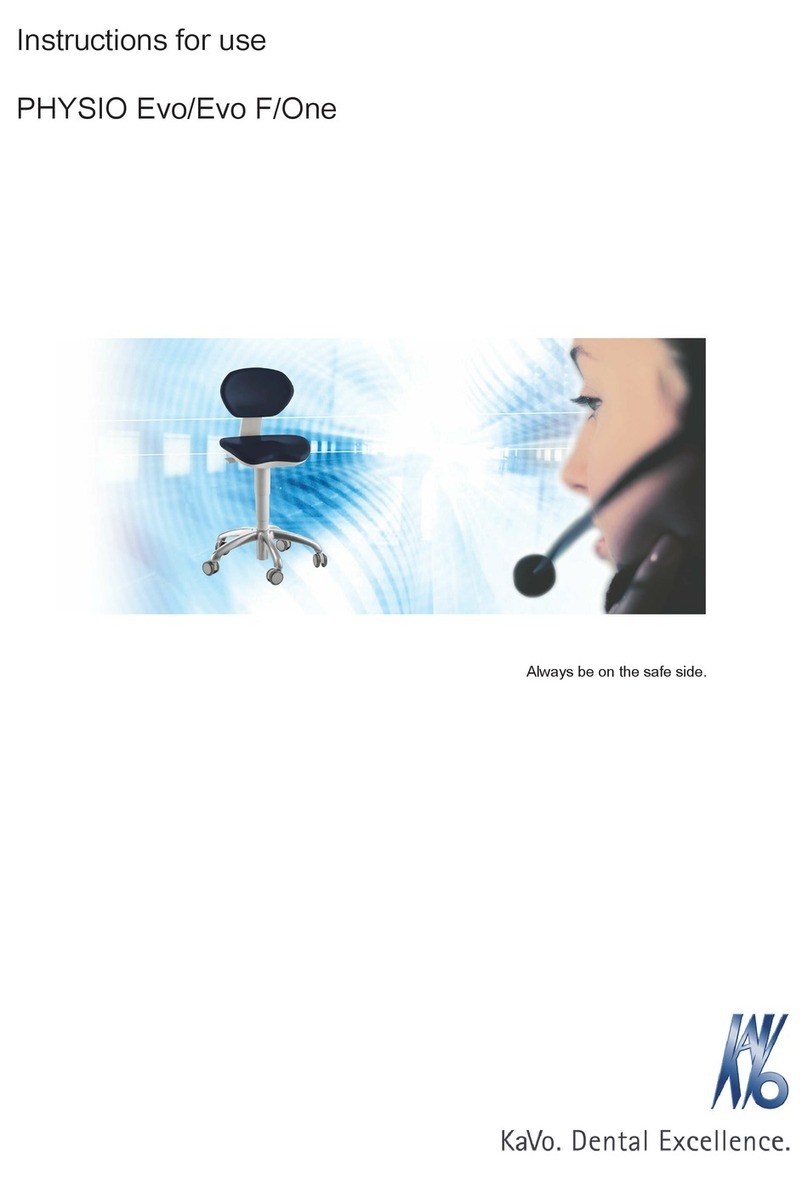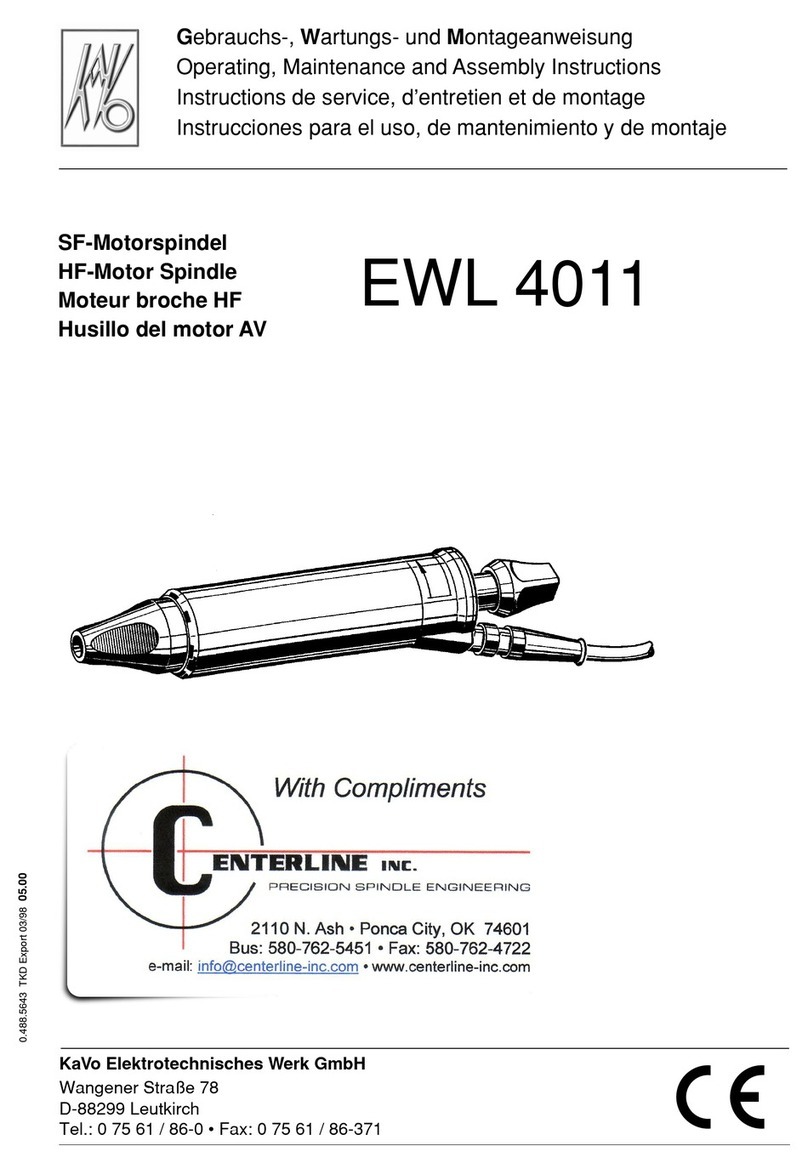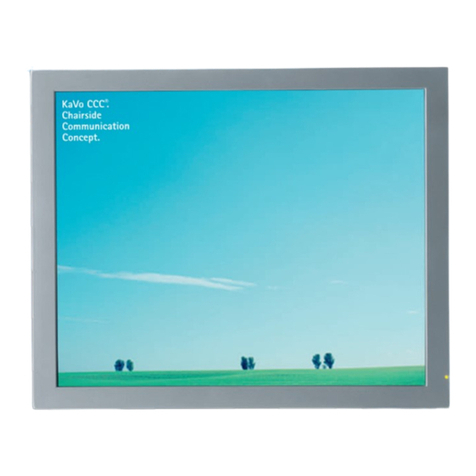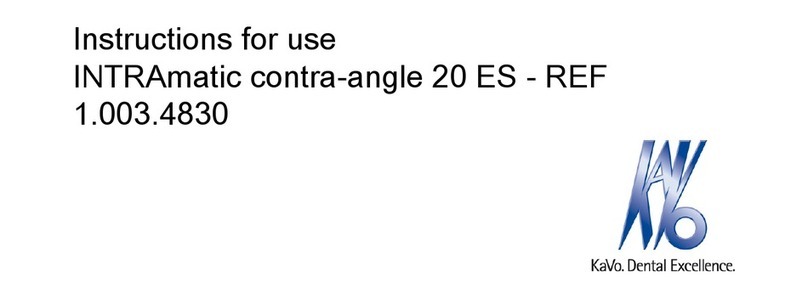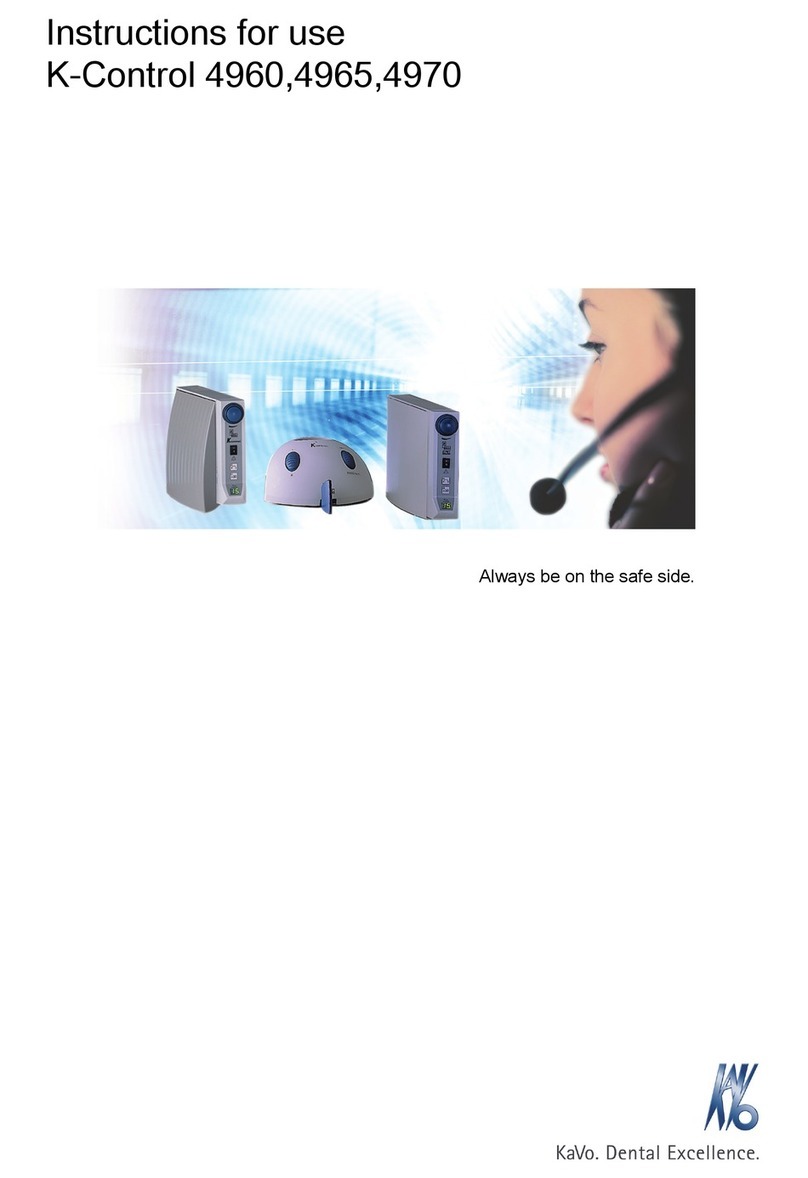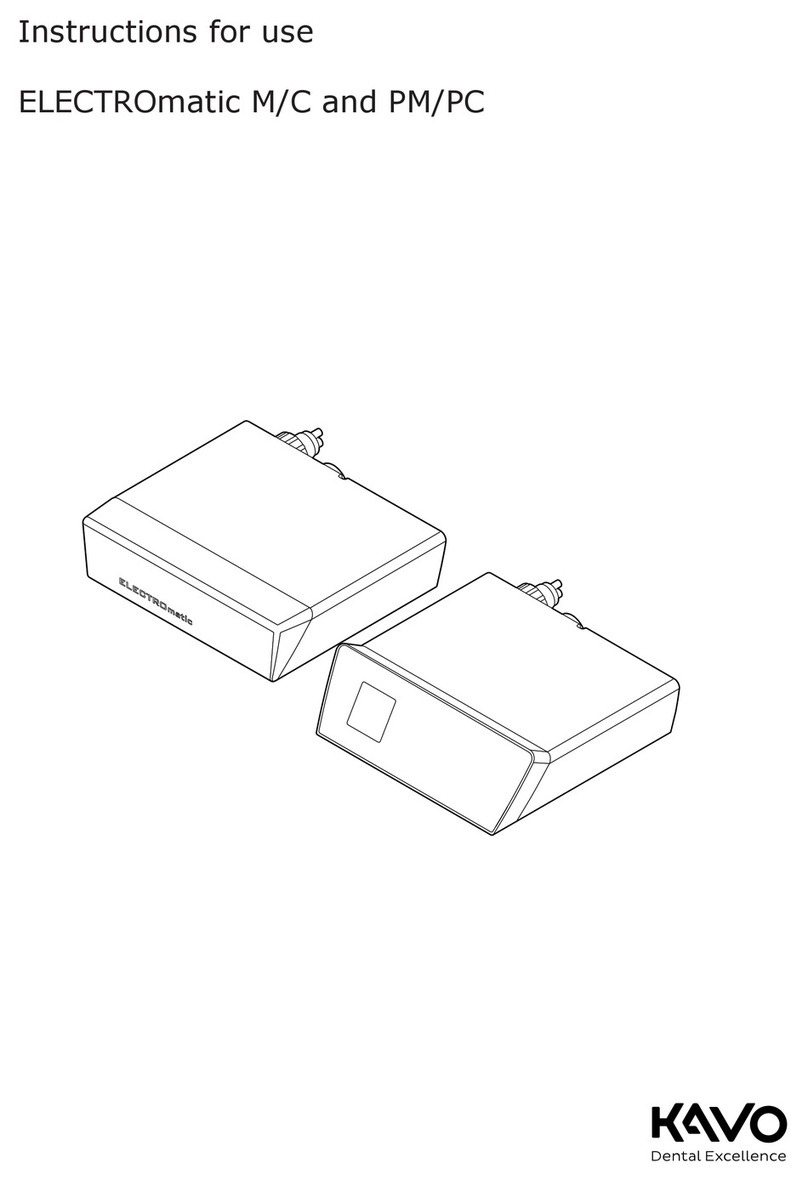9 Scanning...................................................................................................................................................26
9.1 Scanner status..............................................................................................................................26
9.2 Tip information..............................................................................................................................27
9.3 Scanner icons...............................................................................................................................27
9.3.1 Sun icon....................................................................................................................... 27
9.3.2 Imaging mode.............................................................................................................. 27
9.3.3 Colour balancing.......................................................................................................... 28
9.4 Button and motion controls...........................................................................................................28
9.4.1 Top button.................................................................................................................... 28
9.4.2 Bottom button...............................................................................................................29
9.4.3 Top and bottom buttons pressed simultaneously.........................................................29
9.5 Positioning scanner...................................................................................................................... 30
9.6 Basic scanning steps....................................................................................................................30
9.7 Workflows.....................................................................................................................................31
9.7.1 Editing layers................................................................................................................31
9.8 Scanning groups...........................................................................................................................32
9.9 Model scanning............................................................................................................................ 32
9.10 Scanning live view........................................................................................................................33
9.10.1 Adjust live view size..................................................................................................... 33
9.10.2 Checking scanning distance........................................................................................ 34
9.10.3 Session usage..............................................................................................................35
9.11 Saving live view image................................................................................................................. 36
9.12 Evaluating model..........................................................................................................................36
9.13 View controls................................................................................................................................ 37
9.14 Generating model.........................................................................................................................38
9.15 Eraser tool.................................................................................................................................... 38
9.16 Triming model...............................................................................................................................40
9.17 Colour model or stone model....................................................................................................... 41
9.18 Checking model for missing data................................................................................................. 41
9.19 Delete model................................................................................................................................ 42
9.20 Scanning upper and lowel............................................................................................................ 43
9.21 Editing scan layer......................................................................................................................... 43
9.22 Shade assist.................................................................................................................................43
9.23 Scanning buccal bite.................................................................................................................... 44
9.23.1 Scanning bilateral buccal bite...................................................................................... 47
9.24 Occlusal contact strength............................................................................................................. 47
9.25 Model alignment groups............................................................................................................... 48
9.25.1 Create new alignment group........................................................................................ 48
9.25.2 Buccalless bite alignment.............................................................................................48
9.25.3 Add to group.................................................................................................................49
9.25.4 Manual alignment.........................................................................................................49
9.26 Object browser............................................................................................................................. 50
9.27 Scanning pre-op........................................................................................................................... 50
9.28 Scan body workflow......................................................................................................................51
9.29 Scanning impressions.................................................................................................................. 52
9.30 Full arch scanning........................................................................................................................ 54
9.31 Open bite scan............................................................................................................................. 55
9.32 360º Scanning.............................................................................................................................. 56
9.33 Import model.................................................................................................................................56
9.34 Export model................................................................................................................................ 57
10 Margin tab.................................................................................................................................................58
10.1 Draw margin................................................................................................................................. 58
10.2 Views............................................................................................................................................60
10.2.1 Color model view..........................................................................................................60
Table of contents
KaVo ProXam iOS Instructions for use