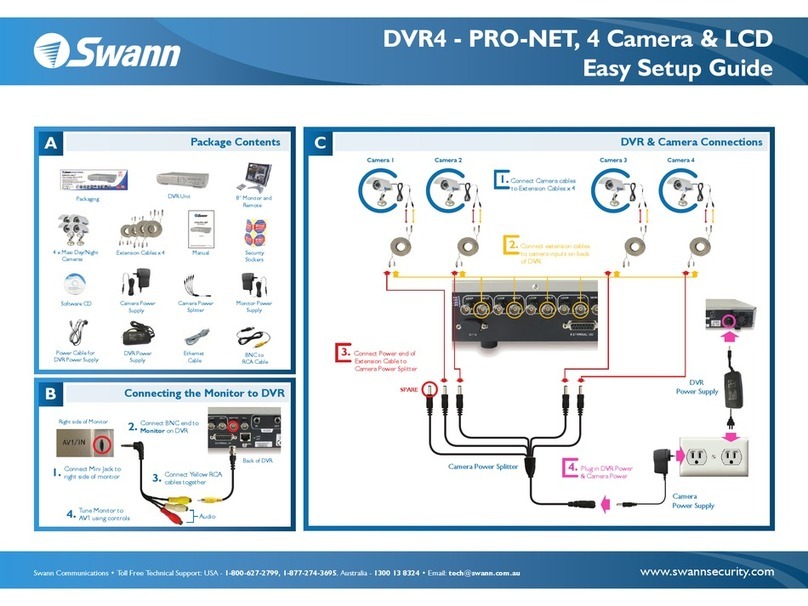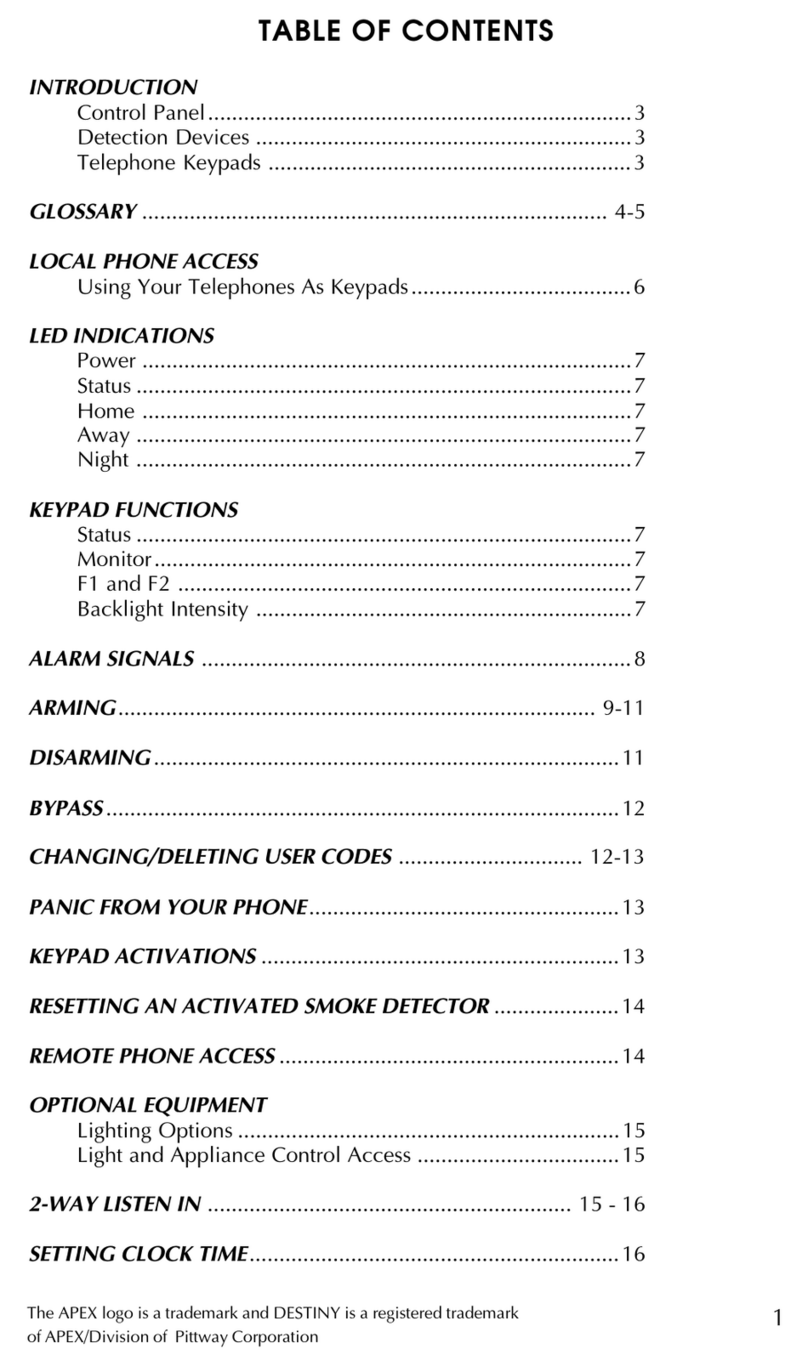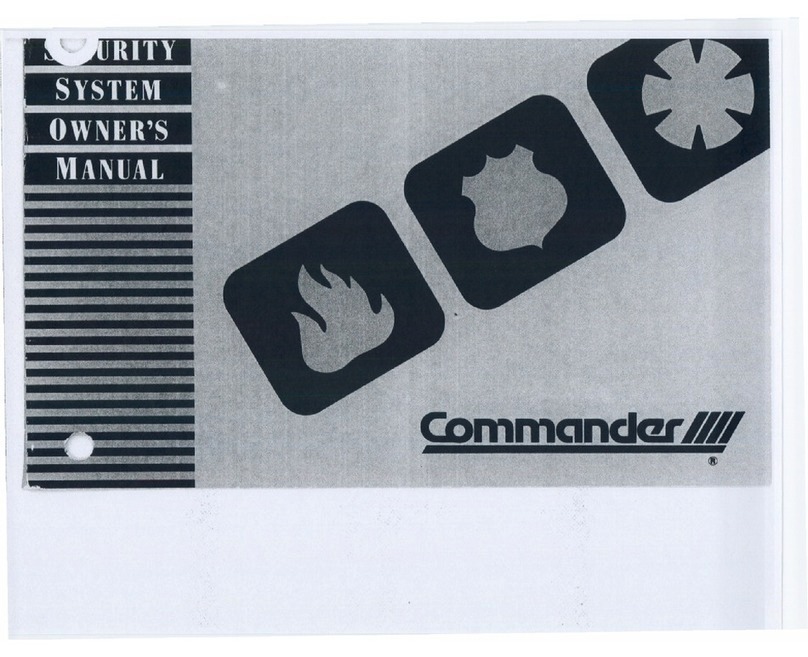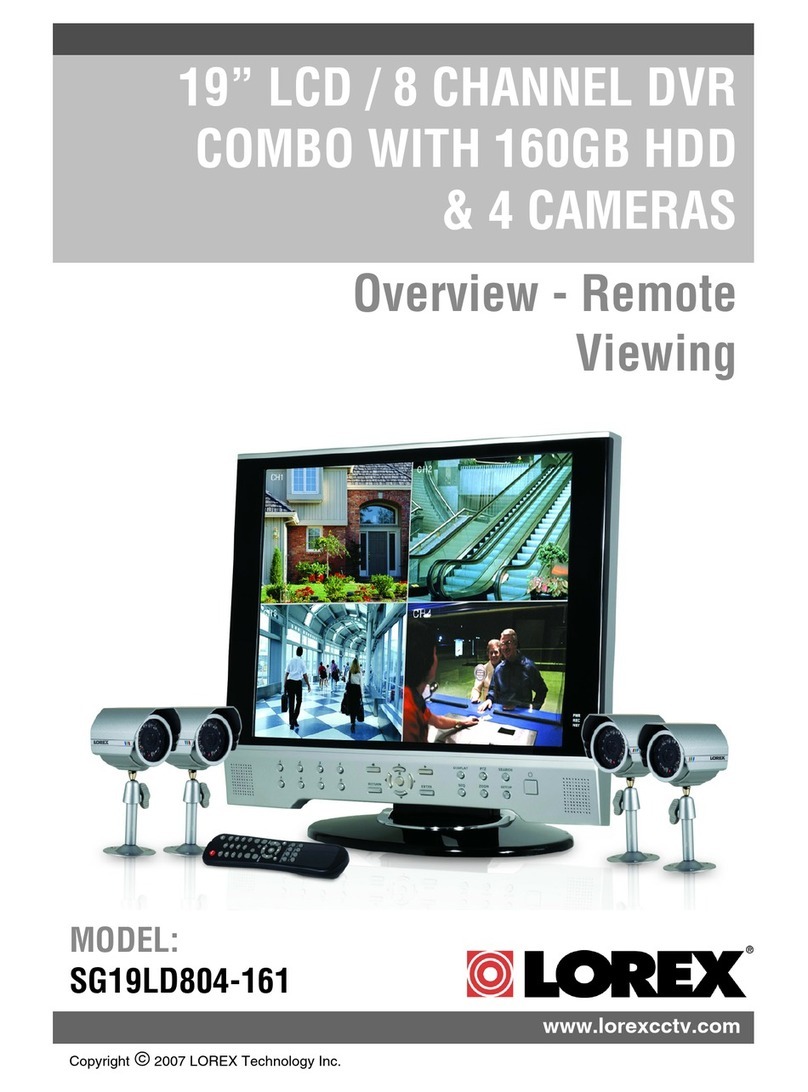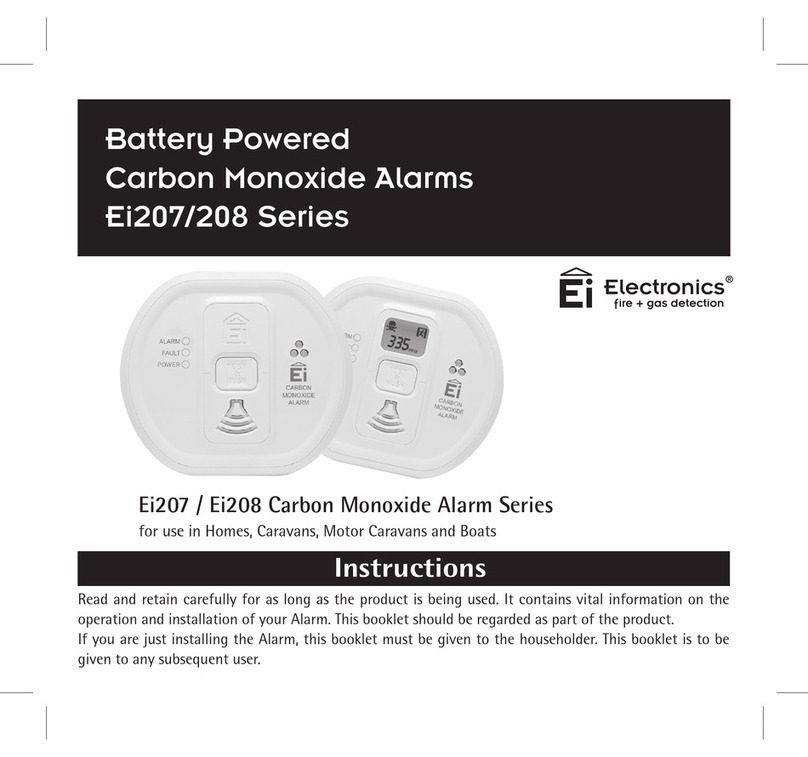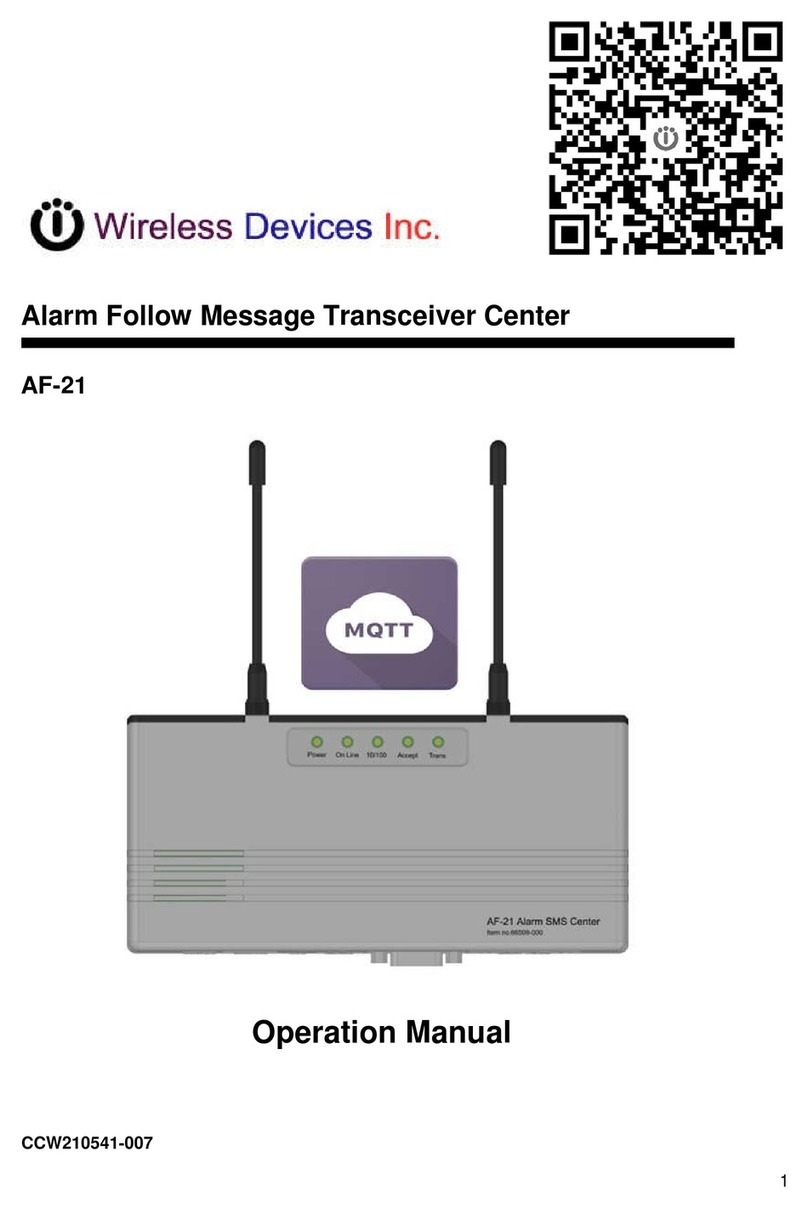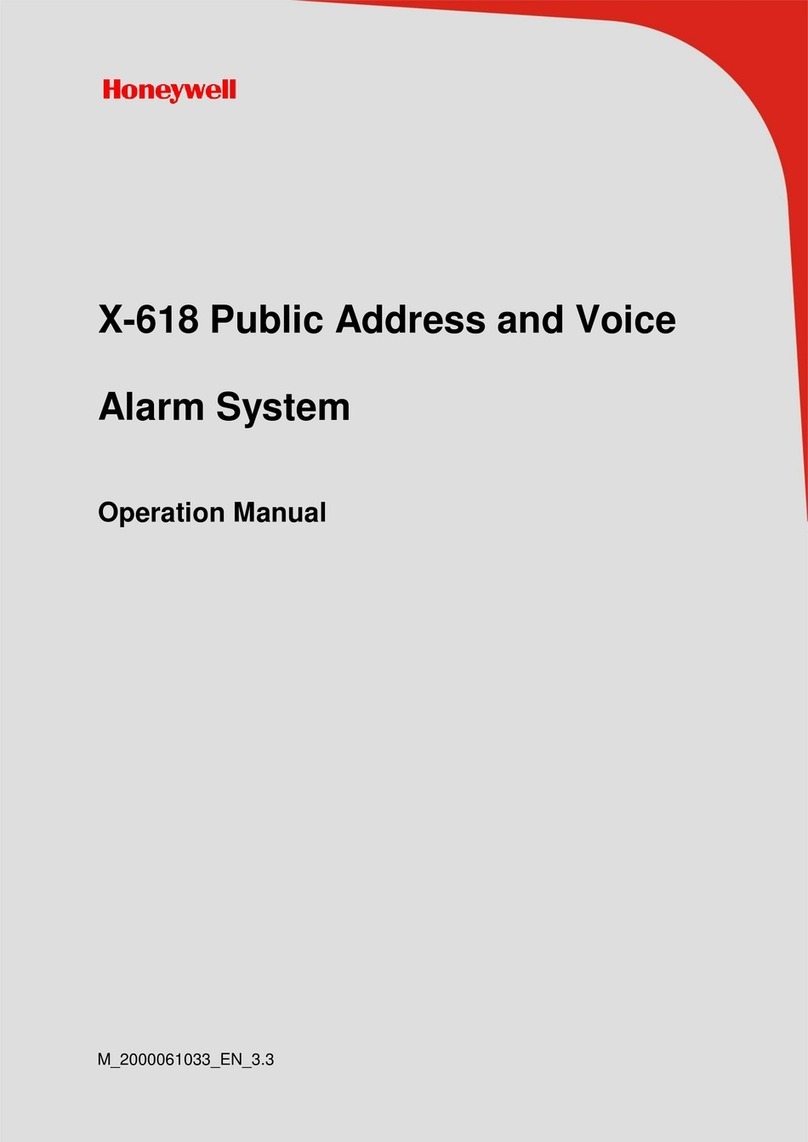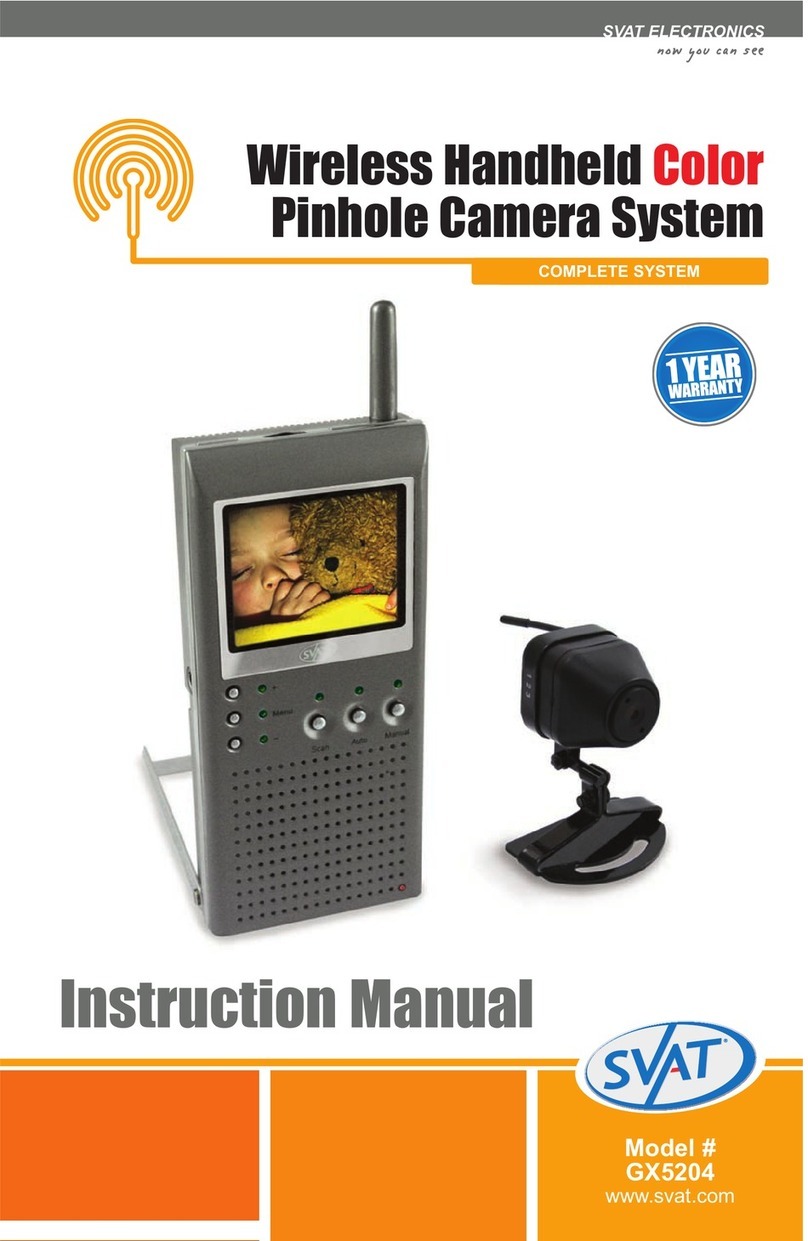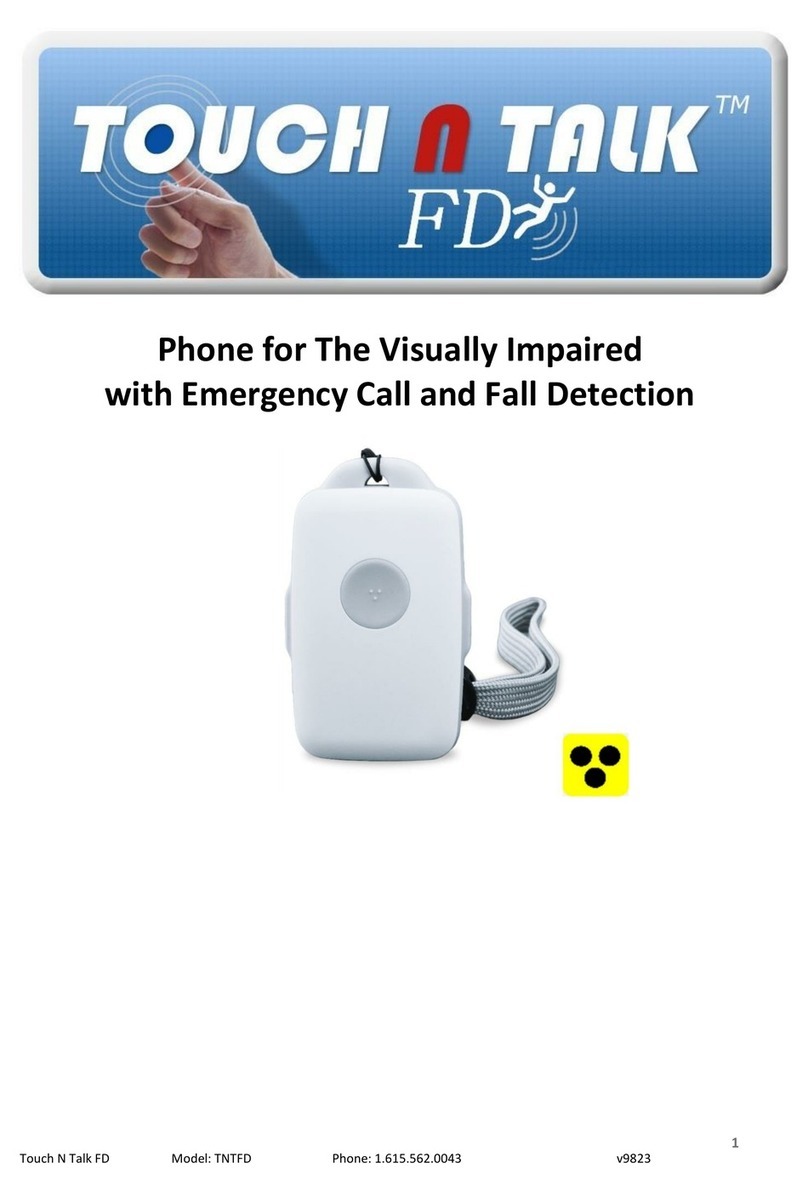KDC DOUM JIKIMI User manual

- 1 -
General User Manual
General User ManualGeneral User Manual
General User Manual
All manuals and user guides at all-guides.com
all-guides.com

- 2 -
Index
IndexIndex
Index
1. Product Introduction.................................................................................................. 3
2. Product Exterior view............................................................................................... 4
3. How to install .......................................................................................................... 7
4. How to use Home Server....................................................................................... 10
5. How to use Door lock............................................................................................. 12
. How to use Remote controller............................................................................... 13
7. How to control remotely......................................................................................... 14
8. How to set User setting......................................................................................... 18
9. Server introduction of PIMA................................................................................... 25
10. Safety and Cautions ............................................................................................. 27
11. Product Specifications........................................................................................... 27
12. Optional products................................................................................................... 27
13. Warranty card ...................................................................................................... 28
All manuals and user guides at all-guides.com

- 3 -
1. Product introduction
1. Product introduction1. Product introduction
1. Product introduction
1.1 Introduction
1.1 Introduction1.1 Introduction
1.1 Introduction
JIKIMI system is total security home network system, which is consisted of Home
server, digital door lock, entrance door camera, indoor camera and fire/intrusion alarm
units and remote control and video monitoring is available freely via telephone and
internet network anywhere and anytime.
1.2 Characteristics of Home server
1.2 Characteristics of Home server1.2 Characteristics of Home server
1.2 Characteristics of Home server
- automatic recording when visitor's call and automatic call notice when being
away from home
- Automatic alarm/telephone notice and to open door lock when fire occurs
- Automatic recording and telephone notice when intrusion occurs
- Remore controller, door lock, sensor(fire/gas/door/window/body etc), additional
interface function of Siren/Lamp
- Automatic alarm and telephone notice when battery is low
- Diverse remote control using by mobile and telephone network from outside
- Video check by TV screen and video recording in DVD
- Video recognition at night by IR camera
- Easy installation and wiring by one LAN cable line
- Accident decision and emergency call when there are not body activity for a
long time
- Convenient and diverse entrance door locking by digital door lock
- Video monitoring using by moble phone (in case that PIMA applied)
- Video monitoring by mobile phone and photo upload into internet (in case that
PIMA applied)
1.3 Product Package
1.3 Product Package1.3 Product Package
1.3 Product Package
JIKIMI system is consists of the following basic items. Check its contents when
you open this package and contact sales agent when there are some problems.
Home server : 1 pcs, Indoor camera : 1 pcs, Entrance door camera : 1 pcs, Remote
controller : 4 pcs, AC/DC adapter : 1 pcs, LAN cable(direct) : 3 pcs, LAN cable
(cross) : 1 pcs, telephone line : 1 pcs, RCA cable : 1 pcs, Wall-typed nail of Home
server : 2 pcs, Wall bracket-typed nail of entrance door camera : 2 pcs
Wall bracket-typed mail of Indoor camera : 2 pcs
Digital door lock : 1SET
All manuals and user guides at all-guides.com

- 4 -
2. Product exterior view
2. Product exterior view2. Product exterior view
2. Product exterior view
2.1 Home server
2.1 Home server2.1 Home server
2.1 Home server
LCD screen Speaker Mic LED① ② ③ ④
2.1.1 Button function (in operation mode)
2.1.1 Button function (in operation mode)2.1.1 Button function (in operation mode)
2.1.1 Button function (in operation mode)
①
①①
① ②
②②
② ③
③③
③ ④
④④
④ ⑤
⑤⑤
⑤ ⑥
⑥⑥
⑥ ⑦
⑦⑦
⑦⑧
⑧⑧
⑧
⑨
⑨⑨
⑨
①
①①
① ②
②②
② ③
③③
③ ④
④④
④ ⑤
⑤⑤
⑤ ⑥
⑥⑥
⑥ ⑦
⑦⑦
⑦⑧
⑧⑧
⑧
⑨
⑨⑨
⑨
Cancel : Guard or emergency status can be disarmed①
Recording : Camera video image can be recorded into home server②
Home : Indoor camera images can be monitored③
Open : Digital door lock can be open when visitor's call④
Guard : All or partial guarding can be set⑤
Status check : Present all status of home server can be monitored if buttoning long⑥
Emergency : Activate siren and emergency light and connecting automatically to⑦
registered telephone no
Call : Can be talked when visitor is⑧
End : Ended talking and recording.⑨
All manuals and user guides at all-guides.com

- 5 -
2.1.2 Button function (in menu mode)
2.1.2 Button function (in menu mode)2.1.2 Button function (in menu mode)
2.1.2 Button function (in menu mode)
Menu : Entering into Menu mode of Home server and it can be User setting①
: Button for left move of menu and character/figure selection②◀
: Button for right move of menu and character/figure selection③▶
: Button for upward move of menu and character/figure selection④▲
: Button for downward move of menu and character/figure selection⑤▼
: Recognize Input/selected contents⑥
↵
End : Exit from menu mode⑨
2.1.3 Introduction of Access terminal
2.1.3 Introduction of Access terminal2.1.3 Introduction of Access terminal
2.1.3 Introduction of Access terminal
①
①①
① ②
②②
② ③
③③
③ ④
④④
④ ⑤
⑤⑤
⑤ ⑥
⑥⑥
⑥①
①①
① ②
②②
② ③
③③
③ ④
④④
④ ⑤
⑤⑤
⑤ ⑥
⑥⑥
⑥
LINE : Connect telephone①
LOBBY : Connect Entrance door camera LAN cable②
HOME : Connect Indoor camera LAN cable③
선WAN : Connect Internet LAN cable(When service in PIMA)④
VIDEO : Connect external video utilities, e.g. TV etc⑤
DC12V : Connect power line of AC adapter⑥
2.2 Indoor camera
2.2 Indoor camera2.2 Indoor camera
2.2 Indoor camera
(Bracket)
Camera/ infrared LED① PIR sensor② Bracket connector③
HS : Home server connection terminal④ fire perception sensor⑤
2.3 ntrance door camera
2.3 ntrance door camera2.3 ntrance door camera
2.3 ntrance door camera
All manuals and user guides at all-guides.com

- 6 -
2.4 Remote controller
2.4 Remote controller2.4 Remote controller
2.4 Remote controller
①
①①
①
②
②②
②
③
③③
③
①
①①
①
②
②②
②
③
③③
③
All guard/disarm (short pushing),①
partial guard(long pushing)
Open the door/Close the door(short pushing)②
Call/End(short pushing), Emergency(long pushing)③
2.5 Door lock
2.5 Door lock2.5 Door lock
2.5 Door lock
①
①①
①②
②②
②
③
③③
③
④
④④
④
⑤
⑤⑤
⑤
⑦
⑦⑦
⑦
⑥
⑥⑥
⑥
⑨
⑨⑨
⑨
⑧
⑧⑧
⑧
①
①①
①②
②②
②
③
③③
③
④
④④
④
⑤
⑤⑤
⑤
⑦
⑦⑦
⑦
⑥
⑥⑥
⑥
⑨
⑨⑨
⑨
⑧
⑧⑧
⑧
Automatic locking selection switch①
Compulsory Locking selection switch②
Lamp③
Emergency handle lever④
Speaker⑤
Dead volt⑥
Sub latch⑦
Antenna⑧
Function button⑨
(RH : Register remote controller,
BP : Beep ON/OFF,
M : Manual closing
A : Automatic closing )
Camera / IR LED①
Mic②
Speaker③
CALL : Calling out④
HS : Home server⑤
connection terminal
Bracket⑥
All manuals and user guides at all-guides.com
all-guides.com

- 7 -
3. How to install
3. How to install3. How to install
3. How to install
3.1 How to connect Products
3.1 How to connect Products3.1 How to connect Products
3.1 How to connect Products
- Connect indoor camera to Home server with LAN cable(direct)
- Connect Entrance door camera to Home server with LAN cable(direct)
- Connect TV to Home server with RCA cable
- Connect DVD to Home server with RCA cable
- Connect Digital door lock to Home server wirelessly
- Connect Remote controller to Home server wirelessly
- Connect Remote controller to Digital door lock wirelessly
- Connect Telephone network to Home server with telephone line
- Connect AC/DC adapter to Home server
- Connect Internet to Home server with LAN cable(direct) and connect to
Internet directly or via Hub or IP sharer (When in PIMA server registration)
3.2 How to install Home server
3.2 How to install Home server3.2 How to install Home server
3.2 How to install Home server
When you install Home server, you should fasten Home server to wall by using
groove of wall bracket after driving a nail of Home server wall bracket in. Also, when
나installing Home server at the de , you should stand Home server at the desk after
stretching Home server's leg.(Refer to the photo).
All manuals and user guides at all-guides.com

- 8 -
3.3 How to install Indoor camera
3.3 How to install Indoor camera3.3 How to install Indoor camera
3.3 How to install Indoor camera
Fit main body of indoor camera in a bracket after fixing wall bracket of indoor
camera to wall by using wall bracket typed nail of indoor camera. And connect Home
server connection terminal(HS) of indoor camera and Indoor camera connection
terminal(Home) of Home server to LAN cable(direct).(Refer to the photo).
3.4 How to install ntrance door camera
3.4 How to install ntrance door camera3.4 How to install ntrance door camera
3.4 How to install ntrance door camera
Fit main body of indoor camera in a bracket after fixing wall bracket of entrance
door camera to wall by using wall bracket typed nail of entrance door camera. And
connect Home server connection terminal(HS) of entrance door camera and entrance
door camera connection terminal(Lobby) of Home server to LAN cable(direct).(Refer to
the photo).
3.5 How to install Door lock
3.5 How to install Door lock3.5 How to install Door lock
3.5 How to install Door lock
After pointing inside location of door to be installed main body of door lock, fix
reinforcement plate using by screw pieces and over the plate, fix IN-BODY properly to
the plate and again fix it by screw pieces.
And then, assemble OUT-BODY into IN-BODY and fix and connect it into volt hall of
both side of OUT-BODY. Fix a latch to be located at doorframe by activating Open/Close
button at home after inserting battery and closing battery cover. Finally, check it whether
closing and opening door is working well. (Refer to the photo).
All manuals and user guides at all-guides.com

- 9 -
3.6 Preparations
3.6 Preparations3.6 Preparations
3.6 Preparations
3.6.1 Basic operation preparations
3.6.1 Basic operation preparations3.6.1 Basic operation preparations
3.6.1 Basic operation preparations
Please check and confirm the below for basic operation of Home network system
- Indoor camera and entrance door camera should be connected to Home server
- Remote controller should be registered to Home server
- Remote controller should be registered to Digital door lock
- Digital door lock should be registered to Home server
3.6.2 Telephone connection operation
3.6.2 Telephone connection operation3.6.2 Telephone connection operation
3.6.2 Telephone connection operation
- Telephone to be replied should be registered to Home server
- it should be registered to telephone service
3.6.3 Internet connection operation
3.6.3 Internet connection operation3.6.3 Internet connection operation
3.6.3 Internet connection operation
Please check and confirm the below for internet connection operation of Home
network system.
- Network information should be registered to Home server
- it should be registered to internet service
- it should be registered to PIMA service
All manuals and user guides at all-guides.com

- 10 -
4. How to use Home server
4. How to use Home server4. How to use Home server
4. How to use Home server
4.1 To talk with visitor
4.1 To talk with visitor4.1 To talk with visitor
4.1 To talk with visitor
Push the talk button and talk with visitor by seeing video. After talk, need to
push end button.
4.2 To act emergency function
4.2 To act emergency function4.2 To act emergency function
4.2 To act emergency function
When pushing emergency button long, image of indoor camera is recording and
activate siren and lamp. Then it is connected to telephone no registered at Home server.
When you want to talk ending or emergency disarm, push "end" button.
4.3 Setting guard an disarm
4.3 Setting guard an disarm4.3 Setting guard an disarm
4.3 Setting guard an disarm
All guard is set when push guard button one time. When pushing button one time
, partial guarding is set. And when there are some trouble in setting sensor, the below is
displayed for right operation.
<Remark>
<Remark><Remark>
<Remark>
Set Guard status is disarmed automatically if entering into menu mode
of home server when setting guard.
At the status of guard mode, guard is disarmed if pushing disarm button. At this
time, event lists while guard setting period is displayed as the below.
<Remark>
<Remark><Remark>
<Remark>
Max. displayable lists is 100 and it will be overwritten from the first
one when there are more than 100.
4.4 To check present status
4.4 To check present status4.4 To check present status
4.4 To check present status
If pushing "check" button long, main function settings of present Home server
and battery status of door lock/sensor is displayed as the below.
All manuals and user guides at all-guides.com

- 11 -
4.5 To open Digital door lock
4.5 To open Digital door lock4.5 To open Digital door lock
4.5 To open Digital door lock
If pushing "Open" button, Digital door lock is opened.
4.6 To see indoor camera video image
4.6 To see indoor camera video image4.6 To see indoor camera video image
4.6 To see indoor camera video image
If pushing "Home" button, indoor camera's image is displayed at LCD.
4.7 To record video image
4.7 To record video image4.7 To record video image
4.7 To record video image
If pushing recording buton while monitoring LCD image, image of LCD is
recorded at Home server.
<Remark>
<Remark><Remark>
<Remark>
Home server is recording automatically in the case of the followings. Image of
entrance door camera is recording automatically when visitor push call button, indoor
camera image is recordng automatically when there are intruder at the status of guard
setting status, and if pushing emergency button long, indoor camera image is recording
automatically.
4.8 To play recorded image back
4.8 To play recorded image back4.8 To play recorded image back
4.8 To play recorded image back
If you select SEARCH/PLAY BACK at REC/PB menu after pushing menu button,
recorded video images is displayed and also searching of daily and per camera is
available.
All manuals and user guides at all-guides.com
all-guides.com
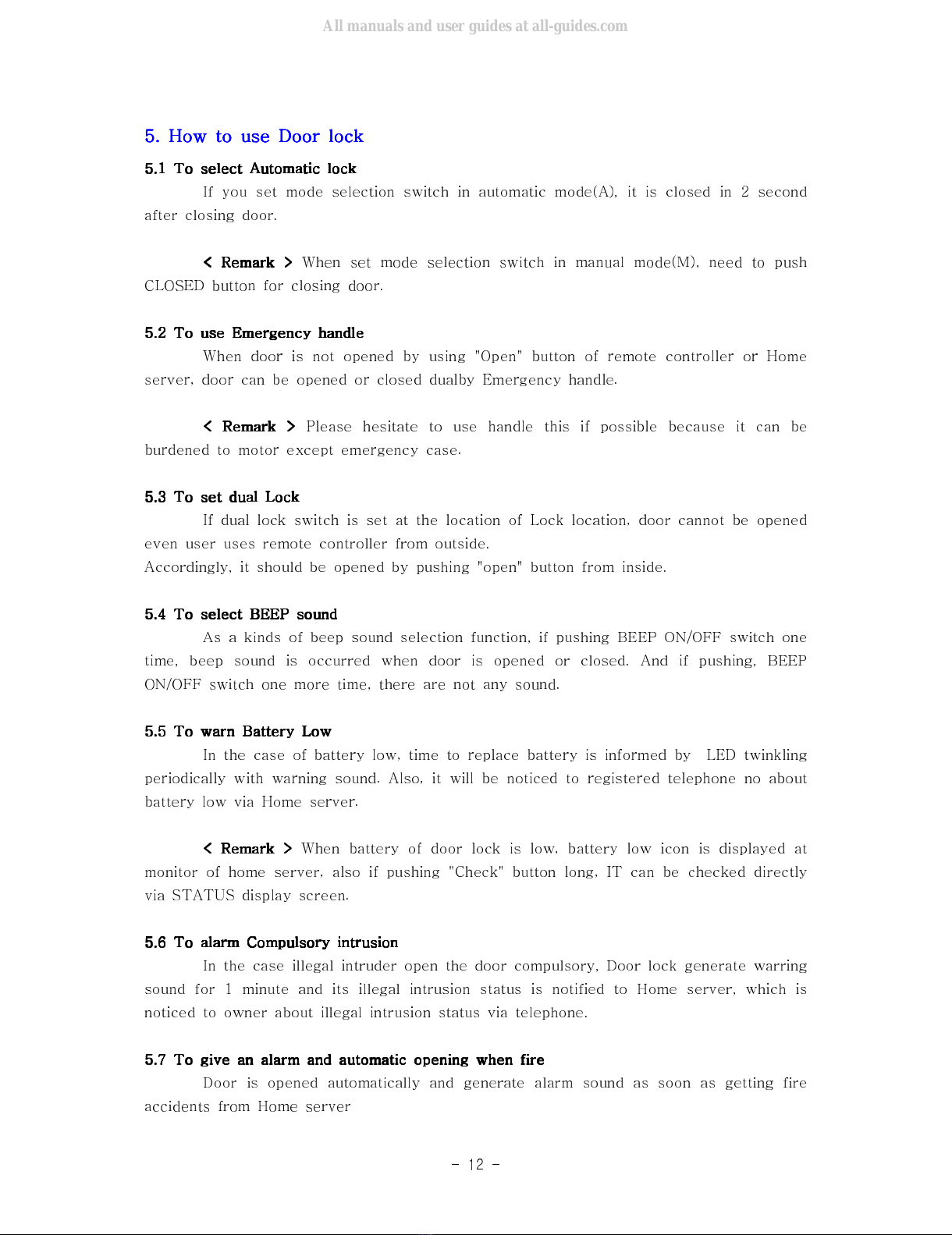
- 12 -
5. How to use Door lock
5. How to use Door lock5. How to use Door lock
5. How to use Door lock
5.1 To select Automatic lock
5.1 To select Automatic lock5.1 To select Automatic lock
5.1 To select Automatic lock
If you set mode selection switch in automatic mode(A), it is closed in 2 second
after closing door.
< Remark >
< Remark >< Remark >
< Remark >
When set mode selection switch in manual mode(M), need to push
CLOSED button for closing door.
5.2 To use mergency handle
5.2 To use mergency handle5.2 To use mergency handle
5.2 To use mergency handle
When door is not opened by using "Open" button of remote controller or Home
server, door can be opened or closed dualby Emergency handle.
< Remark >
< Remark >< Remark >
< Remark >
Please hesitate to use handle this if possible because it can be
burdened to motor except emergency case.
5.3 To set dual Lock
5.3 To set dual Lock5.3 To set dual Lock
5.3 To set dual Lock
If dual lock switch is set at the location of Lock location, door cannot be opened
even user uses remote controller from outside.
Accordingly, it should be opened by pushing "open" button from inside.
5.4 To select B P sound
5.4 To select B P sound5.4 To select B P sound
5.4 To select B P sound
As a kinds of beep sound selection function, if pushing BEEP ON/OFF switch one
time, beep sound is occurred when door is opened or closed. And if pushing, BEEP
ON/OFF switch one more time, there are not any sound.
5.5 To warn Battery Low
5.5 To warn Battery Low5.5 To warn Battery Low
5.5 To warn Battery Low
In the case of battery low, time to replace battery is informed by LED twinkling
periodically with warning sound. Also, it will be noticed to registered telephone no about
battery low via Home server.
< Remark >
< Remark >< Remark >
< Remark >
When battery of door lock is low, battery low icon is displayed at
monitor of home server, also if pushing "Check" button long, IT can be checked directly
via STATUS display screen.
5.6 To alarm Compulsory intrusion
5.6 To alarm Compulsory intrusion5.6 To alarm Compulsory intrusion
5.6 To alarm Compulsory intrusion
In the case illegal intruder open the door compulsory, Door lock generate warring
sound for 1 minute and its illegal intrusion status is notified to Home server, which is
noticed to owner about illegal intrusion status via telephone.
5.7 To give an alarm and automatic opening when fire
5.7 To give an alarm and automatic opening when fire5.7 To give an alarm and automatic opening when fire
5.7 To give an alarm and automatic opening when fire
Door is opened automatically and generate alarm sound as soon as getting fire
accidents from Home server
All manuals and user guides at all-guides.com
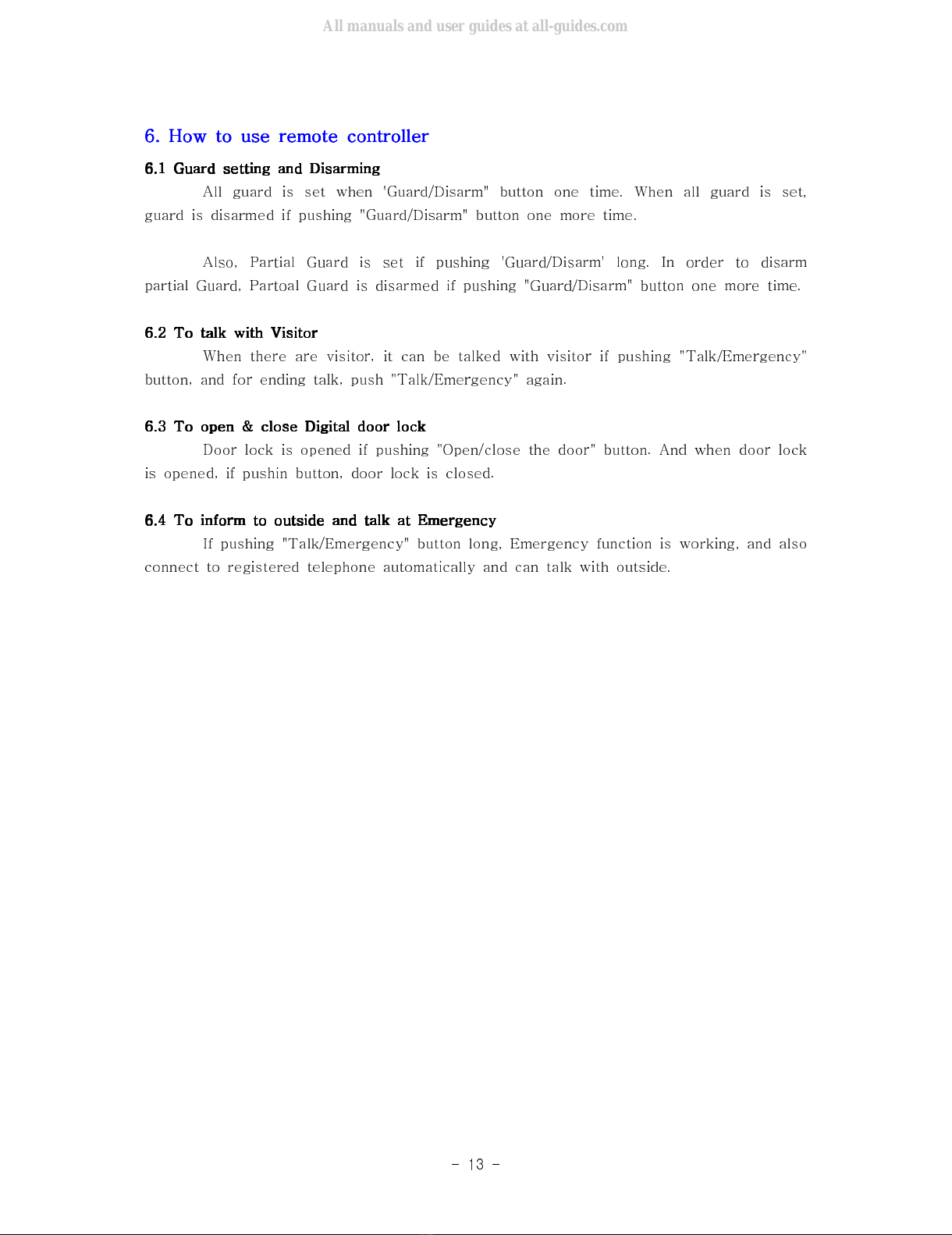
- 13 -
6. How to use remote controller
6. How to use remote controller6. How to use remote controller
6. How to use remote controller
6.1 Guard setting and Disarming
6.1 Guard setting and Disarming6.1 Guard setting and Disarming
6.1 Guard setting and Disarming
All guard is set when 'Guard/Disarm" button one time. When all guard is set,
guard is disarmed if pushing "Guard/Disarm" button one more time.
Also, Partial Guard is set if pushing 'Guard/Disarm' long. In order to disarm
partial Guard, Partoal Guard is disarmed if pushing "Guard/Disarm" button one more time.
6.2 To talk with Visitor
6.2 To talk with Visitor6.2 To talk with Visitor
6.2 To talk with Visitor
When there are visitor, it can be talked with visitor if pushing "Talk/Emergency"
button, and for ending talk, push "Talk/Emergency" again.
6.3 To open & close Digital door lock
6.3 To open & close Digital door lock6.3 To open & close Digital door lock
6.3 To open & close Digital door lock
Door lock is opened if pushing "Open/close the door" button. And when door lock
is opened, if pushin button, door lock is closed.
6.4 To inform to outside and talk at mergency
6.4 To inform to outside and talk at mergency6.4 To inform to outside and talk at mergency
6.4 To inform to outside and talk at mergency
If pushing "Talk/Emergency" button long, Emergency function is working, and also
connect to registered telephone automatically and can talk with outside.
All manuals and user guides at all-guides.com

- 14 -
7. How to control remotely
7. How to control remotely7. How to control remotely
7. How to control remotely
7.1 To control by telephone
7.1 To control by telephone7.1 To control by telephone
7.1 To control by telephone
When calling from outside or receive a call from Home server, Home server
functions can be controlled via telephone or mobile phone. Index of button function is as
the below.
<Remark>
<Remark><Remark>
<Remark>
In case of an incoming call from home server, for a cellular phone,
connect by pressing 'call' button for remote controlling using button functions. To
disconnect, you must press '9' on your cellular phone.
Button No. 1. to hear
Button No. 2. to speak
Button No. 3. to talk
Button No. 4. Guard setting (All/Partial)
Button No. 5. Guard disarm & Open the door lock
Button No. . to turn on Siren/Emergency light
Button No. 7. to record voice
Button No. 8. to register telephone no
Button No. 9. End
Button No. 0. to change password
Button No. *. Introduction on Button function
Button No. #. to close Door lock
7.1.1 Voice monitoring
7.1.1 Voice monitoring7.1.1 Voice monitoring
7.1.1 Voice monitoring
If pushing button no. 1, user can do Voice monitoring together with voice
introduction that this is "to hear", after calling to Home server and connected to Home
server.
If pushing button no. 1, user can do Voice monitoring via entrance door camera,
after calling from Home server and connected to Home server.
7.1.2 To speak
7.1.2 To speak7.1.2 To speak
7.1.2 To speak
If pushing button no. 2, user can do "to speak(to warn)" via Home server
together with voice introduction that this is "to speak", after calling to Home server and
connecting to Home server.
If pushing button no. 2, user can do Voice monitoring via entrance door camera,
after calling from Home server and connected to Home server.
7.1.3 to talk with person inside
7.1.3 to talk with person inside7.1.3 to talk with person inside
7.1.3 to talk with person inside
If pushing button no. 3, user can talk via Home server together with voice
introduction that "you can talk with Home server", after calling to Home server and
connected to Home server.
All manuals and user guides at all-guides.com

- 15 -
If pushing button no. 3, user can talk via entrance door camera together with
voice introduction that "you can talk with Home server", after calling from Home server
and connected to Home server.
7.1.4 to set Guard
7.1.4 to set Guard7.1.4 to set Guard
7.1.4 to set Guard
If pushing button no. 4, all guard is set together with voice introduction
that "all guard is set", after calling to Home server and connected to Home server. And
if pushing Button no 4 again, all guard is disarmed together with voice introduction that
"all guard is disarmed"
7.1.5 to disarm Guard and to open Door lock
7.1.5 to disarm Guard and to open Door lock7.1.5 to disarm Guard and to open Door lock
7.1.5 to disarm Guard and to open Door lock
If pushing button no. 5, all guard is disarmed and Door is opened together with
voice introduction that "all guard is disarmed and Door is opened", after calling to Home
server and connected to Home server.
And if pushing Button no 5 again, Guard is disarmed and Door is opened after calling
from Home server and connected to Home server.
7.1.6 to turn on and off Siren and mergency light
7.1.6 to turn on and off Siren and mergency light7.1.6 to turn on and off Siren and mergency light
7.1.6 to turn on and off Siren and mergency light
If pushing button no. , Siren is activating and Emergency light is twinkling as
well, after calling to Home server and connected to Home server. And if pushing Button
no again, Siren and Emergency light is stoped.
If pushing button no. , Siren is activating and Emergency light is twinkling as
well, after calling from Home server and connected to Home server. And if pushing
Button no again, Siren and Emergency light is stoped.
7.1.7 to record Voice
7.1.7 to record Voice7.1.7 to record Voice
7.1.7 to record Voice
After calling to Home server and connected to Home server, if pushing button
no. 7, voice introduction is coming as like "after beep sound, please record your voice
and when you finish, push "*" button". Voice recording time is max 2 sec". Accordingly,
with beep sound, record your voice and if pushing "*" button, voice recording is stopped.
After calling from Home server and connected to Home server, voice can be recorded
after pushing Button no 7, hearing voice introduction and pushing button "*".
7.1.8 to register telephone no
7.1.8 to register telephone no7.1.8 to register telephone no
7.1.8 to register telephone no
After calling to Home server and connected to Home server, if pushing button
no. 8, voice introduction is coming as like "after entering your telephone no, please push
"*" button". At this moment, after entering registered telephone no, telephone no can be
registered if pushing "*" button. Additional registration is same procedures as the before.
All manuals and user guides at all-guides.com

- 16 -
After calling from Home server and connected to Home server, telephone no can be
registered if pushing button no "8". After entering telephone no, telephone is registered if
pushing "*" button.
< Remarks >
< Remarks >< Remarks >
< Remarks >
In order to register telephone no 031-3 0-1331 and
012-234-5 78, it will be ok if pushing 0313 01331 0122345 78 . Registration no is u* *
max up to 5. To connect interior phone line to home server, if the number you are
trying to dial is an outside number, add the number to connect you to an outside
line(usually 9) and # in front of the number you are dialing. For example, if the number
you are trying to dial is 019- 0- 890, as shown in the picture, press 9#019 0 983
and press *.
7.1.9 to change password
7.1.9 to change password7.1.9 to change password
7.1.9 to change password
After calling to Home server and connected to Home server, if pushing button
no. "0", voice introduction is coming as like "after entering your new password to
change, please push "*" button". At this moment, after entering new password to change,
password can be changed if pushing "*" button.
After calling from Home server and connected to Home server, password can be changed
if pushing button no "0". After entering password to change, password is changed if
pushing "*" button.
< Remarks >
< Remarks >< Remarks >
< Remarks >
For changing password to "1234", push "1234*". Entering possibile
no is Max. 4 digit.
7.1.10 to lock Door lock
7.1.10 to lock Door lock7.1.10 to lock Door lock
7.1.10 to lock Door lock
After calling to Home server and connected to Home server, if pushing "#"
button, voice introduction is coming as like "Door is closed" and Door lock is closed.
After calling from Home server and connected to Home server, if pushing "#" button,
user can close Door lock.
7.2 to cope with visitor
7.2 to cope with visitor7.2 to cope with visitor
7.2 to cope with visitor
At all Guard status, if visitor push 'CALL" button, automatically it is called to
telephone no registered at Home server and notified that there are visitor with voice
introduction as like "Tony's House located at Dawning street. there are visitor".
After notifying to Home server about "call is received" by pushing "*" button
when phone calling from Home server, it can be talked with person standing in front of
entrance door camera if pushing button no "3" of telephone. In order to open door, push
button no "5". If you want to end a talk and to hang up, push button no "9".
All manuals and user guides at all-guides.com
all-guides.com

- 17 -
7.3 to cope with fire
7.3 to cope with fire7.3 to cope with fire
7.3 to cope with fire
If receiving a call from Home server when fire occurs, you can hear warning
voice repeatedly as like "Tony's house located at Dawning street. Fire occurred. Push "*"
button". At this time, you can take various necessary actions by button functions after
pushing "*" button.
7.4 to cope with intrusion
7.4 to cope with intrusion7.4 to cope with intrusion
7.4 to cope with intrusion
If receiving a call from Home server when intrusion occurs, you can hear
warning voice repeatedly as like "Tony's house located at Dawning street. Intrusion
occurred. Push "*" button". At this time, you can take various necessary actions by
button functions after pushing "*" button.
All manuals and user guides at all-guides.com

- 18 -
8. How to set ser setting
8. How to set ser setting8. How to set ser setting
8. How to set ser setting
8.1 to register telephone no
8.1 to register telephone no8.1 to register telephone no
8.1 to register telephone no
After selecting PHONE NUMBER by using “ , , , " buttons of Home server◀ ▶ ▲ ▼
at Device menu, the below picture 3 is displayed if pushing “ ” button of Home server.
↵
Telephone no to be notified can be registered at Home server for coping with
intrusion detection, fire, emergency status and visitors. Registration available telephone
no is max. up to 5 and it will be called to first telephone no automatically when events
occur. However, if the first telephone no does not answer, it is forwarded automatically
to second, third or next telephone no continuously till connection.
< Remarks >
< Remarks >< Remarks >
< Remarks >
After connecting Home server to general telephone network, enter
telephone to be connected. If telephone no to be connected is 090-348-3425, enter
0903483425. To connect interior phone line to home server, if the number you are trying
to dial is an outside number, add the number to connect you to an outside line(usually 9)
and * in front of the number you are dialing. For example, if the number you are trying
to dial is 019- 0- 890, as shown in the picture, press 9*019 0 983 .
8.2
8.28.2
8.2 to set SILV R menu
to set SILV R menuto set SILV R menu
to set SILV R menu
After selecting SILVER MENU by using “ , , , " buttons of Home server◀ ▶ ▲ ▼
at Device menu, the below picture 4 is displayed if pushing “ ” button of Home server.
↵
All manuals and user guides at all-guides.com

- 19 -
If selecting "ENABLE" of ACTIVITY at the setting status of Guard disarm and
Partial guard, Home server consider it as accident in the case that there are no any
activity during designated time period and it is notified automatically to designated
telephone no.
Criteria considering it as accident is whether there are any activity or not
against monitoring utilities (Door lock open/close of entrance door, PIR sensor detection,
Button Operation of Home server, Remote controller's usage etc) for indications of
people being around in designated time
8.2
8.28.2
8.2.1 to set ACTIVITY WATCH
.1 to set ACTIVITY WATCH.1 to set ACTIVITY WATCH
.1 to set ACTIVITY WATCH
When it is set as ENABLE, indications of people being around is being monitored
by monitoring utilities set as ON. Set DISABLE if you don't want to monitor.
< Remarks >
< Remarks >< Remarks >
< Remarks >
When factory our, it is set as DISABLE.
8.2
8.28.2
8.2.2 to set WATCH P RIOD
.2 to set WATCH P RIOD.2 to set WATCH P RIOD
.2 to set WATCH P RIOD
Watch period is for designating "Monitoring allowance time" in the case that
there are not any indications of people being around. If there are not any indications of
people being around for 24 hour in the case of setting as 24:00:00, it is considered as
accident and notified automatically to designated emergency telephone.
< Remarks >
< Remarks >< Remarks >
< Remarks >
Monitoring allowance time period is max 99 hours and it is set
24:00:00 when factory out.
8.2
8.28.2
8.2.3 to set monitoring means
.3 to set monitoring means.3 to set monitoring means
.3 to set monitoring means
Select monitoring means for accident decision in the case that there are not any
indications of people being around. If there are not any indications from all monitoring
means selected as ON mode, Home server notified to Emergency telephone no
automatically. However, if there are only one indication, Home server do not consider it
as accident.
< Remarks >
< Remarks >< Remarks >
< Remarks >
It is set as ON mode when factory out. However, you need to
register sensor after purchasing Door and Window sensor separately and more effective
monitoring is possible if you install door sensor to/over refrigerator door or kitchen door
having close relationship with human being activities.
8.2
8.28.2
8.2.4 to set M RG NCY PHON NUMB R
.4 to set M RG NCY PHON NUMB R.4 to set M RG NCY PHON NUMB R
.4 to set M RG NCY PHON NUMB R
It is same with how to enter PHONE NUMBER.
< Remarks >
< Remarks >< Remarks >
< Remarks >
Emergency telephone is recommended to register close
neighborhood, Police, 911 etc.
All manuals and user guides at all-guides.com

- 20 -
8.3 to manager PASSWORD
8.3 to manager PASSWORD8.3 to manager PASSWORD
8.3 to manager PASSWORD
After selecting Password by using “ , , , " buttons of Home server at◀ ▶ ▲ ▼
System menu, the below picture 5 is displayed if pushing “ ” button of Home server.
↵
8.3.1 to apply Password
8.3.1 to apply Password8.3.1 to apply Password
8.3.1 to apply Password
Password is required when entering into menu of Home server, disarming guard,
and calling to Home server if selecting ENABLE of Password at PASSWORD menu.
However, Password is not required if selecting DISABLE. For safety, it is recommended
to be set PASSWORD as ENABLE.
< Remarks >
< Remarks >< Remarks >
< Remarks >
Password is set as ENABLE when factory out.
8.3.2 to change Password
8.3.2 to change Password8.3.2 to change Password
8.3.2 to change Password
At Password Input Menu, enter Password you want by using “ , , , "◀ ▶ ▲ ▼
buttons of Home server at System menu, the below picture 5 is displayed if pushing
“ ” button of Home server.
↵
< Remarks >
< Remarks >< Remarks >
< Remarks >
Password of Home server is set as 0000 when factory out
8.4
8.48.4
8.4 to see PHOTO
to see PHOTOto see PHOTO
to see PHOTO
After selecting Photo by using “ , , , " buttons of Home server at System◀ ▶ ▲ ▼
menu, the below picture 7 is displayed if pushing “ ” button of Home server.
↵
All manuals and user guides at all-guides.com
Table of contents
Other KDC Security System manuals