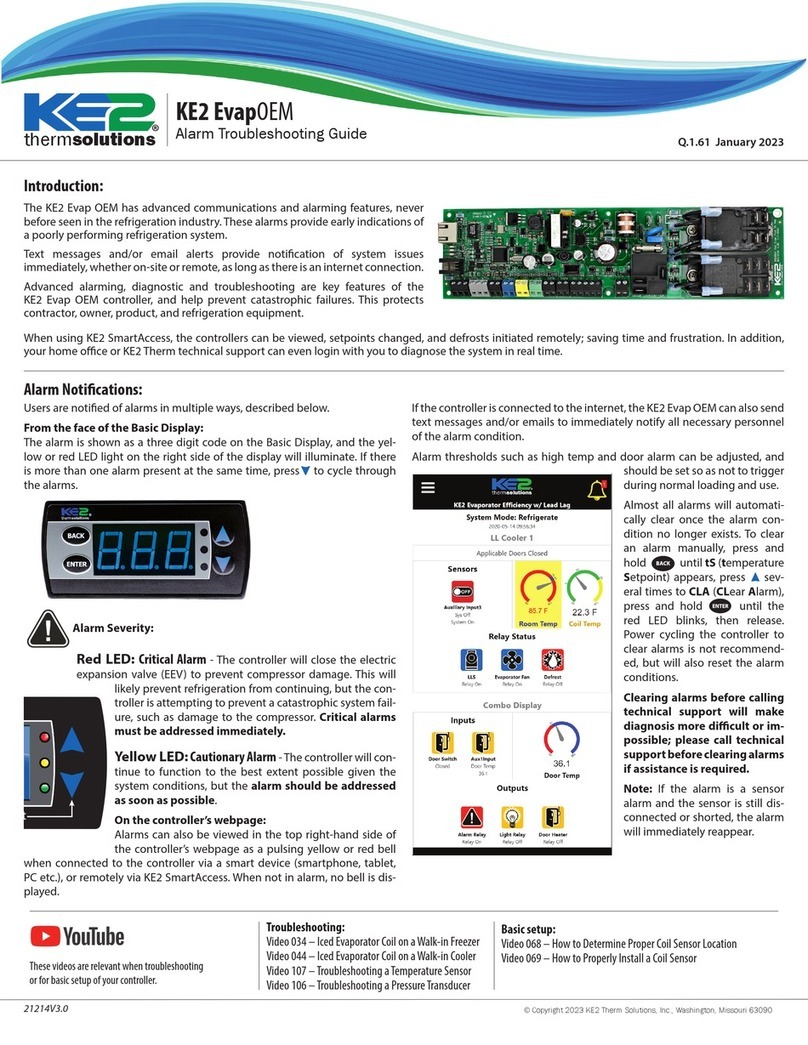KE2 Therm’s Local Area Dashboard & Alarms
(LDA) is the perfect addition to the Refrigeration
Network.
When the KE2 LDA is connected to the same network as
KE2 Therm controllers, it immediately and automatically scans and finds all KE2
Therm controllers –Ethernet or Serial-ModBus.
Serve as a Permanent WiFi Service Tool
Display a Local Area Dashboard showing controllers connected to the
customer’s network
Connect controllers to KE2 SmartAccess customer portal without requir-
ing controller upgrades
Send E-mail Alarms to multiple e-mail recipients
View Serial devices in a webpage, make changes to setpoints, and re-
ceive alerts via e-mail or text message
366-day data logging when used with the KE2 Flash Drive (see bulletin
Q.5.48)
Wirelessly tether to the local network (Wirelessly connect a controller to
existing WiFi.)
Guest Mode: Connect wirelessly to the KE2 LDA with no password, ac-
cess up to 99 devices.
The KE2 LDA allows customers to locally view all of their controllers in a single
view, without a recurring fee. And, additionally, enables customers to access their
controllers over the Internet, by functioning as a conduit to KE2 SmartAccess
(available for a nominal monthly charge.)
© Copyright 2018 KE2 Therm Solutions, Inc., Washington, Missouri 63090
Q.5.42
June 2018
Contents:
Introduction, Features & Benets - Page 1
KE2 LDA Kit Contents - Page 1
Back Label Information - Page 2
Side View of KE2 LDA - WiFi ON/OFF - Page 2
Installing the KE2 LDA - Pages 2-5
▫ Option 1 - Connect Using the KE2 LDA as Permanent
WiFi Service Tool
▫ Option 2 - Connect Serial Devices Only
▫ Option 3 - Connect Direct to PC via Cable or WiFi
▫ Option 4 - Connect to PC WithoutWiFi to Manage the
KE2 LDA
▫ Option 5 - Connect to WiFi the KE2 LDA
▫ Option 6 - Wirelessly Tether to WiFi
Using KE2 Flash Drive -Data Logging the KE2 LDA - Pg. 5
Access the Local Dashboard - Page 6
ModBus (Serial) Access - Page 7-8
Remote Access Setup - Page 9-12
Manage E-mail Alerts - Page 13-15
Credentials: Changing User Name & Password - Page 16
Advanced Settings - Page 17-20
▫MQTT(Beta Version)
▫ Wireless Tethering
• Option 1 - Tethering to Available SSID
• Option 2 - Tethering to Hidden SSID
• Option 3 - Tethering +Ap Mode
• Tethering with 802.1x Authentication
▫ Static IP Addressing WAN Port
▫ Sync Time
▫ Field Updates
• Method 1
• Method 2
Allowing KE2 Therm Remote Access - Page 21
Guest Mode - Page 22
Appendix A ModBus Conguration - Page 23
Appendix B ModBus Wiring - Page 24
KE2 Local AreaDashboard & Alarms
Overview, Installation, and Setup Instructions V1.4.0 pn 21253
Connecting up to 10 KE2 Therm controllers in
one view, and letting you access and control
each individual device.
KE2 LDA Power Plug USB Cable5ft. Ethernet CableSerial Adaptor
KE2 LDA Mounting Bracket
(pn 21418) sold separately
KE2 LDA Kit (pn 21253) includes the KE2 LDA & Accessories