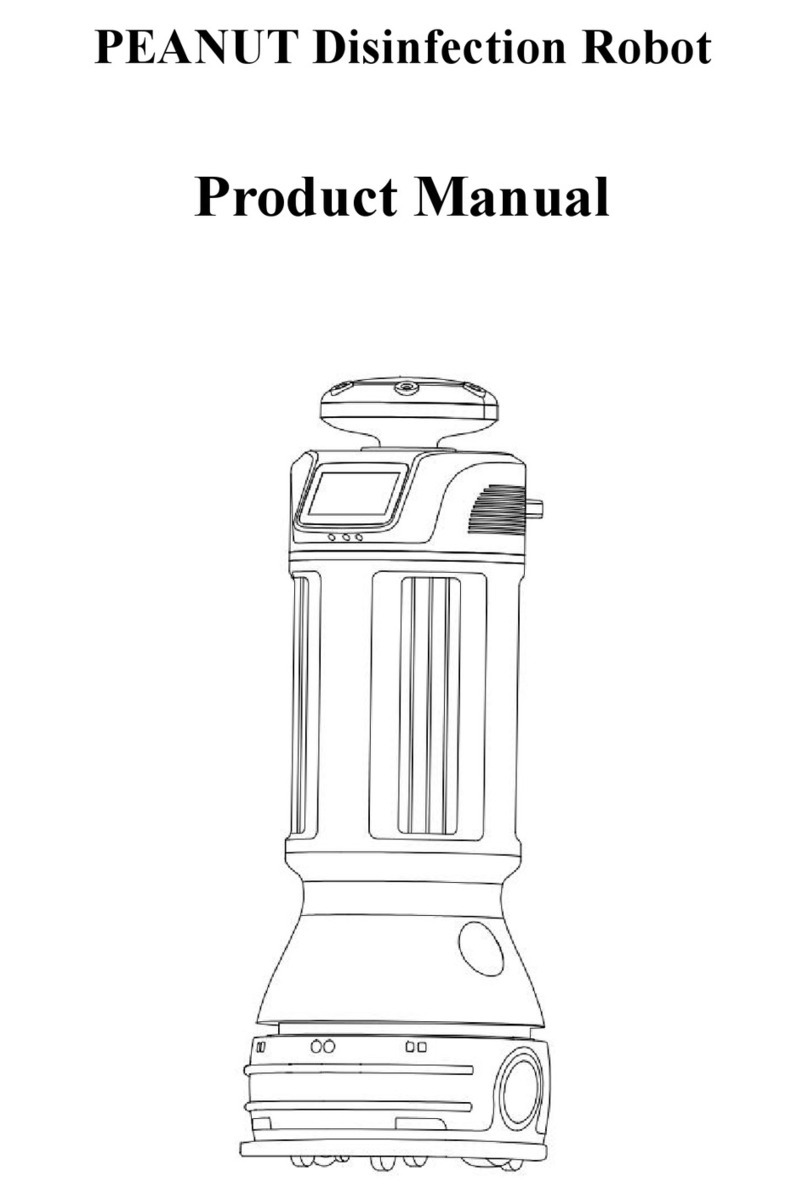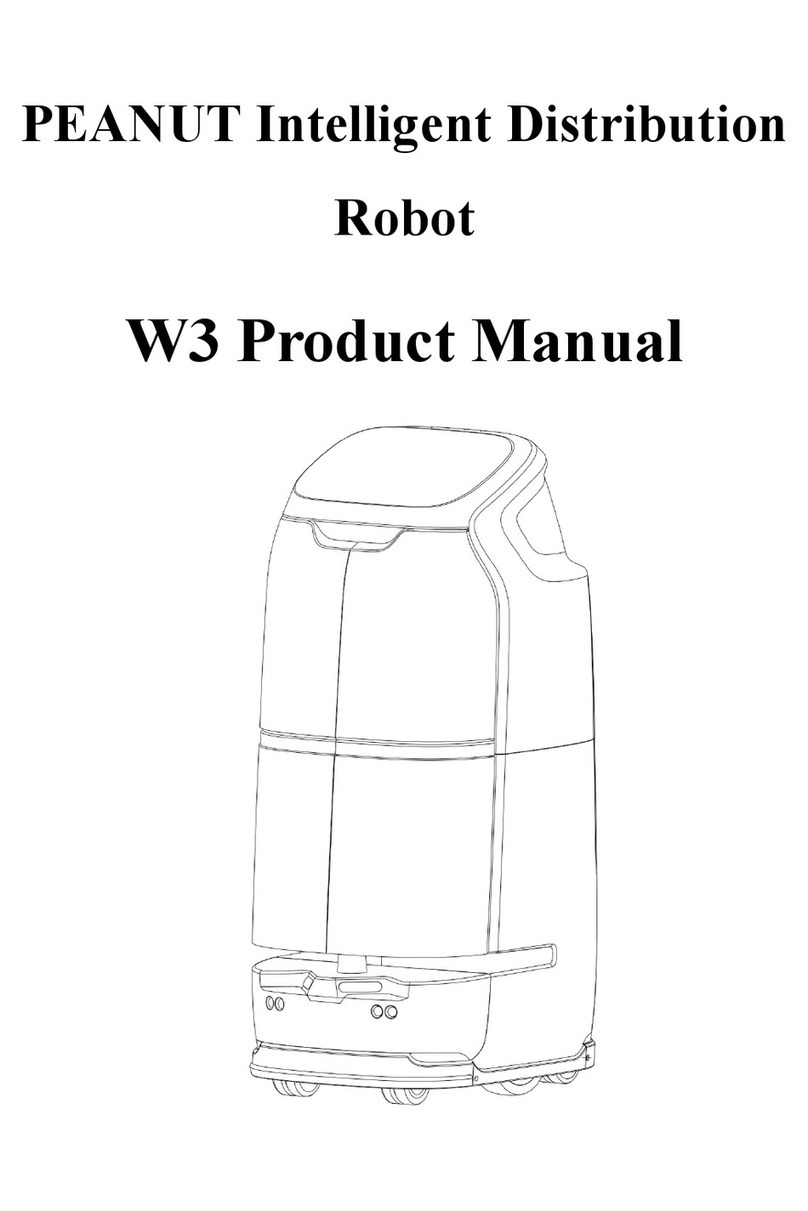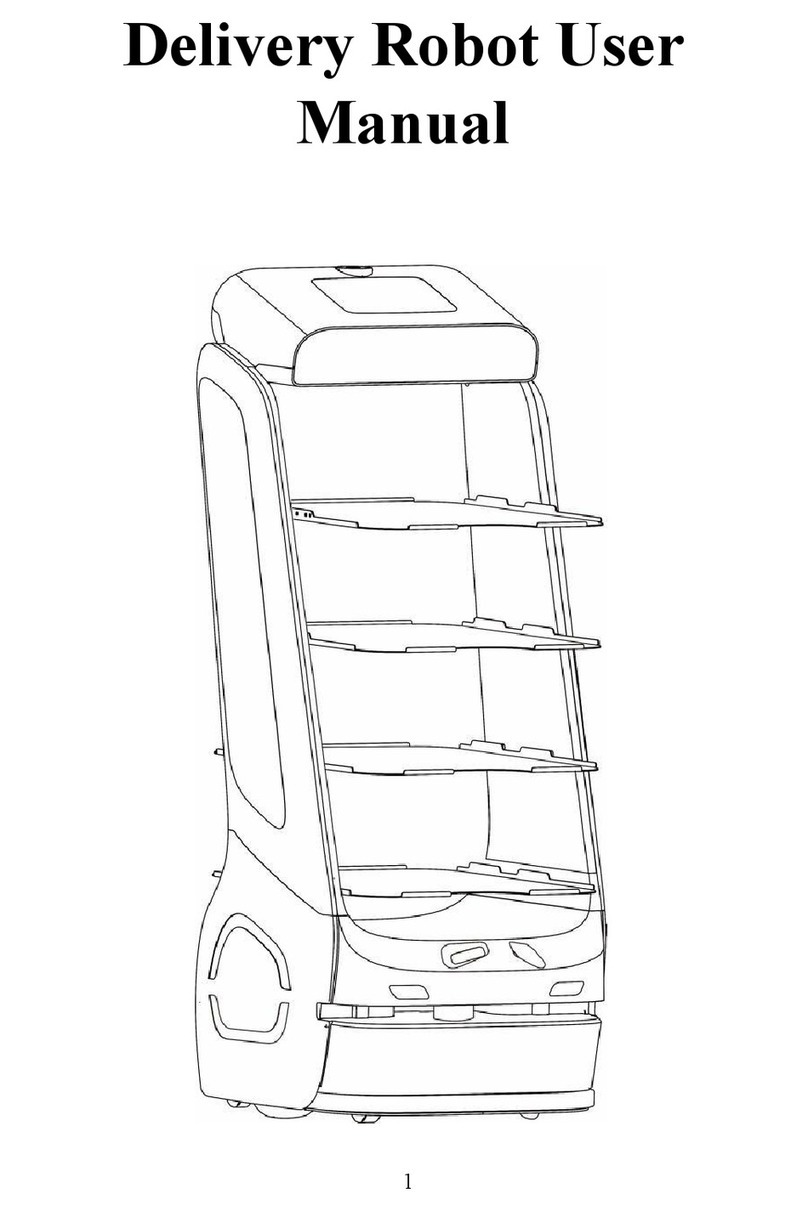Robot introduce(Know therobot)
●
PEANUT intelligent transporting robots operating in indoor environment,
suitable to apply in the public indoor field like restaurant, hotel, supermarket,
cinema, KTV and business office, etc.
●
PEANUT intelligent transporting robots realize the core functions like
complete self fix position navigation and intelligence evade barrier though
machine vision and laser radar, ability to complete self motion in the indoor field,
and able to sound intelligent interaction with people. Provide the service like
transmit dish and send food in restaurant, transmit office documents and
expressdelivery dispatching, etc.
●
Currently the products described in this specification divided into T1 and
T2 two models. Thereinto, T1 is the send food service robot, T2 is office express
delivery service robot. Same hardware configuration at T1 and T2, but part
different software because different application scene. The software operating
introduce of this specification mainly described asT1.
Main body structure of robot
Picture 1 is the main body structure of PEANUT intelligent transporting robots.
Chassis of robot is two- wheels drive, four-wheels driven structure. It realize the self fix
position through machine vision and laser radar, merged multiple sensors like infrared
ray, ultrasonic and touch switch, realize the intelligence evade barrier. It’ s touch
screen provided to users operating and use the robot system, sound microphone port
can intelligent interaction with users, the special application users use hand touched
the “ Hand touch area” also can do interaction.
Picture 2 is the charging pile structure diagram of PEANUT intelligent transporting
robots. The robot has intelligent self return charging function. The robot able to
self search, match and touch the charging pile, realize automatically return
charging.