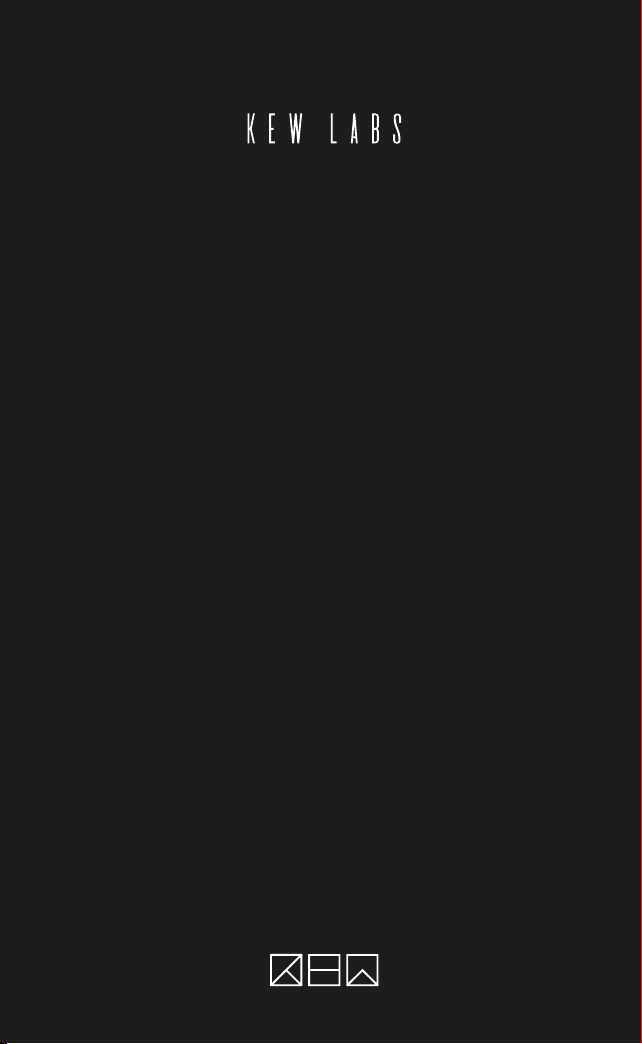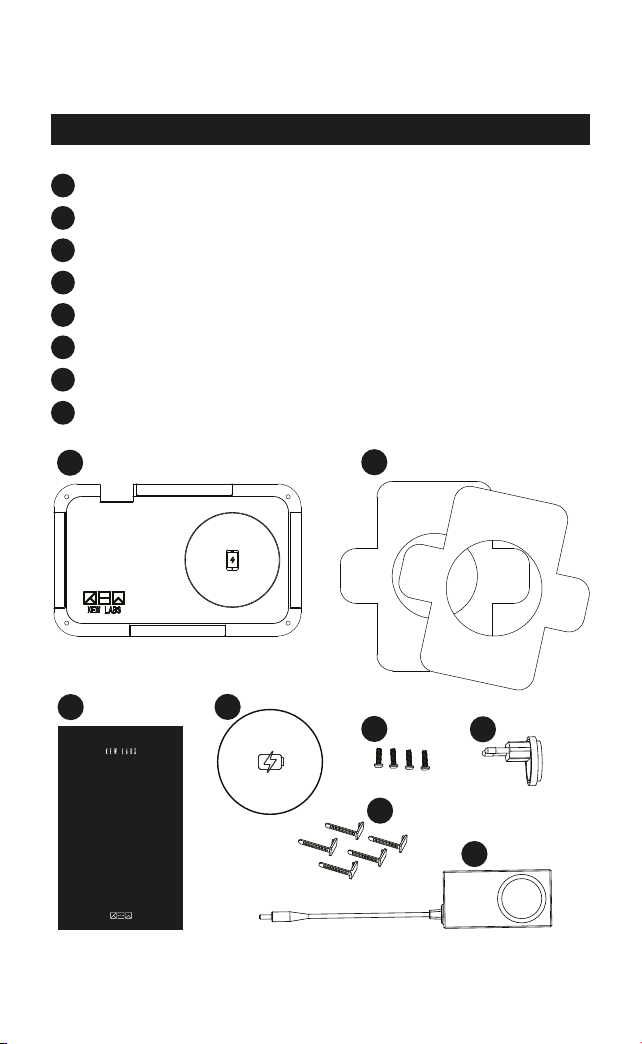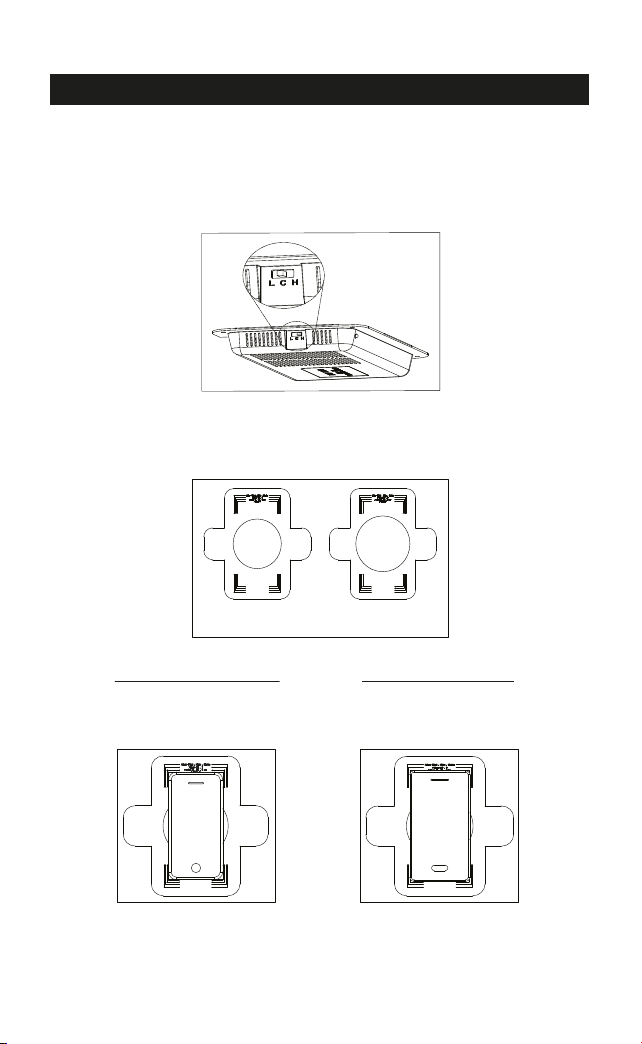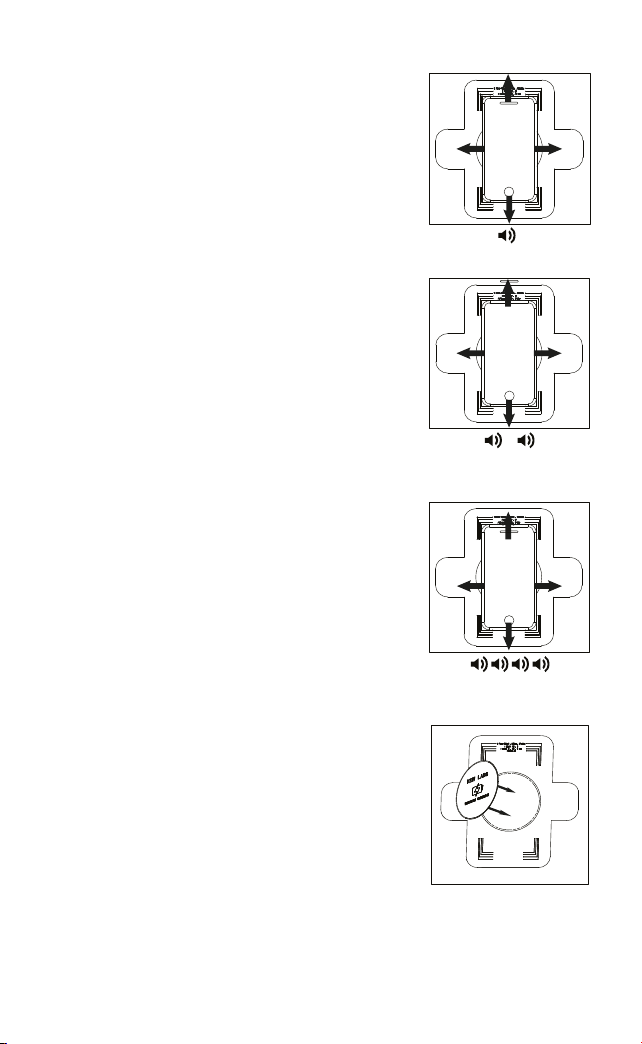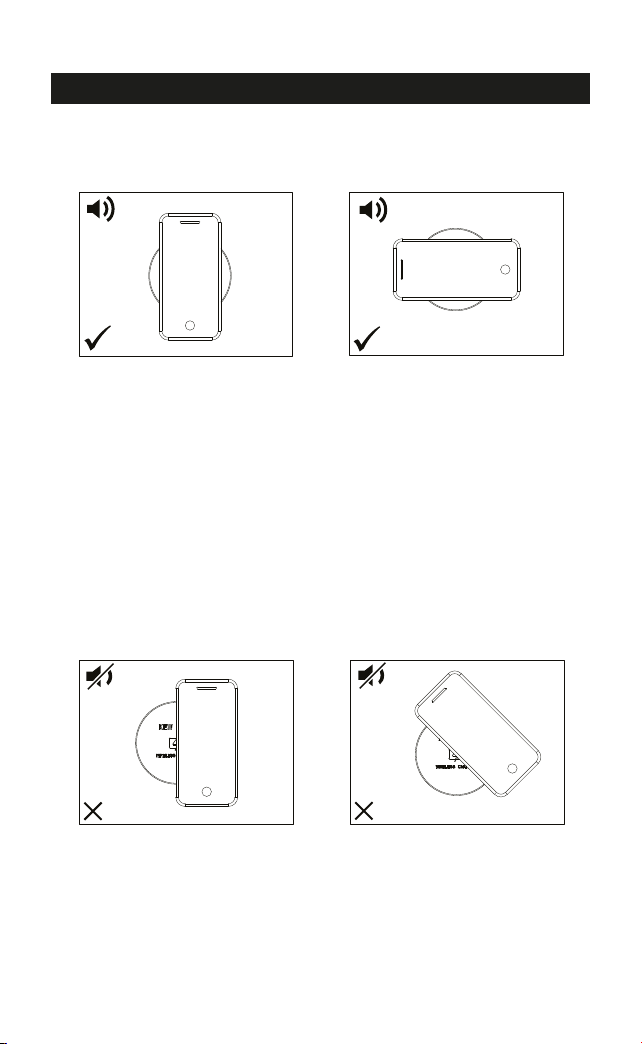queries or find us on our Facebook messaging page.
Why is my phone not charging?
Please ensure:
If you have a phone case, it is flat and does not contain any metal,
centrally located magnets, card holders, pop sockets or
kickstands.
Ensure your phone is aligned as centrally as possible.
Check if your phone is Qi wirelessly charging enabled.
Check your sticker position through recalibration.
Check your table or surface thickness is within the stated
performance range.
Why do the audio confirmation beeps take different amount of time?
The time taken to beep is determined by how accurately you have
positioned your device. A center position will beep faster than a
misaligned placement or at greater distances, i.e.,
25mm (1.0”). Thicker cases can also cause longer recognition time
and therefore longer time to beep. Recalibrate if necessary to
improve sticker position or center your device on the sticker more
accurately to get a better alignment.
9 of 15
TROUBLE SHOOTING AND FAQS
Why has my phone stopped charging?
The UTS-1 is designed to recognise and react to temperature
changes within your phone which can occur after extra long
charging periods of 3 hours or more. In these instances, the charger
may enter a standby mode to allow your device to cool if required by
your phone until the device requests more power. This feature
ensures better battery health and longevity for your phone.