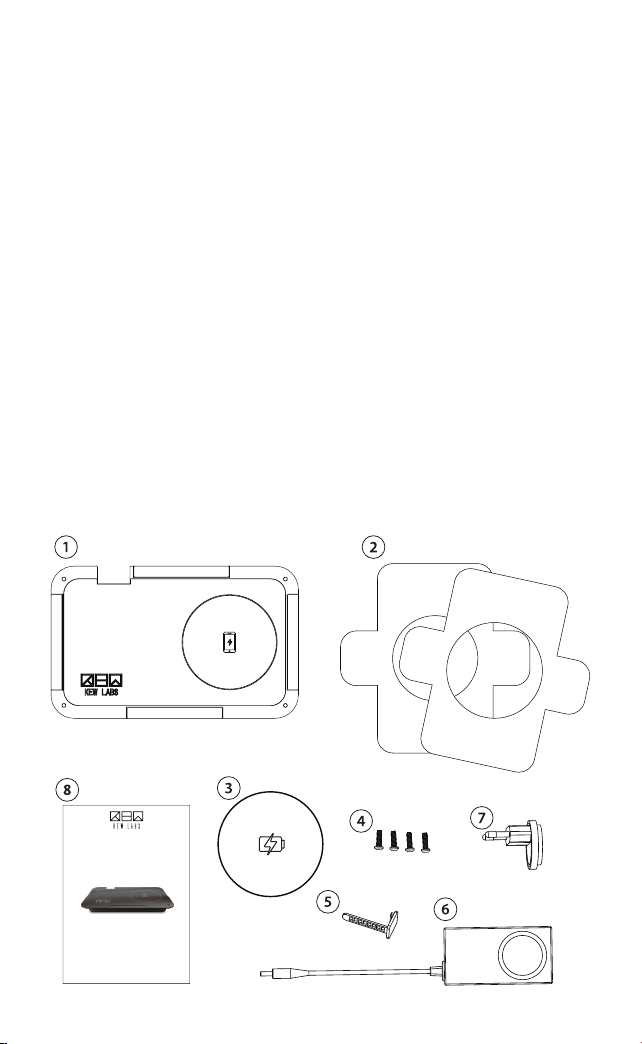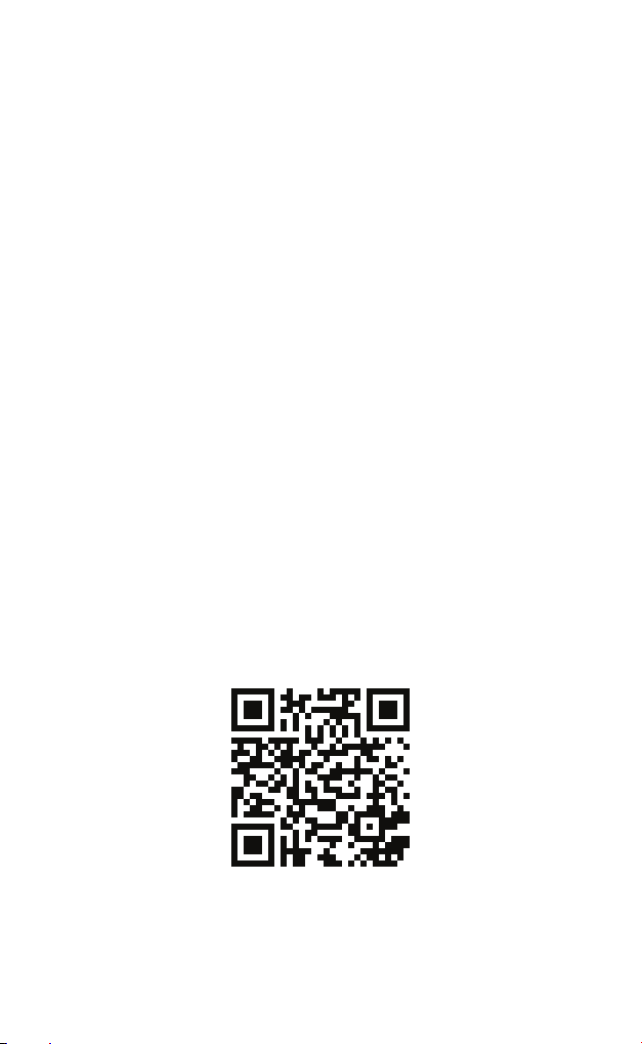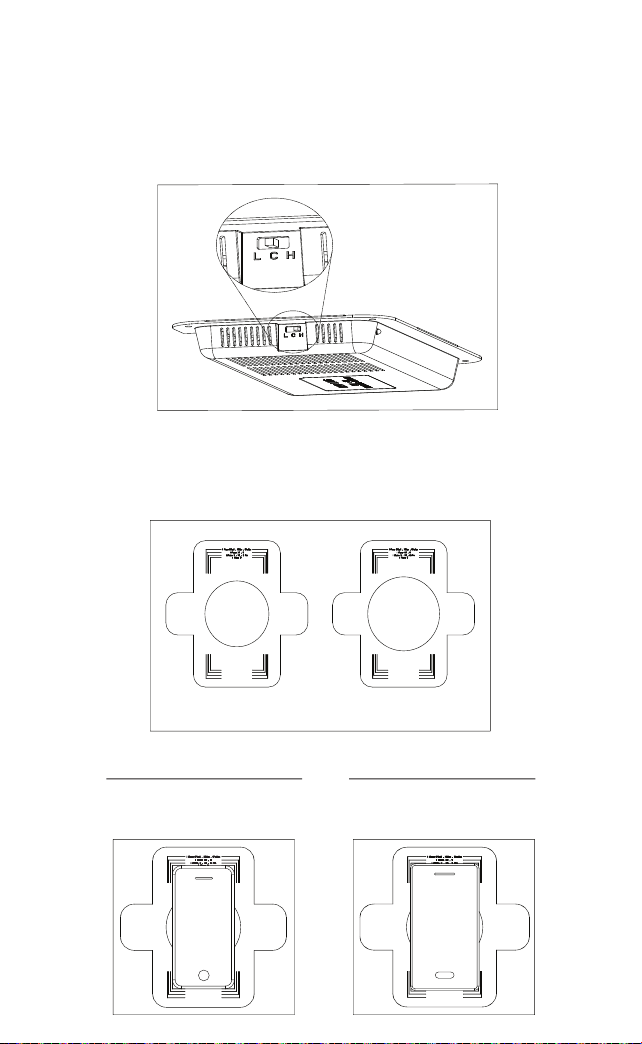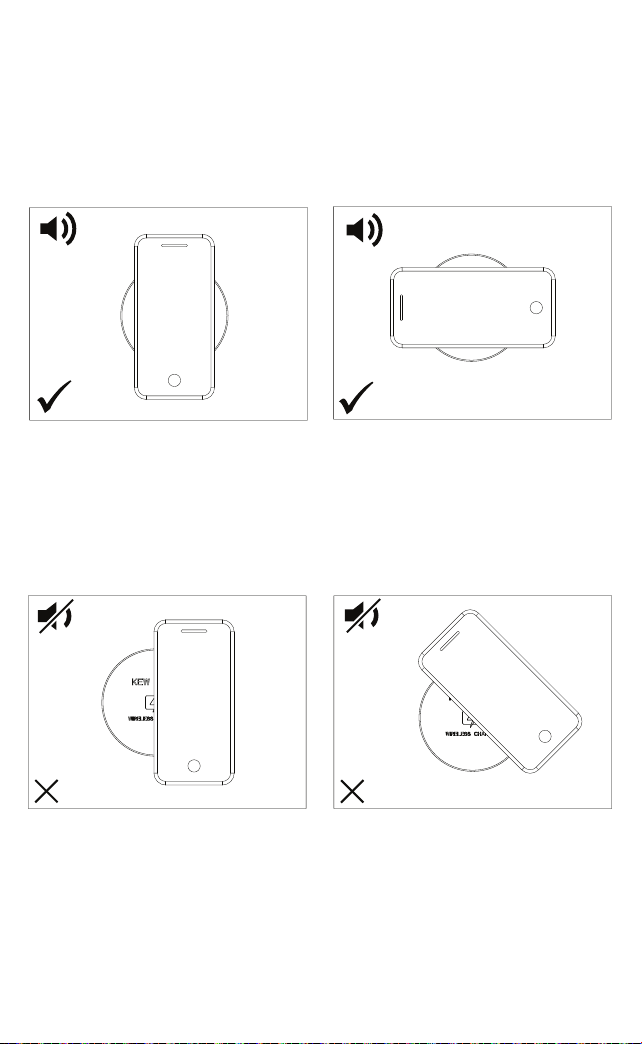Trouble Shooting and FAQs
For all other queries and questions please email
messaging page.
●Why is my phone not charging?
○Please ensure :
■ If you have a phone case, it is flat and does not contain any
metal, centrally located magnets, card holders, pop sockets
or kickstands
■ Ensure your phone is aligned as centrally as possible
■ Check if your phone is Qi wirelessly charging enabled
●Why does the audio confirmation beep take different amounts
of time?
○The time taken to beep is determined by how accurately you
have positioned your device. A center position will beep faster
than a misaligned placement or at greater distances I.e.
25mm (1.0”). Thicker cases can also cause longer recognition
time and therefore longer time to beep. Recalibrate if necessary
to improve sticker position or center your device on the sticker
more accurately to get a better alignment.
● Why does my phone feel hot?
○Increased phone temperatures during wireless charging are
normal especially during longer charging sessions.
Our IPC™ technology is designed to minimise phone heating
however, if your phone is hotter than usual, please ensure you
have aligned it correctly and try again.